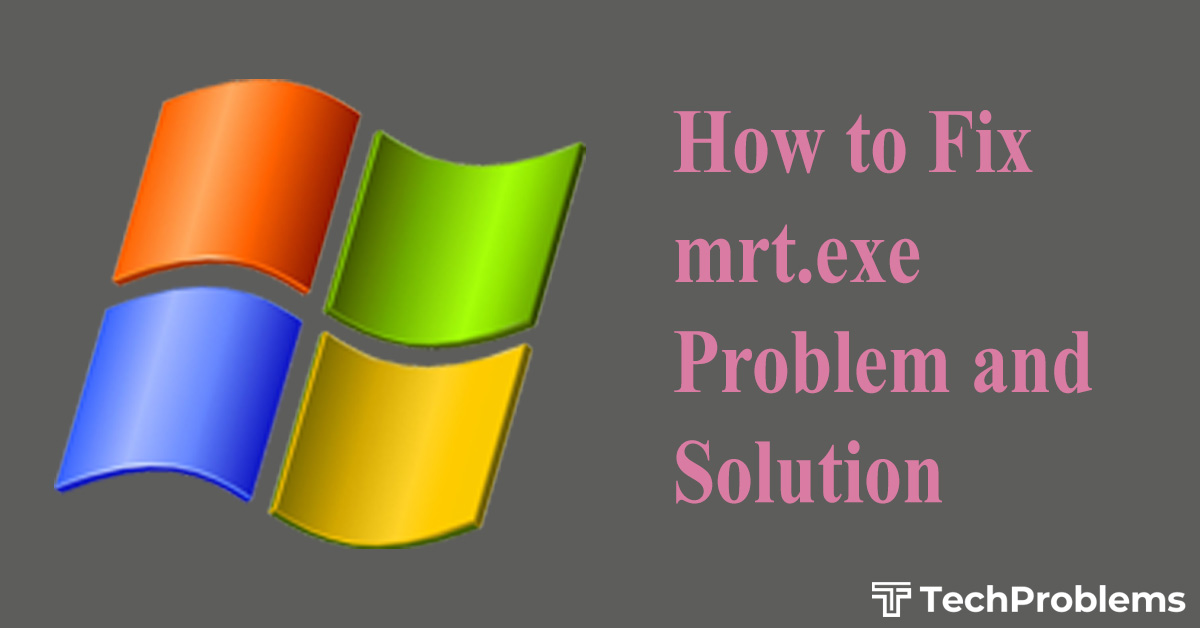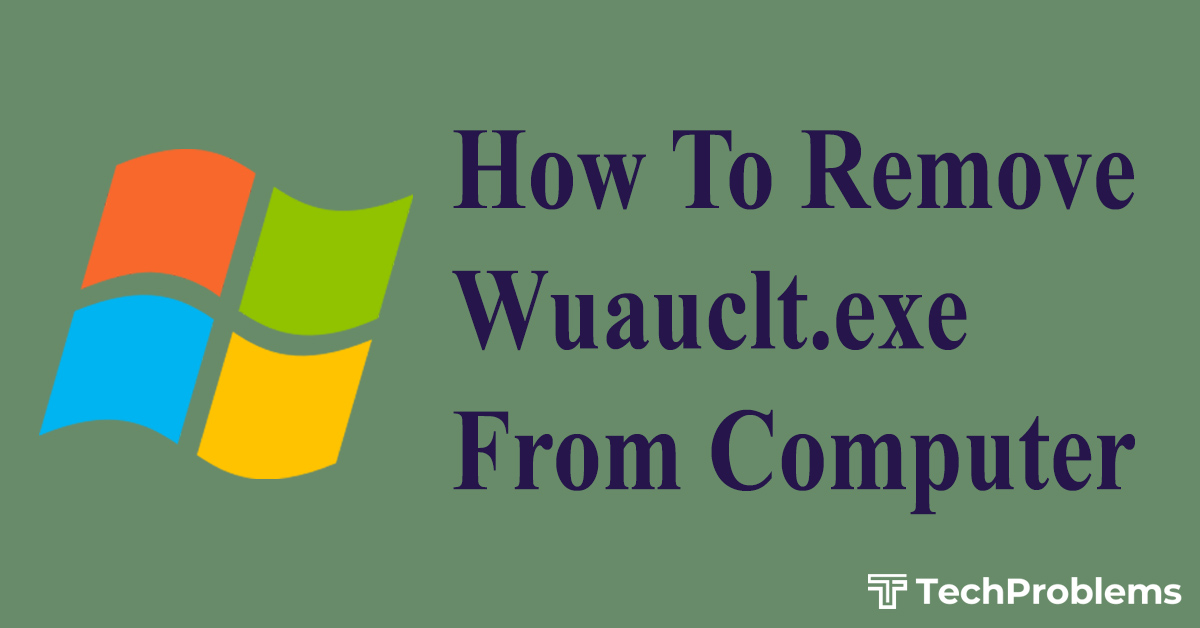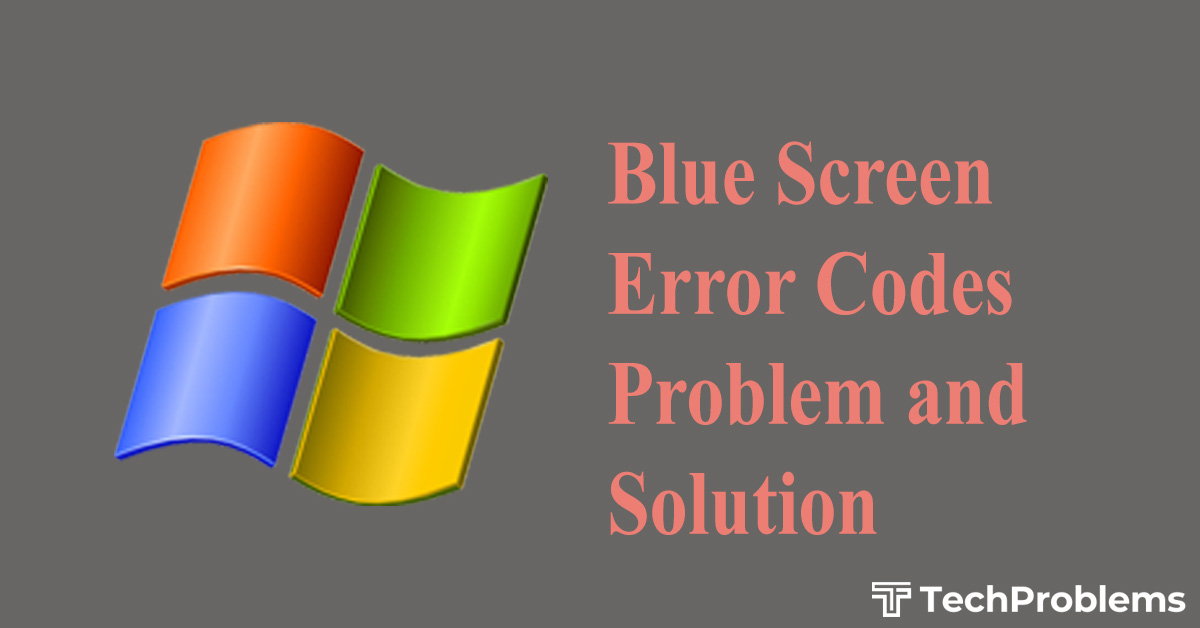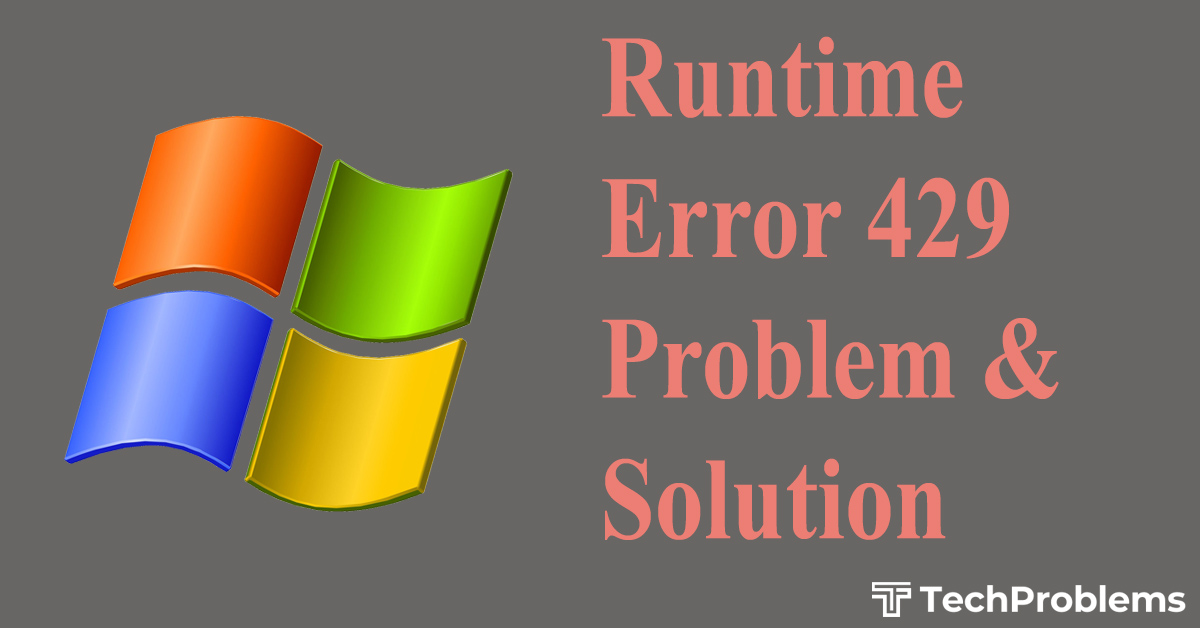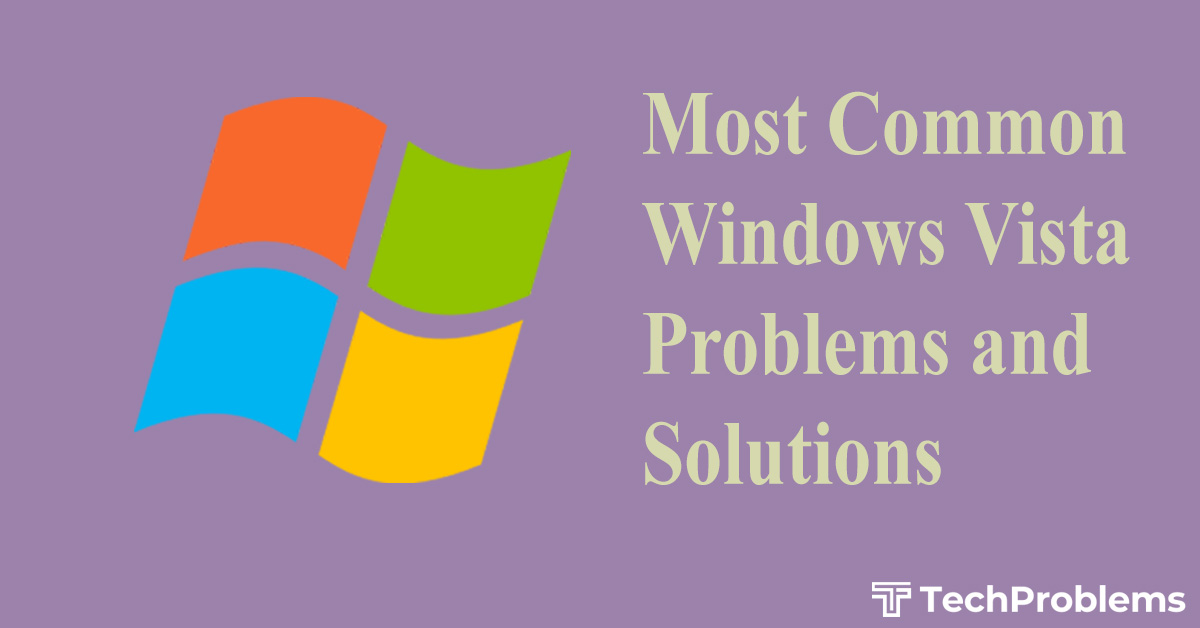Users of Windows often face an error named 0x8007045d. Generally, it occurs when the users of Windows try to create a backup of their computer programs or applications. The general cause of this type of error is corruption in the registry of Windows. It can be fatal if we do not take care of it.
It may create harmful effects in system files of computers. So we may lose our important data if it causes failure of the system. We should keep the computer in good health to overcome such problems. To fix the 0x8007045d error we should take a few steps.
Here some solutions of the problems are stated below
- First run check disk command from Command Prompt
- Then disable the Security Services
- After that cleanout Debris Files
- Then shrink the volume of Hard Disk
Symptom of 0x8007045d error
When we want to install windows it sometimes gives us some message like, “Windows cannot install required files. Make sure all files required for installation are available, and restart the installation. Error code: 0x8007045D” by which we can confirm this error.
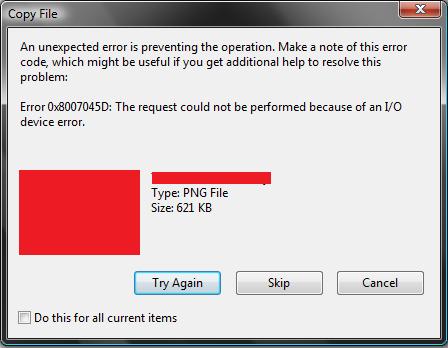
Solutions
Run check disk
This error can be fixed by checking the disk from the command prompt. It helps us to find internal errors in the window. To run the command we should follow the steps below,
- Click on the start button.
- Go to all programs.
- Then select accessories > Command Prompt
- A Command Prompt will appear
- Give a command “Chkdsk/R X” where X is our drive letter.
- Then press enter
- Press the “Y” option for checking the disk.
- By closing all programs, reboot the computer.
- Repeat the steps for all drives.
- After completion of checking the disk, re-run the backup process.
Disable the Security Services
Sometimes when we create backup while running any antivirus software or firewall then as a result this type of error occurs. So it is very important for us to disable the antivirus or firewall during the backup of computer data. We can disable the security services by following the below mentioned steps:
- Click on the icon of antivirus that we use
- Open settings and there disable the antivirus.
- In case of a firewall first we should go to the control panel> system security> windows firewall> turn off windows firewall.
Cleanout Debris Files
In the windows registry all the details of data are stored in the key form. So if some problem occurs that means it is due to registry errors. So we should clean and repair the registry by registry cleaner software.
- First of all install the registry cleaner software into the computer.
- Run the software.
- There will be an option by the software as “scan”
- Then scan the computer.
- After scanning, it will show an option to clean or repair the registry.
- Select clean or repair the registry.
- After cleaning or repairing the registry, restart the computer.
Shrink the volume of Hard Disk
The above mentioned error can be fixed by shrinking the volume of the hard disk. We should follow the below mentioned steps to fix the 0x8007045d error.
- First of all, go to the control panel.
- Then select the system and security option.
- Then select create and format hard disk partitions.
- Then a window will appear asking which volume we want to shrink, right click on it and select the option “shrink volume”.
- Then follow the upcoming instructions.
Some software to fix 0x8007045d error
To fix the 0x8007045d error we have to clean the registry. For cleaning the registry errors, there is so much software that we can get from the internet. Some of them are “RegInout.FIX ERROR 0x8007045D”, “Advance System Care”, “Uniblue Registry booster”, “Speed max PC” etc.
List of websites
Below we mentioned some list of website which can help us to download the registry cleaner software
- http://www.iobit.com/advancedsystemcareper.html
- http://www.uniblue.com/software/registrybooster/
- http://www.reginout.com/reginout_setup.exe
- http://downloads.speedmaxpc.com/SpeedMaxpc_installer.exe