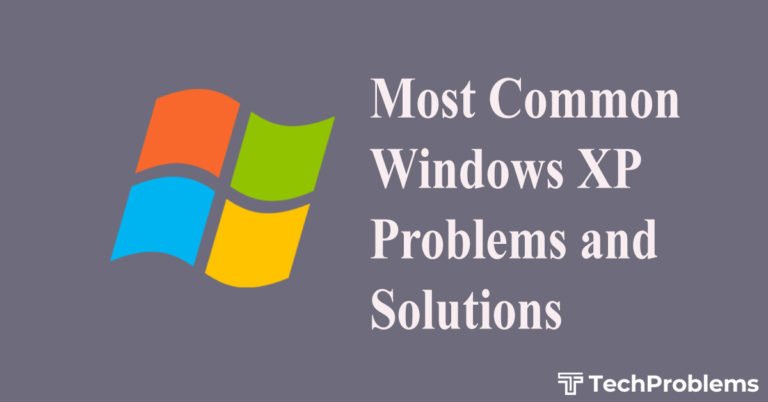Windows Vista, released some 4 years back is one of the most talked about OS from Microsoft™. Large number of support issues cropped after it was released based upon the performance, hardware support, usability etc.
People often said that Vista has been released pre mature and not tested rigorously for various features and performance.
After the release of SP1 (Service Pack), the OS became quite stable and compliant. But still some of the problems users face while using this OS as listed below.
Vista doesn’t supports my new hardware
This is one of the most common problems that users see when they buy new hardware for Vista. The hitch is that the new stuff doesn’t get recognized and doesn’t install automatically the way it should.
Immediate solution to this type of problem is that one needs to install Service Pack 2 (SP2), which is the latest one. This pack contains driver support for various new released hardware and other system/security updates.
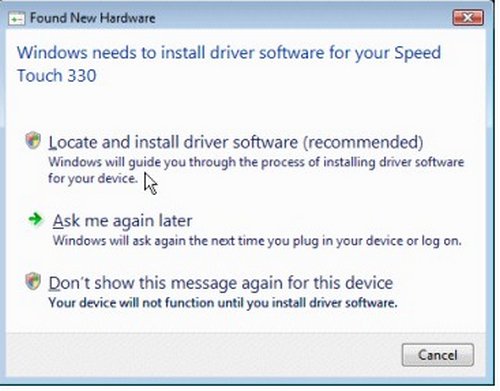
Solution
Make sure that you have SP1 installed before installing SP2. The best way to find out, which Service Pack is installed on your machine, is to go to Start – Computer and right click on it and select Properties.
To install SP2 (or SP1) you need to enable Windows automatic updates and wait for the system to download and install them.
Slow speed or high response time
Windows Vista needs at least one GB free on the hard disk for file paging purpose. Make sure that you have that much amount of unused space on the hard disk. Installation and enabling of multiple Antivirus and malware detection tools could also be one of the reasons of Win Vista lousy performance. Enable only one Antivirus/Antispyware tool at a time (so that there is no redundancy) and system performs smoothly.
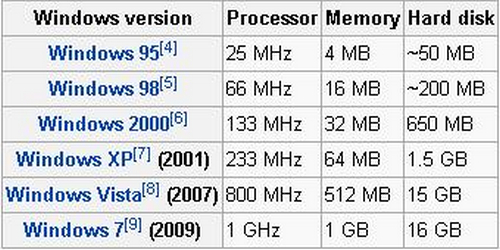
Solution
If your PC is old and does not have the latest hardware (memory, processor, etc) then Vista could run sluggish. Recommended hardware for this OS is at least 1GHz processor speed, 1 GB of RAM and 15GB of space available on the Hard Disk.
More information about system requirements can be found here.In the resource comparison chart above, it’s very clear that resource used is directly proportional to the time of release
Laptop battery draining fast
People often complain that after installing Vista on their Laptop, the battery life has reduced considerably. This is true to a large extent. Since Vista is a new OS, it has lots of new features and applications, which tend to take more system resources including memory, processor and even battery!

Solution
The best way to tackle this problem is to reduce any such features, which are not that useful and are cosmetic in nature. For example if the user turns Aero Visual effects off, then battery consumption reduces considerably making it even equivalent to Win XP.
Software bloat
Software bloat is a condition wherein the size (or footprint) of the software under consideration is quite large compared to the feature set or utility it provides. It is true for Windows Vista and other Microsoft OS as well to a large extent.
This is because today’s software is packed with a large number of features all of which users may or may not use. Industry experts say that most of the users only utilize only 20% of the full capability of any OS, while the rest 80% they never use at all!
Solution
Workaround for this problem is that instead of default (or express installation), go for custom installation and select only those components, which you really require (stand good for any kind of generic software installation).
Even after installation, user can go to Add or Remove Programs (in control panel) and click on Add/Remove Windows Components to specifically select/deselect desired options
There are more small and big problems related to Vista, which are listed on Microsoft Website. Apart from this some general precautions like keeping Antivirus and Windows Vista up to date by turning Automatic updates on.
Also time to time do a system tune-up by running Windows Disk Defragmenter and Disk Cleanup utility provided under System Tools can really help in keeping problems at bay.