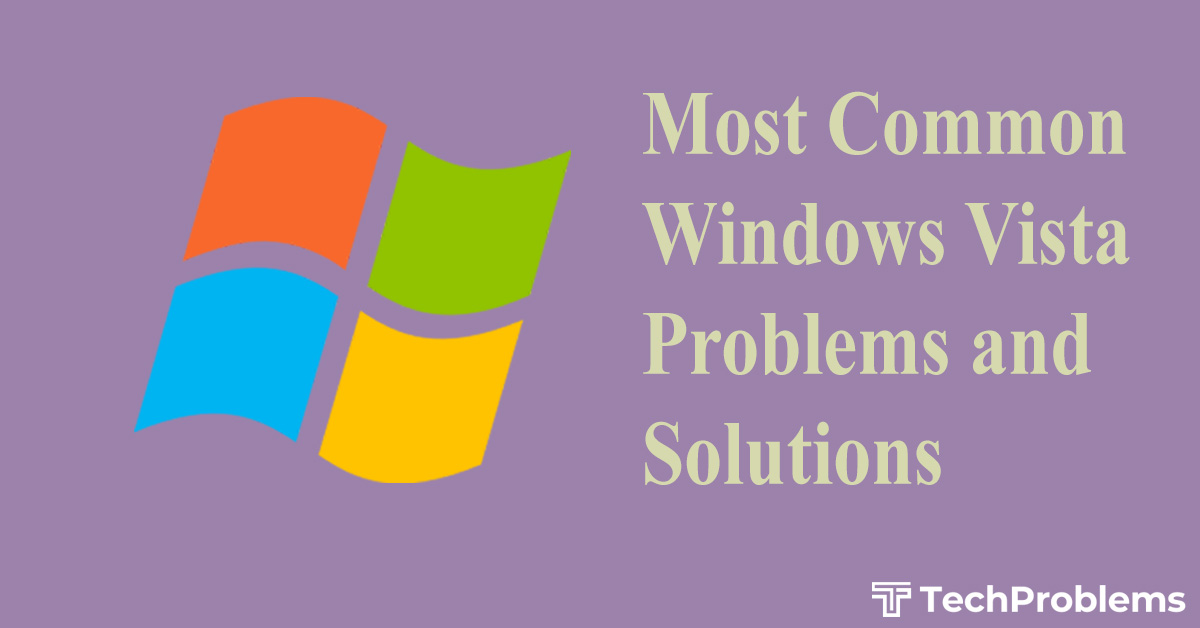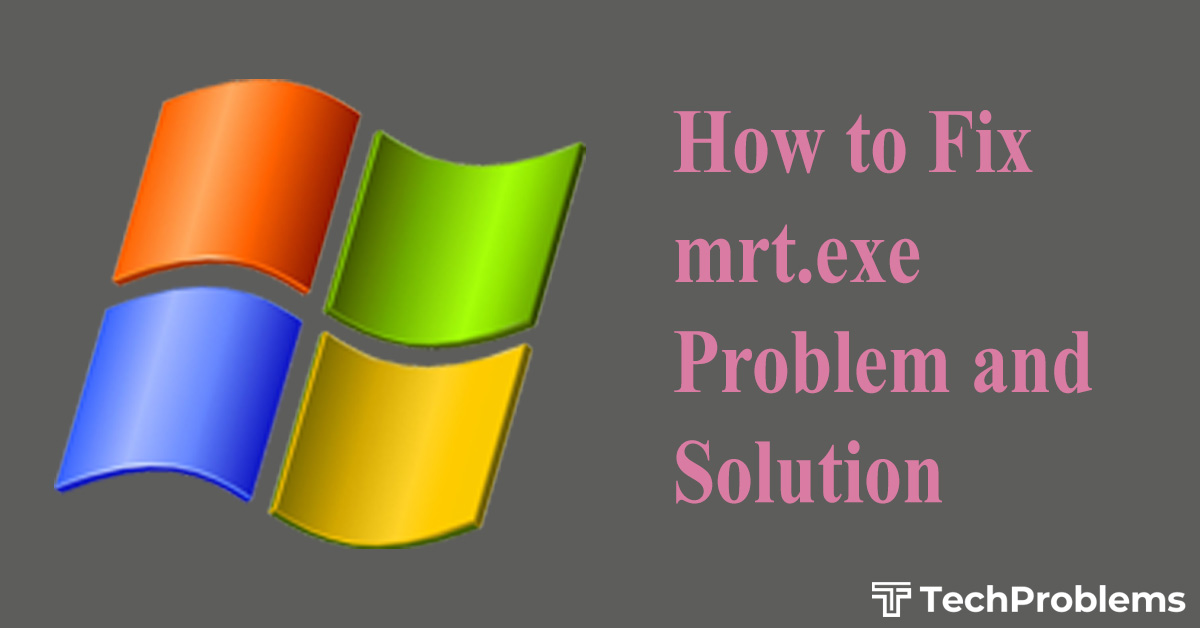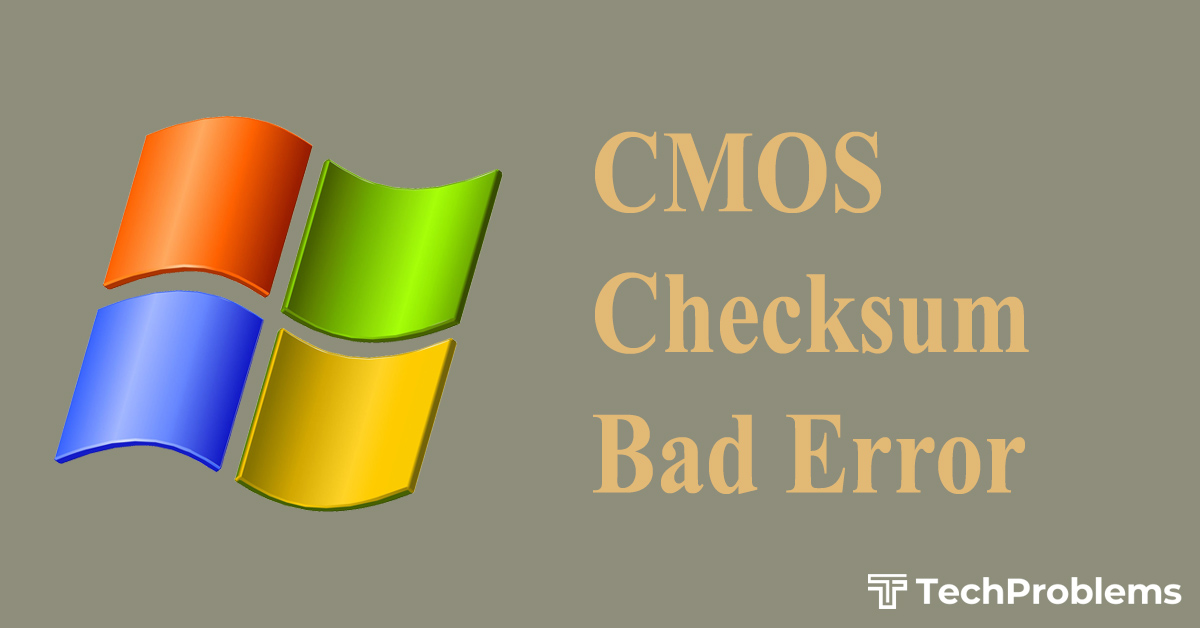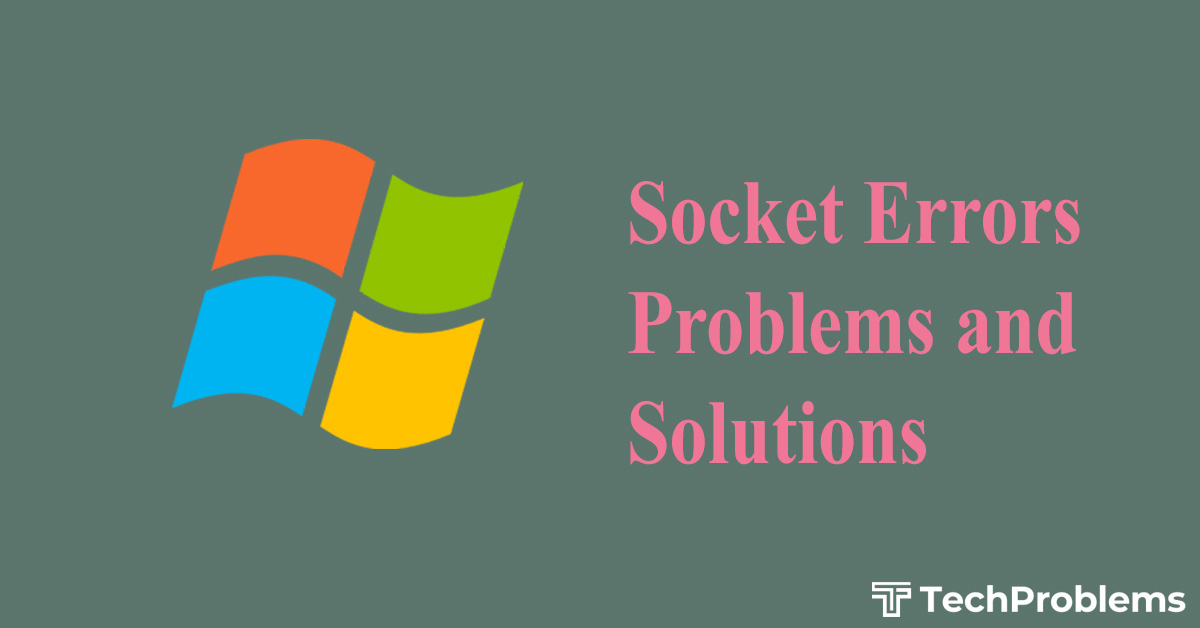The world today we are living is quite fast and this only happened because of the invention of WWW (World Wide Web). iexplore.exe is the main executable file of Microsoft Internet Explorer. When we type any URL (Universal Resource Locator) in the address bar of Internet Explorer it accesses the internet and displays the page.
What is iexplore.exe
Sometimes while using Internet Explorer we see some messages like:
- “iexplore.exe has encountered a problem and needs to close. We are sorry for the inconvenience.”
- “AutoComplete: Iexplore.exe-Application error”.
- “SysFader: iexplore.exe error”.
- “iexplore.exe application error”.
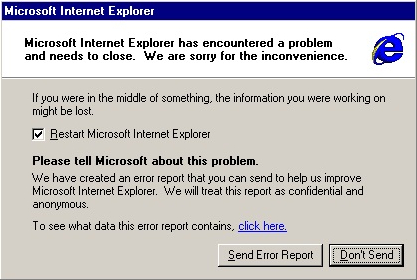
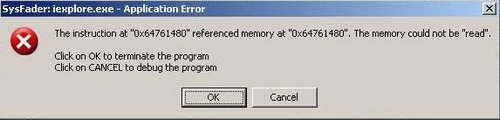
After showing such a message Internet Explorer shuts down i.e. crashes. So whenever we are seeing these messages we have to take immediate steps before any irreparable damage occurs.
Platform
Windows Operating System (Windows XP, Windows Vista, Windows 7)
Path
C:program filesInternet Exploreriexplore.exe
Causes
The main reason for iexplore.exe to crash is associated with BHO i.e. Browser Help Object. Sometimes we have a limited user account for a particular computer. When we are using that computer and using Internet Explorer for surfing the internet then the BHO’s try to access the system file and windows registry and modify them. Since we have limited user accounts, BHO can’t modify them. And this is why iexplore.exe faces problems and crashes. Invalid entries in the registries are also responsible for iexplore.exe to crash.
Solutions
There are several causes for iexplore.exe to crash, so the solutions are also different for different causes. The solutions are:
- First of all we have to remove or deactivate the BHO that is causing the problem. Sometimes we don’t know which BHO is causing that. In this case we have to deactivate BHO’s one by one and when we find the particular one then we can reactivate other BHOs.
- In the Task Manager pane if we see iexplore.exe is using so much CPU and Memory space then insert your OS CD/DVD in the CD/DVD R/W drive and run the command SFC/SCANNOW. It will resolve the out of space and missing system file problem.
- Sometimes a reboot can fix ths problem, so we can try that also.
- If we find that iexplore.exe is not in the position mentioned above in the Path section, then there must be viruses or malwares that are affecting the computer’s performance.
For this kind of problem the steps are:
- First of all we have to install efficient antivirus software. According to PCMAG.COM Norton Antivirus is a good one. The link for Norton Antivirus is given: http://us.norton.com/
- Then we have to install a good anti spyware program. According to PCMAG.COM Advanced System Care is a good one. The link is http://www.iobit.com/advancedsystemcareper.html
- Registry repair software is also needed. According to PCWorld Magazine Uniblue Registry Booster is good software. The link is http://www.uniblue.com/software/registrybooster/
- Last but not the least we should browse the internet safely and wisely.