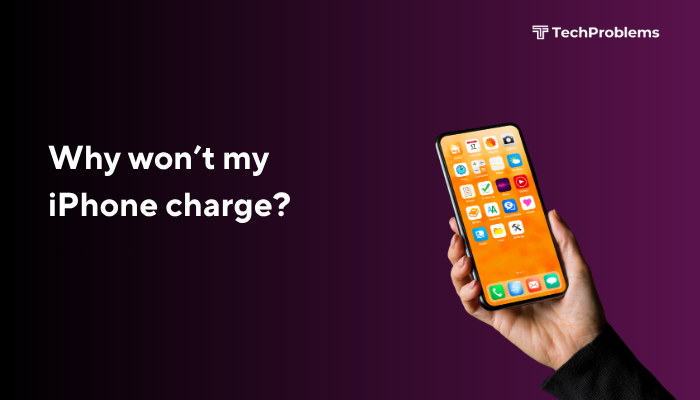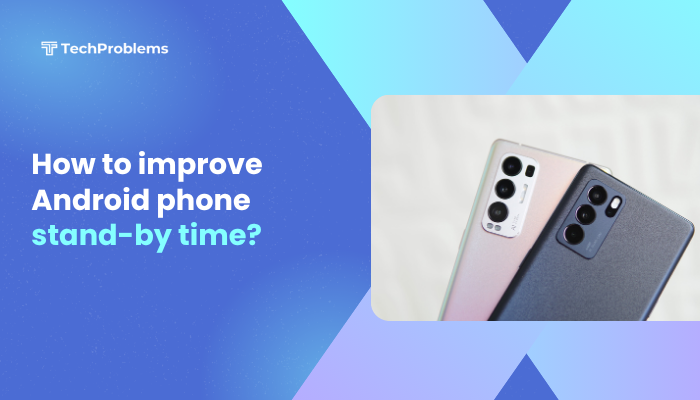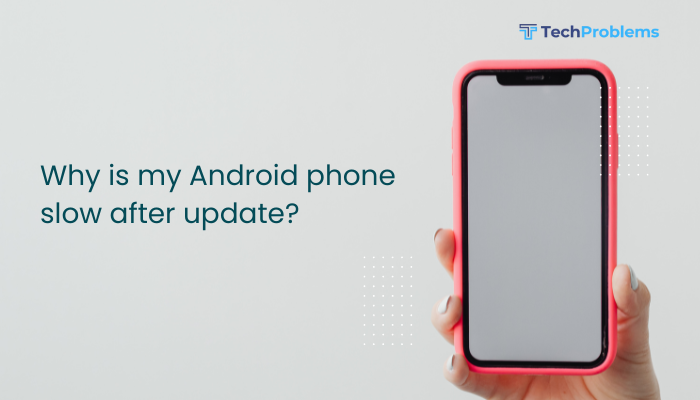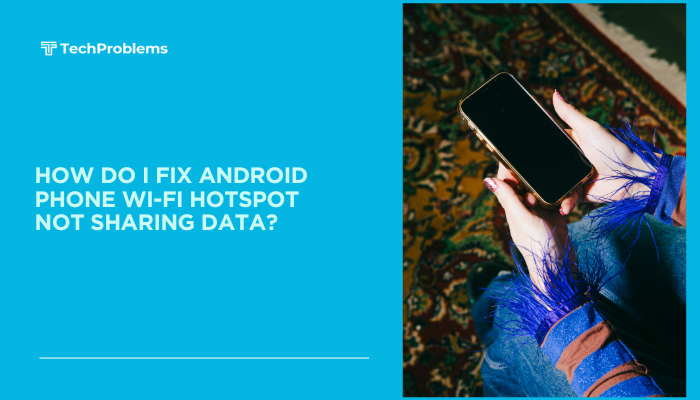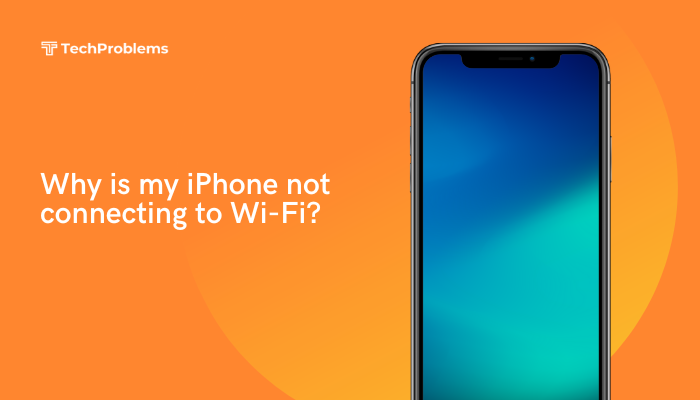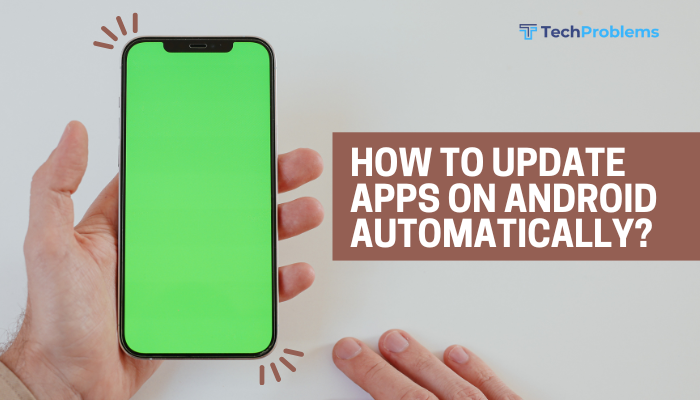A malfunctioning speakerphone can leave you stranded—unable to conduct hands-free calls, use voice assistants, or play media aloud. Causes range from software glitches and misrouted audio to debris in the speaker grille or hardware failure.

Check Volume and Mute Settings
Why This Helps
Low volume or the mute switch engaged can make it seem like the speakerphone is broken.
Steps
- During a call, tap Audio and select Speaker.
- Press the Volume Up button several times; observe the on-screen volume indicator.
- Flip the Ring/Silent switch on the phone’s left side: ensure orange isn’t showing (ring mode).
- Exit the call and play audio (Music or YouTube) on Speaker to verify sound output.
Outcome: Confirms your phone isn’t simply muted or at minimum volume.
Clean the Speaker Grille
Why This Helps
Dust, lint, or debris lodged in the speaker grille mutes or muffles sound.
Steps
- Power off your iPhone.
- Use a dry, soft-bristled brush (clean toothbrush) to gently sweep the speaker openings at the bottom edge.
- Blow short bursts of compressed air at an angle—do not spray directly or too close.
- Wipe the surface with a lint-free microfiber cloth.
- Power on and test the speakerphone again.
Tip: Clean monthly to prevent buildup from pocket lint.
Disable Bluetooth and Headphones Output
Why This Helps
Your iPhone may still be routing audio to a paired Bluetooth device or wired headphones.
Steps
- Settings → Bluetooth → toggle Off.
- Unplug any wired headphones or Lightning audio adapters.
- During a call, tap Audio and ensure Speaker is selected.
- Play a voice memo via Voice Memos app to test speaker output.
Insight: Even disconnected headphones can trick iOS into routing audio away from the internal speaker.
Restart Your iPhone
Why This Helps
A reboot clears transient software errors that may block the speakerphone function.
Steps
- iPhone X and later / iPhone 8:
- Press Volume Up, then Volume Down.
- Press and hold the Side button until you see the Apple logo.
- iPhone 7 / 7 Plus:
- Hold Side + Volume Down until the Apple logo appears.
- iPhone 6s and earlier:
- Hold Home + Side/Top buttons together until the Apple logo appears.
After reboot, place a test call and enable speakerphone to check if the issue persists.
Update iOS to the Latest Version
Why This Helps
Software updates often include audio driver fixes and address known speakerphone bugs.
Steps
- Settings → General → Software Update.
- If an update is available, tap Download and Install.
- After installation and reboot, test speakerphone during a call or playing media.
Pro Tip: Enable Automatic Updates under the same menu to stay current without manual checks.
Reset All Settings
Why This Helps
Resets network, audio, and system settings—often clearing misconfigurations affecting speaker routing.
Steps
- Settings → General → Transfer or Reset iPhone → Reset.
- Tap Reset All Settings, enter your passcode, and confirm.
- The iPhone reboots with factory default settings; no personal data is erased.
- Retest speakerphone function after restart.
Note: You’ll need to re-enter Wi-Fi passwords and custom settings.
Test in Safe Environment (App Interference)
Why This Helps
A third-party app running in the background could interfere with audio output.
Steps
- Force-quit all apps:
- Swipe up from bottom (or double-click Home), then swipe each app up off the screen.
- Restart your iPhone.
- Make a call or play media without launching any apps.
- If speakerphone works now, relaunch apps one by one to identify the culprit.
Insight: Some call-recording or voice-enhancement apps may hijack the audio subsystem.
Restore via Recovery Mode
Why This Helps
Reinstalling iOS without erasing data (using the Update option) can fix deep software corruption impacting audio drivers.
Steps
- Connect your iPhone to a Mac (Finder) or PC (iTunes).
- Enter Recovery Mode (force-restart but hold until recovery screen appears).
- Choose Update when prompted in Finder/iTunes.
- After the update completes, test speakerphone.
- Only if Update fails, repeat and choose Restore (will erase data—backup first).
Tip: Always try Update first to preserve your data.
Perform a DFU Mode Restore
Why This Helps
A DFU (Device Firmware Update) restore reloads firmware and iOS, fixing the most stubborn software issues.
Steps
- Connect to your computer and open Finder/iTunes.
- Enter DFU Mode (model-specific sequences from Apple’s support page).
- Finder/iTunes detects an iPhone in recovery; click Restore iPhone.
- After completion, set up as new or restore a backup, then test speakerphone before installing additional apps.
Warning: DFU is advanced—follow Apple’s instructions precisely to avoid bricking.
Inspect for Physical or Liquid Damage
Why This Helps
Drops or water exposure can damage the speaker components.
Steps
- Examine the bottom speaker grille for dents, separation, or moisture residue.
- Remove the SIM tray and check the Liquid Contact Indicator inside—red means water exposure.
- Test speakerphone again after drying thoroughly (place in a moisture-absorbing environment for 48 hours).
- If damage is evident, schedule service via Apple Support or an authorized service provider.
Insight: Hardware faults often need professional repair—do not open the iPhone yourself.
Contact Apple Diagnostics and Support
Why This Helps
If software and cleaning steps fail, Apple’s diagnostics can pinpoint defective speaker hardware or logic-board issues.
Steps
- Back up your iPhone to iCloud or computer.
- Use the Apple Support app or visit support.apple.com.
- Schedule a Genius Bar appointment or mail-in repair.
- Describe your troubleshooting steps.
- If under warranty or AppleCare+, repairs may be free or discounted.
Note: Only certified technicians use genuine parts and preserve your warranty.
Preventive Tips for Speaker Health
- Avoid Water Exposure: Don’t use speakerphone in the rain or with damp hands.
- Keep Grille Clean: Gently brush monthly to prevent debris buildup.
- Use Approved Accessories: Faulty cables or docks can damage the speaker.
- Update Regularly: Keep iOS and apps up to date to avoid audio bugs.
- Use Moderate Volumes: Prolonged max-volume use can warp or weaken speaker diaphragms.
Integrating these habits will extend the lifespan and reliability of your iPhone’s speakers.
Conclusion
An iPhone speakerphone that won’t work can usually be fixed at home: confirm volume and audio routing, clean the speaker grille, disable stray Bluetooth or headphone outputs, and restart or update your device. When software fixes fail, restore via Recovery or DFU mode. Finally, inspect for hardware damage and consult Apple Support for diagnostics. By following these 12 methods and preventive practices, you’ll restore speakerphone functionality and keep your calls and media playing loud and clear for years to come.