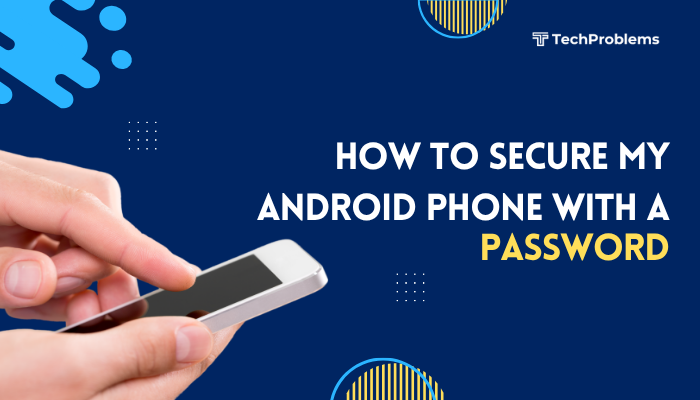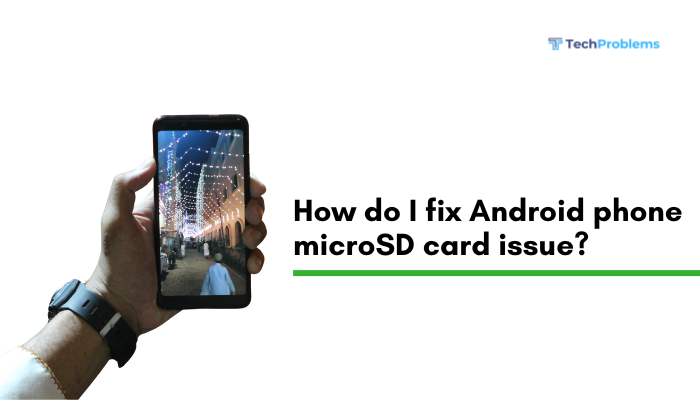A slow iPhone can be frustrating, especially when it interferes with daily activities like messaging, browsing, or using apps. Over time, even the fastest iPhones can slow down due to a variety of reasons ranging from software glitches to hardware limitations. Understanding the root cause can help restore your device’s speed and performance. Below are the most common causes and effective fixes.
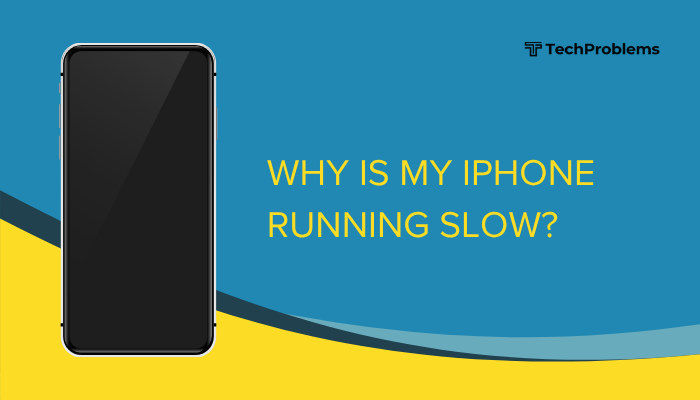
Outdated iOS Version
Apple regularly releases iOS updates that optimize system performance and fix bugs. Running an old version can make your iPhone sluggish.
Fix:
- Go to Settings > General > Software Update.
- Download and install the latest version of iOS.
- Ensure your phone is plugged in and connected to Wi-Fi during the update.
Background App Activity
Apps running in the background can consume memory and processing power, leading to reduced performance.
Fix:
- Open Settings > General > Background App Refresh.
- Disable the feature entirely or for specific apps.
- Regularly close apps you aren’t using (swipe up from the bottom and flick away).
Storage Almost Full
When your iPhone storage is nearly full, it slows down due to limited space for temporary files and app caching.
Fix:
- Go to Settings > General > iPhone Storage.
- Delete unused apps, photos, and videos.
- Offload large apps or move media to iCloud or a computer.
Too Many Apps and Widgets
Having too many apps installed or too many widgets active can affect the phone’s performance.
Fix:
- Uninstall unnecessary apps.
- Remove widgets from the Home Screen by long-pressing and selecting “Remove Widget.”
- Limit live wallpapers or animations.
Aging Battery
A degraded battery can cause Apple’s built-in performance management to slow your phone to prevent unexpected shutdowns.
Fix:
- Check battery health: Settings > Battery > Battery Health & Charging.
- If Maximum Capacity is below 80%, consider a battery replacement.
- Visit an Apple Authorized Service Provider for genuine parts.
Too Many Browser Tabs or Cached Data
Safari and other browsers accumulate cached data and open tabs, which can make the device lag.
Fix:
- In Safari, tap Tabs > Close All Tabs.
- Clear cache: Settings > Safari > Clear History and Website Data.
- Restart the browser.
System Overheating
Using your iPhone in hot environments or while charging during heavy use can trigger thermal throttling, slowing it down to protect internal components.
Fix:
- Avoid direct sunlight.
- Remove the case during charging.
- Stop gaming or streaming until the phone cools down.
Too Many Startup Processes
Apps that automatically run in the background after startup can use RAM and CPU resources.
Fix:
- Disable unnecessary notifications and background refresh for low-priority apps.
- Restart your phone regularly to clear temporary processes.
Low RAM Availability
Older iPhone models have limited RAM, which can cause lag when multitasking.
Fix:
- Close unused apps.
- Restart your iPhone weekly to clear memory.
- Use lighter versions of apps when available (like Facebook Lite or Messenger Lite).
Corrupted Apps or Software Bugs
Certain apps may have bugs or conflicts that slow down the system.
Fix:
- Update all apps via the App Store.
- Delete and reinstall problematic apps.
- If the lag persists, back up your data and perform a factory reset.
Outdated or Corrupted Settings
Old network or system settings can interfere with performance.
Fix:
- Reset all settings: Settings > General > Transfer or Reset iPhone > Reset > Reset All Settings.
- This won’t delete your data but will restore system defaults.
Visual Effects and Animations
iOS uses transitions and effects that can make older devices lag.
Fix:
- Go to Settings > Accessibility > Motion.
- Turn on Reduce Motion.
- Also, enable Reduce Transparency under Display & Text Size for faster navigation.
Malware or Untrusted Profiles
Although rare on iPhones, unverified profiles or malicious websites can impact speed.
Fix:
- Check Settings > General > VPN & Device Management.
- Remove suspicious profiles.
- Avoid installing apps from outside the App Store.
iCloud Syncing and Backup Issues
If iCloud is syncing large files or photos, performance may slow temporarily.
Fix:
- Check progress in Settings > Apple ID > iCloud.
- Wait for syncing to complete or pause it during high-usage periods.
Aging Hardware
Older iPhone models may struggle with the latest apps and features designed for new processors.
Fix:
- Disable heavy background activities.
- Consider turning off features like Live Photos and Background App Refresh.
- If performance remains poor, upgrading to a newer model might be the most practical solution.
Too Many Notifications and Background Fetch
Constant notifications and data fetching keep your device awake, consuming processing power.
Fix:
- Go to Settings > Notifications and disable nonessential app alerts.
- Turn off automatic mail fetch under Settings > Mail > Accounts > Fetch New Data.
Rare System Glitches
Sometimes, performance issues arise from temporary software bugs.
Fix:
- Simply restart your iPhone.
- If problems persist, perform a hard reset by quickly pressing and releasing the volume up button, then the volume down button, and holding the side button until the Apple logo appears.
Check for App-Specific Issues
If slowness occurs only in one app, the issue likely lies within that app.
Fix:
- Update or reinstall the affected app.
- Contact the developer through the App Store if the issue continues.
When to Seek Professional Help
If your iPhone remains slow despite these steps, visit an Apple Store or authorized repair center. Technicians can run diagnostic tests to identify deeper issues such as failing hardware, logic board faults, or system-level corruption.
Conclusion
A slow iPhone doesn’t always mean it’s time to replace it. In most cases, cleaning up storage, updating software, managing background activities, and checking battery health can make a significant difference. Regular maintenance—like restarting the phone weekly and keeping apps updated—helps ensure smooth performance. However, if your device is more than five years old, consider that newer iOS updates and modern apps demand greater processing power. In such cases, upgrading to a newer model might be the best long-term solution.
Ch