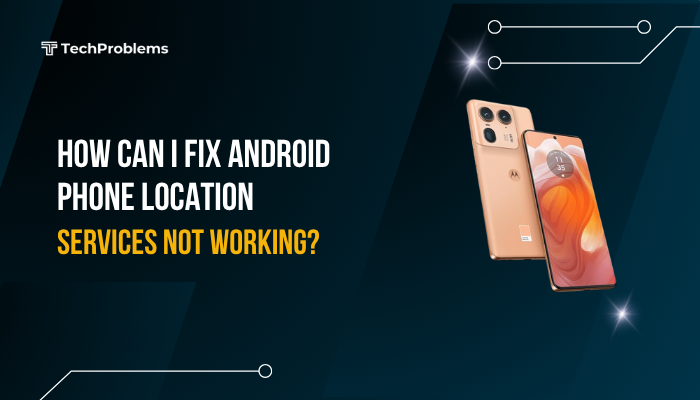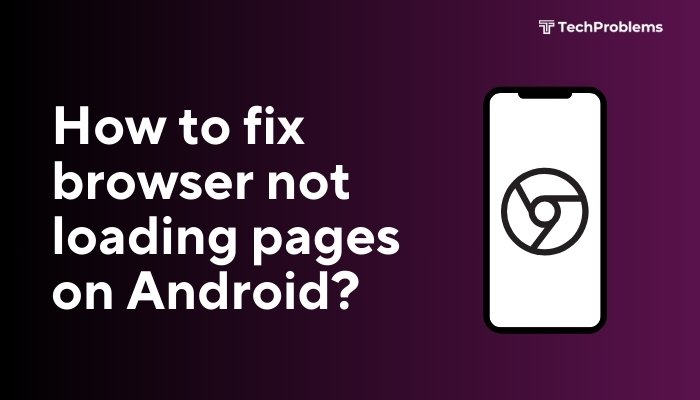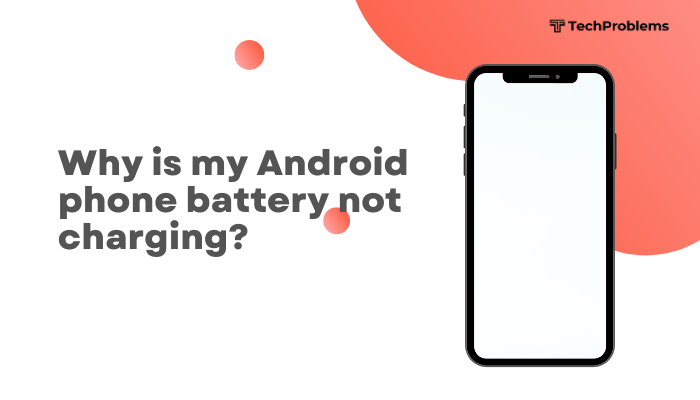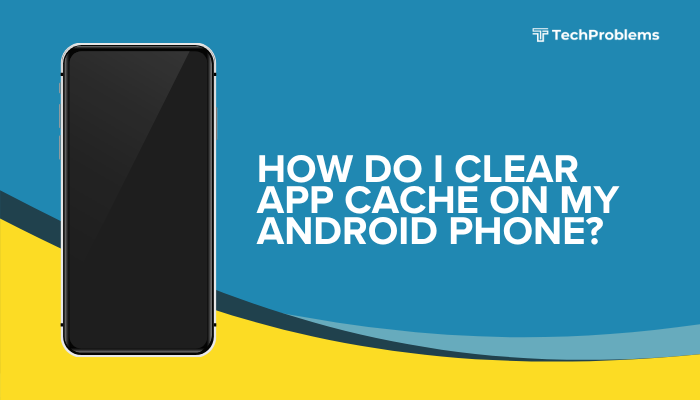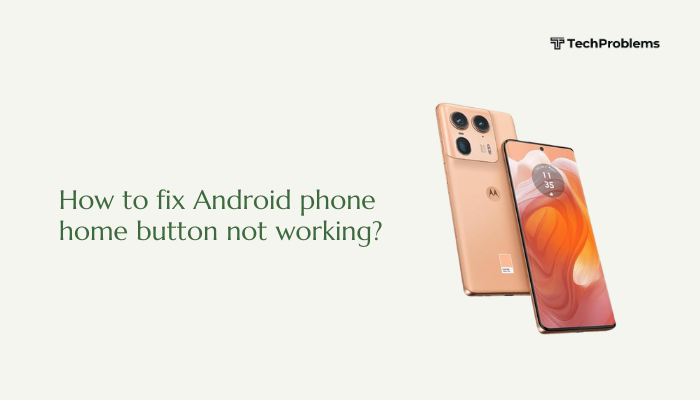An excessively hot iPhone not only feels uncomfortable in your hand but can throttle performance, drain the battery rapidly, and even shorten your device’s lifespan. Overheating can result from environmental factors, heavy usage, software issues, or hardware faults.
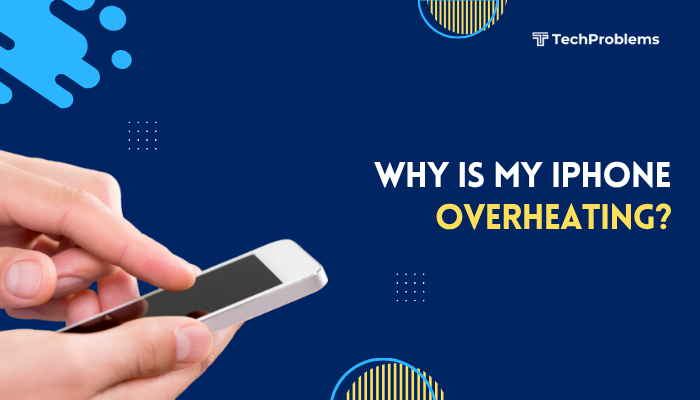
Remove Your Case and Let It Breathe
Why This Helps
Cases—even slim ones—act as insulators, trapping heat generated by the CPU, battery, and radios.
Steps
- Power off your iPhone to prevent accidental input.
- Gently pop off or slide off your case, being careful not to damage buttons.
- Place the iPhone on a cool, flat surface for 5–10 minutes.
- Power on and check if the device temperature returns to normal.
Tip: Switching to a ventilated or mesh-style case can improve air circulation long-term.
Close Resource-Intensive Apps
Why This Helps
Apps running in the foreground or background—especially games, video editing, and navigation—push the processor and GPU, generating heat.
Steps
- Swipe up from the bottom (or double-click Home) to open the App Switcher.
- Swipe left or right to locate heavy apps (e.g., 3D games, streaming apps).
- Swipe each app card up off the top of the screen to force-quit.
- Return to the Home screen; wait a minute and feel the device temperature.
Insight: Monitoring Settings → Battery for apps using the most CPU can help you pinpoint culprits.
Turn Off Unused Wireless Features
Why This Helps
Wi-Fi scanning, Bluetooth, GPS, and cellular radios consume power—and thus generate heat—when searching or transmitting.
Steps
- Open Control Center (swipe down from top-right).
- Tap the Wi-Fi, Bluetooth, and AirDrop icons to disable them if not needed.
- In Settings → Cellular → Cellular Data Options, disable Data Roaming and switch to LTE (instead of 5G) if you’re noticing heat spikes.
- Turn off Location Services globally in Settings → Privacy & Security → Location Services, or per-app basis.
Tip: Use Wi-Fi over cellular when possible—Wi-Fi generally generates less heat for data transfers.
Lower Screen Brightness and Disable Auto-Brightness
Why This Helps
The display is one of the device’s largest power draws; high brightness amplifies heat.
Steps
- Open Control Center and drag the brightness slider down to around 30–40%.
- Go to Settings → Accessibility → Display & Text Size → Auto-Brightness and toggle it Off.
- In Settings → Display & Brightness, ensure True Tone is off if you’re sensitivity testing.
- Check your iPhone’s temperature after 5 minutes of normal use.
Outcome: Cooler operation and extended battery life with moderate screen output.
H2: 5. Update iOS and Your Apps
Why This Helps
Software updates often include performance optimizations and bug fixes that reduce CPU usage and heat.
Steps for iOS
- Connect to Wi-Fi and power.
- Settings → General → Software Update.
- If an update is available, tap Download and Install.
Steps for Apps
- Open App Store → Profile icon.
- Under Available Updates, tap Update All.
Pro Tip: Enabling Automatic Updates in Settings → App Store ensures you never miss app optimizations.
Avoid Intensive Tasks in Hot Environments
Why This Helps
Ambient heat adds to system-generated heat, pushing internal temperatures into unsafe ranges.
Steps
- Avoid using your iPhone in direct sunlight—move to shade or indoors.
- Do not leave it on dashboards, car seats, or near heat sources.
- When outdoors in hot weather (>30 °C/86 °F), minimize gaming, streaming, or AR apps.
- If you need to use the device, take shorter sessions and place the phone on a cool surface.
Insight: Apple’s recommended operating range is 0 °C to 35 °C (32 °F to 95 °F).
Disable Background App Refresh and Push Mail
Why This Helps
Background updates constantly wake the CPU, especially for apps fetching large data or multimedia.
Steps for Background App Refresh
- Settings → General → Background App Refresh.
- Select Off to disable globally, or choose Wi-Fi only.
- Toggle off individual apps that don’t need background updates.
Steps for Mail Fetch
- Settings → Mail → Accounts → Fetch New Data.
- Toggle Push Off and set Fetch to Hourly or Manually.
Result: Reduces CPU wake events, cutting down heat generation and improving battery runtime.
Monitor Battery Health and Replace If Needed
Why This Helps
A degraded battery can generate excess heat during charging and discharge.
Steps
- Settings → Battery → Battery Health & Charging.
- Check Maximum Capacity—if below 80%, performance and heat management degrade.
- If flagged Service Recommended, schedule a battery replacement via Apple or an authorized provider.
- After replacement, monitor if overheating issues subside.
Note: A fresh battery not only cools your iPhone but also restores runtime and peak performance.
Reset All Settings
Why This Helps
Corrupted system configurations can cause errant processes to run at high CPU usage, causing heat.
Steps
- Settings → General → Transfer or Reset iPhone → Reset.
- Tap Reset All Settings, enter your passcode, and confirm.
- Your iPhone will reboot; you’ll need to re-enter Wi-Fi passwords and adjust personalized settings.
- Observe whether the device now stays cooler under similar usage.
Outcome: Clears system caches and defaults settings—often resolving overheating tied to rogue processes.
Use Low Power Mode to Limit Performance
Why This Helps
Low Power Mode throttles CPU performance, reduces network activity, and dims the display, all of which cut heat.
Steps
- Settings → Battery → Low Power Mode; toggle On (the battery icon turns yellow).
- Alternatively, add the Low Power Mode tile to Control Center via Settings → Control Center for quick access.
- Your iPhone will now operate cooler during light tasks; disable when full performance is needed.
Insight: Low Power Mode remains active until the iPhone is charged above 80%, or you toggle it off.
Perform a Factory Reset as a Last Resort
Why This Helps
Persistent software corruption or malicious apps can drive CPUs continually at high load.
Steps
- Back up via iCloud or your computer (iTunes/Finder).
- Settings → General → Transfer or Reset iPhone → Erase All Content and Settings.
- Confirm erase; the iPhone will reboot to factory state.
- Set up as new, observe normal temperatures, then restore from backup if all is well.
Warning: This deletes all data—use only if other steps fail and you’ve backed up.
Seek Professional Diagnostics
Why This Helps
Hardware malfunctions—faulty logic board, damaged thermal adhesive, or defective components—may require repair.
Steps
- Back up your iPhone.
- Use the Apple Support app or visit support.apple.com to schedule a Genius Bar or authorized service provider appointment.
- Explain the overheating symptoms and troubleshooting you’ve tried.
- Technicians can run thermal diagnostics, replace damaged parts, and reapply cooling materials.
Note: Repairs under warranty or AppleCare+ may be free or discounted.
Conclusion
Overheating iPhones disrupt your day and risk long-term damage, but most cases can be fixed with software and usage tweaks. By removing insulating cases, quitting resource-hungry apps, adjusting display and network settings, updating software, checking battery health, and using Low Power Mode, you’ll keep your device cool under pressure. When software fixes aren’t enough, reset your iPhone or seek professional support. Follow these 12 methods and preventive practices to ensure your iPhone runs smoothly—and stays comfortably cool—every day.