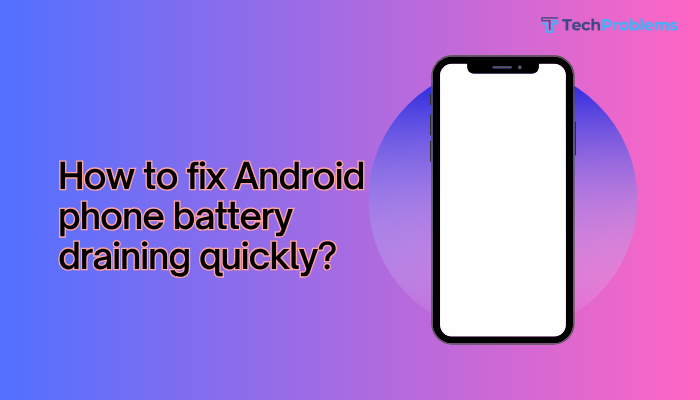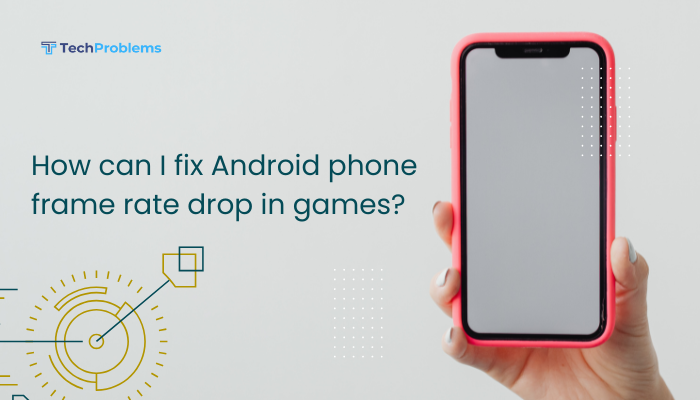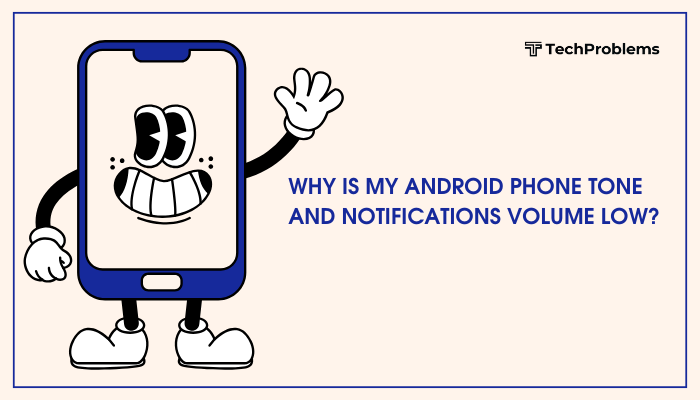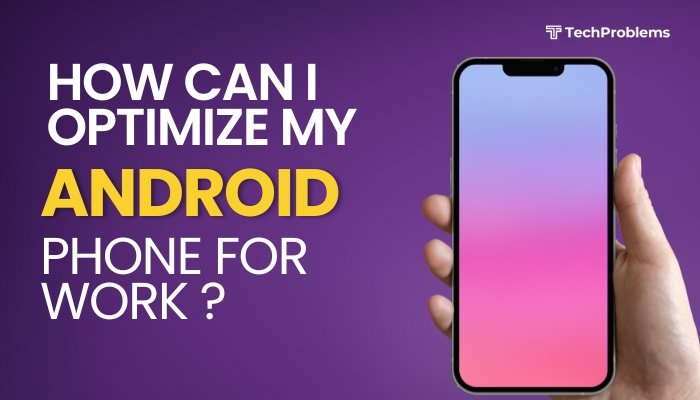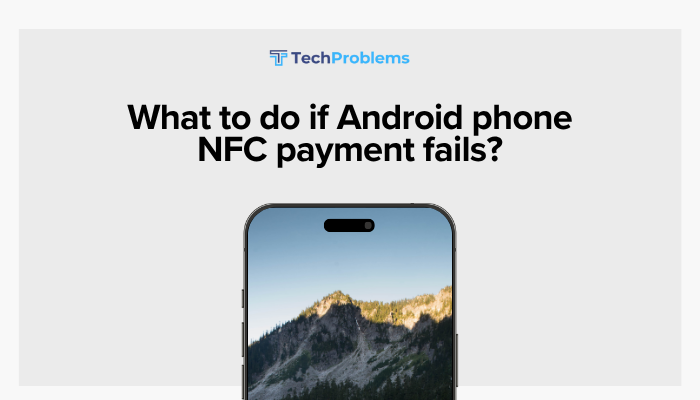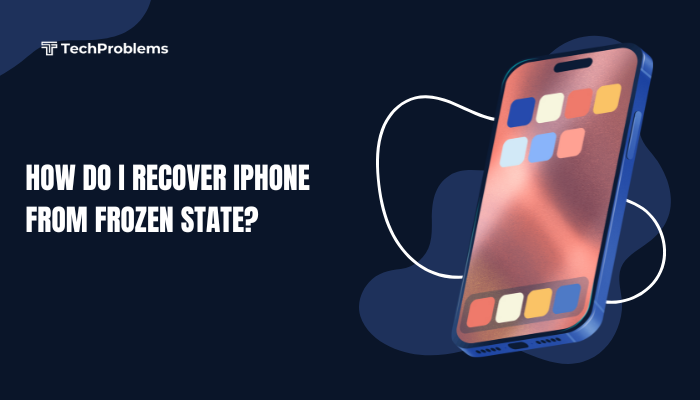When your iPhone won’t join a Wi-Fi network, you lose fast internet, streaming, and app functionality. Connection failures can stem from software glitches, incorrect settings, router issues, or hardware faults.
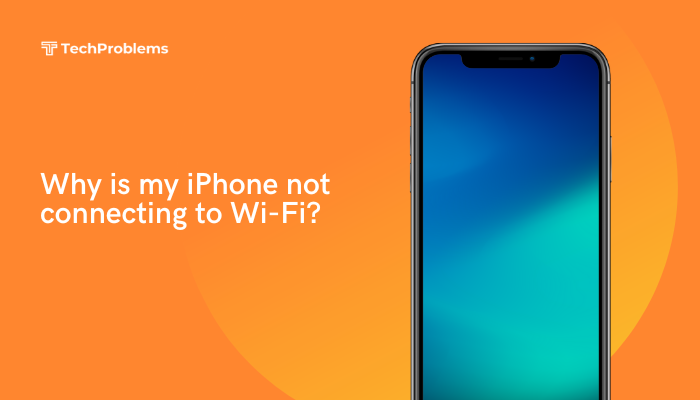
Toggle Wi-Fi Off and On
Why This Helps
Refreshing the Wi-Fi radio clears temporary glitches in the network interface.
Steps
- Open Settings → Wi-Fi.
- Tap the Wi-Fi switch to Off.
- Wait 10 seconds, then toggle On again.
- In the list of networks, tap your network and enter the password if prompted.
Tip: You can also toggle Wi-Fi quickly via Control Center (swipe down from the top-right, tap the Wi-Fi icon).
Restart Your iPhone
Why This Helps
A reboot clears system caches and restarts network services, often fixing stubborn issues.
Steps
- Press and hold the Side button and either volume button until the slider appears.
- Drag the slider to power off.
- Wait 30 seconds, then press and hold the Side button until the Apple logo appears.
- After restart, open Settings → Wi-Fi and reconnect to your network.
Insight: Regular restarts can prevent memory leaks and network hangs.
Forget and Rejoin the Network
Why This Helps
Clearing the saved network profile removes corrupted settings or outdated credentials.
Steps
- Settings → Wi-Fi → tap the ℹ️ icon next to your network.
- Tap Forget This Network, then confirm.
- Exit Settings, then return and select your network from the list.
- Enter the Wi-Fi password and tap Join.
Note: You’ll need to re-enter the password and any custom DHCP settings.
Reset Network Settings
Why This Helps
Restores all network configurations—Wi-Fi, Bluetooth, and cellular—clearing deeper misconfigurations.
Steps
- Settings → General → Transfer or Reset iPhone → Reset.
- Tap Reset Network Settings and enter your passcode.
- Confirm; the iPhone will reboot.
- After boot, reconnect to your Wi-Fi network and re-enter the password.
Warning: This also removes all Bluetooth pairings and VPN settings.
Check Your Router and Modem
Why This Helps
Sometimes the issue lies with the network hardware rather than the iPhone.
Steps
- Power-cycle your router and modem: unplug both for 30 seconds, then plug in the modem, wait 2 minutes, then plug in the router.
- Verify other devices can connect.
- Log in to your router’s admin page (e.g., 192.168.0.1) and check for firmware updates.
- Confirm SSID broadcasting is enabled and no MAC filtering blocks your iPhone’s address.
Tip: Check the router’s client list to ensure your iPhone’s MAC address is allowed.
Toggle Airplane Mode
Why This Helps
Airplane Mode resets all wireless radios at once, including Wi-Fi, cellular, and Bluetooth.
Steps
- Open Control Center and tap the Airplane icon to On.
- Wait 10 seconds, then tap again to turn it Off.
- Reopen Settings → Wi-Fi and attempt to join your network.
Insight: This method is especially helpful when toggling Wi-Fi alone doesn’t clear the issue.
Update iOS to the Latest Version
Why This Helps
Apple regularly patches Wi-Fi bugs and improves network performance in iOS updates.
Steps
- Settings → General → Software Update.
- If an update is available, tap Download and Install.
- Follow on-screen prompts and let the phone reboot.
- Test Wi-Fi connectivity after the update.
Recommendation: Enable Automatic Updates (in the same menu) to receive fixes promptly.
Disable Wi-Fi Networking Services
Why This Helps
Location services related to Wi-Fi can sometimes interfere, especially in public networks.
Steps
- Settings → Privacy & Security → Location Services → System Services.
- Toggle Wi-Fi Networking to Off.
- Return to Settings → Wi-Fi and rejoin your network.
Note: This turns off Wi-Fi-based location improvements but can resolve connectivity hangs.
Check for Interference and Signal Strength
Why This Helps
Physical obstructions and electronic interference can weaken or disrupt Wi-Fi signals.
Steps
- Move closer to your router—ideally within 10 meters and line-of-sight.
- Remove nearby metal objects, microwaves, or cordless phone bases.
- Switch the router to a less congested 5 GHz band if supported:
- Settings → Wi-Fi → tap ℹ️ → Configure DNS → switch bands on the router side.
- Test speed and stability with an app like Speedtest by Ookla.
Tip: Use a Wi-Fi analyzer app to identify crowded channels and switch to a clearer one.
Adjust DNS Settings
Why This Helps
A faster, more reliable DNS server can reduce timeouts and improve connection success.
Steps
- Settings → Wi-Fi → tap ℹ️ next to your network.
- Tap Configure DNS → Manual.
- Delete existing entries and add 8.8.8.8 and 8.8.4.4 (Google DNS) or 1.1.1.1 (Cloudflare).
- Tap Save and try browsing to test resolution speed.
Outcome: Quicker DNS lookups often remedy intermittent connectivity.
Test in Safe Mode (Recovery of Force-Quit Apps)
While iPhone does not have a traditional “Safe Mode,” you can force-quit background apps that may be interfering.
Why This Helps
Some apps (VPNs, security) can block or override Wi-Fi settings.
Steps
- Swipe up (or double-click Home) to open the App Switcher.
- Swipe up each app card to force-quit.
- Reboot the iPhone: hold Side button + volume until slider, power off, then on.
- Open Settings → Wi-Fi and try connecting again.
Insight: VPN apps with “always-on” settings can lock network interfaces; disable them if needed.
Contact Apple Support or Visit an Apple Store
Why This Helps
If all software fixes fail, a hardware fault in the Wi-Fi module may be the cause.
Steps
- Backup your iPhone via Settings → [Your Name] → iCloud Backup → Back Up Now.
- Gather your proof of purchase and Apple ID.
- Visit support.apple.com or the Apple Support app to schedule an Genius Bar appointment.
- Explain the steps you’ve taken; the technician can run diagnostics and repair or replace the Wi-Fi antenna or logic-board.
Note: Hardware repairs may be covered under AppleCare or warranty if your device qualifies.
Conclusion
Slow or failed Wi-Fi connections on your iPhone can have many root causes—from simple toggles and forgotten networks to router settings and hardware faults. By methodically applying these 12 solutions—toggling Wi-Fi, restarting, forgetting and rejoining networks, resetting network settings, updating iOS, adjusting DNS, and, as a last resort, seeking Apple service—you’ll restore reliable Wi-Fi connectivity. Combine routine software updates, network hygiene (positioning and interference management), and mindful troubleshooting to keep your iPhone online, every time you tap that Wi-Fi icon.