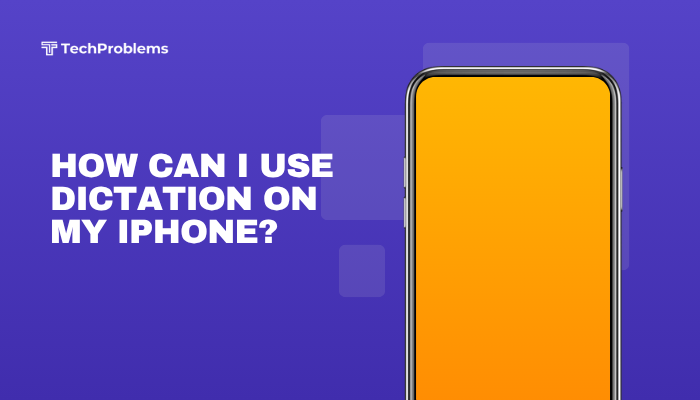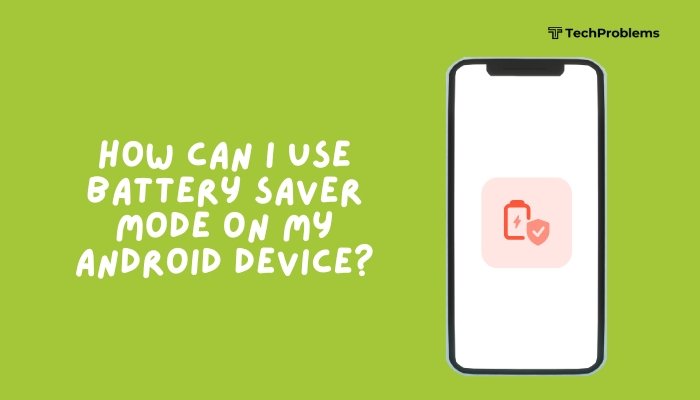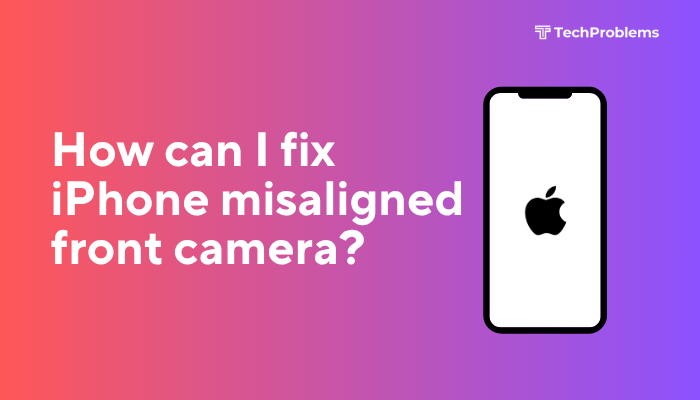Auto-brightness on your iPhone adjusts the screen brightness dynamically based on ambient light. When it’s working properly, you get the right level of illumination without fiddling with your settings. If auto-brightness fails—leaving your screen too bright or too dim—you’ll waste battery life or struggle to see content.
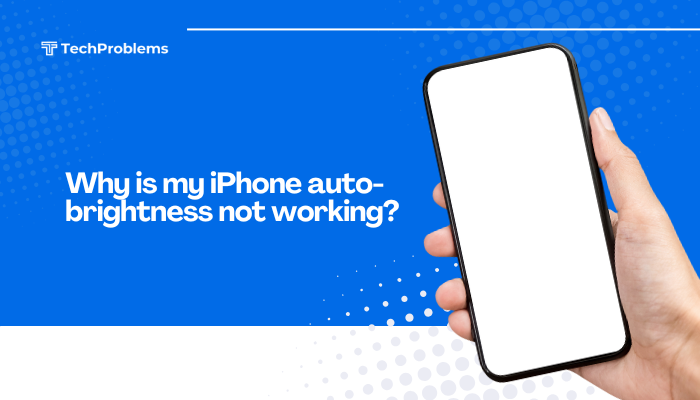
Understanding Auto-Brightness
Auto-brightness relies on your iPhone’s ambient light sensor, located near the front-facing camera. iOS reads the sensor’s input and adjusts screen luminance up or down to maintain comfortable readability and conserve power.
Key Benefits
- Battery Savings: Dims in dark environments to use less power.
- Eye Comfort: Reduces glare in low light and boosts brightness in sunlight.
- Hands-Free Control: No need to manually adjust brightness sliders.
Common Reasons Auto-Brightness Fails
- Auto-Brightness Setting Disabled
- True Tone or Night Shift Interference
- Screen Protector or Case Obstruction
- Ambient Light Sensor Blocked or Dirty
- Software Bugs or Outdated iOS
- Incorrect Date & Time or Region Settings
- System Settings Corruption
- Hardware Fault in Sensor
Quick Checks and Basic Fixes
Before delving into advanced troubleshooting, verify the simplest possible issues first.
Ensure Auto-Brightness Is Enabled
- Open Settings > Accessibility > Display & Text Size.
- Scroll down and toggle Auto-Brightness to On (green).
Many users look under Display & Brightness, but since iOS 13 this setting moved to Accessibility.
Verify True Tone and Night Shift Settings
- True Tone: Adaptive white balance may override perceived auto-brightness.
- Settings > Display & Brightness > True Tone: Toggle off, test auto-brightness.
- Night Shift: Warms colors, not brightness, but can confuse perception.
- Settings > Display & Brightness > Night Shift: Turn off to test.
Disable Low Power Mode
Low Power Mode can lock brightness to a lower level to save battery.
- Settings > Battery: Toggle Low Power Mode off, then test brightness response.
Environmental and Physical Factors
Sometimes your environment or accessories interfere with the light sensor.
Remove Screen Protectors and Cases
Thick or tinted screen protectors, and certain cases, can cover the ambient sensor. Remove them and check if auto-brightness returns.
Clean the Sensor Area
Gently wipe the top edge of your iPhone—around the front camera and earpiece grill—with a soft, lint-free cloth to remove dust, dirt, or grease that can block the sensor.
Test in Different Lighting Conditions
- Move from a dark room to bright sunlight and back, observing whether the brightness adjusts.
- If it only works in one condition, ambient sensor exposure or calibration may be the problem.
Software Troubleshooting
If basic fixes fail, software misconfiguration or bugs are likely culprits.
Restart Your iPhone
A simple reboot can clear temporary glitches:
- iPhone 8 or later: Press Volume Up, Volume Down, then hold Side button until Power Off slider appears.
- Power off, wait 30 seconds, then hold Side button to turn back on.
Update iOS to the Latest Version
Apple often patches bugs affecting system features:
- Settings > General > Software Update
- Tap Download and Install if an update is available.
Reset All Settings
Resets system preferences without erasing personal data:
- Settings > General > Transfer or Reset iPhone > Reset
- Tap Reset All Settings, enter passcode, confirm.
- Re-enable Auto-Brightness and test.
Check Date, Time, and Region
Secure connections and some system services depend on accurate time and locale:
- Settings > General > Date & Time: Toggle Set Automatically on.
- Settings > General > Language & Region: Ensure Region matches your location.
Advanced Network and Display Settings
Although auto-brightness isn’t network-dependent, some display settings can conflict under certain configurations.
Disable Wi-Fi Calling and VoLTE (If Enabled)
On some carriers, advanced calling features can tweak display behavior during calls. If brightness only fails during calls:
- Settings > Cellular > Wi-Fi Calling: Toggle off
- Settings > Cellular > Cellular Data Options > Voice & Data: Switch from 5G/4G to 3G temporarily
Check for Configuration Profiles
Corporate or school profiles can enforce display settings that override auto-brightness:
- Settings > General > VPN & Device Management (or Profiles & Device Management)
- Remove any unneeded profiles, then restart.
Diagnosing Sensor Hardware Issues
If software and environmental fixes fail, the ambient light sensor itself may be faulty.
Use a Diagnostic App (Third-Party)
Although Apple doesn’t provide a direct ambient sensor test, some third-party apps (e.g., Sensor Kinetics for iOS, if available) can display real-time light sensor readings.
- Launch the app and cover/uncover the sensor to see if readings change.
- No change indicates a likely sensor failure.
Visit an Apple Store or Authorized Service Provider
If you suspect hardware damage—due to a drop, water exposure, or manufacturing defect—contact Apple Support or schedule a Genius Bar appointment for a full diagnostic and potential sensor replacement.
Restoring Your iPhone as New (Last Resort)
When all else fails, setting up as a new device can eliminate deep-seated software corruption.
Back Up Your Data
- iCloud Backup: Settings > [Your Name] > iCloud > iCloud Backup > Back Up Now
- Computer Backup: Connect to a Mac (Finder) or PC (iTunes) and perform a manual backup.
Erase All Content and Settings
This deletes everything. Only proceed once backed up.
- Settings > General > Transfer or Reset iPhone > Erase All Content and Settings
- Confirm and wait for the device to wipe and reboot.
Set Up as New Device
- During setup, choose Set Up as New iPhone, not restore from backup.
- Enable Auto-Brightness first to test its functionality in a clean environment.
- If it works, restore your backup and monitor behavior—if it fails again, the problem may be in old settings or backup data.
Preventing Future Auto-Brightness Issues
Maintaining a healthy iOS environment avoids repeat issues.
- Keep iOS Updated: Always install minor and major updates promptly.
- Maintain Sensor Exposure: Use only minimal or sensor-friendly cases and screen protectors.
- Clean Your Device Regularly: Monthly wipe-downs around sensors help prevent dust buildup.
- Avoid Extreme Temperatures: Very hot or cold conditions can degrade sensor performance.
- Perform Occasional Restarts: Reboot your iPhone every few weeks to clear caches and reset services.
Conclusion
Auto-brightness should be a seamless experience that conserves battery life and protects your eyes. When it stops working, the culprit is usually a misconfigured setting, environmental blockage, software bug, or, less commonly, a hardware fault.
Follow this guide from quick checks—enabling the feature, cleaning the sensor, toggling display modes—through software resets, iOS updates, and, if necessary, a full device restore. If hardware failure is suspected, seek professional service.
By methodically working through these steps, you’ll restore auto-brightness functionality and keep your iPhone screen comfortably and efficiently lit under any lighting condition.