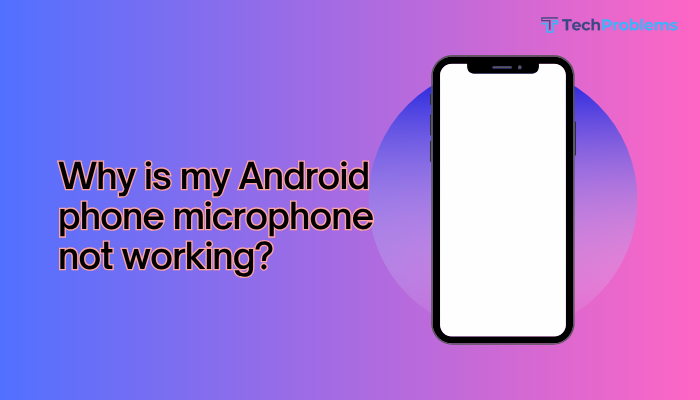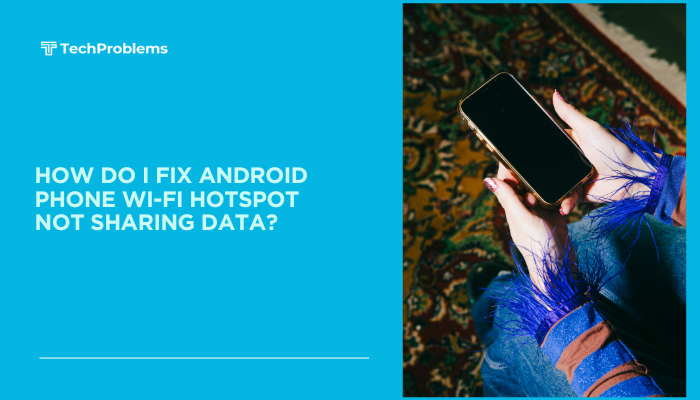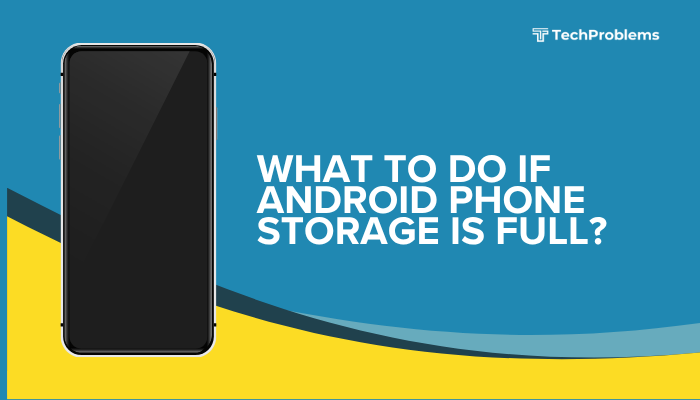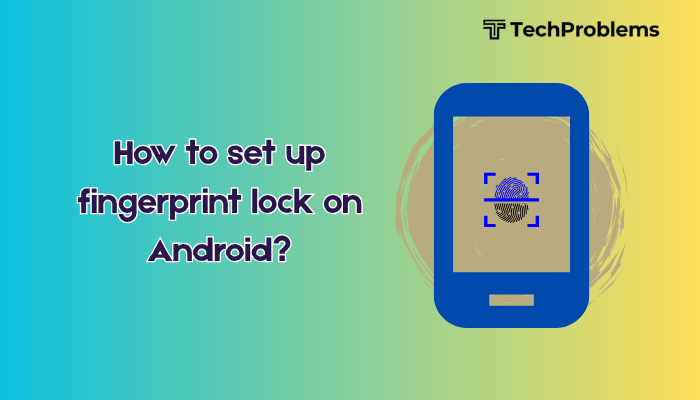Having trouble connecting your Android phone to Wi-Fi can be incredibly frustrating, especially when you’re relying on it for internet access. Whether your phone won’t detect the network, gets stuck on “Connecting,” or disconnects frequently, Wi-Fi issues are common but often fixable with a few steps.
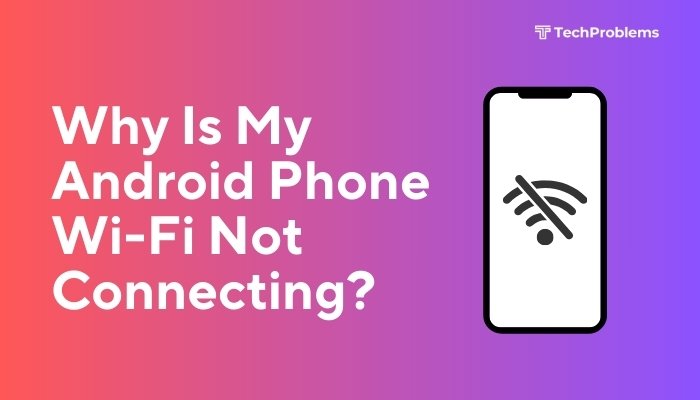
This guide will walk you through the most common reasons why your Android phone may not be connecting to Wi-Fi and provide step-by-step solutions to help you restore a stable connection.
Common Reasons for Wi-Fi Connectivity Issues on Android
Understanding why your phone is not connecting to Wi-Fi can help you choose the right fix. Some of the most common causes include:
- Wi-Fi is turned off or disabled
- Incorrect Wi-Fi password
- Router problems
- Software bugs or system glitches
- Airplane mode or battery saver interference
- IP address conflicts
- Outdated system or firmware
- Hardware issues with Wi-Fi antenna or chip
Step-by-Step Fixes for Wi-Fi Not Connecting on Android
Ensure Wi-Fi Is Enabled
This may sound basic, but sometimes the Wi-Fi toggle gets turned off accidentally.
Steps:
- Swipe down from the top to open the Quick Settings panel.
- Tap the Wi-Fi icon to ensure it’s enabled.
- Alternatively, go to Settings > Network & Internet > Wi-Fi, and turn it on.
Check Airplane Mode
Airplane Mode disables all wireless communications, including Wi-Fi.
Steps:
- Swipe down to open Quick Settings and ensure Airplane Mode is turned off.
If it’s on, Wi-Fi will not function until disabled—even if manually re-enabled.
Reconnect to the Wi-Fi Network
Reconnecting helps clear incorrect passwords or temporary connection errors.
Steps:
- Go to Settings > Wi-Fi.
- Tap the Wi-Fi network name and select Forget.
- Reconnect by selecting the network again and entering the correct password.
This often fixes problems caused by saved but outdated configurations.
Restart Your Phone and Router
Temporary software glitches can prevent proper Wi-Fi functionality.
Steps:
- Restart your phone.
- Unplug your router for 30 seconds, then plug it back in.
Give both devices time to reset and reconnect.
Reset Network Settings
If multiple connectivity issues exist (Wi-Fi, Bluetooth, mobile data), reset your network settings.
Steps:
- Go to Settings > System > Reset options.
- Tap Reset Wi-Fi, mobile & Bluetooth.
- Confirm the reset.
This clears all saved networks, paired Bluetooth devices, and cellular settings—but not your personal data.
Disable Battery Saver or Data Saver
These modes may restrict background Wi-Fi access to save power or data.
Steps:
- Go to Settings > Battery > Battery Saver, and turn it off.
- Also check Settings > Network & Internet > Data Saver and disable it.
Assign Static IP Address (Advanced)
Sometimes, your device may fail to obtain an IP address from the router, resulting in a looped “Connecting” status.
Steps:
- Go to Settings > Wi-Fi > Tap the network name > Advanced options.
- Change IP settings from DHCP to Static.
- Enter a valid IP address (e.g., 192.168.1.200), Gateway (192.168.1.1), and DNS (8.8.8.8).
Use this only if DHCP is failing consistently.
Update Android System and Apps
Outdated software can cause Wi-Fi instability or compatibility problems.
Steps:
- Go to Settings > System > Software Update, and check for updates.
- Open the Google Play Store, tap your profile > Manage apps & device, and update all apps.
Boot into Safe Mode (To Detect App Conflicts)
Some third-party apps (especially VPNs or firewalls) may interfere with Wi-Fi.
Steps:
- Press and hold the Power button.
- Tap and hold Power off, then tap OK when prompted to boot into Safe Mode.
- Test Wi-Fi in Safe Mode.
If Wi-Fi works here, an app is causing the issue—uninstall recent apps one by one to isolate it.
Factory Reset (Last Resort)
If nothing works and Wi-Fi is still not connecting, a factory reset may help.
Steps:
- Backup your important data.
- Go to Settings > System > Reset options > Erase all data (factory reset).
- Follow the on-screen instructions.
This will delete everything on the phone, so only use it as a final step.
Hardware-Related Troubleshooting
If the above solutions don’t fix the issue, the Wi-Fi chip or antenna inside the device might be faulty. Signs of hardware failure include:
- No networks detected even in areas with Wi-Fi
- Wi-Fi toggle grayed out or won’t turn on
- Persistent disconnects despite all other devices working fine
In these cases, visit an authorized service center or your phone’s warranty provider.
Tips to Prevent Wi-Fi Issues in the Future
- Regularly restart your phone and router
- Keep Android and apps updated
- Avoid installing unverified apps that modify network settings
- Use strong passwords and avoid open networks
- Set your router to a supported frequency (e.g., 2.4 GHz for older phones)
Pros and Cons of Fixing Wi-Fi Issues
| Fix | Pros | Cons |
| Rebooting devices | Fast and simple | May not fix deeper software bugs |
| Forget & reconnect | Resolves password/config errors | Password must be re-entered |
| Network reset | Clears all network issues | Loses saved Wi-Fi and Bluetooth settings |
| Safe Mode | Helps identify app conflicts | Limited to core apps only |
| Factory reset | Fixes persistent OS-level problems | Erases all user data |
Conclusion
When your Android phone refuses to connect to Wi-Fi, the problem could range from simple misconfigurations to deeper system-level or hardware faults. Start with basic fixes like toggling Wi-Fi, rebooting devices, or forgetting the network. If those don’t work, advanced options like network resets or Safe Mode can help isolate the issue. In rare cases, a full factory reset or professional repair may be necessary.
With the right steps and a systematic approach, you can restore your Wi-Fi connection and ensure stable, reliable access on your Android device.