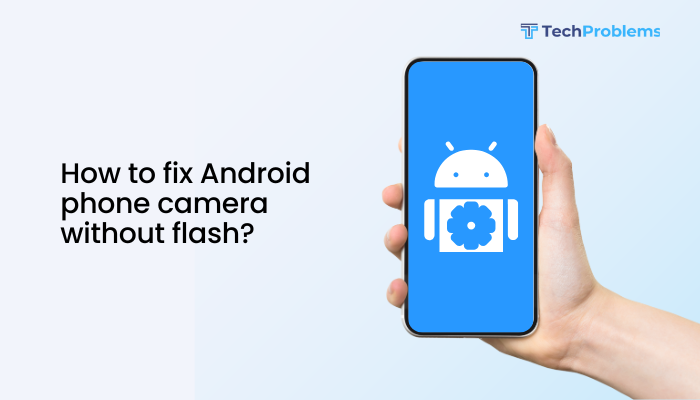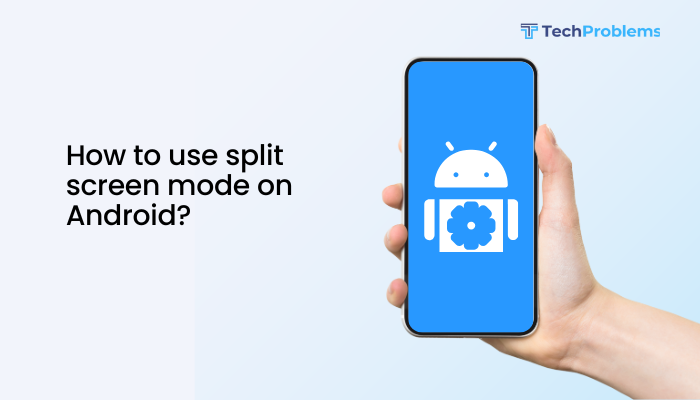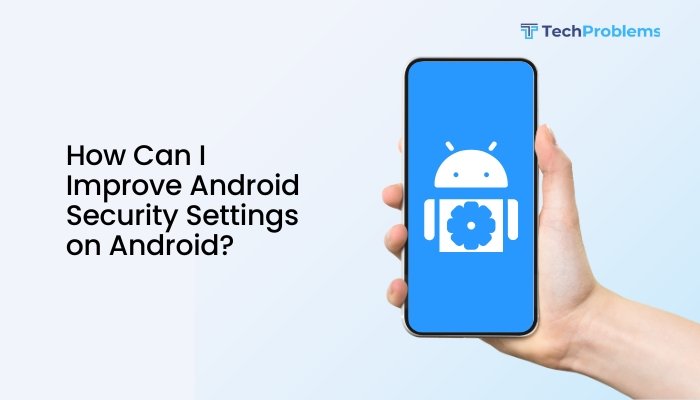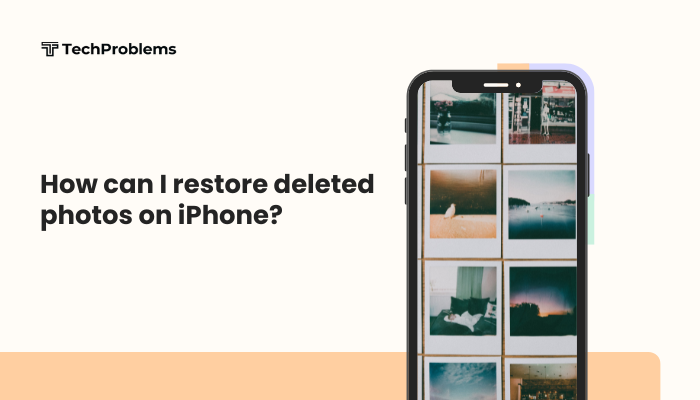If your Android phone’s weather app is not updating or displaying outdated information, it can be frustrating—especially when you rely on accurate forecasts for travel, events, or daily planning. Whether you’re using a built-in weather widget or a third-party app like AccuWeather, The Weather Channel, or Google Weather, the issue is usually fixable.
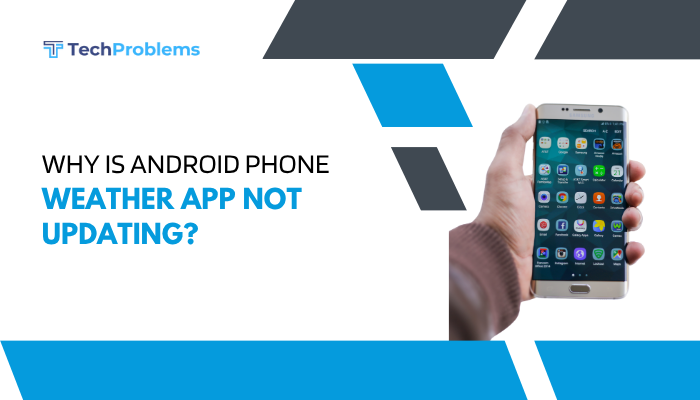
This guide outlines the common causes and offers step-by-step solutions to resolve weather app update problems on Android phones.
Common Symptoms of Weather App Not Updating
- Widget shows stale weather data or “No data available”
- App doesn’t refresh automatically or shows wrong location
- Weather updates only after manually opening the app
- App shows “Waiting for location” or “Could not fetch weather”
- Forecast fails to change despite changing locations
Common Causes of Weather App Update Issues
- Poor or disabled location access
- Background data restrictions
- Battery optimization limiting app activity
- Corrupted cache or app data
- Disabled auto-sync or refresh settings
- Outdated app or Android OS
- Issues with third-party launchers or widgets
Step-by-Step Fixes for Weather App Not Updating
Check Internet Connection
A stable internet connection is required for the weather app to fetch updates.
- Switch between Wi-Fi and mobile data to see if the issue persists.
- Try opening a webpage or YouTube to test connectivity.
- If using VPNs or proxies, temporarily disable them—they may interfere with location-based updates.
Enable Location Services
Most weather apps require location access to deliver current forecasts.
To enable location:
- Go to Settings > Location.
- Toggle Use location to ON.
- Tap App location permissions, select your weather app.
- Set to Allow all the time (for accurate background updates).
Make sure Google Location Accuracy is enabled:
- Go to Settings > Location > Location services > Google Location Accuracy.
- Turn it ON.
Refresh App or Widget Manually
Sometimes the app just needs a push to refresh.
- Open the weather app, swipe down or tap the refresh icon.
- If using a widget, tap it to open the app, then refresh.
If this updates the data, the problem may be with background refresh permissions.
Enable Background Data Usage
Weather apps need data access even when running in the background.
Steps:
- Go to Settings > Apps > [Your Weather App] > Mobile data & Wi-Fi.
- Turn on Background data and Unrestricted data usage.
Do this for both the app and any weather widget provider.
Remove and Re-add the Widget
Widgets can glitch or lose sync with the app.
Steps:
- Long-press the widget and select Remove.
- Restart your phone.
- Add the widget back:
- Long-press home screen > Tap Widgets > Drag weather widget to the home screen.
Test if it now updates correctly.
Clear Cache and App Data
Corrupt temporary data can prevent weather updates.
Steps:
- Go to Settings > Apps > [Your Weather App].
- Tap Storage & cache.
- Tap Clear Cache.
- If the problem persists, also tap Clear Storage/Data.
Reopen the app and grant necessary permissions when prompted.
Disable Battery Optimization for Weather App
Battery-saving features may restrict background activity.
To disable optimization:
- Go to Settings > Battery > Battery optimization.
- Tap All apps, find your weather app.
- Choose Don’t optimize.
Also, disable Adaptive Battery under Settings > Battery > Adaptive preferences.
Check Auto-Refresh Settings in the App
Most weather apps allow users to set update intervals.
- Open your weather app.
- Go to Settings > Refresh interval or Auto-update.
- Set the update frequency (e.g., every hour or every 3 hours).
- Ensure Auto-refresh on startup is enabled.
Update the App and Android System
Outdated apps or system software can cause sync problems.
- Open the Google Play Store.
- Search for your weather app and tap Update (if available).
- Go to Settings > System > Software update to check for OS updates.
Use a Different Weather App or Widget
If the current app still doesn’t work, try alternatives:
- Google Weather: Integrated into the Google app.
- AccuWeather, Weather Underground, Today Weather
- For Samsung users: Try the Samsung Weather app.
Bonus Tip: Enable Google Assistant Weather
Google Assistant can deliver current weather updates using voice.
- Say, “Hey Google, what’s the weather today?”
- Or type in the Google app: weather in [city name]
You can also pin Google Weather as a shortcut to your home screen.
When to Seek Support
Contact app support if:
- The app crashes or freezes frequently
- Weather data fails to load in multiple locations
- The widget is missing or can’t be added
Report the issue via the Play Store > [App Name] > Contact Developer.
Conclusion
A weather app that doesn’t update can usually be fixed by checking location permissions, ensuring background data is allowed, and clearing cached data. Battery optimizations, outdated apps, or misconfigured widgets are also common culprits.
By following these step-by-step troubleshooting methods, you can restore real-time weather updates and stay informed about the conditions that matter to your day.