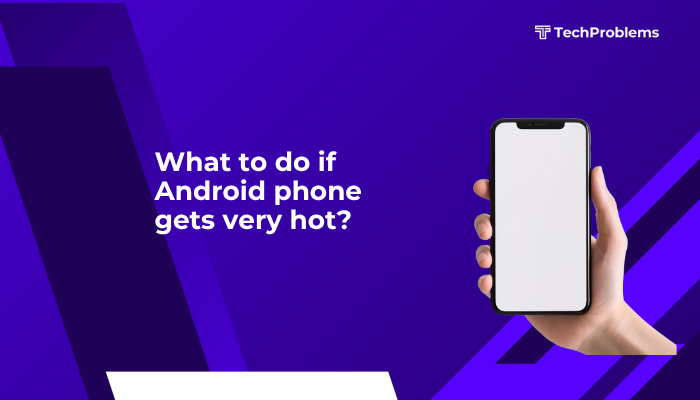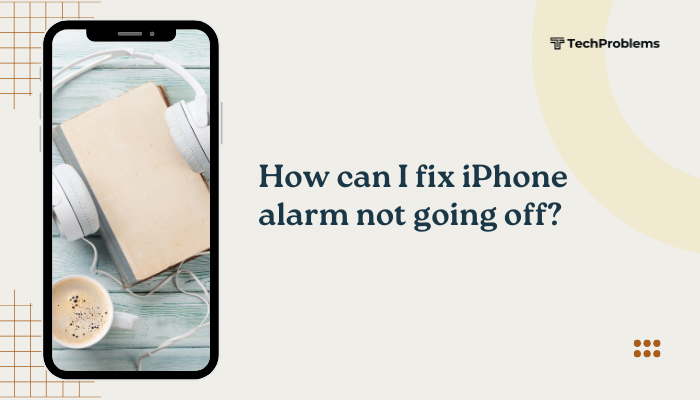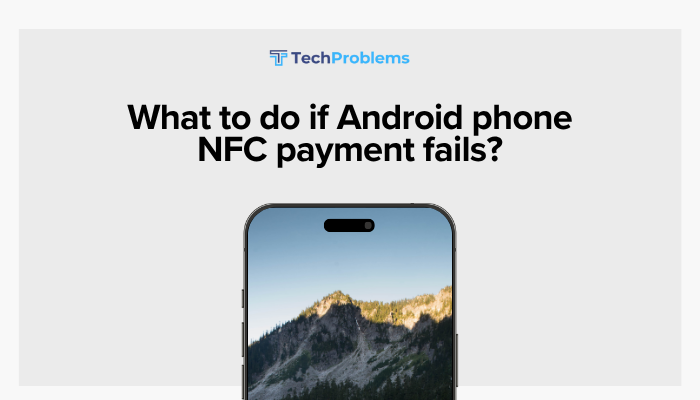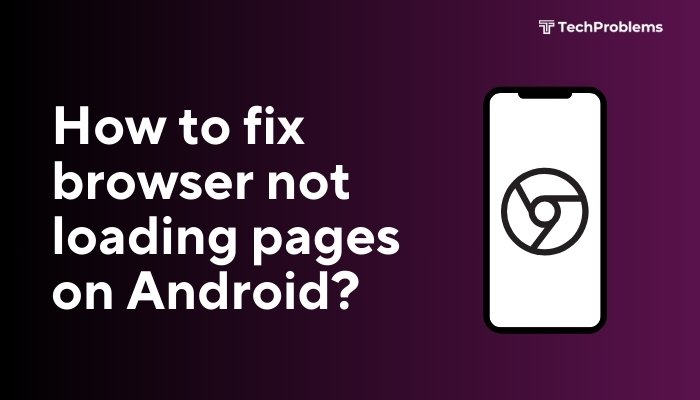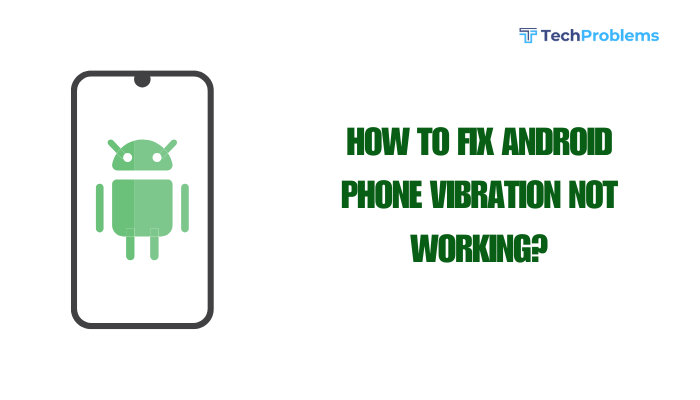When your Android phone’s ringtone or notification volume is unexpectedly low, you risk missing important calls, messages, and reminders. Low audio can result from misconfigured settings, software bugs, or hardware problems. In this 1,500-word guide, we’ll explore 12 detailed causes and solutions—so you can restore clear, audible alerts and never miss a notification again.
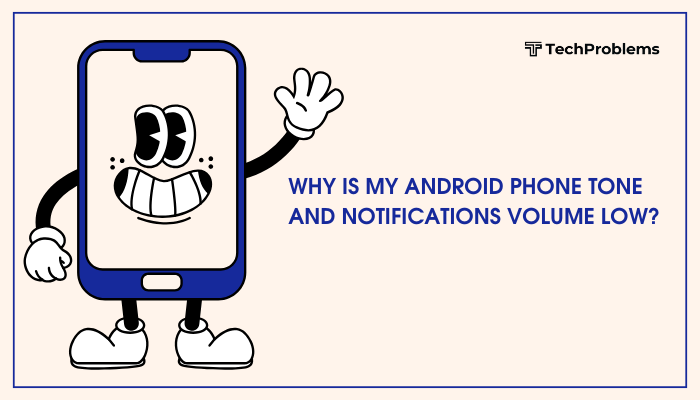
Verify Separate Volume Streams
Understand Android’s Volume Channels
Android separates Ringtone, Media, Alarm, and Notifications volumes. Raising your Media volume (for videos/music) won’t affect your Ringtone or Notifications.
Steps to Adjust
- Press a Volume Up or Down button.
- Tap the Settings (gear) icon next to the slider.
- Drag the Ringtone and Notifications sliders to at least 70–80%.
- Optionally toggle Link ringtone & notification volumes on some OEMs to sync both.
Tip: On some devices (OnePlus, Samsung), you’ll find separate toggles under Settings > Sound for each stream.
Disable Sound Modes and Profiles
Check Do Not Disturb and Silent Modes
Do Not Disturb (DND) and Silent or Vibrate modes can muffle or block tones.
Steps to Confirm
- Swipe down twice for Quick Settings.
- Ensure Silent or Vibrate icon is Off (bell icon).
- Tap and hold Do Not Disturb to open its settings.
- Under Exceptions, enable Alarms and notifications or select Priority only.
- Disable any Schedules (e.g., bedtime) that auto-enable DND.
Note: Some apps (calendar, sleep apps) toggle DND automatically—check those settings too.
Check App-Specific Notification Settings
Why This Matters
Starting in Android 8.0, each app has Notification channels with independent volume controls.
Steps to Inspect
- Open Settings > Apps & notifications > See all apps.
- Select the affected app (e.g., WhatsApp).
- Tap Notifications and view each channel (e.g., Message notifications, Group notifications).
- For each channel:
- Ensure Importance is set to High or Urgent.
- Tap Sound and choose a louder tone.
- Exit and test by sending a test notification.
Pro Tip: Some apps let you set per-contact tones. Double-check in-app settings as well.
Inspect System Equalizer and Sound Enhancements
OEM Audio Effects Can Mute Alerts
Many manufacturers include Dolby Atmos, Dirac, or SoundAlive enhancements that can lower notification volume.
Steps to Disable
- Go to Settings > Sound & vibration (or Sounds and Vibration).
- Tap Sound quality and effects, Audio settings, or Sound effects.
- Disable any Equalizer, Dolby Atmos, or Surround sound features.
- Exit and test your notification.
Fact: Equalizers tuned for music can compress dynamic range, making short notification tones quieter.
Clean and Inspect the Speaker and Ports
Hardware Blockages Reduce Volume
Dust, lint, or debris in your speaker grille can muffle sound.
Steps to Clean
- Power off your phone.
- Use a soft brush or compressed air to clear the speaker grille.
- Avoid inserting metal objects; use only gentle tools (e.g., a toothbrush).
- Power on and play a ringtone sample from Settings > Sound > Ringtone.
Warning: Moisture guns or liquids can damage internal components—stick to dry cleaning methods.
Test in Safe Mode for App Conflicts
Third-Party Apps May Lower Volume
Some battery savers or automation apps override volume settings.
Steps to Enter Safe Mode
- Press and hold the Power button.
- Long-press Power off until Reboot to safe mode appears.
- Tap OK; the device restarts in Safe Mode (visible watermark).
- Adjust your ringtone/notification volumes again.
- If volume returns to normal, uninstall recently installed or suspicious apps, then reboot normally.
Common Culprits: Task killers, audio profile managers, or “Do Not Disturb” automations.
Clear System and Clock App Cache
Corrupted Cache Can Affect Scheduled Alerts
A glitchy Clock app or system service cache may play tones too softly.
Steps to Clear Cache
- Go to Settings > Apps & notifications > See all apps.
- Tap the three-dot menu > Show system.
- Find Clock (for alarms) and System UI.
- Under Storage & cache, tap Clear cache.
- Reboot your phone and test both alarms and notifications.
Insight: Clearing the cache won’t erase alarms or notifications—it only removes temporary files.
Update Android OS and Sound-Related Apps
Software Bugs May Mute Alerts
Manufacturers and Google release patches to fix audio issues.
Steps to Update
- System Update:
- Settings > System > System update (or About phone > Software update).
- Tap Check for updates and install any new firmware.
- App Updates:
- Open Google Play Store > Profile icon > Manage apps & device.
- Under Updates available, update Clock, your default launcher, and any audio-enhancement apps.
- Reboot and re-test volume levels.
Hint: Samsung users should also update Galaxy Apps or Galaxy Store for stock clock updates.
Disable Bluetooth Audio Route
Phone May Be Routing Alerts to Paired Devices
If your phone believes a Bluetooth headset or speaker is connected, it’ll send notifications there.
Steps to Disconnect
- Swipe down for Quick Settings and tap Bluetooth to turn it Off.
- Alternatively, go to Settings > Connected devices > Bluetooth and disconnect all devices.
- Raise your notification volume again.
Note: Some headsets auto-reconnect; turn off the headset or unpair if needed.
Test with a Different Ringtone or Notification Tone
Some Audio Files Are Too Quiet
If you’ve set a custom tone with low amplitude, system volume won’t amplify it.
Steps to Change Tone
- Open Settings > Sound & vibration > Ringtone (or Notification sound).
- Choose a system-provided tone with a reputation for loudness (e.g., “Over the Horizon,” “Chime”).
- Apply and test.
Pro Tip: Edit your custom tone in an audio editor (increase gain) before setting it as your ringtone.
Factory Reset as a Last Resort
When to Use
If all software and hardware fixes fail, a factory reset removes deep configuration errors.
Preparation
- Backup contacts, photos, and app data via Google Backup or third-party apps.
- Note any custom ringtones or notification sounds stored on your phone.
Reset Steps
- Go to Settings > System > Reset options.
- Tap Erase all data (factory reset).
- Confirm and wait for the process to complete.
- After setup, reapply your desired ringtone and notification sound levels.
Warning: A factory reset erases all personal data—use only when necessary.
Seek Professional Repair for Hardware Issues
Indicators of Faulty Audio Hardware
- Volume remains low even in Safe Mode and after a factory reset.
- Speaker sounds distorted or one side is quieter.
- Physical damage or water exposure to the phone.
Repair Steps
- Test Media Playback: Play a sample ringtone and a music track at high volume.
- Visit Authorized Service Center: If speaker or audio IC is damaged, technicians can replace components.
- Warranty Coverage: If your phone is under warranty, repairs may be free of charge.
Tip: Describe all troubleshooting steps taken to the technician for faster diagnosis.
Preventive Tips to Maintain Loud Alerts
- Regularly Clean Speaker Grilles: Use a soft brush or compressed air monthly.
- Avoid Low-Quality Custom Tones: Always choose high-gain audio files for ringtones.
- Keep Software Updated: Install Android and app updates promptly.
- Limit Third-Party Audio Managers: Stick to system settings for volume control.
- Monitor Battery Saver Settings: Avoid aggressive battery optimizations that throttle audio.
These habits help ensure your notification and ringtone volumes stay consistently loud.
Frequently Asked Questions
Q1: Why is my alarm loud but notifications are quiet?
A1: Alarms use the Alarm volume stream, which is separate. Increase the Notifications slider under Settings > Sound.
Q2: Can third-party volume booster apps damage my speaker?
A2: Yes. Volume boosters that amplify beyond the hardware limit can distort or damage the speaker diaphragm. Avoid such apps.
Q3: Why does volume drop when my phone is low on battery?
A3: Some OEMs reduce audio power consumption in Battery Saver mode. Disable it or exclude audio apps from optimization.
Q4: How do I back up my custom notification tones?
A4: Copy the audio files from /sdcard/Notifications/ or /sdcard/Ringtones/ to your PC or cloud storage.
Q5: Does water damage cause low phone volume?
A5: Yes. Moisture can corrode speaker contacts or muffle the grille. If cleaning doesn’t help, seek professional repair.
Conclusion
Low notification and ringtone volumes on Android can originate from misconfigured volume channels, DND conflicts, app-specific silencing, audio enhancements, hardware blockages, or software bugs. By systematically following these 12 solutions—adjusting separate volumes, disabling sound modes, inspecting app settings, cleaning speaker ports, testing in Safe Mode, clearing caches, updating software, and, if necessary, factory resetting or seeking professional repair—you’ll restore clear, audible alerts. Regular maintenance and cautious use of third-party apps will keep your phone’s tones consistently loud, so you never miss an important call or notification again.