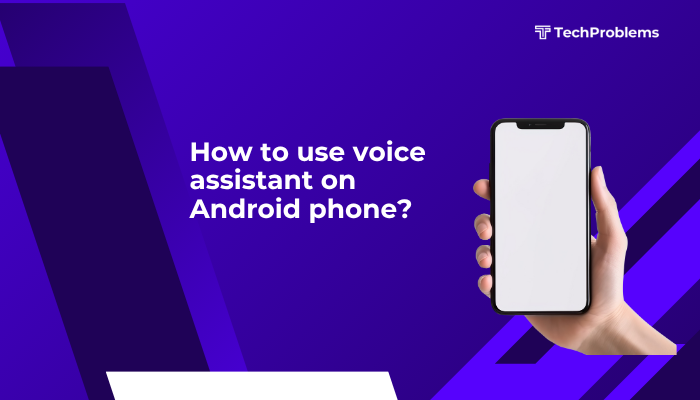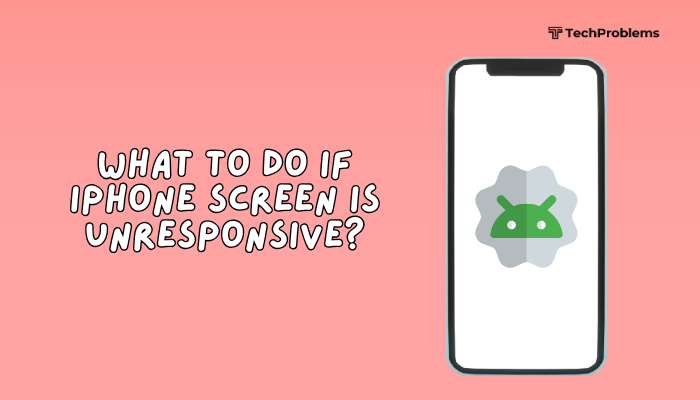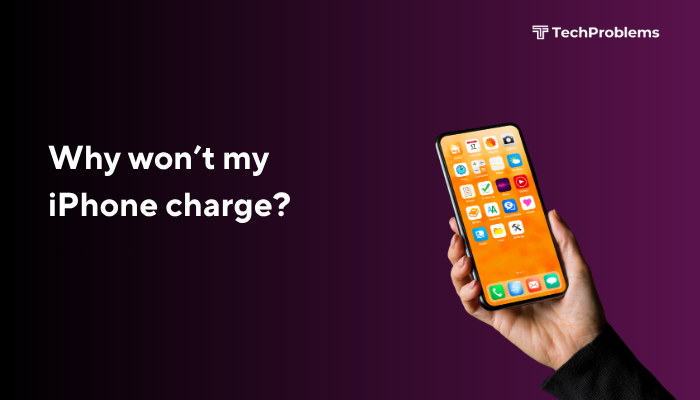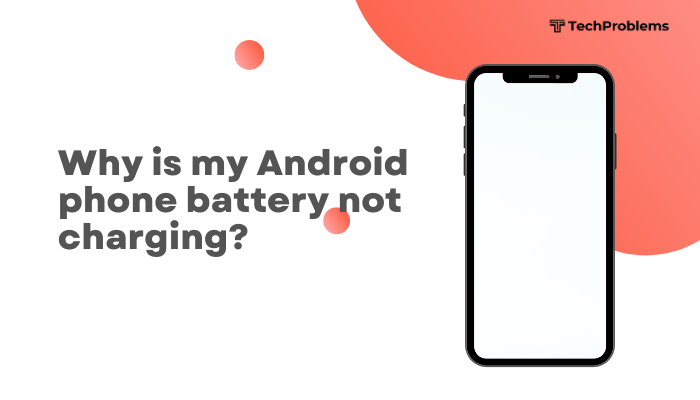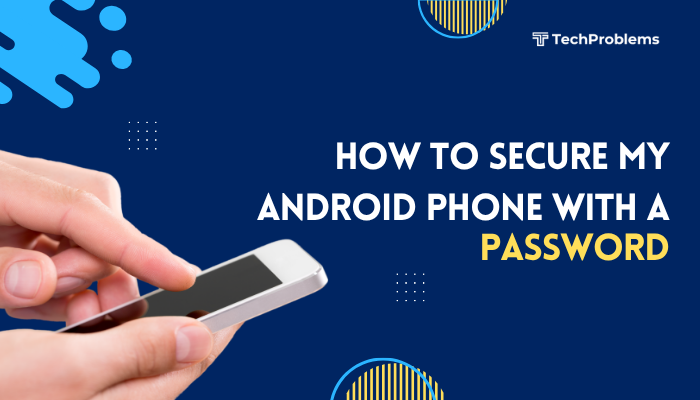It’s frustrating when your Android phone becomes slow, laggy, or unresponsive after a software update—especially when updates are supposed to improve performance. While updates often bring new features, security patches, and bug fixes, they can also lead to temporary slowdowns or even ongoing performance issues if not properly optimized.
In this guide, we’ll explore why your Android phone may slow down after an update, how to fix it, and what to do if the problem persists.
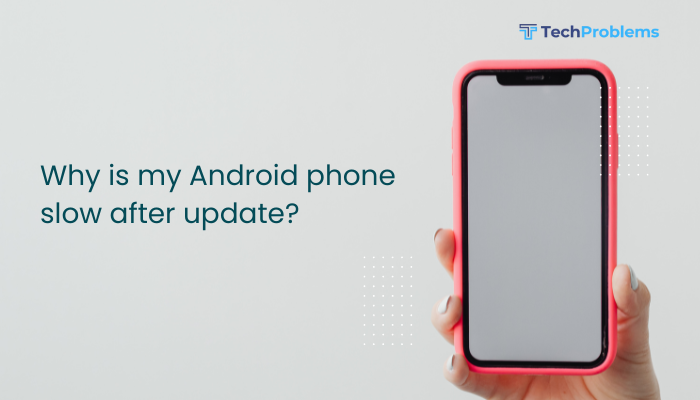
Common Reasons Why Android Phones Become Slow After Updates
Let’s look at the most frequent causes:
🔄 Background Optimization After Update
After an update, your phone may run background tasks like:
- App optimization
- Re-indexing media files
- Updating system databases
This can slow down performance for several hours or even a day. It’s temporary and usually resolves on its own.
📦 App Incompatibility
Some apps may not be immediately compatible with the new system version, causing:
- Freezing or crashing
- Excessive battery or RAM usage
- Background services running improperly
🧠 Outdated Cache or System Residue
Old cached data and leftover system files from the previous version may conflict with the new update.
This causes:
- App misbehavior
- Sluggish touch response
- Longer loading times
📱 Limited Storage or RAM
Major updates often consume more storage space and RAM due to new features and animations.
Low available space can slow down:
- App launches
- Multitasking
- Background processing
⚙️ Battery or Power Saving Settings
Post-update changes to battery or performance settings may throttle speed. Some updates enable:
- Battery saver
- Background activity restrictions
- Adaptive performance limits
These can reduce CPU usage to preserve power, slowing down your phone.
📉 Bugs or Poor Optimization in the Update
Not all updates are perfect. If you’re among the first to install a major update, it may contain:
- Poor performance tuning
- Unpatched bugs
- Memory leaks
- This can result in system lag, overheating, or random crashes.
How to Fix a Slow Android Phone After Update
Try these solutions step by step to regain your phone’s speed.
✅ Wait 24–48 Hours
If the lag started immediately after the update, wait a day or two. Your phone may be optimizing apps and files in the background.
Keep your phone:
- Charged
- Connected to Wi-Fi
- Awake (occasionally screen-on)
✅ Restart the Phone
A fresh restart clears temporary memory and completes post-update configurations.
Steps:
- Press and hold the Power button
- Tap Restart
✅ Clear System and App Cache
Obsolete cached files can slow down performance.
Steps:
- Clear individual app cache:
- Settings > Apps > [App Name] > Storage > Clear Cache
- Clear system cache (if available):
- On some phones (like Samsung), you can:
- Boot into Recovery Mode
- Select Wipe Cache Partition (doesn’t delete personal data)
- On some phones (like Samsung), you can:
✅ Uninstall or Update Problematic Apps
Apps not updated for the latest Android version may misbehave.
Steps:
- Go to Play Store
- Tap Profile Icon > Manage apps & device
- Tap Update all
If performance worsened after installing a specific app:
- Uninstall or replace it with an alternative.
✅ Free Up Internal Storage
Aim to keep at least 15–20% of storage free.
Tips:
- Delete unused apps or large files
- Use Google Files to clean junk
- Move media to an SD card or cloud storage
✅ Turn Off Animations (Optional for Advanced Users)
Disabling system animations can improve speed.
Steps:
- Enable Developer Options:
- Settings > About Phone > Tap Build Number 7 times
- Go to Developer Options
- Find:
- Window animation scale
- Transition animation scale
- Animator duration scale
- Set all to 0.5x or Off
✅ Reset App Preferences
If some apps are misbehaving, reset app preferences to restore default permissions.
Steps:
- Settings > Apps > Tap 3-dot menu > Reset app preferences
✅ Check for Further Updates
If your phone lags after a major update, manufacturers often release a bug fix update soon after.
Steps:
- Settings > System > Software Update
✅ Factory Reset (Last Resort)
If none of the above works, a clean start may help.
Warning: This will erase all your data. Back up everything first.
Steps:
- Settings > System > Reset Options > Erase all data (Factory reset)
This removes leftover files from the previous OS and ensures a clean system state.
Preventive Tips for Future Updates
- Wait a few days after a major update release before installing
- Keep apps updated for compatibility
- Back up your data before updating
- Use lighter launchers and avoid resource-heavy themes
Conclusion
A slow Android phone after an update can result from background optimization, app conflicts, or low storage. Most of these issues are temporary or easily fixable. Start with simple steps like restarting your phone, clearing cache, updating apps, and freeing up storage. If problems persist, a factory reset or waiting for a follow-up patch may be the solution.
Taking a little time to optimize your phone after an update ensures you get the full benefits of new features—without the lag.