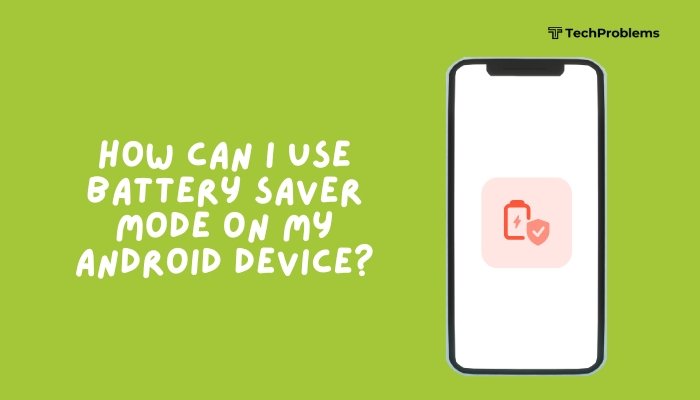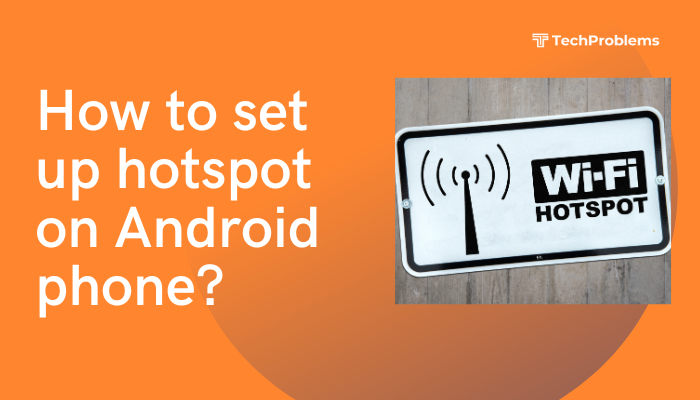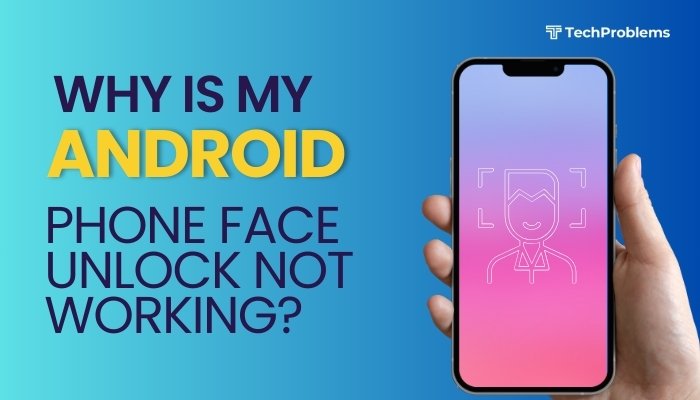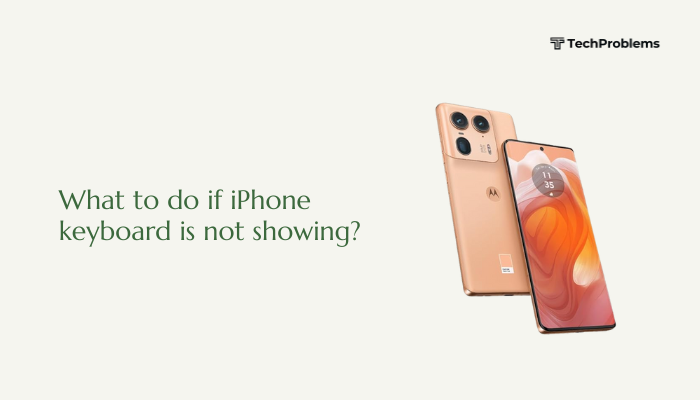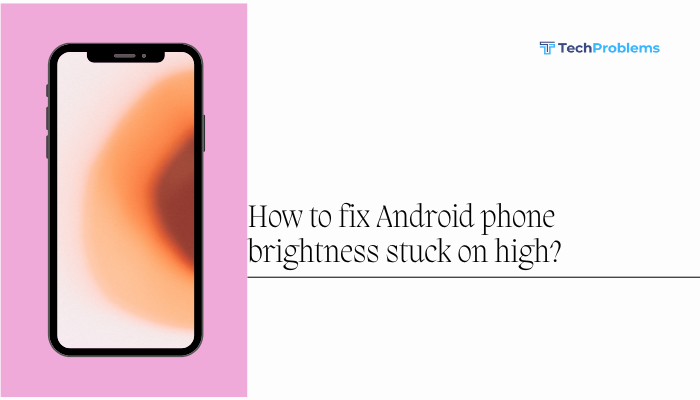A fingerprint sensor covered in oil, dust, or lint can struggle to read your fingerprint, causing repeated scan failures, slow unlocks, and frustration. Regular use transfers skin oils and debris onto the sensor surface. Over time, even tiny particles block the delicate sensor arrays, making it impossible for the scanner to “see” your fingerprint ridges clearly.
How Fingerprint Sensors Work
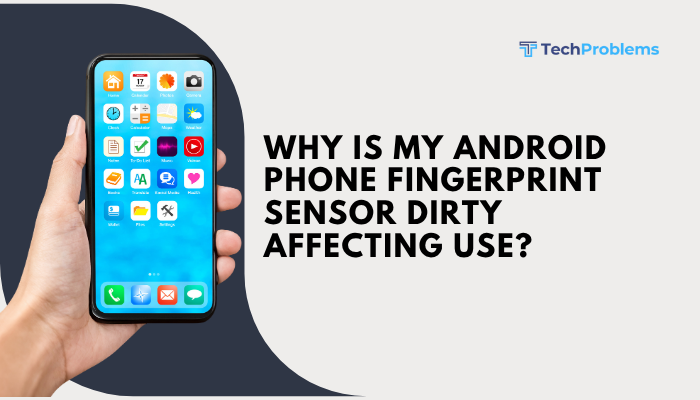
Capacitive vs. Optical Sensors
- Capacitive sensors (most common): Use tiny electrical circuits to map your fingerprint’s ridges and valleys. Skin oils or debris change capacitance readings, leading to misreads.
- Optical sensors: Capture a miniature photo of your fingerprint. Smudges or dust obscure the image and confuse the onboard algorithm.
Why Precision Matters
Sensors capture minute details—ridge width is only about 0.5 mm. A fingerprint sensor requires a perfectly clean surface to deliver a high-resolution scan. Even a spec of dust can blur critical details and cause an authentication failure.
Common Contaminants and Their Effects
Skin Oils and Sweat
Natural oils from your skin build up on the sensor with every touch. Over time, this residue forms a thin film that reduces electrical contact (capacitive) or optical clarity.
Dust, Lint, and Particles
Pocket lint and airborne dust settle into sensor crevices. Particles create tiny barriers between your finger and the sensor surface, causing partial or no reads.
Moisture and Water Spots
Damp fingers or humidity leave water droplets that distort scans. Water’s refractive index confuses optical sensors and shorts capacitive circuits.
Scratches and Wear
Repeated contact with rings, fingernails, or hard objects can scratch the sensor glass or plastic. Even micro-scratches scatter light or interrupt capacitance, degrading performance permanently.
Symptoms of a Dirty Fingerprint Sensor
- Repeated Scan Failures: You must swipe or tap multiple times before a successful read.
- Slow Recognition: Sensor takes longer than usual to authenticate.
- Partial Reads: Only certain fingers or parts of the sensor work.
- Error Messages: “Fingerprint hardware unavailable” or “Try again” appear more often.
These signs often precede permanent sensor damage if not addressed in time.
Basic Cleaning Tools You’ll Need
- Microfiber cloth: Lint-free and gentle on sensor surface.
- Isopropyl alcohol (70%+): Evaporates quickly and leaves no residue.
- Cotton swabs (Q-tips): Good for edges and crevices.
- Compressed air can: Safely blows out dust without touching the sensor.
- Soft brush: E.g., a clean, dry toothbrush for light debris removal.
Avoid harsh paper towels, household cleaners, or abrasive materials.
Step-by-Step Cleaning Procedure
- Power Off Your Phone: Prevent accidental taps or water damage.
- Blow Out Debris: Use a short burst from the compressed air can at an angle to the sensor surface.
- Brush Gently: Lightly sweep the soft brush across the sensor bezel to dislodge settled particles.
- Alcohol Wipe: Dampen (don’t soak) a microfiber cloth or cotton swab with isopropyl alcohol.
- Wipe the Sensor: Gently rub the sensor in one direction to lift oils; avoid circular scrubbing that can spread residue.
- Dry the Surface: Use a dry part of the microfiber cloth to remove any lingering moisture or particles.
- Inspect Under Good Light: Look for missed dust specks or streaks.
- Power On and Test: Enroll your fingerprint again if necessary and test recognition.
Note: Clean weekly if you use the sensor frequently, more often if you live in dusty or humid environments.
Re-Enroll Your Fingerprints
After cleaning, it’s best to re-enroll fingerprints for optimal performance.
Steps to Re-Enroll
- Go to Settings → Security & location (or Biometrics & security).
- Tap Fingerprint → Add fingerprint.
- Follow on-screen prompts, placing your finger at multiple angles.
- Remove old entries to avoid conflicts.
- Test each finger multiple times.
Re-enrollment ensures the sensor learns a fresh, clear fingerprint image against a clean background.
Use a Protective Screen or Sticker
Why This Helps
A thin tempered glass or plastic protector designed for your sensor can guard against oils and scratches without impacting sensitivity.
Choosing and Applying
- Select a high-transparency, oleophobic protector.
- Clean the sensor thoroughly before application.
- Align precisely using guide stickers, press gently, then wipe off any air bubbles.
Replace the protector if it shows scratches or collects dirt over time.
Avoid Common Mistakes
- Harsh Chemicals: Bleach, window cleaners, or vinegar can etch or remove oleophobic coatings.
- Excessive Liquid: Dripping alcohol or water into ports can damage internal components.
- Abrasive Cloths: Paper towels or rough fabric scratches the sensor glass or plastic.
- Overzealous Scrubbing: Forceful rubbing wears down sensor coatings and harms the scanner’s calibration.
Stick to soft, controlled cleaning with minimal moisture for safe, effective results.
Preventive Habits to Keep Sensor Clean
- Wash and Dry Hands: Clean hands transfer less oil or dirt.
- Use a Dedicated Unlock Finger: Choose one finger you use only for unlocking, keeping others cleaner.
- Regular Quick Wipes: Carry a small microfiber cloth to give your sensor a fast weekly wipe.
- Avoid Heavy Lotions or Oils: If you apply hand cream, wait for full absorption before unlocking.
- Store Phone in a Clean Pocket: Use a lint-free pouch or dedicated pocket away from keys and coins.
These habits minimize the rate at which the sensor becomes dirty.
Advanced Troubleshooting
If cleaning doesn’t restore performance, try these deeper fixes:
Test in Safe Mode
Boot into Safe Mode to ensure no app is interfering with the sensor’s firmware. If fingerprint works in Safe Mode, uninstall recently added security or utility apps.
Wipe Cache Partition
- Power off.
- Boot into recovery (Volume Up + Power).
- Select Wipe cache partition → confirm → reboot.
This clears temporary system data that may corrupt sensor drivers.
System Update
Check for Android or OEM skin updates that include fingerprint driver fixes: Settings → System → System update.
When to Seek Professional Repair
If the sensor remains unreliable after all cleaning and software fixes, hardware issues may be to blame:
- Internal Contamination: Moisture has seeped under the glass, corroding circuits.
- Physical Damage: Dropping the phone cracked the sensor layer.
- Wear and Tear: After extended use, the sensor’s capacitive matrix may degrade.
Visit an authorized service center to replace the fingerprint sensor module under warranty or via paid repair.
Alternative Authentication Options
While you resolve or replace your fingerprint sensor, secure your phone with these methods:
- PIN or Password: A strong alphanumeric password provides robust security.
- Pattern Unlock: Fast and convenient, though less secure than a PIN.
- Face Unlock: Uses the front camera; ensure it’s reliable in various lighting.
- Smart Lock: Keeps your phone unlocked in trusted locations or when paired with a trusted device.
Enabling multiple options ensures continuous access until your fingerprint sensor is fully restored.
Conclusion
A dirty fingerprint sensor undermines the convenience and security of biometric unlocking. By understanding how the sensor works and why contaminants interfere, you can apply the 12 expert steps above—from weekly cleaning routines and precise re-enrollment to preventive habits and professional hardware replacement—to ensure fast, reliable fingerprint recognition. Combine these practices with a protective sensor screen and backup authentication methods, and your Android phone will unlock smoothly every time, with minimal fuss.