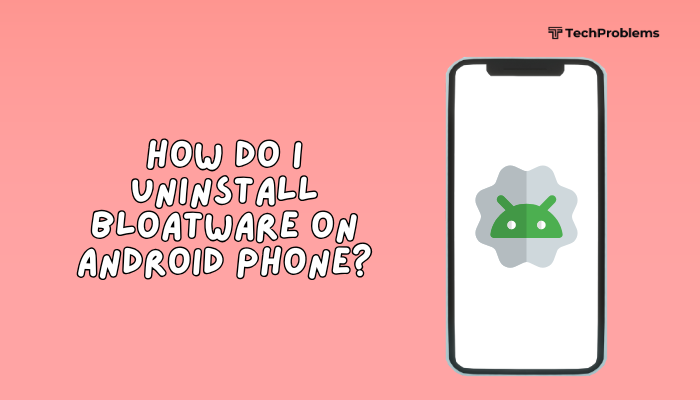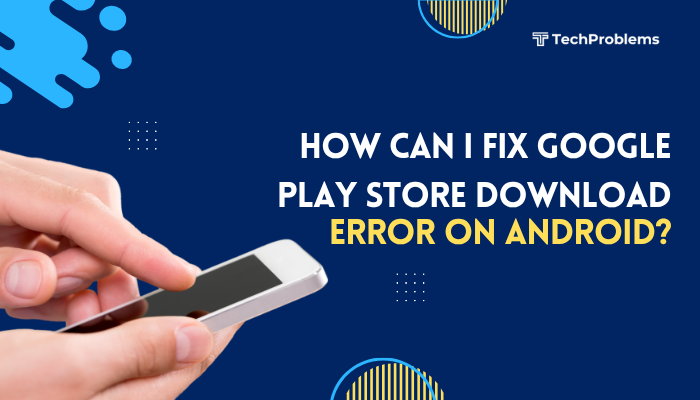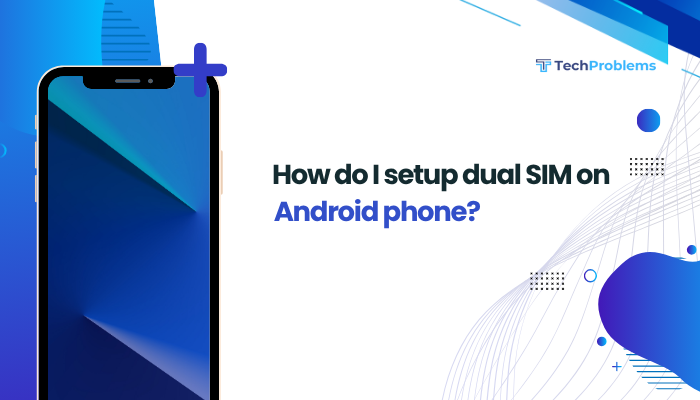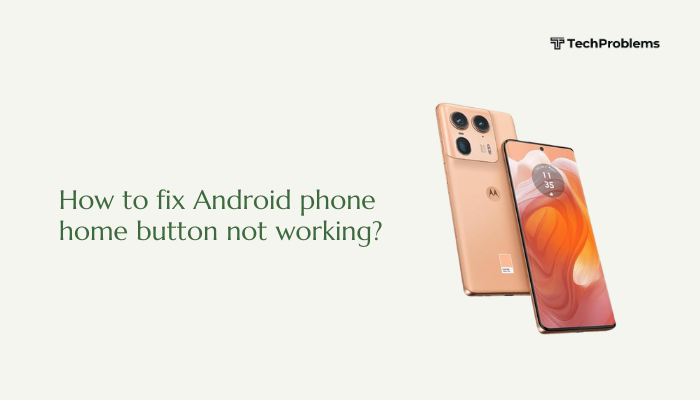Face unlock is one of the most convenient features on modern Android smartphones, allowing you to access your device quickly without entering a PIN, password, or pattern. However, this feature doesn’t always work smoothly. If your Android phone’s face unlock is not functioning properly—or has stopped working altogether—there could be several reasons behind it.
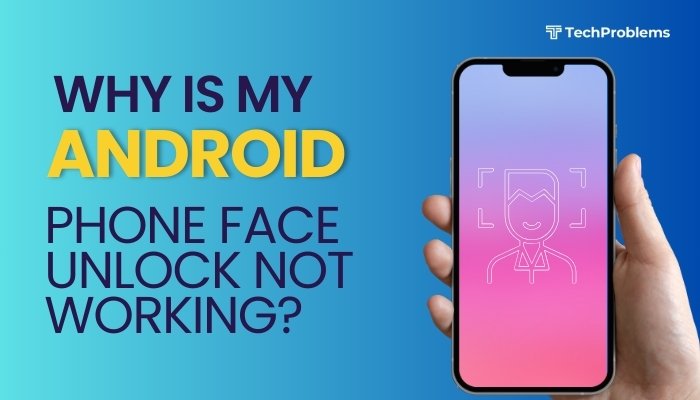
This guide explains the common causes and offers step-by-step solutions to fix face unlock issues on Android.
Common Reasons Why Face Unlock Stops Working
Before jumping into solutions, it’s important to understand why the face unlock feature might fail:
- Poor lighting or angle during scan
- Dirty or obstructed front camera
- Software glitches or outdated firmware
- Hardware damage (e.g., camera or sensors)
- Changes in your appearance (e.g., glasses, beard, mask)
- Battery saver or security settings disabling face unlock
- Corrupt or incomplete face data registration
Identifying the root cause will help you apply the right fix more quickly.
Step-by-Step Fixes for Face Unlock Issues
Clean the Front Camera
Dirt, smudges, or scratches on the camera lens can interfere with face detection.
What to Do:
- Use a soft microfiber cloth to gently wipe the front-facing camera.
- Avoid scratching the lens with hard objects.
- Ensure no screen protector is covering the lens.
A clear camera ensures your phone can recognize your facial features accurately.
Check for Proper Lighting and Positioning
Face unlock requires adequate lighting and a clear view of your face.
Tips:
- Hold the phone at eye level and 12–18 inches away.
- Avoid strong backlighting or darkness when trying to unlock.
- Don’t wear sunglasses or face masks.
Try unlocking your phone in a well-lit room and with your face clearly visible.
Restart Your Phone
Temporary glitches or app crashes can disrupt biometric services.
Steps:
- Hold the Power button and tap Restart.
- Try using face unlock again after the reboot.
A simple restart can often fix small bugs affecting facial recognition.
Update Your System Software
An outdated OS can cause compatibility issues or bugs in the face unlock system.
Steps:
- Go to Settings > System > Software update.
- Tap Check for updates and install any available updates.
Updates often include bug fixes and security enhancements that can restore face unlock functionality.
Re-register Your Face Data
Corrupted or outdated face data can lead to failed unlock attempts.
Steps:
- Go to Settings > Security > Face Unlock (or Biometrics).
- Tap Delete face data or Remove face.
- Tap Set up face unlock and follow on-screen instructions.
- Make sure you’re in a well-lit environment during setup.
Re-registering your face ensures the system has the most accurate data.
Check Security Settings
Some settings may disable or limit face unlock under certain conditions.
Tips:
- Go to Settings > Security > Face unlock settings.
- Enable options like Unlock screen or App unlock, if needed.
- Ensure Face unlock is allowed when the screen turns on.
Some phones restrict face unlock when the screen is off, so make sure the right permissions are granted.
Disable Battery Saver or Performance Modes
Battery saver or ultra-saving modes may disable biometric features to conserve power.
Steps:
- Go to Settings > Battery.
- Turn off Battery Saver or Power Saving Mode.
- Try face unlock again.
Biometric sensors often get disabled in low-power modes.
Ensure You’re Not Using Restricted Screen Lock Methods
Certain combinations like Smart Lock, PIN-only lock, or specific enterprise settings might override face unlock.
What to Check:
- Make sure Screen Lock is set to Pattern, PIN, or Password.
- Avoid using Swipe or None as lock methods.
Check for Third-Party Apps Interfering
Some security or launcher apps may conflict with the face unlock feature.
What to Do:
- Uninstall or disable recently installed apps that control lock screen or security.
- Try unlocking your phone in Safe Mode:
- Hold the power button > Long-press “Power off” > Select Safe Mode.
- If face unlock works in Safe Mode, a third-party app is likely the cause.
Factory Reset (Last Resort)
If all else fails and face unlock is still not working, a factory reset can help resolve deep system issues.
Steps:
- Back up your important data.
- Go to Settings > System > Reset options > Erase all data (factory reset).
Use this as a last resort—resetting will wipe your entire device.
Face Unlock Tips for Better Accuracy
- Always register your face in bright, even lighting.
- Avoid dramatic facial changes like masks, sunglasses, or hats during setup.
- Update face data regularly if your appearance changes.
- Make sure Google Play Services and the Face Unlock module are updated.
Pros and Cons of Using Face Unlock
| Pros | Cons |
| Quick and hands-free unlocking | May fail in poor lighting |
| Useful when wearing gloves | Less secure than fingerprint or PIN |
| Good for casual, everyday use | Easily disabled in power-saving modes |
| Integrated with app locking features | Affected by appearance changes |
Conclusion
Face unlock is a convenient feature, but it’s not perfect. Issues like poor lighting, dirty cameras, outdated software, or incorrect settings can prevent it from working. Fortunately, most of these problems are easy to fix with simple steps like restarting your phone, re-registering your face data, or checking security settings.
Always start with basic checks such as cleaning your camera and ensuring proper lighting, then move on to software updates and face data reconfiguration. If nothing works, consider a factory reset or contacting your phone’s support team for further assistance.
With the right setup and occasional maintenance, face unlock can be a reliable and fast way to secure your Android device.