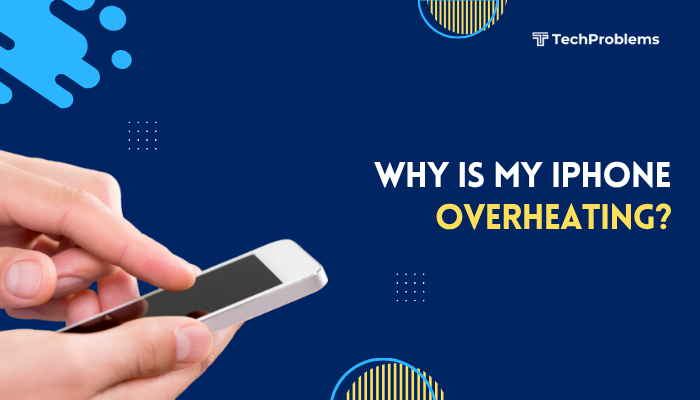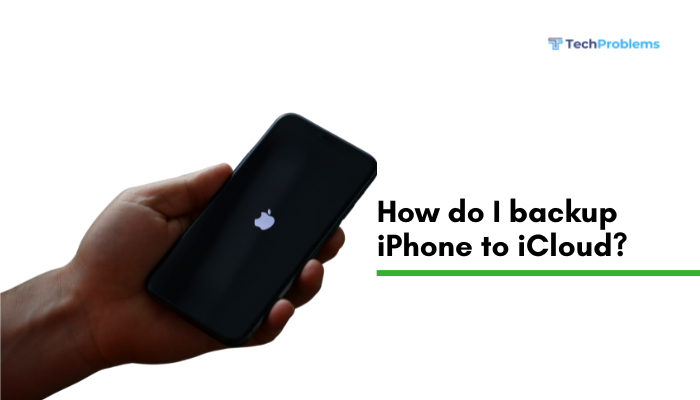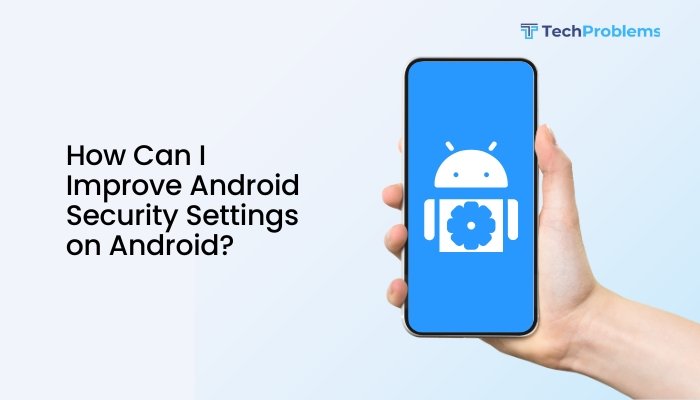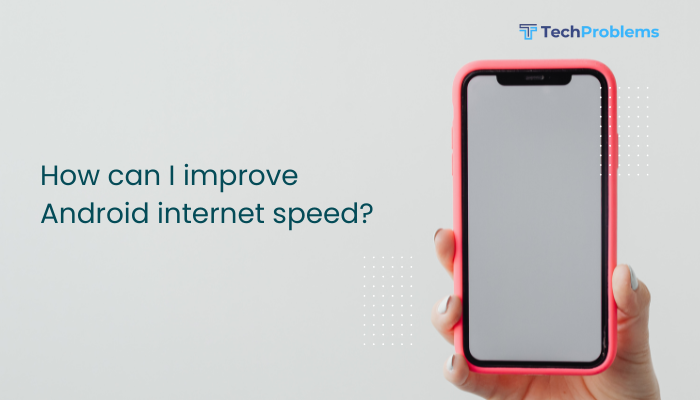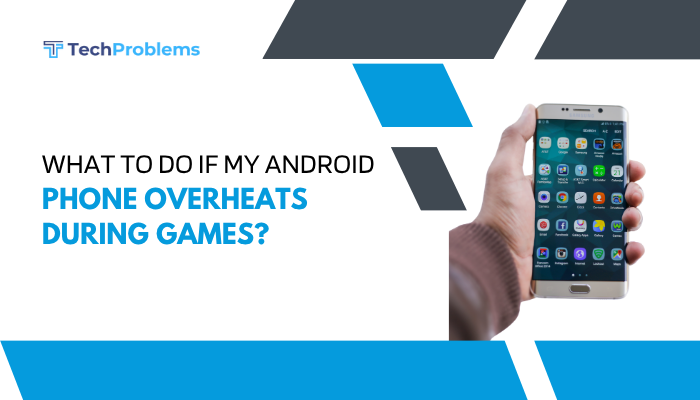When your Android phone won’t turn on, it can be alarming—especially if you rely on it for work, communication, or daily tasks. Whether the screen stays black, the phone won’t charge, or it’s completely unresponsive, there are multiple reasons this can happen, ranging from a drained battery to hardware failure.
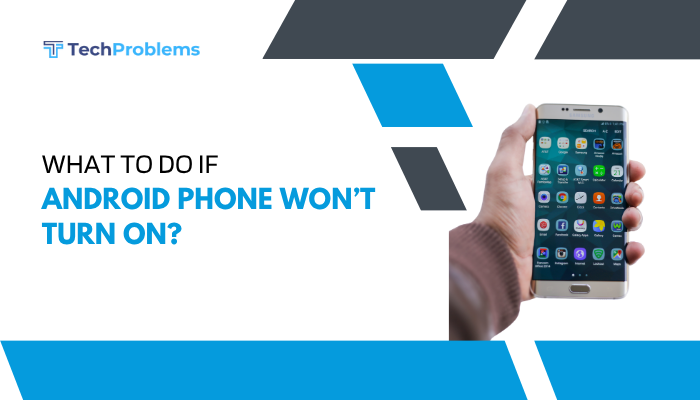
In this guide, you’ll learn the common causes and practical step-by-step solutions to help you troubleshoot and fix the issue.
Common Reasons Why an Android Phone Won’t Turn On
Here are some of the most frequent causes:
- Completely drained or dead battery
- Faulty charging cable or adapter
- Software crash or boot loop
- Power button not working
- Screen malfunction (but the device is on)
- Water or physical damage
- Corrupted system update or app
- Hardware failure (battery, motherboard, etc.)
Step-by-Step Solutions
Charge Your Phone for at Least 15–30 Minutes
The battery might be completely dead.
- Plug your phone into a wall charger using a known working cable and adapter.
- Leave it connected for at least 15–30 minutes before trying to power it on.
- Ensure the charging indicator appears (LED light or battery icon on screen).
- Try different chargers, cables, and outlets if nothing appears.
Tip: If your phone vibrates or makes a sound, but the screen is blank, the screen may be the issue (see Step 5).
Force Restart the Device
This is useful if the phone is frozen or the screen is unresponsive.
How to force restart:
- Hold down the Power button and Volume Down button simultaneously for 10–20 seconds.
- On some models (Samsung, Pixel), you may need to hold Power + Volume Up.
- Release once you see a logo or the phone restarts.
This doesn’t erase your data—it just forces the system to reboot.
Check the Power Button
Sometimes the power button itself may be faulty or stuck.
- Press and release the button multiple times to check for physical feedback.
- Remove any case or cover that may be blocking it.
- If the button feels loose or jammed, the hardware may need repair.
Try Booting Into Recovery Mode
If the phone won’t boot normally, try entering recovery mode to see if the phone responds.
Steps:
- Power off the phone (if possible).
- Press and hold Power + Volume Up (or Volume Down, depending on model).
- Release when you see the logo or recovery menu.
In Recovery Mode, you can:
- Reboot the device
- Clear cache partition
- Perform a factory reset (last resort)
Note: Use volume buttons to navigate and the power button to select.
Check If the Screen Is the Issue
The phone may be powered on, but the display is not working.
Signs include:
- Notification sounds or vibrations when pressing Power
- LED indicator lights up
- Phone rings when someone calls
What to do:
- Shine a flashlight on the screen—if you see faint images, the backlight may be faulty.
- Try connecting the phone to a computer to see if it’s recognized.
In such cases, the issue is with the display hardware, and a screen replacement may be necessary.
Remove Battery (If Possible)
For phones with removable batteries:
- Take out the battery.
- Wait 30 seconds.
- Reinsert the battery and try turning it on.
This can help in resetting any internal electrical issue.
Connect to a Computer Using USB
Plug your phone into a PC or laptop:
- If your PC detects the device, it means the phone is working internally.
- You may be able to back up data or flash firmware using tools like ADB or OEM tools (e.g., Odin for Samsung).
Perform a Factory Reset (Last Resort)
If you can access Recovery Mode but the phone won’t boot normally:
- Choose Wipe data/factory reset in Recovery Mode.
- Confirm your choice.
- This will erase all personal data and restore the device to factory settings.
Only do this if all else fails, and you’ve backed up or recovered important data.
When to Visit a Repair Center
If none of the above steps work, the issue is likely hardware-related, such as:
- Dead battery or power IC failure
- Faulty motherboard
- Water or physical damage
Take your phone to an authorized service center with:
- Proof of purchase (for warranty claims)
- Description of the issue and attempted troubleshooting
Tips to Prevent Future Power Issues
- Avoid overcharging or using non-certified chargers
- Update software regularly to avoid system bugs
- Use power-saving mode during low battery
- Back up your data regularly in case a hard reset becomes necessary
- Avoid moisture or extreme heat exposure
Conclusion
When your Android phone won’t turn on, it doesn’t always mean it’s permanently damaged. Often, the issue is a drained battery, software glitch, or faulty charger. By following the step-by-step troubleshooting methods in this guide—from charging properly to force restarting and checking the display—you can often resolve the issue yourself.
If the device remains unresponsive after all attempts, a visit to a professional repair service is the best next step. With proper care and maintenance, you can minimize future occurrences of power-related problems.