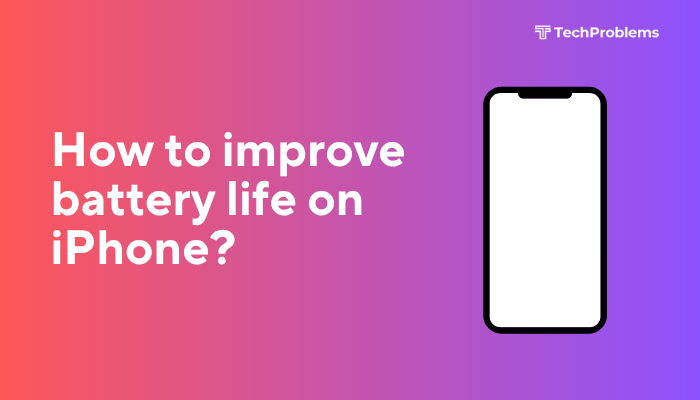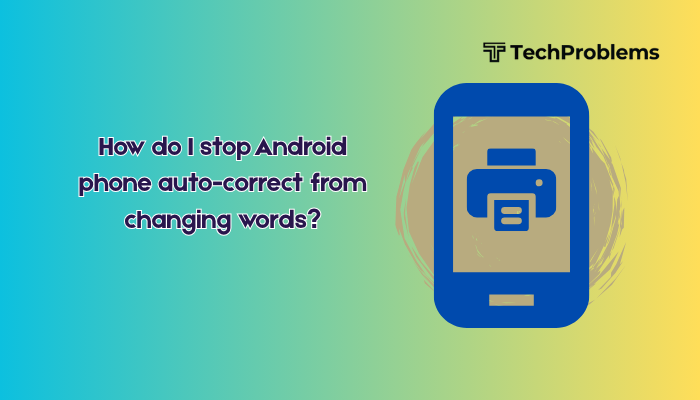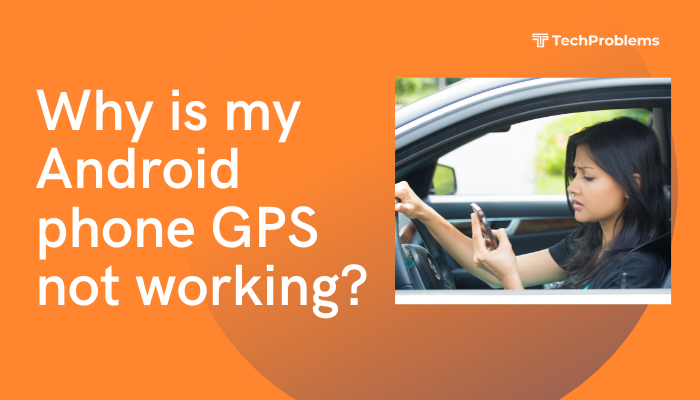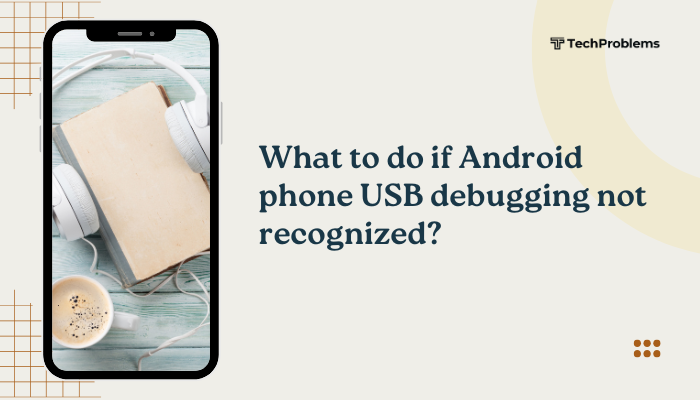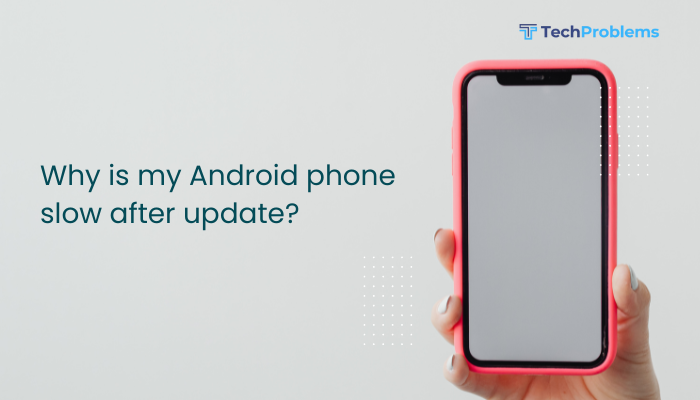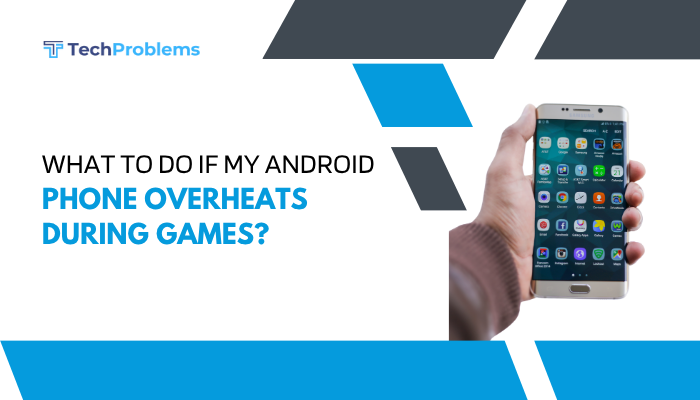Multitasking is a core feature of Android that allows users to switch between apps, run split-screen windows, and keep background processes active. When this function stops working—whether it’s due to apps closing automatically, the Recent Apps button not responding, or split-screen not functioning—it can severely disrupt your productivity and daily phone use.

This guide will help you understand why multitasking may not be working on your Android phone and how to fix it using practical, step-by-step solutions.
What Is Multitasking on Android?
Multitasking on Android includes:
- Switching between recent apps
- Using split-screen mode or picture-in-picture (PiP) windows
- Running apps in the background
- Using floating windows (on some phones like Samsung, Xiaomi)
If your phone is not maintaining app states, refusing to open multiple apps, or not showing the recent apps screen, multitasking is likely compromised.
Common Symptoms of Multitasking Issues
- Recent Apps button or gesture not responding
- Apps automatically closing when switching
- Split-screen mode doesn’t activate
- Phone gets stuck on one app
- Picture-in-picture mode not working (e.g., YouTube)
- Frequent refreshing or reloading when returning to apps
Causes of Multitasking Problems
- Low RAM or storage
- Battery saver or aggressive background restrictions
- Outdated software or UI bugs
- Third-party launchers or accessibility apps
- Corrupted system files or cache
- Touchscreen or navigation issues
- Malware or buggy third-party apps
Step-by-Step Fixes for Android Multitasking Issues
Restart Your Phone
A basic reboot can often fix temporary bugs affecting system functions like multitasking.
Steps:
- Hold the Power button.
- Tap Restart or Reboot.
This clears temporary memory and refreshes system services.
Clear Cache Partition
Corrupted system cache can cause UI elements like the Recents screen or app switcher to fail.
Steps:
- Power off the device.
- Press and hold Power + Volume Up until the recovery screen appears.
- Use volume keys to select Wipe cache partition, confirm with the Power button.
- Select Reboot system now.
This is safe and does not delete personal data.
Check RAM and Free Up Space
Limited memory can cause Android to kill background apps and hinder multitasking.
Tips:
- Go to Settings > Storage and clear unwanted files or large apps.
- Use Files by Google to clean junk files.
- Close memory-heavy apps like games or video editors.
Aim to keep at least 20–30% of storage free for optimal performance.
Disable Battery Saver or Optimization
Battery-saving modes aggressively limit background activity and can stop multitasking.
Steps:
- Go to Settings > Battery > Battery Saver and turn it off.
- Also check Settings > Apps > Special access > Battery optimization and set key apps to “Not optimized”.
Test Multitasking with Another Launcher
Some third-party launchers or custom UI skins may conflict with native multitasking features.
Steps:
- Temporarily switch to the default system launcher.
- Go to Settings > Apps > Default apps > Home App.
- Select the original launcher (e.g., Pixel Launcher, One UI Home).
If multitasking works here, the issue may lie with your custom launcher.
Enable Split-Screen and PiP Mode (If Disabled)
Multitasking might not work if these features are turned off or restricted.
Split-Screen:
- Open the Recent Apps view.
- Tap the app icon > Choose Split screen.
- Select the second app.
Picture-in-Picture (PiP):
- Go to Settings > Apps > Special access > Picture-in-picture.
- Make sure apps like YouTube or Maps are allowed to use PiP.
Check Navigation Settings
If your multitasking button or gesture isn’t working, it may be a navigation settings issue.
Steps:
- Go to Settings > System > Gestures > System navigation.
- Switch between Gesture navigation and 3-button navigation to reset behavior.
Reverting to a different navigation style often restores functionality.
Safe Mode Diagnosis
Safe Mode disables third-party apps. If multitasking works in Safe Mode, a recently installed app might be interfering.
Steps:
- Hold the Power button.
- Tap and hold Power off > Tap OK when prompted to enter Safe Mode.
- Test Recent Apps and split-screen functions.
If things work in Safe Mode, uninstall recent or suspicious apps after restarting normally.
System Update
Outdated Android versions or manufacturer skins may have known bugs related to multitasking.
Steps:
- Go to Settings > System > Software Update.
- Download and install any available updates.
Updates often include fixes for system UI issues.
Factory Reset (Last Resort)
If all else fails, a factory reset can clear persistent software problems.
Steps:
- Backup your data.
- Go to Settings > System > Reset options > Erase all data (factory reset).
- Confirm and complete the process.
This wipes the phone completely, so use only if absolutely necessary.
Tips to Improve Android Multitasking
- Avoid using RAM booster or task killer apps—they often worsen performance.
- Limit background activity in non-essential apps.
- Use lighter versions of apps (like Facebook Lite) to reduce memory load.
- Keep your phone’s system and apps up to date.
Pros and Cons of Fixing Multitasking Issues
| Fix | Pros | Cons |
| Restart and cache wipe | Quick and risk-free | May not solve deeper problems |
| Safe Mode | Helps identify third-party app issues | Limited to default apps |
| System update | Fixes known bugs | Requires time and internet |
| Factory reset | Clears all issues | Deletes all personal data |
Conclusion
If your Android phone’s multitasking is not working—whether apps keep closing, split-screen doesn’t work, or gestures are broken—it’s usually due to memory issues, misconfigured settings, or third-party interference. Starting with a simple restart and cache wipe, and progressing through battery settings, Safe Mode, and navigation tweaks can usually resolve the problem. For persistent cases, a system update or factory reset may be required.