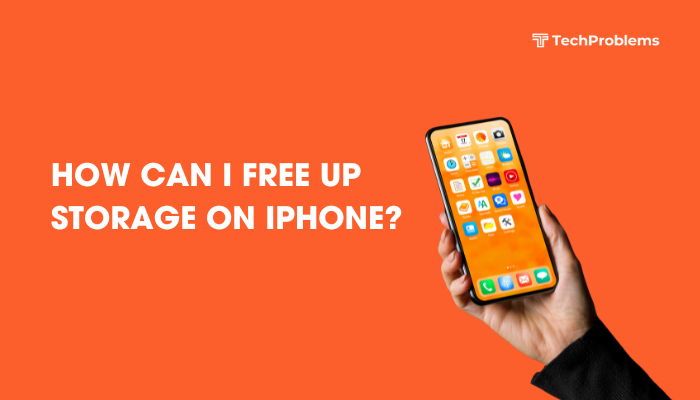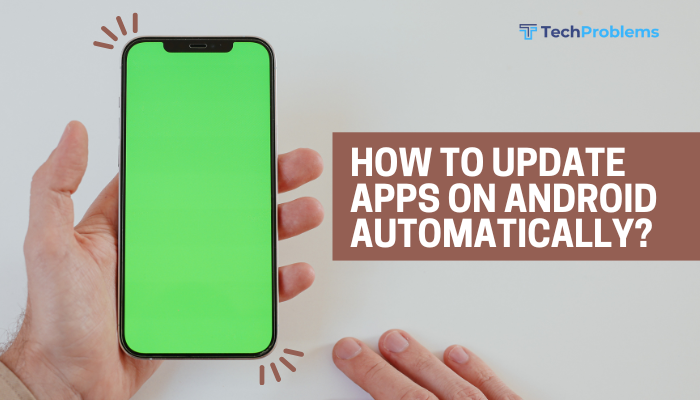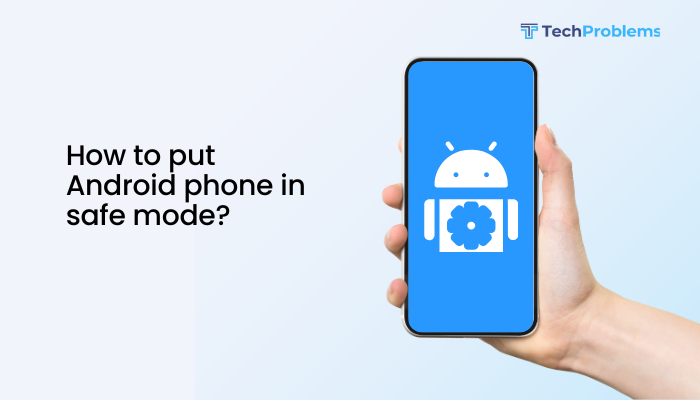If your Android phone camera suddenly stops working, it can be a frustrating experience—especially when you need to take photos, scan QR codes, or join video calls. Whether you’re seeing a black screen, an error message like “Camera has stopped”, or the app simply won’t open, this issue is common and usually fixable.
In this guide, you’ll learn why your Android camera may not be working and how to troubleshoot it using simple step-by-step solutions.

Common Reasons Why Your Android Camera Is Not Working
Your phone’s camera might stop working for various reasons, including:
- Software glitches or app crashes
- Insufficient storage or RAM
- Conflicting third-party apps
- Camera permission issues
- Hardware damage (e.g., dropped phone or water exposure)
- Corrupt cache or system files
- Outdated firmware or app versions
Understanding the cause helps narrow down the solution.
How to Fix a Camera That’s Not Working on Android
Try the following fixes in order, starting with the simplest.
✅ Restart Your Phone
A restart clears temporary glitches and refreshes camera processes.
Steps:
- Press and hold the Power button
- Tap Restart
- Once the phone reboots, open the Camera app again
This simple fix often resolves the problem immediately.
✅ Force Stop the Camera App
Sometimes the camera app hangs in the background and won’t work until it’s restarted.
Steps:
- Go to Settings > Apps > Camera
- Tap Force Stop
- Reopen the Camera app
✅ Clear Cache and Data of Camera App
Corrupt temporary files can cause the camera to malfunction.
Steps:
- Go to Settings > Apps > Camera
- Tap Storage & cache
- Tap Clear Cache
- If the issue persists, tap Clear Storage/Data (Note: This will reset camera settings)
✅ Check for App Updates
Outdated camera apps or firmware may cause compatibility issues.
Steps:
- Open the Google Play Store
- Tap your profile > Manage apps & device > Updates available
- Update the Camera app and system apps
Also check:
- Settings > System > Software update > Check for updates
✅ Free Up Storage Space
If your phone’s internal storage is full, the camera may not work properly or save photos.
Steps:
- Go to Settings > Storage
- Delete:
- Old photos and videos
- Unused apps
- Cached data using Google Files or other cleanup tools
Aim to keep at least 1–2 GB of free space.
✅ Check Camera Permissions
Your camera app may be blocked from accessing the hardware due to permission restrictions.
Steps:
- Go to Settings > Apps > Camera
- Tap Permissions
- Make sure Camera, Microphone, and Storage are enabled
Also check if screen time limits or parental controls are affecting camera usage.
✅ Boot into Safe Mode
Third-party apps like flashlight tools, beauty camera apps, or antivirus tools can interfere with your main camera app.
Steps to boot into Safe Mode:
- Press and hold the Power button
- Long-press Power Off > Tap Safe Mode
- Try opening the Camera app
If the camera works in Safe Mode, uninstall recently installed or suspicious apps.
To exit Safe Mode, restart your device normally.
✅ Try a Different Camera App
If the default Camera app is buggy, install a third-party camera app like:
- Google Camera
- Open Camera
- Camera FV-5
This helps determine if the issue is software-related or hardware-based.
✅ Reset App Preferences
If you accidentally disabled a system app required by the camera, this can restore it.
Steps:
- Go to Settings > Apps
- Tap the 3-dot menu > Reset app preferences
This will reset all app defaults and permissions without deleting data.
✅ Factory Reset (Last Resort)
If none of the above works and your camera still doesn’t function—even in other apps or Safe Mode—you may need to reset your phone.
Steps:
- Back up your important files
- Go to Settings > System > Reset Options
- Tap Erase all data (factory reset)
⚠️ This will delete all apps, settings, and data. Only use it after exhausting other options.
✅ Check for Hardware Damage
If the camera shows a black screen, won’t focus, or doesn’t open even after a factory reset, it might be a hardware issue.
Possible signs of hardware failure:
- Dropped phone recently
- Water damage
- Camera lens appears scratched or foggy
- Camera doesn’t work in any app (Camera, WhatsApp, Instagram, etc.)
Visit an authorized service center or contact the manufacturer for repair or replacement.
Summary Table: Quick Fixes for Android Camera Not Working
| Fix | When to Use |
| Restart phone | Minor glitches or temporary bugs |
| Force stop Camera app | Camera app won’t open or respond |
| Clear cache & data | Camera crashes or shows black screen |
| Update software & apps | After system update or app crashes |
| Free up storage | Low memory or can’t save photos |
| Check permissions | Camera access denied to apps |
| Safe Mode | Suspect third-party interference |
| Try different camera app | Test if app-specific issue |
| Reset app preferences | Accidentally disabled core apps |
| Factory reset | All software fixes fail |
| Visit service center | Suspected hardware damage |
Conclusion
When your Android camera isn’t working, it’s usually caused by simple software glitches, corrupted cache, or permission settings. In most cases, restarting the phone, clearing the camera app cache, or booting into Safe Mode can resolve the issue. However, if the problem persists after trying all the steps—including a factory reset—it may point to a hardware defect, and a visit to a repair center is likely needed.