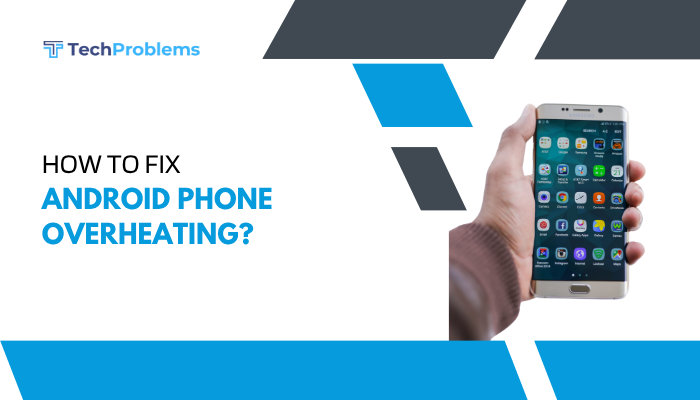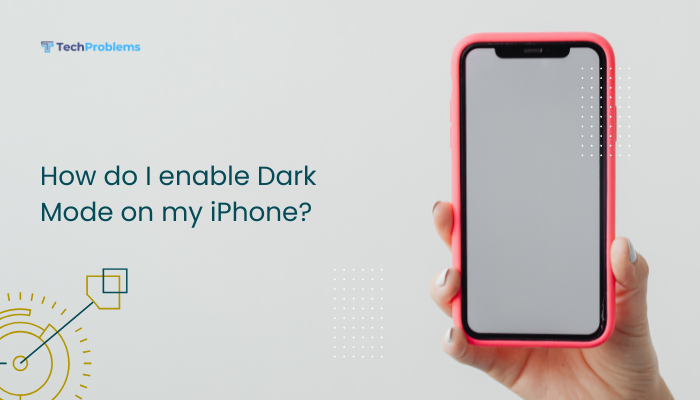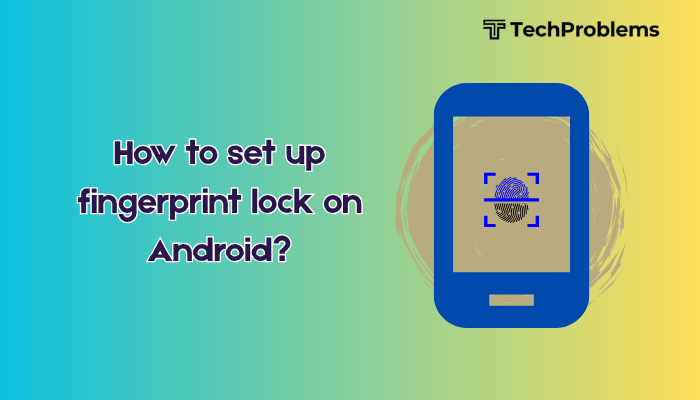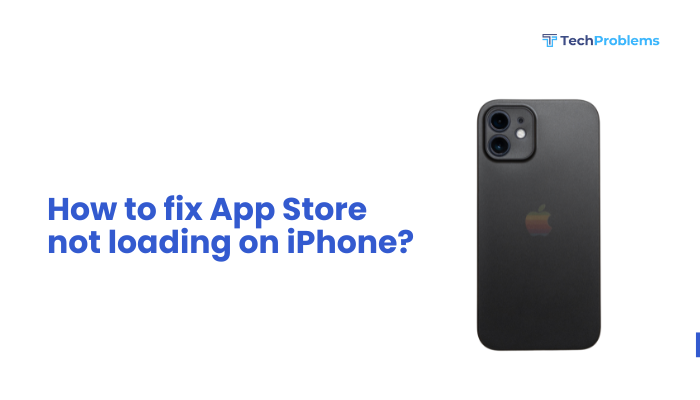When your iPhone’s Touch ID fails to recognize fingerprints, you lose quick access to unlock, authenticate purchases, and sign into apps. Causes range from dirty sensors and misregistered fingerprints to software glitches or hardware faults.
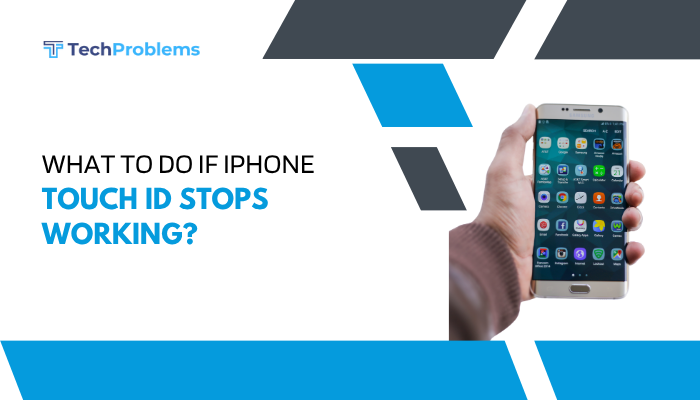
Clean the Home Button and Your Fingers
Why This Helps
Dirt, oils, or moisture on the sensor or your finger blocks the capacitive scanner.
Steps
- Power off your iPhone to avoid accidental taps.
- Use a dry, lint-free microfiber cloth to gently wipe the Home button and surrounding area.
- If needed, lightly dampen a corner of the cloth with 70% isopropyl alcohol, then wipe the button.
- Thoroughly dry the button before powering on.
- Wash and dry your hands to remove oils or lotions before testing Touch ID again.
Tip: Avoid excessive moisture or harsh cleaners that can seep under the button.
Re-Register Your Fingerprints
Why This Helps
Over time, small changes in your fingerprint or incomplete scans reduce match accuracy.
Steps
- Open Settings → Touch ID & Passcode, enter your passcode.
- Under Fingerprints, tap a fingerprint and select Delete Fingerprint.
- Tap Add a Fingerprint and follow on-screen prompts:
- Place your finger lightly, lift and reposition repeatedly to capture edges.
- Remove old entries to avoid conflicts.
- Test unlock speed and reliability.
Insight: Capture multiple angles for a more complete fingerprint map.
Check Touch ID Settings and Passcode
Why This Helps
Incorrect settings can disable Touch ID for certain actions.
Steps
- Open Settings → Touch ID & Passcode, enter your passcode.
- Under Use Touch ID For, ensure relevant toggles are On for iPhone Unlock, Apple Pay, iTunes & App Store, and Password Autofill.
- If any option is disabled, toggle it On.
- Test Touch ID for each function by attempting an App Store purchase or unlocking your phone.
Result: Confirms the feature is enabled system-wide.
Remove Screen Protectors and Cases
Why This Helps
Some thick or misaligned protectors and cases obstruct the button or apply uneven pressure.
Steps
- Remove any screen protector covering the Home button area.
- Take off your case or cover.
- Test Touch ID directly on the bare button.
- If it now works, replace with a button-compatible protector or a better-fitting case.
Tip: Only use screen protectors marketed as Touch ID–compatible.
Restart Your iPhone
Why This Helps
A reboot clears minor software glitches affecting biometric services.
Steps
- iPhone 8 or later:
- Quickly press Volume Up, then Volume Down, then press and hold the Side button until you see the Apple logo.
- iPhone 7 / 7 Plus:
- Press and hold Side + Volume Down until the Apple logo appears.
- iPhone 6s and earlier:
- Press and hold Home + Side/Top buttons until the Apple logo appears.
After reboot, test Touch ID again.
Update iOS to the Latest Version
Why This Helps
Apple regularly patches bugs in the biometric framework with iOS updates.
Steps
- Connect to Wi-Fi and power.
- Go to Settings → General → Software Update.
- If an update is available, tap Download and Install.
- After installing and rebooting, re-test Touch ID.
Pro Tip: Enable Automatic Updates under the same menu to stay current.
Reset All Settings
Why This Helps
Restores system defaults—clearing hidden configuration conflicts—without erasing data.
Steps
- Open Settings → General → Transfer or Reset iPhone → Reset.
- Tap Reset All Settings, enter your passcode, and confirm.
- The phone reboots with settings back to factory defaults; reconfigure Wi-Fi and personal preferences.
- Test Touch ID once settings are reset.
Note: No content is deleted, but you’ll need to re-enter Wi-Fi passwords and other preferences.
Restore via Recovery Mode
Why This Helps
Reinstalling iOS via recovery mode fixes deeper software corruption affecting Touch ID.
Steps
- Back up your iPhone to iCloud or a computer.
- Connect to a Mac (macOS Catalina+) or PC with iTunes.
- Enter Recovery Mode:
- Perform the soft-reset sequence but keep holding the final button until Recovery screen appears.
- In Finder/iTunes, choose Update first to reinstall iOS without data loss.
- If Update fails, repeat and choose Restore (erases data—restore from backup afterward).
- After reinstall, test Touch ID functionality.
Tip: Updating preserves your data; only restore if updating doesn’t fix the issue.
Use AssistiveTouch as a Temporary Workaround
Why This Helps
Provides on-screen substitute for Home button functions when hardware is faulty.
Steps
- Open Settings → Accessibility → Touch → AssistiveTouch, toggle On.
- A floating button appears; tap it and select Device → Lock Screen or other needed actions.
- Use Device → Volume Up/Down for audio controls.
- Rely on AssistiveTouch until you repair or replace the Home button hardware.
Outcome: Maintains essential control while you pursue a permanent fix.
Inspect for Liquid or Physical Damage
Why This Helps
Moisture or impact can disable the Touch ID sensor’s capacitive elements.
Steps
- Remove the SIM tray and check the Liquid Contact Indicator (LCI) inside the slot—red indicates water contact.
- Examine the Home button for dents, cracks, or separation from the housing.
- If damage is evident, stop DIY repairs and back up your data immediately.
- Proceed to professional repair via Apple Support or an authorized provider.
Insight: Only qualified technicians should open the device to avoid further damage.
Consult Apple Diagnostics and Repair Options
Why This Helps
If all software and basic hardware checks fail, Apple’s diagnostics can pinpoint the root cause.
Steps
- Ensure you have a current iCloud or computer backup.
- Open the Apple Support app or visit support.apple.com.
- Schedule a Genius Bar appointment or mail-in repair.
- Describe the troubleshooting you’ve done; technicians will run diagnostics on the Touch ID connector, sensor, and Home button assembly.
- If under warranty or AppleCare+, repair may be free; otherwise, get an estimate before proceeding.
Note: Genuine parts and certified service maintain device integrity and warranty.
Consider Upgrading to Face ID or Newer Device
Why This Helps
If hardware repair costs approach or exceed device value, a device upgrade may be more cost-effective.
Steps
- Evaluate repair estimate versus trade-in or resale value of your current iPhone.
- Research newer iPhone models with Face ID, which uses facial recognition instead of Touch ID.
- If upgrading, back up your old iPhone and restore to your new device using iCloud or a computer backup.
Tip: Many carriers and Apple offer trade-in credits that reduce upgrade cost.
Conclusion
When Touch ID stops working, begin with simple cleaning and re-registration of fingerprints, verify settings, and remove any obstructions. Progress through software fixes—restarts, iOS updates, resetting settings, and recovery restores. Use AssistiveTouch as a temporary workaround, then inspect for physical or water damage. Finally, consult Apple diagnostics for hardware repair or evaluate upgrading to a Face ID-equipped device if repair isn’t economical. Following these 12 steps ensures you systematically restore—and keep—your iPhone’s convenient biometric unlocking.