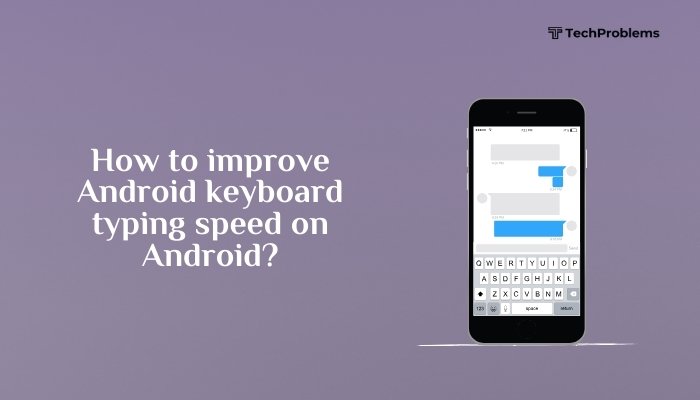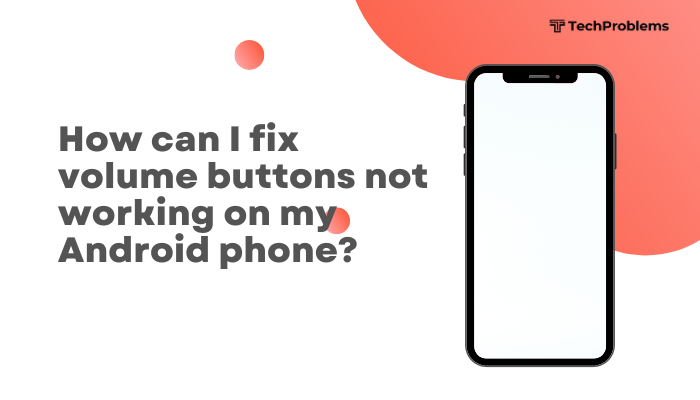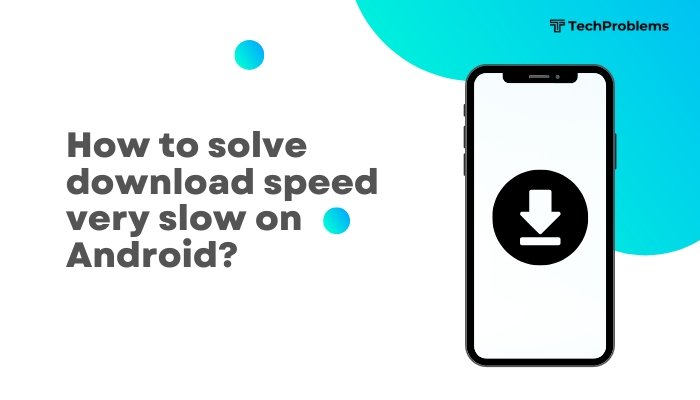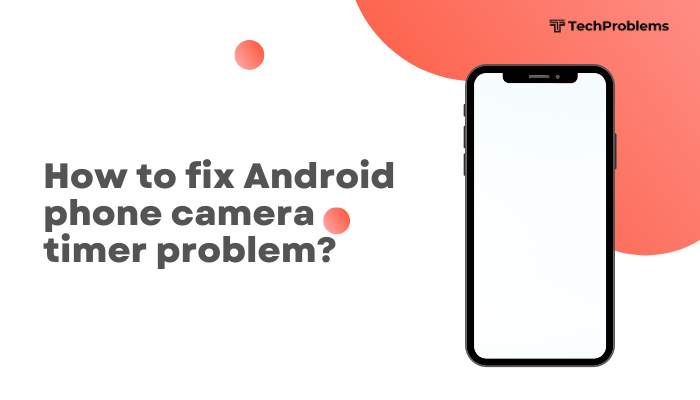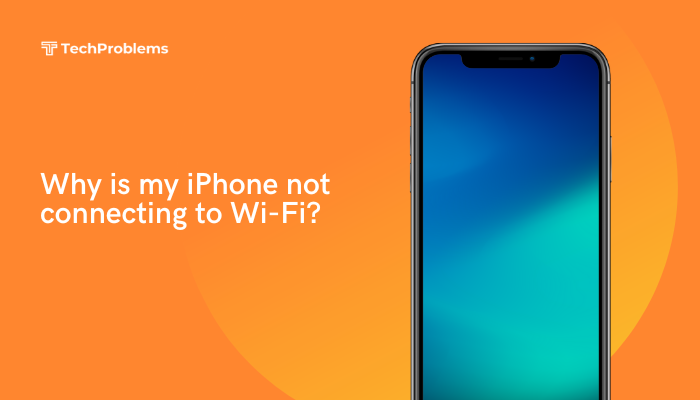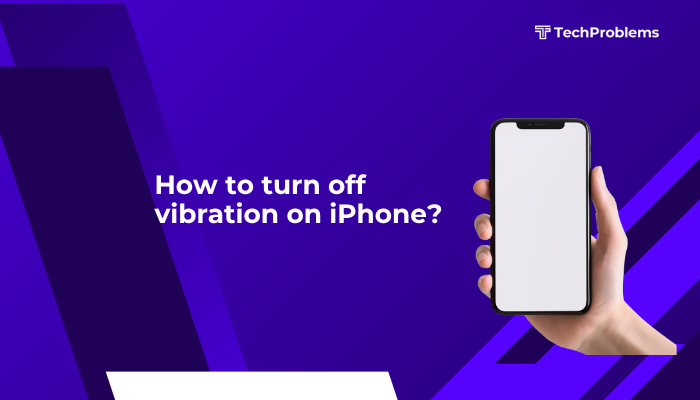An unresponsive iPhone screen—where taps, swipes, and button presses seem to have no effect—can bring your device to a standstill. Causes range from software glitches and accessory conflicts to physical damage or dirt on the touchscreen.
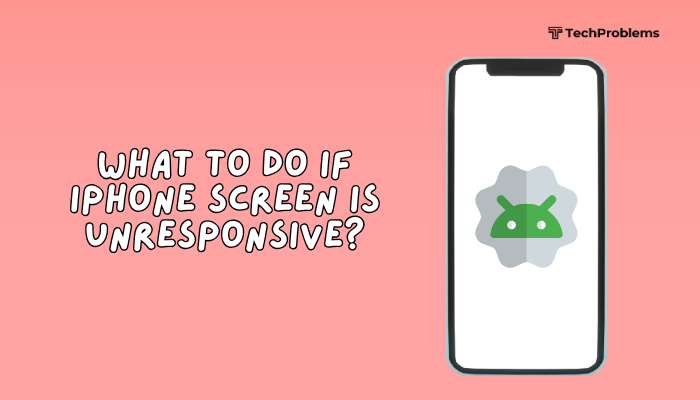
Clean and Dry the Screen
Why This Helps
Debris, oils, moisture, or screen protectors can interfere with capacitive touch sensing.
Steps
- Power off your iPhone.
- Use a soft, lint-free microfiber cloth to gently wipe the screen, removing fingerprints and dust.
- If moisture is present, lightly dampen the cloth with water or 70% isopropyl alcohol—wipe, then dry thoroughly.
- Remove any third-party screen protector; test the screen without it.
- Power on and test touch responsiveness.
Tip: Avoid household cleaners or abrasive cloths that can damage the oleophobic coating.
Disconnect All Accessories
Why This Helps
Faulty Lightning cables, chargers, or Bluetooth devices can cause software conflicts that disable touch.
Steps
- Unplug all wired accessories (charging cable, headphones).
- Turn off Bluetooth in Settings → Bluetooth or via Control Center.
- Power off the iPhone, wait 10 seconds, then power on.
- Check whether the screen now responds without any accessories connected.
Insight: A malfunctioning accessory driver can freeze the touch subsystem until rebooted.
Perform a Soft Reset (Restart)
Why This Helps
Clears temporary software glitches and refreshes system processes without data loss.
Steps
- iPhone 8 and later:
- Quickly press and release Volume Up, then Volume Down.
- Press and hold the Side button until the Apple logo appears.
- iPhone 7 / 7 Plus:
- Press and hold Volume Down and Side buttons simultaneously until the Apple logo.
- iPhone 6s and earlier:
- Press and hold Home and Top/Side buttons together until the Apple logo.
- Release buttons and wait for reboot.
- Test the screen once it restarts.
Outcome: A soft reset resolves most freezes and unresponsiveness caused by software.
Charge Your iPhone Properly
Why This Helps
Extremely low battery levels can cause erratic behavior and an unresponsive screen.
Steps
- Plug in a genuine Apple charger and cable.
- Let the iPhone charge for at least 15 minutes.
- If the screen is still black or frozen, try the soft reset procedure mid-charge.
- Verify that the charging indicator appears and the screen responds.
Tip: Inspect the Lightning port for debris; clean gently with a dry soft brush.
Update iOS via iTunes/Finder
Why This Helps
Software bugs in your current iOS version may cause touch failures; updating can patch them.
Steps
- Connect your iPhone to a Mac (macOS Catalina+) or PC with iTunes installed.
- Open Finder (Mac) or iTunes (PC).
- Select your iPhone when it appears.
- Click Check for Update and follow prompts to download/install the latest iOS.
- After completion, test screen responsiveness.
Note: Updating preserves your data; if the screen is too unresponsive to tap Trust, use recovery mode (step 7).
Reset All Settings
Why This Helps
Reverts system settings (display, touch, network) to defaults, clearing misconfigurations without deleting data.
Steps
- Go to Settings → General → Transfer or Reset iPhone → Reset.
- Tap Reset All Settings, enter your passcode, and confirm.
- The iPhone will reboot; note you’ll need to re-enter Wi-Fi passwords and re-enable some preferences.
- Check if the touch screen now registers inputs correctly.
Outcome: System settings return to factory defaults while keeping apps and data intact.
Use Recovery Mode to Restore iOS
Why This Helps
Reinstalling iOS in recovery mode fixes deeper software corruption.
Steps
- Connect your iPhone to a computer with iTunes/Finder.
- Enter recovery mode (soft reset sequence but continue holding until the recovery screen appears):
- iPhone 8+: Volume Up, Volume Down, then hold Side.
- iPhone 7 series: Hold Volume Down + Side.
- iPhone 6s-: Hold Home + Side.
- In iTunes/Finder, choose Update to reinstall iOS without erasing data.
- If Update fails, choose Restore (this erases the device—only if necessary).
- After restore, set up and test touch.
Note: Use Update first to preserve data; resort to Restore only if Update fails.
Enter DFU Mode for Deep Restore
Why This Helps
Device Firmware Update (DFU) mode reloads the device firmware and iOS, resolving severe corruption.
Steps
- Connect to your computer.
- For iPhone 8+: Volume Up, Volume Down, then hold Side until screen goes black. Then hold Side + Volume Down for 5s, release Side, hold Volume Down 10s.
- For iPhone 7/7 Plus: Side + Volume Down 10s, release Side, hold Volume Down 10s.
- For iPhone 6s-: Home + Side 8s, release Side, hold Home 10s.
- iTunes/Finder will detect a DFU device; click Restore iPhone.
- After restore, set up as new or restore from backup.
Caution: DFU mode is advanced; follow steps precisely to avoid being stuck in recovery.
Inspect for Physical or Liquid Damage
Why This Helps
Hardware faults—cracks, water ingress—can disable the touch digitizer.
Steps
- Examine the screen and frame for cracks, bulges, or signs of moisture under the glass.
- Remove the SIM tray and check the Liquid Contact Indicator (red dot = water exposure).
- If damage is evident, stop further DIY and schedule service via Apple Support or an authorized provider.
- Back up your data immediately in case hardware repair requires replacement.
Insight: Only qualified technicians should open and repair hardware issues.
Free Up Storage Space
Why This Helps
Extremely low storage can slow system processes and cause UI freezes.
Steps
- Settings → General → iPhone Storage.
- Review recommendations and delete large unused apps, offload photos/videos, and clear message attachments.
- Aim to free at least 1–2 GB of space.
- Restart your iPhone and test the screen.
Tip: Enable Offload Unused Apps in the same menu to automatically clear storage when low.
Disable Background App Refresh
Why This Helps
Apps refreshing in the background can hog CPU and memory, causing occasional unresponsiveness.
Steps
- Go to Settings → General → Background App Refresh.
- Toggle Off entirely, or disable it per-app for nonessential apps.
- Close background apps (App Switcher → swipe up) and test the screen.
Outcome: Reduced background workload frees resources for the touch interface.
Contact Apple Support or Visit Genius Bar
Why This Helps
When all DIY steps fail, Apple’s diagnostics can pinpoint software or hardware failures and offer repair options.
Steps
- Back up your iPhone via iCloud or iTunes/Finder.
- Open the Apple Support app or visit support.apple.com.
- Schedule a Genius Bar appointment or request mail-in repair.
- Explain the troubleshooting you’ve already performed to help the technician diagnose rapidly.
Note: Repairs under warranty or AppleCare+ may cover screen or logic-board replacements.
Preventive Tips to Avoid Future Freezes
- Keep iOS Updated: Enable Automatic Updates in Settings → General → Software Update.
- Limit Beta Software: Avoid installing unstable beta releases on your primary device.
- Restart Regularly: A weekly restart clears hidden memory leaks and refreshes system performance.
- Manage Storage: Keep at least 10% of storage free to ensure smooth operation.
- Use Quality Accessories: Only Apple-certified cables and chargers to prevent driver conflicts.
Conclusion
An unresponsive iPhone screen can be fixed in most cases with software interventions—cleaning, resets, updates, and restores. By following these 12 steps systematically—from the simplest soft reset and screen cleaning to advanced DFU restores and service calls—you’ll diagnose and resolve nearly any touch-screen freeze. Combine these solutions with preventive maintenance—updates, storage management, and quality accessories—to keep your iPhone screen smoothly responsive for years to come.