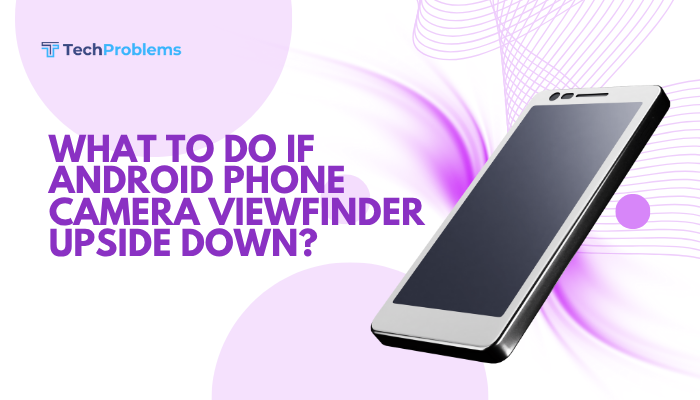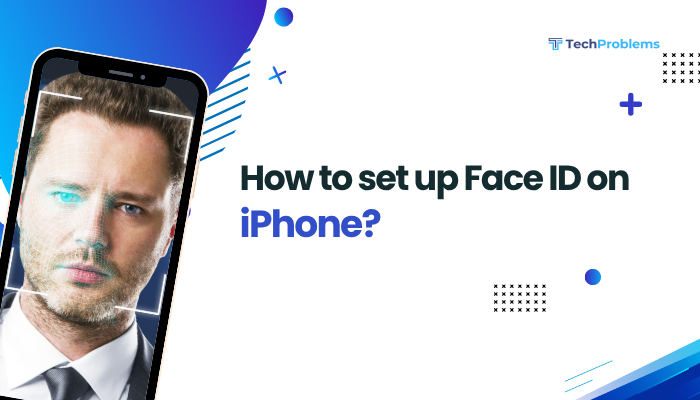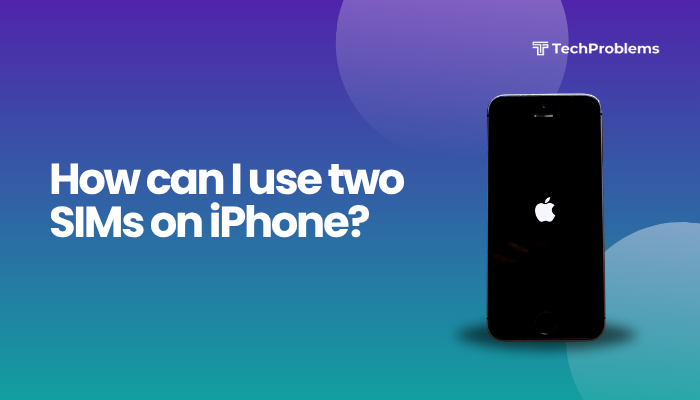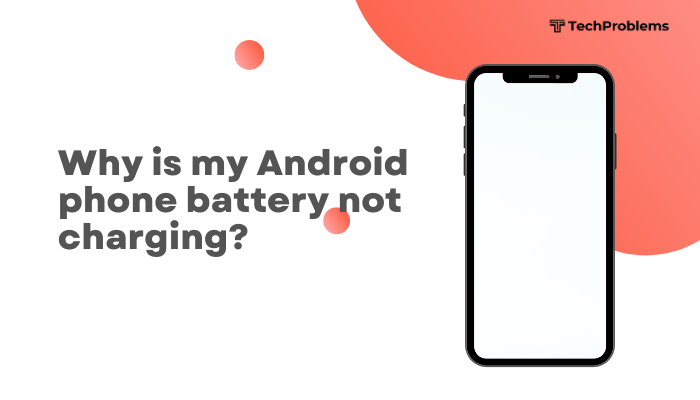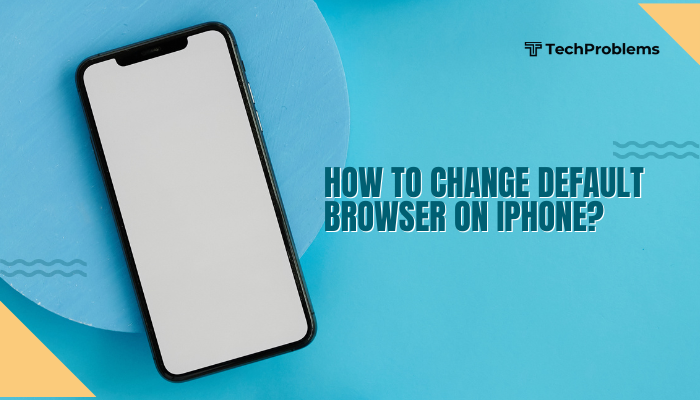When Safari on your iPhone refuses to load websites, it can be a major inconvenience—no browsing, no streaming, and no productivity. The causes range from simple network hiccups to misconfigured settings or software bugs.
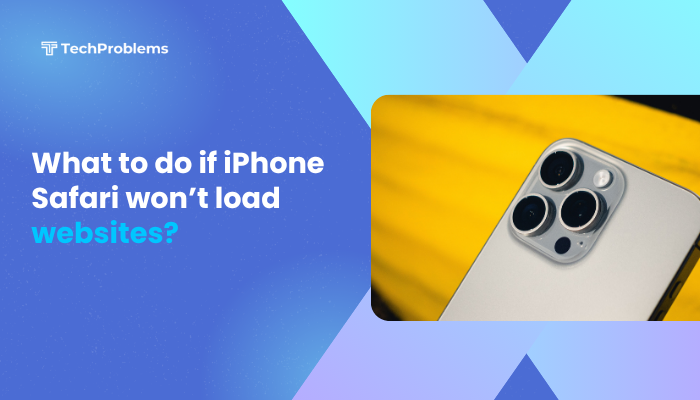
Verify Your Internet Connection
Before diving into Safari’s settings, ensure your iPhone can actually reach the internet.
Test with Other Apps
- Open Mail or YouTube: Can they fetch new messages or videos?
- If yes, the issue is likely Safari-specific.
- If no, your network connection is at fault—proceed to network troubleshooting.
Switch Between Wi-Fi and Cellular
- Turn Wi-Fi Off: Go to Settings > Wi-Fi and toggle off.
- Enable Cellular Data: Settings > Cellular > Cellular Data on.
- Open Safari and test.
- If websites load on cellular but not Wi-Fi, your router or Wi-Fi network needs attention.
Restart Your Router and iPhone
- Router: Unplug power, wait 30 seconds, plug back in.
- iPhone: Soft-restart by holding Side + Volume Up/Down until the power slider appears, then power off and on again.
Force-Quit and Relaunch Safari
Minor glitches in Safari’s process can block page loads.
- Open the App Switcher: Swipe up from the bottom and pause (or double-click Home).
- Swipe Safari Up to force-quit it.
- Reopen Safari from the Home Screen and try again.
Clear Safari Cache and Website Data
Old or corrupted cache and cookies can prevent pages from loading correctly.
Clear History and Data
- Go to Settings > Safari.
- Scroll down and tap Clear History and Website Data.
- Confirm Clear History and Data.
Remove Specific Site Data
- In Settings > Safari, tap Advanced at the bottom.
- Tap Website Data.
- Swipe left on individual sites to Delete, or tap Remove All Website Data to start fresh.
Check Content Blockers and Extensions
Content blockers or experimental settings may inadvertently block page elements.
Disable Content Blockers
- In Settings > Safari, tap Content Blockers (iOS 15+) or Extensions.
- Toggle off all blockers and extensions.
- Relaunch Safari and test site loading.
Reset Experimental Features
- Settings > Safari > Advanced > Experimental Features.
- Tap Reset All to Defaults at the bottom.
- Restart Safari.
Verify Date & Time and Region Settings
Incorrect system time or region can break HTTPS connections.
Set Date & Time Automatically
- Settings > General > Date & Time.
- Toggle Set Automatically on.
- Confirm the time zone matches your location.
Check Region Format
- Settings > General > Language & Region.
- Ensure Region is correct for your locale.
Inspect DNS and Network Settings
By default, your network’s DNS may be slow or misconfigured.
Use Alternative DNS (e.g., Google DNS)
- Settings > Wi-Fi, tap the ℹ️ next to your network.
- Scroll to Configure DNS, tap Manual.
- Delete existing entries, tap Add Server, enter 8.8.8.8 and 8.8.4.4.
- Save and retest Safari.
Reset Network Settings
Note: This erases saved Wi-Fi passwords and VPN settings.
- Settings > General > Transfer or Reset iPhone > Reset.
- Tap Reset Network Settings, confirm.
- Reconnect to Wi-Fi and test Safari.
Disable VPN and Proxy Configurations
VPNs or proxies can block or slow web connections if misconfigured.
Turn Off VPN
- In Settings, toggle VPN off, or open your VPN app and disconnect.
Remove Proxy Settings
- Settings > Wi-Fi, tap the ℹ️ next to your network.
- Scroll down to HTTP Proxy, set to Off.
- Test Safari again.
Update iOS and Safari
Running the latest software fixes known bugs.
Update iOS
- Go to Settings > General > Software Update.
- Tap Download and Install if an update is available.
- After the update, reopen Safari and test.
Check for Carrier Settings Update
- In Settings > General > About, wait for a moment.
- If prompted with Carrier Settings Update, tap Update.
Disable Experimental or Developer Settings
If you’ve enabled developer or experimental options, they may conflict.
- Settings > Safari > Advanced.
- Disable Web Inspector and any other experimental toggles.
- Restart Safari.
Use Private Browsing Mode
Testing in Private mode rules out extension-related issues.
- Open Safari and tap the Tabs icon (two overlapping squares).
- Tap [number] Tabs or Start Page at the bottom.
- Select Private and then tap + to open a new tab.
- Enter a URL—if it loads, the problem lies in your normal browsing data or extensions.
Test Other Browsers
Install a different browser (e.g., Chrome, Firefox) from the App Store.
- If other browsers load websites normally, the issue is confined to Safari.
- If they also fail, the problem remains with your network or system settings.
Restore iPhone as New (Last Resort)
If Safari still refuses to load pages, consider a clean device setup.
Back Up Your Data
- Use iCloud Backup: Settings > [Your Name] > iCloud > iCloud Backup > Back Up Now.
- Or back up via Finder/iTunes on your computer.
Erase All Content and Settings
Warning: This deletes all your data and settings.
- Settings > General > Transfer or Reset iPhone.
- Tap Erase All Content and Settings, confirm.
- Set up your iPhone as new and test Safari before restoring your backup.
When to Contact Apple Support
If you’ve exhausted all troubleshooting steps and Safari still won’t load websites:
- Apple Support App: Use the built-in Support app to chat or schedule service.
- Genius Bar: Book an appointment at an Apple Store for diagnostics.
- Authorized Service Provider: For out-of-warranty hardware inspections.
Preventive Measures for Reliable Browsing
- Keep iOS Updated: Install updates promptly.
- Monitor Storage: Maintain at least 10% free space under Settings > General > iPhone Storage.
- Limit Experimental Features: Avoid enabling too many Safari experimental toggles.
- Regularly Clear Cache: Clear browsing data monthly to avoid buildup.
- Use Trusted DNS: Stick to reliable DNS servers to prevent lookup failures.
Conclusion
Safari not loading websites on your iPhone can usually be resolved by systematically checking your network connection, clearing cache, disabling blockers, resetting network settings, and updating software. Start with simple steps—verify Wi-Fi or cellular connectivity, force-quit Safari, and clear browsing data—before moving on to advanced fixes like custom DNS, VPN checks, and ultimately a clean device restore. By following this structured guide, you’ll diagnose the root cause of your Safari issues and get back to seamless web browsing on your iPhone.