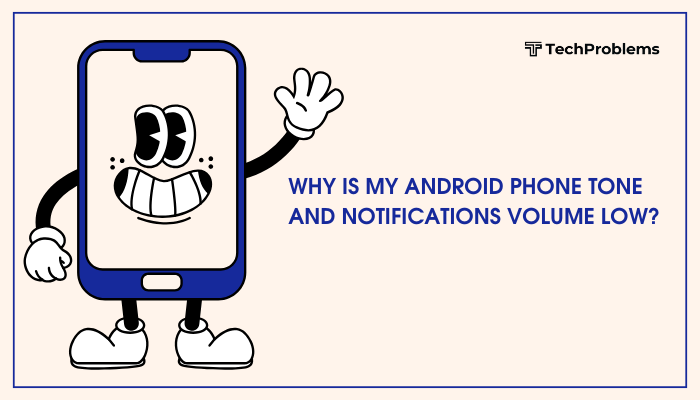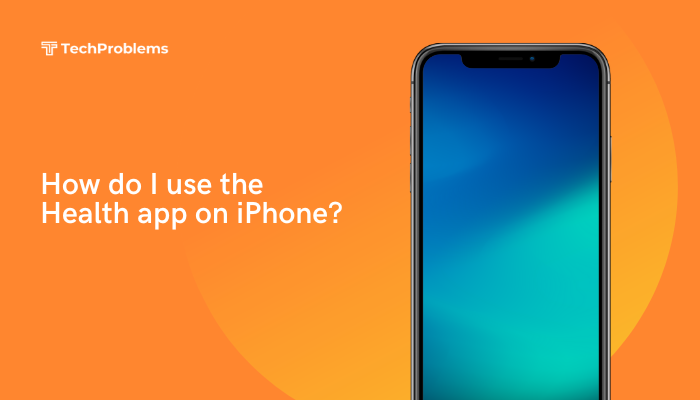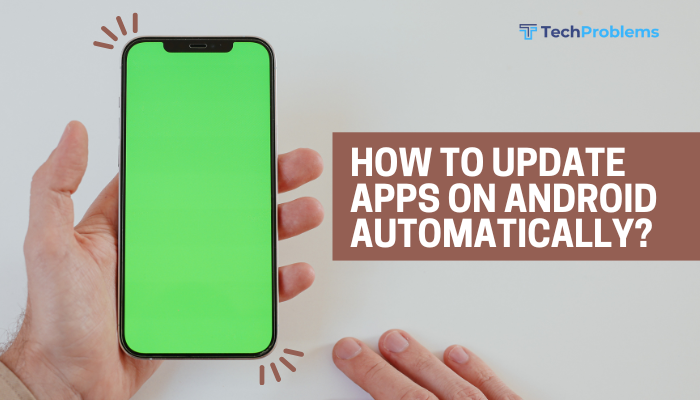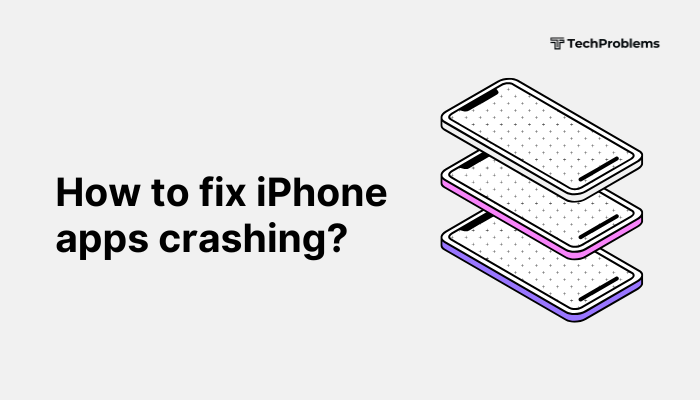A malfunctioning microphone on your iPhone can make calls, dictation, and voice memos unusable. Causes range from debris in the port, misconfigured settings, software bugs, to hardware damage.

Verify the Problem and Identify Which Microphone Is Affected
Why This Helps
iPhones have multiple mics (bottom, front, rear). Determining which one fails narrows troubleshooting.
Steps
- Phone Calls (Bottom Mic): Make a call and record your voice note (“Hey Siri…”) then ask the recipient if they hear you.
- Speakerphone/FaceTime (Rear/Front Mic): Switch to speaker or FaceTime and test your voice.
- Video Recording (Front/Rear Mic): Open Camera → record a video with front-facing camera, then switch to rear and record again.
- Voice Memos (Bottom Mic): Open Voice Memos, record, and play back.
Outcome: Knowing which mic fails helps choose cleaning, settings, or repair steps.
Clean the Microphone Openings
Why This Helps
Lint, dust, and debris clog microphone ports and block audio capture.
Steps
- Power off your iPhone.
- Use a dry, soft-bristled brush (clean toothbrush) to gently sweep over each microphone grille (bottom, front near earpiece, rear beside camera).
- Blow short bursts of compressed air at an angle—do not spray directly or too close.
- Wipe around ports with a lint-free microfiber cloth
- Power on and test microphones via Voice Memos or video recording.
Tip: Clean ports monthly to prevent buildup.
Remove Case or Screen Protector and Test Again
Why This Helps
Poorly fitting cases or thick screen protectors can cover microphone openings.
Steps
- Remove your protective case and any screen protector that extends over the earpiece.
- Re-test each microphone (calls, Voice Memos, Camera).
- If audio returns, switch to a case or protector designed for iPhone microphone cutouts.
Insight: Always choose accessories specifically made for your iPhone model.
Check App Permissions for Microphone Access
Why This Helps
Apps without microphone permission can’t record your voice.
Steps
- Open Settings → Privacy & Security → Microphone.
- Ensure the toggle is On for apps you use for calls, recording, and messaging (e.g., Phone, Voice Memos, WhatsApp).
- Launch each app and test voice input.
Outcome: Confirms that system privacy settings aren’t blocking access.
Toggle Noise Cancellation and Bluetooth
Why This Helps
Noise cancellation and Bluetooth devices can reroute or suppress mic audio.
Steps
- Noise Cancellation:
- Settings → Accessibility → Audio/Visual → toggle Phone Noise Cancellation Off.
- Bluetooth:
- Settings → Bluetooth → disconnect any paired headphones or speakers.
- Test again via Voice Memos or a phone call.
Tip: Sometimes a paired headset remains active even when not in use, muting the internal mic.
Restart or Force Restart Your iPhone
Why This Helps
Resets system processes that manage audio services.
Steps
- iPhone 8 or later:
- Press Volume Up, then Volume Down, then hold Side until the Apple logo.
- iPhone 7 / 7 Plus:
- Hold Side + Volume Down until the logo appears.
- iPhone 6s and earlier:
- Hold Home + Side/Top until the logo appears.
Outcome: Clears temporary software glitches affecting the mic.
Update iOS to the Latest Version
Why This Helps
Software updates often include fixes for audio and hardware controller bugs.
Steps
- Connect to Wi-Fi and power.
- Settings → General → Software Update.
- Tap Download and Install if available.
- After reboot, retest all microphone functions.
Tip: Enable Automatic Updates to receive fixes without manual checks.
Reset All Settings
Why This Helps
Restores all system settings—network, privacy, and audio—without erasing personal data.
Steps
- Settings → General → Transfer or Reset iPhone → Reset.
- Tap Reset All Settings, enter passcode, and confirm.
- Your iPhone restarts; re-enter Wi-Fi passwords.
- Test microphone via Voice Memos or calls.
Note: No media or apps are deleted, but personalized settings revert to defaults.
Test and Toggle Audio Routing
Why This Helps
Audio routing settings can direct mic input to the wrong hardware path.
Steps
- During a call, tap the audio source icon (speaker, Bluetooth, etc.).
- Choose iPhone (default) instead of Speaker or Bluetooth.
- Confirm your voice comes through by monitoring via another phone or using Voice Memos.
Use Case: Ensures calls aren’t stuck on speakerphone or a nonexistent Bluetooth mic.
Use Recovery Mode to Restore iOS
Why This Helps
A software restore can clear deep corruption in the audio subsystem.
Steps
- Back up via iCloud or computer.
- Connect to a Mac (Finder) or PC (iTunes).
- Enter Recovery Mode (soft-reset sequence, hold until recovery screen).
- Choose Update first to reinstall iOS without data loss; if that fails, choose Restore.
- After installation, test microphone again.
Warning: Use Restore only if Update doesn’t solve the issue—restore erases data.
Enter DFU Mode for Deep Firmware Restore
Why This Helps
DFU mode reloads both firmware and iOS, fixing even severe software corruption.
Steps
- Connect to computer with Finder/iTunes open.
- Enter model-specific DFU sequence (see Apple’s guide).
- When prompted, click Restore iPhone.
- After restore, set up and test the mic without restoring backup first—confirm hardware works.
- Then restore your backup.
Caution: DFU is advanced; follow instructions precisely to avoid bricking.
Consult Apple Support or an Authorized Repair Center
Why This Helps
If software fixes fail, the mic hardware assembly may be damaged or disconnected.
Steps
- Back up your iPhone via iCloud or computer.
- Use the Apple Support app or visit support.apple.com to schedule a Genius Bar appointment or mail-in repair.
- Describe your troubleshooting steps; technicians run diagnostics on the mic, logic board, and connectors.
- If under warranty or AppleCare+, repair may be free or at reduced cost.
Insight: Only certified technicians should open your iPhone to preserve warranty and ensure genuine parts.
Preventive Tips for Microphone Health
- Keep Ports Clean: Monthly debris removal prevents clogging.
- Use Cases Wisely: Avoid cases that cover or press against microphone openings.
- Avoid Moisture Exposure: Don’t use your iPhone in heavy rain; keep it in dry environments.
- Mind Software Updates: Install iOS updates promptly to catch audio-related patches.
- Limit Heavy App Use: Apps with continuous voice recording can overheat and stress the mic hardware.
Conclusion
A failing iPhone microphone can hinder calls, recordings, and Siri. Start with simple steps—identifying the faulty mic, cleaning ports, checking permissions, removing cases, and restarting your device. Progress to system fixes—iOS updates, settings resets, and Recovery/DFU restores. If the mic still fails, seek professional repair from Apple or an authorized center. By following these 12 detailed solutions and preventive tips, you’ll restore and maintain reliable microphone functionality on your iPhone for crystal-clear voice capture.