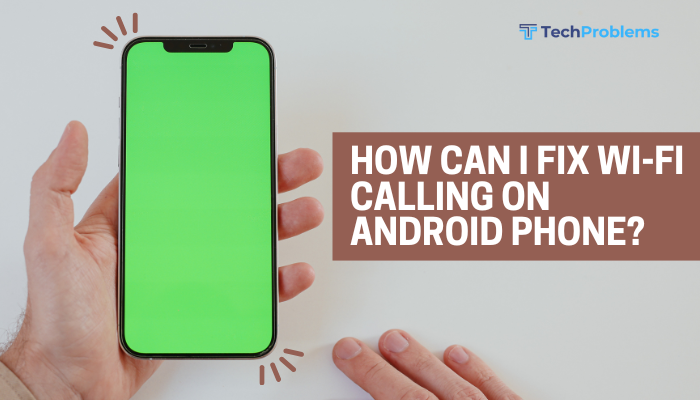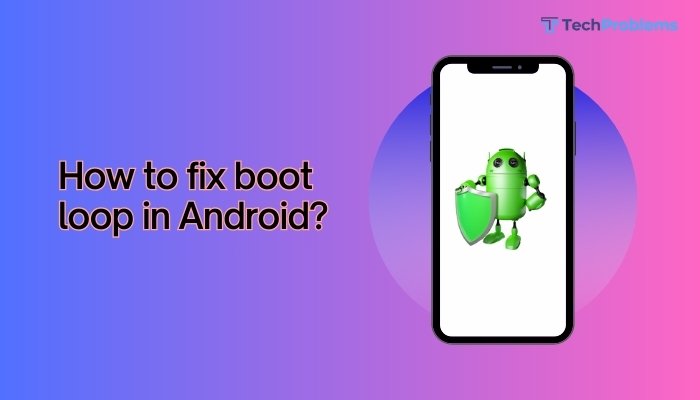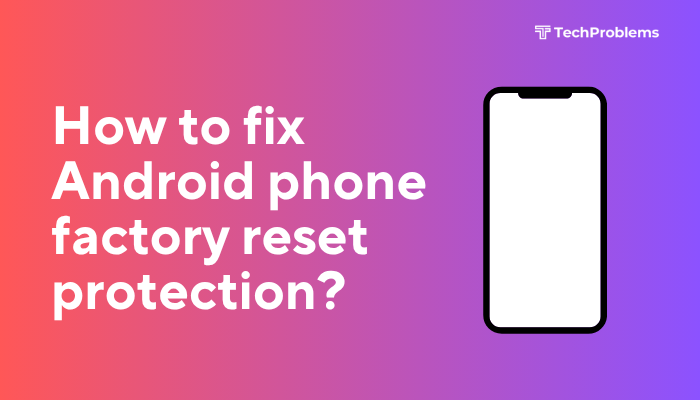A smudged or dusty iPhone lens can ruin your photos and videos. Cleaning the lens safely and regularly ensures crisp, clear images. This comprehensive guide covers 12 clear methods—with step-by-step instructions—to remove dirt, protect your lens, and maintain your camera’s performance.
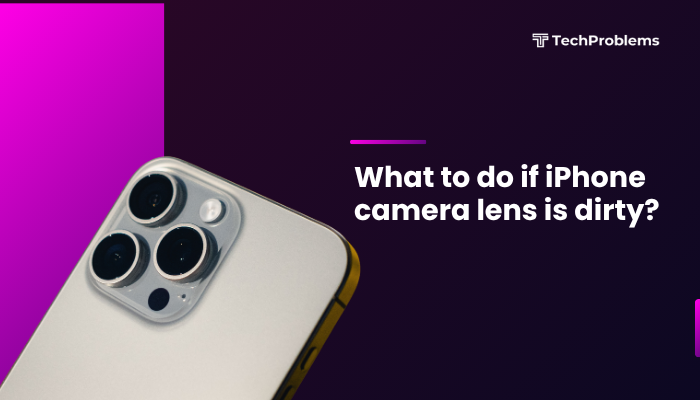
Identify the Problem
Symptoms of a Dirty Lens
- Blurry Images: Photos lack sharpness or have a soft focus.
- Lens Flare: Unusual streaks or bright spots when shooting toward light.
- Spots or Smudges: Visible marks or fingerprints in preview.
- Autofocus Issues: Camera hunts for focus or fails to lock.
Tip: Take a test photo of a uniform background (white wall) to spot smudges.
Gather the Right Cleaning Tools
Why This Helps
Using proper tools prevents scratches or damage.
- Microfiber Cloth: Soft, lint-free—ideal for delicate optics.
- Lens Cleaning Solution: A few drops of isopropyl alcohol (70%) or dedicated lens spray.
- Air Blower or Compressed Air: Gentle puffs remove loose dust.
- Lens Brush: Soft-bristled, anti-static brush for fine particles.
- Cotton Swabs: For edges and crevices, lightly dampened.
Do Not Use: Your shirt, tissues, paper towels, or household cleaners—they can scratch or leave residue.
Power Off Your iPhone
Why This Helps
Prevents accidental taps and reduces risk of damage during cleaning.
- Press and hold the Side button and either Volume button until the slider appears.
- Drag the slider to power off.
- Wait 30 seconds for complete shutdown.
Note: Cleaning with the phone on can lead to unwanted inputs or damage if liquids seep in.
Remove Loose Dust with an Air Blower
Steps
- Hold your iPhone lens downward to let particles fall away.
- Position the air blower 1–2 inches from the lens.
- Give 2–3 gentle puffs—avoid high-pressure canned air which can damage internal seals.
- Rotate your phone slowly to expose all lens angles.
Outcome: Dislodges grit that could scratch the lens during wiping.
Brush Away Stubborn Particles
Steps
- Use a soft lens brush, starting at the center and brushing outward in a circular motion.
- Gently sweep around the lens edges and housing seam.
- Blow again lightly to remove loosened debris.
Pro Tip: Keep the brush clean—tap it against a clean surface after each use.
Wipe with a Microfiber Cloth
Steps
- Fold the microfiber cloth into quarters to create clean sections.
- Gently wipe the lens surface in a circular motion, starting at the center and spiraling outward.
- Rotate the cloth quadrant as each section collects residue.
- Inspect under good light; repeat until the lens appears spotless.
Warning: Avoid pressing too hard or dragging grit across the glass.
Apply Lens Cleaning Solution for Stubborn Smudges
Steps
- Lightly spray lens cleaning solution onto the microfiber cloth—never spray directly on the lens.
- Wipe the lens with the damp cloth section in a circular pattern.
- Immediately follow with a dry section of the cloth to remove moisture.
- Let the lens air-dry for 1–2 minutes before powering on.
Note: Too much liquid risks seeping into the housing; use 4–5 drops at most.
Use Cotton Swabs for Crevices
Steps
- Lightly dampen a cotton swab with lens solution or isopropyl alcohol.
- Gently run the swab around the rim where the lens meets the body.
- Rotate the swab to use a clean tip as residue collects.
- Finish with a dry swab to absorb any leftover moisture.
Benefit: Cleans hard-to-reach areas where dust accumulates.
Replace or Clean Your Case
Why This Helps
A dirty or ill-fitting case can press against the lens or trap debris.
Steps
- Remove the iPhone case.
- Inspect the case’s camera cutout—clean it with a cloth or brush.
- Ensure no rough edges rub against the lens.
- Consider a case with a raised camera lip to protect the lens from surface contact.
Tip: Silicone and rubber cases are easier to clean monthly.
Maintain Clean Habits
Preventive Practices
- Wipe Weekly: A quick microfiber pass prevents buildup.
- Store Safely: Keep your iPhone in a pouch or pocket separate from keys or coins.
- Avoid Moist Environments: High humidity or steam (bathroom) can leave film on the lens.
- Use Lens Caps: When shooting in dusty or sandy conditions, shield the lens when not in use.
Outcome: Minimizes the frequency of deep cleaning sessions.
Test the Lens and Camera Software
Why This Helps
If cleaning doesn’t fix blurriness, the issue might be software or hardware.
Steps
- Power on your iPhone.
- Open Camera and switch between wide, ultra-wide, and tele lenses (if available).
- Take test photos of a well-lit scene at different focal lengths.
- If one lens remains blurry:
- Restart your iPhone (soft reset).
- Update iOS: Settings → General → Software Update.
- Reset Settings: Settings → General → Transfer or Reset iPhone → Reset → Reset All Settings (won’t erase data).
Insight: A blurry single lens after cleaning often signals mechanical or autofocus issues.
Seek Professional Repair for Hardware Issues
Why This Helps
If smudges persist or autofocus fails, the camera’s internal components—sensor, lens assembly—may be damaged or misaligned.
Steps
- Back Up your iPhone via iCloud or computer.
- Use the Apple Support app or visit support.apple.com.
- Schedule a Genius Bar appointment or locate an Apple Authorized Service Provider.
- Explain that cleaning didn’t resolve the issue; they can run diagnostics and replace the lens or sensor if needed.
Note: Unauthorized repair risks water resistance and warranty; always choose certified service.
Conclusion
A dirty iPhone camera lens sabotages your best shots, but safe, regular cleaning restores peak performance. By following these 12 methods—from gentle dust removal with air blowers and brushes to precise cleaning with microfiber cloths, lens solution, and cotton swabs—you can protect your lens and ensure crisp, clear photos every time. Pair these steps with preventive habits, proper case selection, and prompt software checks to maintain your iPhone’s camera in top condition. If deep cleaning and software resets fail, seek professional service to address hardware faults and keep your images sharp for years to come.