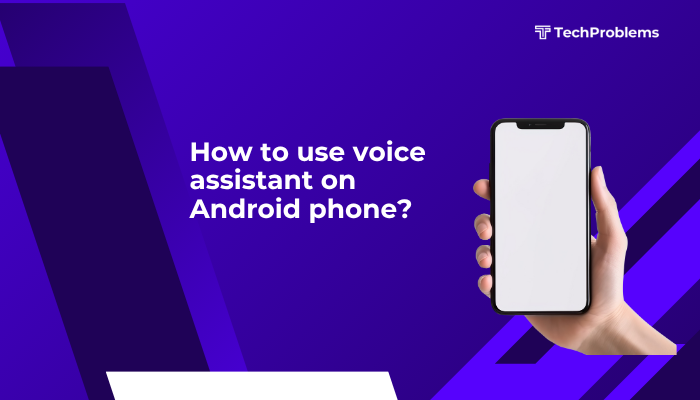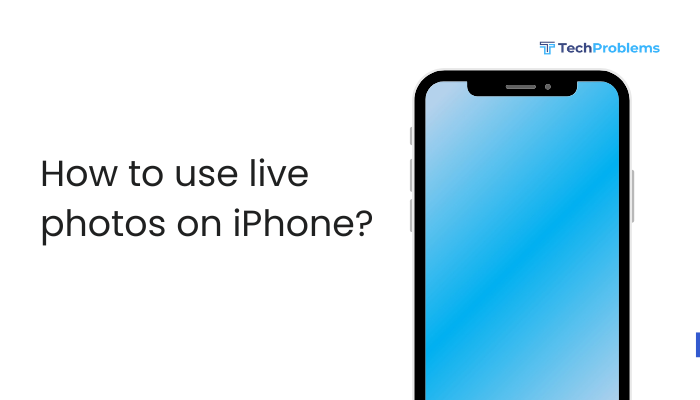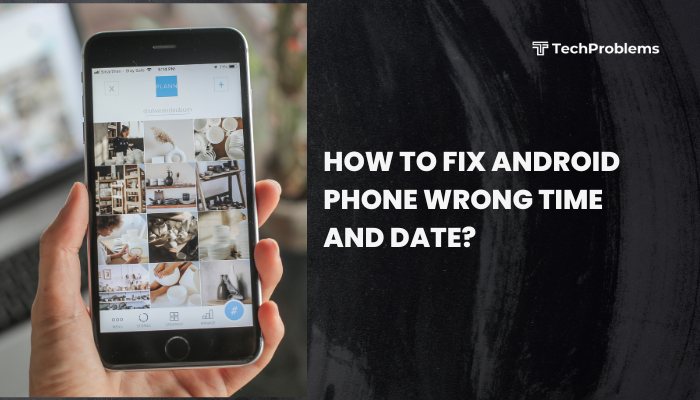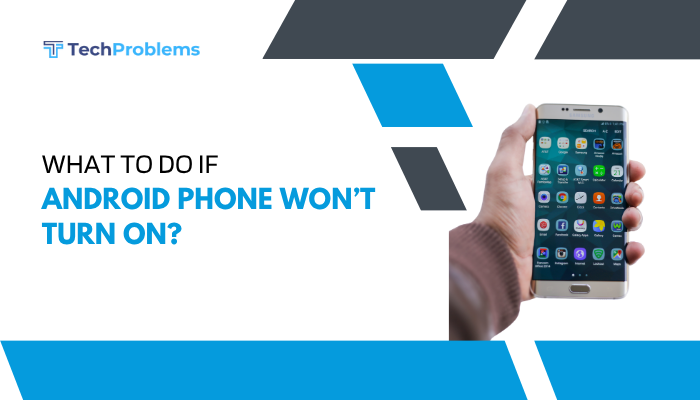Is your Android phone turning on by itself, lighting up the screen randomly, or waking from sleep even when you haven’t touched it? This can be distracting, drain your battery, or even be mistaken for suspicious activity. Fortunately, this problem is usually caused by background apps, gestures, or notification settings—and can be fixed with a few simple adjustments.
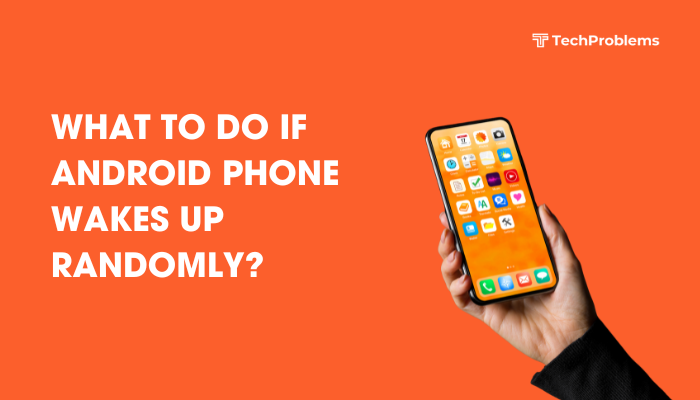
This guide explains the most common causes behind a phone waking up on its own and offers step-by-step solutions to stop your screen from turning on randomly.
📌 Common Symptoms of Random Wake-Ups
- Screen turns on even when the phone is idle
- Phone lights up briefly and then turns off
- No sound or vibration accompanies the wake
- Screen activates when placed on a surface
- Happens multiple times a day, especially while charging or receiving notifications
🔍 Common Causes of Random Screen Wake-Ups
- Ambient display or lift-to-wake feature enabled
- Notifications causing screen to light up
- Double tap to wake or gesture control
- Faulty charging cable or USB port
- Unwanted apps running in the background
- System glitches or software bugs
- Smart Lock or motion detection features
✅ How to Fix Android Phone Waking Up Randomly
Disable Ambient Display or Always-On Display
Many phones use this feature to show the clock or notifications even when locked.
Steps:
- Go to Settings > Display > Lock screen > Always-on display
- Or Settings > Display > Ambient Display
- Toggle off:
- Wake screen for notifications
- Pick up to check phone
- Double-tap to check phone
This prevents the phone from waking up due to motion or new alerts.
Turn Off Lift to Wake or Tap to Wake
Some phones light up the screen when lifted or tapped.
Samsung:
- Go to Settings > Advanced features > Motions and gestures
- Turn off:
- Lift to wake
- Double tap to wake
Pixel and Others:
- Go to Settings > System > Gestures > Tap to wake or Lift to check phone
- Toggle both off
Manage Lock Screen Notification Settings
Your screen may light up when a notification arrives.
Steps:
- Go to Settings > Apps & notifications > Notifications > Lock screen
- Choose:
- Don’t show notifications
- Or Hide sensitive content
You can also:
- Go to Settings > Notifications > Notification pop-up
- Disable Wake screen for notifications
Check for Faulty Charging Cable or USB Connection
Loose or damaged charging cables can trigger wake events.
What to do:
- Use a different USB cable and adapter
- Avoid wiggling or frequently disconnecting the charger
- Clean the charging port using a soft brush or compressed air
A faulty connection can cause your phone to think it’s being plugged in repeatedly, triggering wakeups.
Disable Smart Lock Features
Smart Lock keeps your phone unlocked based on location, motion, or devices.
Steps:
- Go to Settings > Security > Smart Lock
- Disable:
- On-body detection
- Trusted places
- Trusted devices
These features can keep your screen active or wake it if it thinks you’re nearby or moving.
Uninstall Unnecessary Apps or Permission-Hungry Apps
Some apps can wake your screen by pushing background notifications.
Steps:
- Go to Settings > Apps > See all apps
- Tap on recently installed or suspicious apps
- Go to Notifications > Disable “Wake screen” (if available)
- Or uninstall the app if not needed
Apps like flashlight tools, battery savers, or unknown utilities often cause unwanted wakeups.
Use Digital Wellbeing or App Usage Logs to Track Activity
You can check what app or process triggered recent activity.
Steps:
- Go to Settings > Digital Wellbeing > Dashboard
- Or Settings > Battery > App usage
- Look for apps active at the same time the phone wakes up
Unusual activity can help you identify problematic apps.
Update System Software
Bugs in the OS or firmware can cause random screen activity.
Steps:
- Go to Settings > System > Software update
- Install any available updates
Also update apps from the Google Play Store.
Reset App Preferences
This resets notification and background permissions to default.
Steps:
- Go to Settings > Apps > Reset app preferences
- Confirm the reset
Note: This won’t delete app data but may require reconfiguring preferences.
Perform a Factory Reset (As a Last Resort)
If the issue persists after all troubleshooting, consider a full reset.
⚠️ Backup your data first!
Steps:
- Go to Settings > System > Reset options > Factory data reset
- Follow prompts and test the phone before restoring apps
🛠️ When to Visit a Service Center
- The screen turns on without any physical input or notification
- The issue persists after reset and system update
- You notice screen flickering, ghost touches, or sensor failures
Your device may have a hardware fault—like a defective proximity sensor or motherboard issue.
Visit an authorized repair center for diagnosis and repair.
✅ Conclusion
An Android phone waking up randomly is usually caused by features like ambient display, notification alerts, or motion detection. Disabling these settings and uninstalling intrusive apps often resolves the issue. Make sure to check for OS updates, avoid faulty chargers, and review app activity logs for unusual behavior.
If nothing works, a factory reset or professional diagnosis may be necessary. With the right steps, you can enjoy a stable, distraction-free experience and preserve battery life.