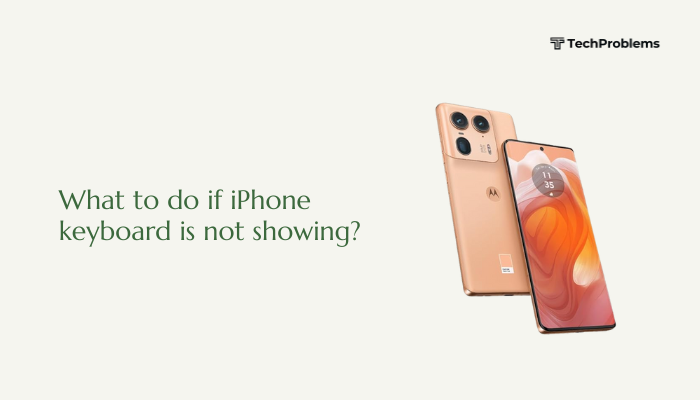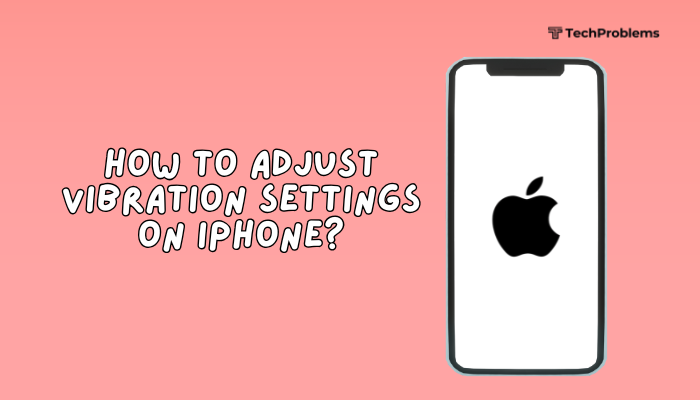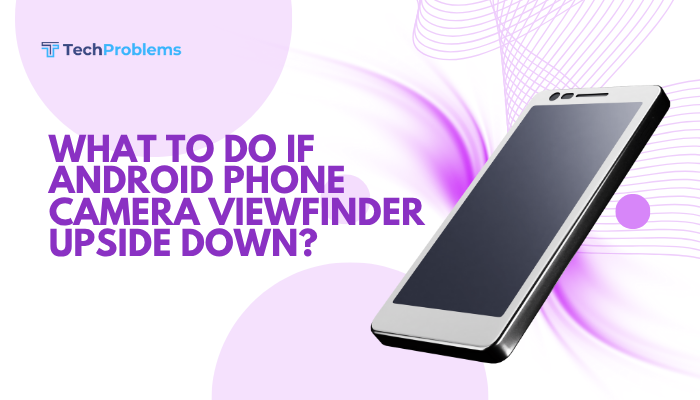USB debugging lets your computer communicate with your Android device for development, file transfer, and advanced troubleshooting. When USB debugging isn’t recognized—your PC shows “unauthorized device,” ADB reports “no devices,” or drivers won’t install—you lose critical functionality. This 1,500-word guide walks you through 12 proven fixes—from basic cable swaps to advanced driver tweaks—so you can restore USB debugging and keep your workflow moving.
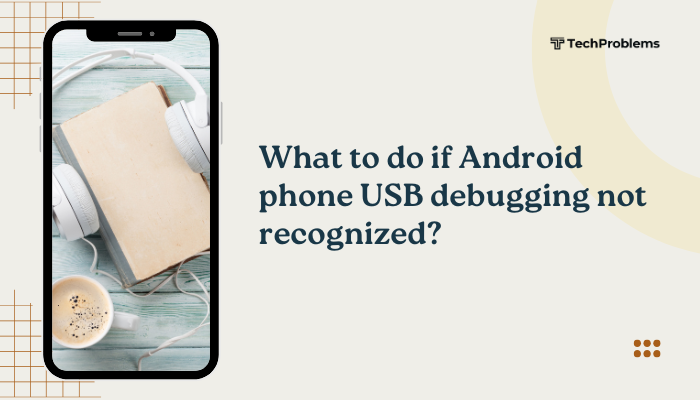
Verify USB Debugging Is Enabled on Your Phone
Why This Matters
ADB only works if your phone is set to allow USB debugging in Developer Options.
Steps
- Open Settings on your phone.
- Scroll to About phone and tap it.
- Find Build number (on some devices under Software info).
- Tap Build number seven times; you’ll see “You are now a developer.”
- Return to Settings > System (or Additional settings) > Developer options.
- Toggle USB debugging On.
- Confirm the prompt by tapping Allow.
Tip: On Android 4.2–5.0, Developer Options may be directly under Settings.
Check the USB Cable and Port
Why This Helps
A damaged or power-only cable can charge your phone but not transmit data.
Steps
- Use a Certified Cable: Always start with the cable provided by the phone manufacturer or a high-quality USB 2.0/3.0 data cable.
- Inspect for Damage: Look for bent pins, frayed insulation, or kinks.
- Try Alternate Ports: Plug into a rear USB port on a desktop PC (often more reliable) or another laptop.
- Test Another Cable: Swap in a known-good cable to rule out cable faults.
Pro Tip: Avoid cables labelled “Charge only”—they disable data pins.
Confirm the USB Connection Mode
Why This Matters
Your phone must be in a data-transfer mode for ADB to detect it.
Steps
- Connect your phone via USB.
- Swipe down to open the Notification shade.
- Look for a USB options or USB for charging notification.
- Tap it and select File transfer (MTP) or Transferring files.
- If available, choose PTP (photo transfer) for debugging on some devices.
Note: On some phones, this setting hides under Settings > Connected devices > USB.
Accept the RSA Debugging Prompt
Why This Matters
When you first enable USB debugging, Android prompts you to authorize your computer’s RSA key. If you ignore it, ADB remains “unauthorized.”
Steps
- Connect the phone and ensure USB debugging is enabled.
- Watch your phone’s screen for “Allow USB debugging?” prompt.
- Check Always allow from this computer if you trust it.
- Tap OK.
- On your PC, run adb devices to verify it now lists your device as “device” instead of “unauthorized.”
Troubleshoot: If the prompt doesn’t appear, toggle USB debugging off and on again, then reconnect.
Install or Update ADB and Fastboot Tools
Why This Matters
An outdated or corrupt ADB installation can cause detection failures.
Steps
- Download Platform Tools: Get the latest Android SDK Platform Tools ZIP from developer.android.com.
- Extract to a known path (e.g., C:\adb on Windows or ~/adb on macOS/Linux).
- Open Terminal/Command Prompt in that folder.
- Run adb version to confirm you’re using the updated binary.
- If you have multiple ADB versions, ensure your PATH points to the new one.
Tip: On Linux/macOS, make the tools executable with chmod +x adb.
Install or Reinstall USB Drivers (Windows)
Why This Matters
Windows requires the correct driver to recognize ADB devices.
Steps
- Open Device Manager: Press Win + X and select Device Manager.
- Locate Your Device: It may appear under Other devices as “Unknown device” or under Portable Devices.
- Right-Click > Update driver.
- Browse my computer > Let me pick.
- Choose Android ADB Interface or MTP USB Device.
- If missing, download the Google USB Driver via the Android SDK Manager or manufacturer-specific drivers (Samsung, Huawei).
- Reboot your PC and reconnect.
Pro Tip: For Samsung, install Samsung Kies or Smart Switch to get official drivers.
Check for Conflicting Software
Why This Matters
Some phone-management suites or virtualization software can interfere with ADB.
Steps
- Uninstall or Disable third-party phone managers (e.g., Samsung Kies, HTC Sync) temporarily.
- Close Virtualization Tools like VirtualBox or Docker that might hold onto USB ports.
- Disable Antivirus/Firewall temporarily, as they can block ADB’s ports (5037).
- Reconnect your phone and test with adb devices.
Note: Re-enable security software once debugging is restored.
Toggle ADB Host on Your PC
Why This Helps
ADB server can hang or refuse connections if its host settings are corrupt.
Steps
- In your Platform Tools folder, open a terminal.
Run:
pgsql
CopyEdit
adb kill-server
adb start-server
adb devices- Check if your device appears.
- If still no, try adb nodaemon server to see error messages.
Tip: On Linux/macOS, prefix with sudo if permissions issues arise.
Use Legacy USB Configuration (Android 9+)
Why This Helps
Newer Android versions support USB Configuration defaults that may ignore debugging.
Steps
- Open Settings > Developer options.
- Scroll to Default USB configuration.
- Select File transfer.
- Reconnect via USB and accept the RSA prompt.
Note: Some devices label this USB configuration under Settings > About phone > Build number > Developer options.
Update Your Phone’s Firmware
Why This Matters
OEM firmware bugs can break ADB and USB enumeration.
Steps
- Settings > System > System update (or About phone > Software update).
- Tap Check for updates and install any available patches.
- Reboot and retry USB debugging.
Hint: For carrier-branded phones, connect to Wi-Fi before checking for updates to avoid data charges.
Test on Another Computer or OS
Why This Helps
Isolates whether the issue is with your PC or phone.
Steps
- Use a Different PC with ADB installed.
- Try a Different OS: Boot a Linux live USB or a macOS machine.
- Connect your phone via USB and enable debugging.
- Run adb devices to see if it’s recognized.
- If recognized elsewhere: The issue lies on your original PC (drivers, ADB version, security software).
- If still not recognized: The phone’s USB port or firmware may be the culprit.
Factory Reset or Hardware Repair (Last Resort)
When to Factory Reset
If corrupt system files or a custom ROM break ADB functionality, a reset can restore defaults.
Preparation
- Backup your photos, contacts, and app data via Google Backup or third-party tools.
- Note down any custom Developer Options settings.
Steps
- Settings > System > Reset options > Erase all data (factory reset).
- Confirm and wait for the process to complete.
- Re-enable USB debugging and test on a PC.
Hardware Repair
- Inspect the USB port for bent pins or debris; clean gently with compressed air.
- If the port is damaged, visit an authorized service center or a reputable repair shop to replace the USB connector.
Warning: Opening the phone yourself may void warranty or cause further damage.
Conclusion
When USB debugging stops working, you can lose critical development, backup, and diagnostic tools. By systematically applying these 12 solutions—from checking cables, drivers, and USB modes; clearing caches; toggling ADB servers; to factory resets and hardware repairs—you can restore full USB debugging functionality.
Always start with the simplest fixes (cable swaps, RSA prompts), then progress to driver installs and ADB server restarts. Only resort to resets or repairs when all else fails. With these strategies, you’ll recover a reliable ADB connection and keep your Android development or advanced troubleshooting on track.