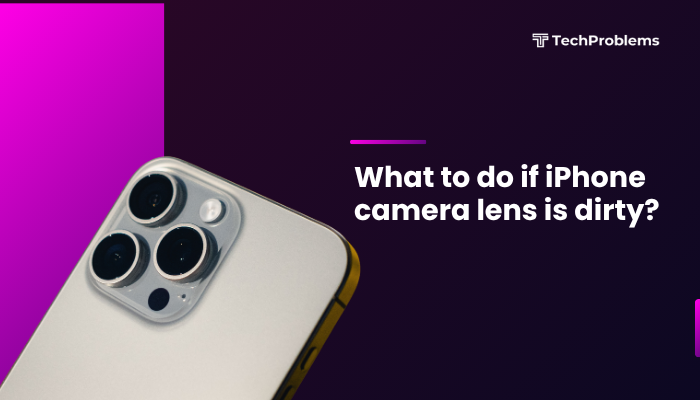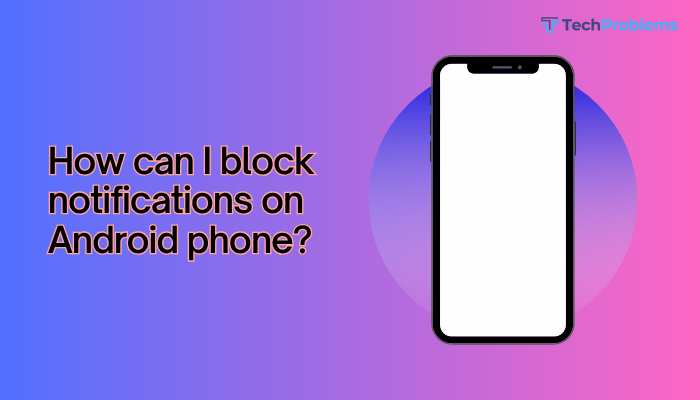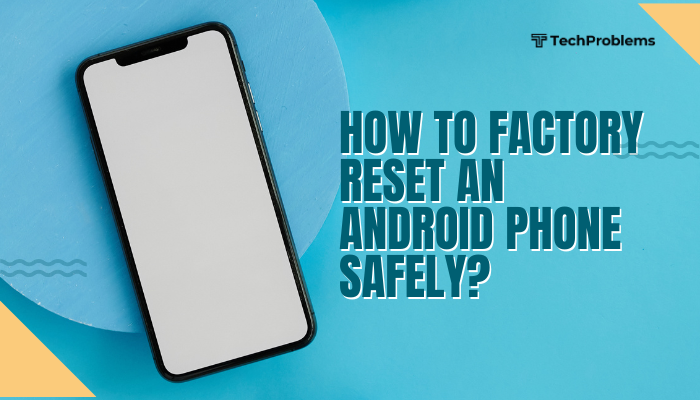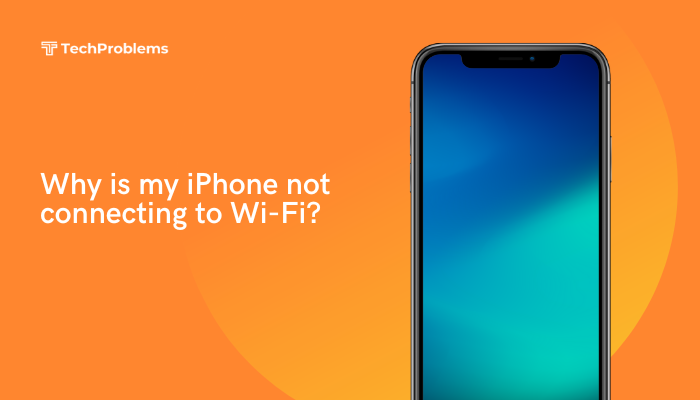When your Android’s camera preview appears flipped 180°, it’s nearly impossible to frame shots correctly. This common glitch can stem from software bugs, miscalibrated sensors, or faulty camera apps.
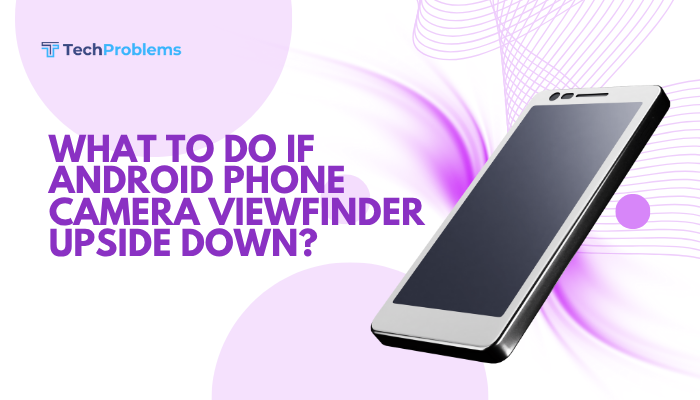
Restart Your Phone
Why This Helps
Temporary software hiccups in the camera service or sensor drivers often cause the viewfinder to flip. A reboot clears these glitches.
Steps
- Press and hold the Power button until the power menu appears.
- Tap Restart (or Reboot) and wait for the phone to shut down and power back on.
- Open the Camera app and check if the viewfinder is now correctly oriented.
Tip: Always try a restart first—it solves many transient issues without further troubleshooting.
Toggle Auto-Rotate Lock
Why This Helps
If your system’s orientation lock is on, the camera may misinterpret sensor data and flip the preview.
Steps
- Swipe down twice from the top to open Quick Settings.
- Locate the Auto-rotate or Portrait lock icon.
- If Auto-rotate is off (shows a lock), tap it to enable auto-rotate.
- Launch Camera and verify if the preview displays upright.
Note: Some OEM skins place this under Settings → Display → Auto-rotate screen.
Clear Camera App Cache and Data
Why This Helps
Corrupted camera app cache or data can cause preview bugs, including flipped orientations.
Steps
- Open Settings → Apps & notifications → See all apps.
- Scroll to your Camera app (e.g., “Camera,” “Google Camera”).
- Tap Storage & cache, then Clear cache.
- If the issue persists, tap Clear storage (or Clear data) to reset settings.
- Reopen Camera and test the viewfinder orientation.
Warning: Clearing data resets your camera preferences (grid lines, resolution).
Update the Camera App and System Software
Why This Helps
Developers regularly release fixes for orientation and sensor bugs in both the camera app and Android itself.
Steps
- Open the Google Play Store, tap your Profile icon, then Manage apps & device.
- Under Updates available, update the Camera app if listed.
- Open Settings → System → System update (or About phone → Software update).
- Tap Check for updates and install any available Android patches.
- After updating, restart and test the camera viewfinder.
Outcome: Up-to-date software often resolves sensor-related preview errors.
Calibrate the Gyroscope and Accelerometer
Why This Helps
The camera uses your phone’s motion sensors (gyroscope/accelerometer) to determine orientation. Miscalibration flips the preview.
Steps
- Install GPS Status & Toolbox from the Play Store.
- Open the app, grant permissions, then tap the Menu (three dots).
- Select Sensors, then Calibrate sensors.
- Follow on-screen instructions—rotate your phone on all axes.
- When calibration completes, open Camera and verify correct orientation.
Tip: Calibration utilities vary; some phones include a built-in sensor calibration under Settings → System → Reset options.
Test in Safe Mode
Why This Helps
Third-party apps or camera plugins can override the default behavior, causing flipped previews.
Steps
- Press and hold Power until the power menu appears.
- Long-press Power off until Reboot to safe mode appears; tap OK.
- In Safe Mode (watermark visible), open Camera and check orientation.
- If correct, exit Safe Mode (restart) and uninstall recently installed or suspect camera extensions.
Common Culprits: Third-party camera filters, selfie apps, or theme engines that handle rotation.
Switch to a Different Camera App
Why This Helps
If the stock camera is buggy, third-party apps often bypass the issue entirely.
Steps
- Open the Play Store and search “Camera.”
- Install a top-rated alternative such as Open Camera or Camera MX.
- Launch the new app and verify the viewfinder orientation.
- If the preview is correct, consider using this app or comparing its settings to the stock camera.
Note: Third-party apps can also offer advanced features absent in stock cameras.
Reset App Preferences
Why This Helps
Resets all disabled apps, default apps, and permissions—ensuring the camera’s orientation handlers aren’t blocked.
Steps
- Settings → Apps & notifications → See all apps.
- Tap the three-dot menu → Reset app preferences → Reset.
- Confirm to restore default app states without losing personal data.
- Open Camera and test the viewfinder orientation.
Outcome: All apps return to factory defaults, which can fix misapplied overrides.
Check for Custom Themes or Launchers
Why This Helps
Custom launchers or themes sometimes include their own rotation logic that affects the camera.
Steps
- If you use a custom launcher (e.g., Nova, Action), revert to the default system launcher:
- Settings → Apps & notifications → Default apps → Home app → select System launcher.
- If you’ve applied a theme or icon pack, disable or uninstall it via Settings → Themes (on Samsung) or the theming app.
- Restart your phone and open Camera to verify orientation.
Tip: Keep theming separate from core camera functions to avoid conflicts.
Reinsert or Swap the SIM Card
Why This Helps
On rare devices, a mis-seated SIM can interfere with sensor initialization at boot, affecting orientation services.
Steps
- Power off your phone.
- Eject the SIM tray and reinsert the SIM card firmly.
- If you have two SIM slots, swap the cards between slots.
- Power on and test the camera viewfinder orientation.
Note: This is an uncommon fix but easy to try before deeper resets.
Wipe Cache Partition in Recovery Mode
Why This Helps
Clearing low-level system caches refreshes sensor and camera services that may be corrupted.
Steps
- Power off your phone.
- Boot into Recovery Mode (usually hold Volume Up + Power; OEMs vary).
- Use Volume keys to highlight Wipe cache partition, press Power to select.
- Confirm Yes, then select Reboot system now.
- After boot, open Camera to confirm the viewfinder displays correctly.
Safety: Wiping cache does not erase personal data—it only clears temporary system files.
Factory Reset as a Last Resort
Why This Helps
When deep system or firmware corruption affects the camera sensor service, only a full reset clears it.
Preparation
- Backup your photos, contacts, and app data via Settings → System → Backup or Google Drive.
- Note camera customizations (grid lines, resolution) to reapply later.
Reset Steps
- Settings → System → Reset options → Erase all data (factory reset).
- Confirm and allow the phone to wipe and reboot.
- During initial setup, test the Camera viewfinder before restoring any backups.
- Reconfigure your camera settings and verify orientation remains correct.
Warning: Factory reset erases all personal data—use only if every other solution fails.
Conclusion
An upside-down camera viewfinder often traces back to simple software or sensor glitches. By following these 12 solutions—restarting, toggling auto-rotate, clearing caches, calibrating sensors, testing in Safe Mode, switching camera apps, and ultimately factory resetting—you’ll systematically restore correct preview orientation. For most users, cleaning the sensor, re-registering prints, or clearing the camera app’s cache resolves the issue quickly. Use the advanced steps only as needed. With these fixes, your Android’s camera viewfinder will be right-side up, letting you capture every moment accurately.