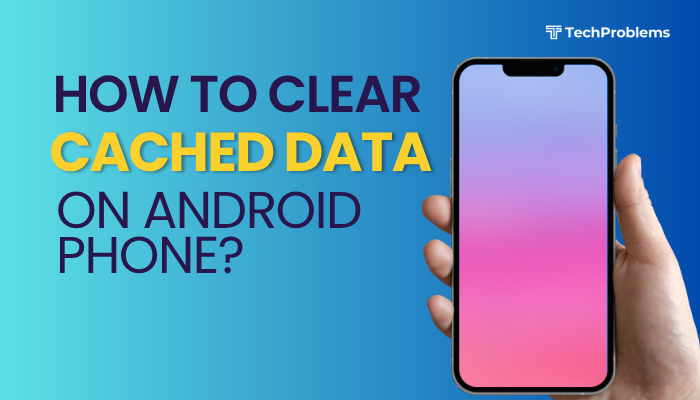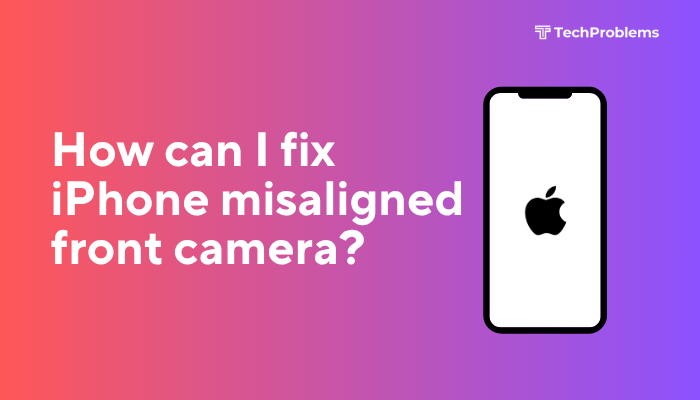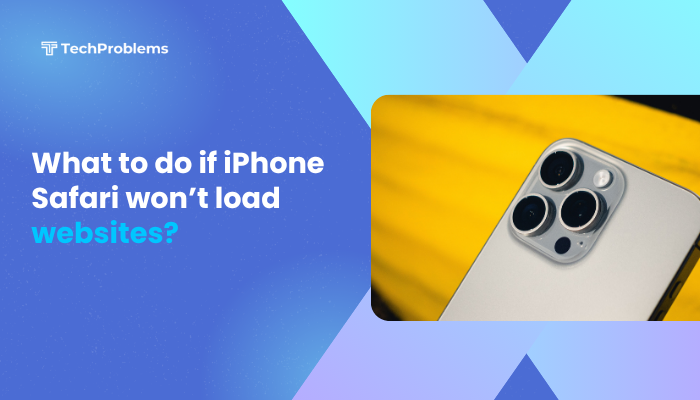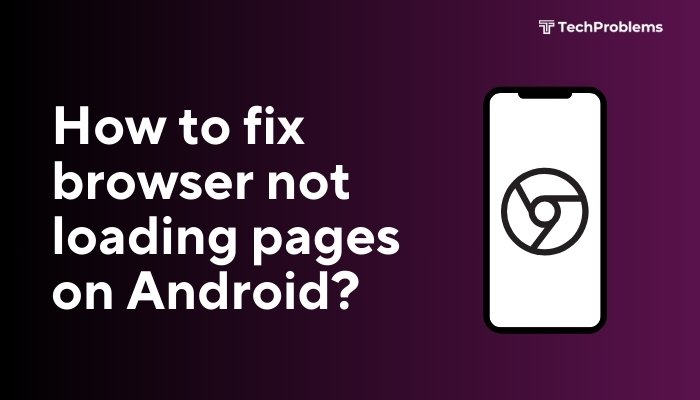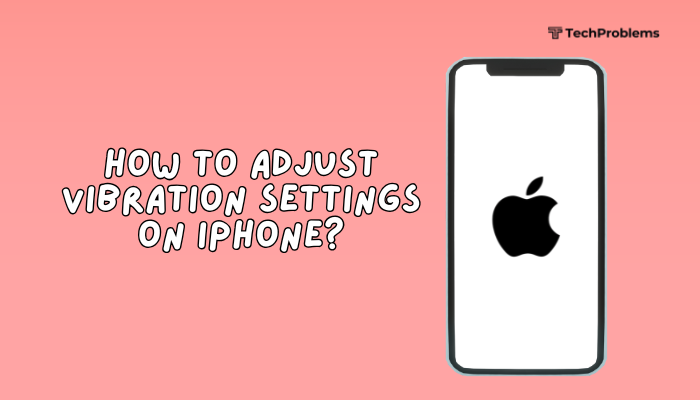Voice assistants on Android phones make it easier than ever to interact with your device hands-free. Whether you want to send a message, check the weather, make a call, set a reminder, or get directions, you can do it all just by speaking. Google’s Google Assistant is the primary voice assistant on most Android devices, offering a powerful combination of artificial intelligence and speech recognition to help you get things done faster.
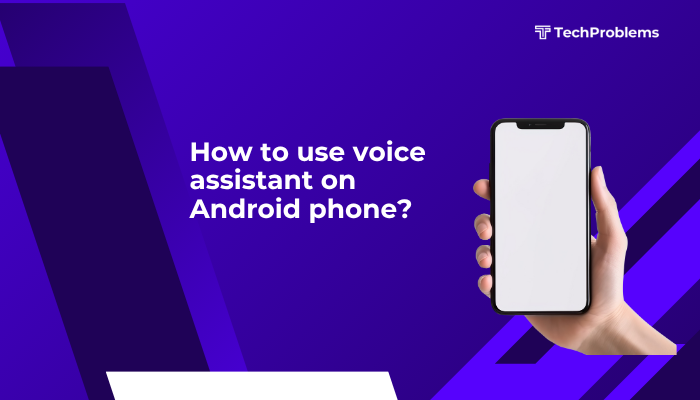
This guide explains how to activate, configure, and use Google Assistant effectively on your Android phone, along with key features, settings, and voice command examples.
What Is Google Assistant?
Google Assistant is a built-in AI-powered voice assistant for Android devices. It can perform a wide range of actions, such as:
- Answering questions (e.g., “What’s the weather today?”)
- Sending texts and making calls
- Setting alarms, reminders, and calendar events
- Navigating using Google Maps
- Controlling smart home devices
- Playing music and videos
- Translating languages
- Managing app settings
How to Set Up Google Assistant on Android
Most Android phones come with Google Assistant pre-installed, but it may need to be activated.
Step 1: Launch the Google App
- Open the Google app on your Android phone.
- Tap your profile icon in the top-right corner.
- Go to Settings > Google Assistant.
Step 2: Enable Voice Match
- Tap Hey Google & Voice Match.
- Turn on Hey Google to allow hands-free activation.
- Follow the prompts to train your voice model if needed.
Step 3: Set Google Assistant as Default
- Go to Settings > Apps > Default apps > Digital assistant app.
- Make sure Google Assistant is selected.
How to Launch Google Assistant
There are several ways to activate Google Assistant:
Voice Activation
- Say “Hey Google” or “OK Google”.
- You’ll hear a chime and see the Assistant interface appear.
Power Button Press
- On newer Android versions, press and hold the power button to trigger Assistant.
Navigation Gestures or Buttons
- Long-press the Home button (on phones with navigation buttons).
Google Assistant App
- You can also install the Google Assistant app from the Play Store and tap it to activate.
Common Voice Commands You Can Try
Here are examples of useful commands you can say to Google Assistant:
Productivity
- “Set an alarm for 6 AM.”
- “Remind me to take medicine at 8 PM.”
- “Add meeting with John at 3 PM tomorrow.”
- “Send a text to Mom: I’m on my way.”
Navigation and Travel
- “Navigate to the nearest gas station.”
- “How long will it take to get to the airport?”
- “Where am I right now?”
Entertainment
- “Play some relaxing music.”
- “Play videos about space on YouTube.”
- “Tell me a joke.”
Information
- “What’s the weather today?”
- “How do you say ‘thank you’ in Japanese?”
- “What’s 15% of 250?”
Device Control
- “Turn on Bluetooth.”
- “Open camera.”
- “Increase volume.”
Customize Google Assistant Settings
You can personalize how Google Assistant interacts with you.
Steps:
- Open the Google app > Profile icon > Settings > Google Assistant.
- Explore these key customization areas:
- Languages: Add or change the language for commands.
- Routines: Automate multiple tasks with one command (e.g., “Good morning”).
- Voice & Speech: Choose a different Assistant voice.
- Personalization: Teach Assistant your preferences, commute, calendar, etc.
- Privacy: Manage data and voice recordings under Your data in the Assistant.
Using Assistant with Smart Devices
If you have smart devices at home (like lights, thermostats, or speakers), you can control them via Google Assistant.
Example commands:
- “Turn off the bedroom light.”
- “Set the thermostat to 24 degrees.”
- “Lock the front door.”
To set it up:
- Go to Google Home app > Tap + > Set up device > Works with Google.
- Link supported devices and give them names you can call out.
Troubleshooting Google Assistant
If Google Assistant isn’t responding properly:
Check Microphone Access
- Go to Settings > Apps > Google > Permissions > Microphone and ensure it’s enabled.
Retrain Voice Model
- In Assistant settings, go to Hey Google & Voice Match > Voice model > Retrain voice model.
Update Google App
- Visit the Play Store, search for “Google,” and update the app if needed.
Restart Your Device
- A simple reboot often fixes unresponsive voice features.
Alternatives to Google Assistant
Some Android phones may also come with alternative assistants like:
- Samsung Bixby (Samsung phones)
- Amazon Alexa (with separate app)
- Xiaomi Voice Assistant (for MIUI users in China)
However, Google Assistant remains the most integrated and widely supported option on Android.
Conclusion
Using a voice assistant like Google Assistant on your Android phone can significantly enhance your productivity, convenience, and hands-free control. It allows you to perform a wide range of tasks simply by speaking, from sending messages and navigating to managing your smart home devices. Setup is easy and takes just a few minutes through the Google app.
Once enabled, try out voice commands, customize preferences, and enjoy the seamless integration of AI in your daily routine. With continued updates and smart capabilities, Google Assistant is one of the most useful features on any Android device.