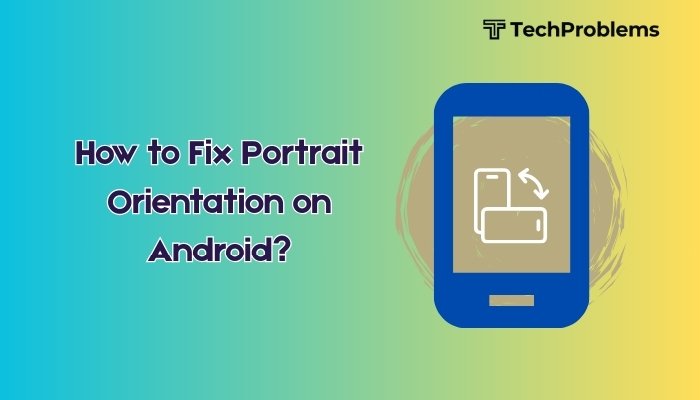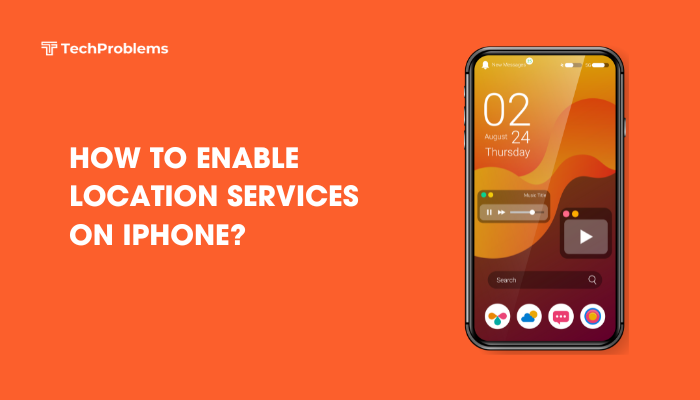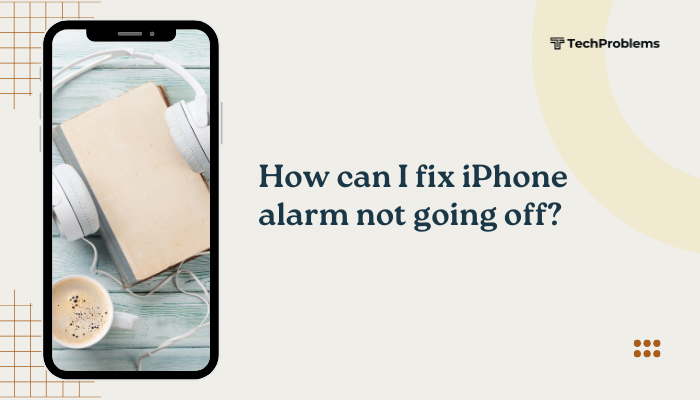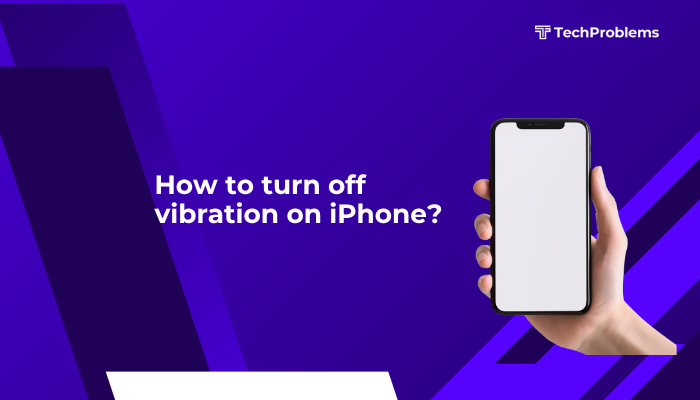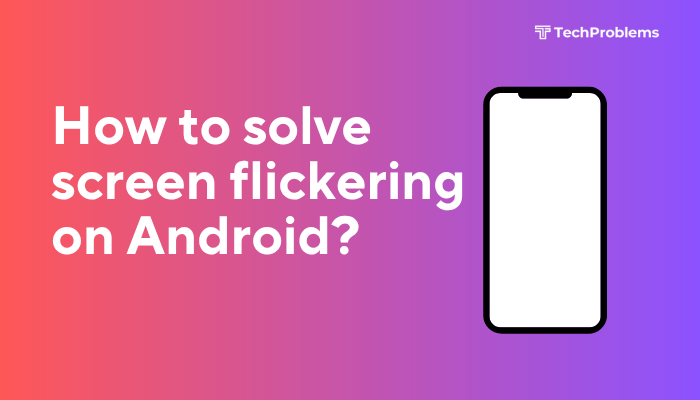Keeping your Android apps updated ensures that you benefit from the latest features, performance improvements, and critical security fixes. If you often forget to update your apps manually, enabling automatic app updates is a simple and effective solution.
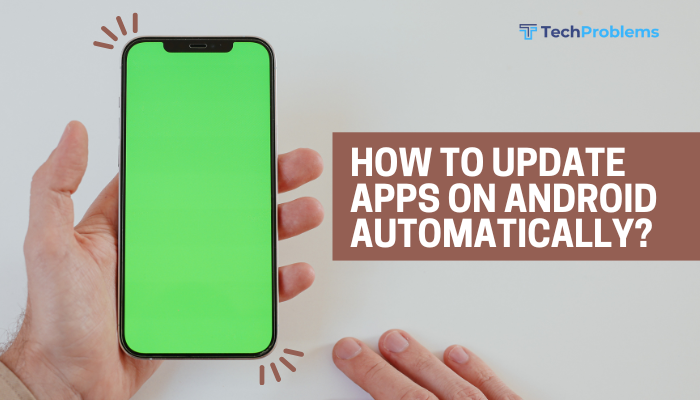
This guide explains how to turn on automatic updates for Android apps, adjust update preferences, troubleshoot common issues, and optimize the update process to save data and battery life.
Why Enable Automatic App Updates?
Here are a few reasons why you should let your apps update automatically:
- Security: Updated apps often include patches for known vulnerabilities.
- Stability: Developers release bug fixes to resolve crashes and glitches.
- New Features: Automatic updates let you enjoy the latest features as soon as they’re released.
- Convenience: No need to remember or manually check for updates.
How to Turn On Automatic Updates for All Apps
Step-by-step instructions:
- Open Google Play Store on your Android device.
- Tap your profile icon in the top right corner.
- Select Settings.
- Tap Network preferences.
- Tap Auto-update apps.
- Choose one of the following options:
- Over any network – Updates apps using Wi-Fi or mobile data.
- Over Wi-Fi only – Updates apps only when connected to Wi-Fi.
- Don’t auto-update apps – Disables automatic updates.
- Tap Done to save your preference.
Tip: Choosing Wi-Fi only is ideal for saving mobile data.
How to Automatically Update Individual Apps Only
You can set automatic updates for specific apps while keeping others manual.
To enable auto-update for a single app:
- Open the Google Play Store.
- Search for or locate the app you want to update.
- Tap the app to open its detail page.
- Tap the three-dot menu (⋮) in the top-right corner.
- Check the box next to Enable auto update.
The selected app will now update automatically when updates are available, according to your general auto-update settings.
How to Disable Auto-Updates for Specific Apps
Some users may want full control over certain apps, especially large games or apps that consume lots of data.
To turn off auto-updates for a specific app:
- Open the Google Play Store.
- Search for the app or find it in My apps & games.
- Tap the app and then tap the three-dot menu.
- Uncheck Enable auto update.
This ensures that the app won’t update unless you manually do so.
How to Check for App Updates Manually
Even with auto-updates enabled, it’s good to occasionally check for available updates manually.
- Open the Google Play Store.
- Tap your profile icon > Manage apps & device.
- Under the Overview tab, look for Updates available.
- Tap See details to view all apps that have updates.
- Tap Update All or select individual apps to update manually.
Troubleshooting: Auto-Update Not Working?
If apps aren’t updating automatically, try the following:
Check Internet Connection
- Ensure you’re connected to a stable Wi-Fi or mobile network.
Verify Play Store Settings
- Confirm auto-update is enabled under Settings > Network preferences.
Disable Data Saver or Battery Saver
- These settings may prevent background updates.
- Go to Settings > Network & Internet > Data Saver and turn it off.
- Disable battery saver under Settings > Battery.
Update the Google Play Store
- An outdated Play Store may not perform updates correctly.
- Go to Play Store > Settings > About > Play Store version and tap to check for updates.
Managing Updates with Google Play Settings
Google Play offers several additional settings for managing updates:
- Notifications: Get alerts when apps are updated.
- Go to Settings > General > Notifications.
- App download preference: Set whether apps should update over Wi-Fi or any network.
- Parental controls: Useful if you want to restrict updates on kids’ devices.
Tips to Save Data and Battery During Auto-Updates
- Set updates to occur over Wi-Fi only.
- Schedule updates during off-peak hours using third-party battery manager apps.
- Avoid using public Wi-Fi for updates to prevent potential security issues.
- Regularly uninstall unused apps to reduce update frequency.
Benefits of Keeping Apps Updated
By allowing automatic updates:
- You reduce the risk of using outdated and insecure versions.
- You ensure compatibility with the latest Android OS versions.
- You enjoy better performance and access to enhanced features.
- You save time and hassle from manual checks.
Conclusion
Enabling automatic app updates on your Android device is a smart way to keep your apps secure, functional, and up-to-date without the hassle of manual maintenance. You can choose between updating all apps automatically or controlling the setting on a per-app basis. If you face any issues, a few tweaks in your Play Store settings and system preferences usually solve the problem.
Staying up-to-date helps improve your phone’s overall experience and ensures you’re always using the most secure and optimized versions of your favorite apps.