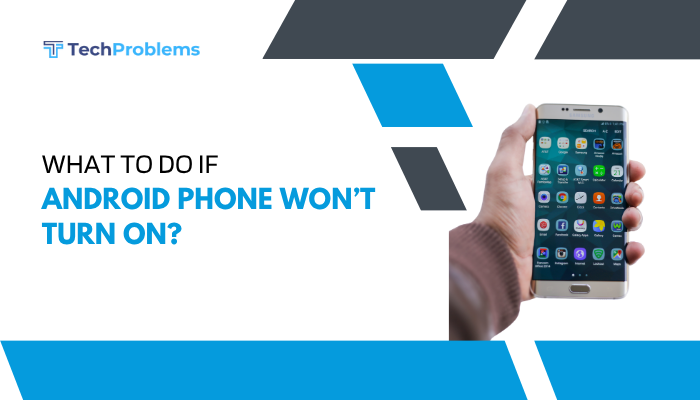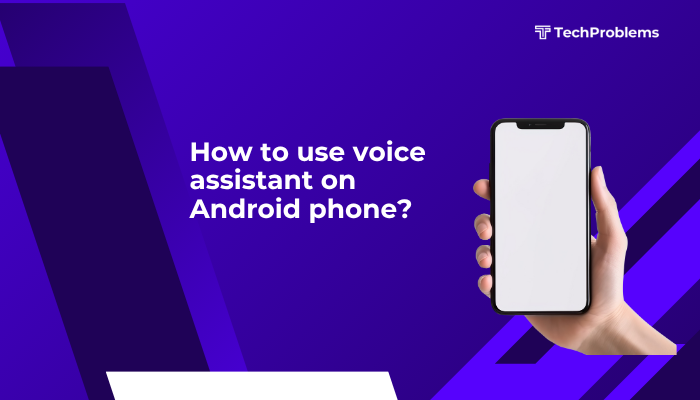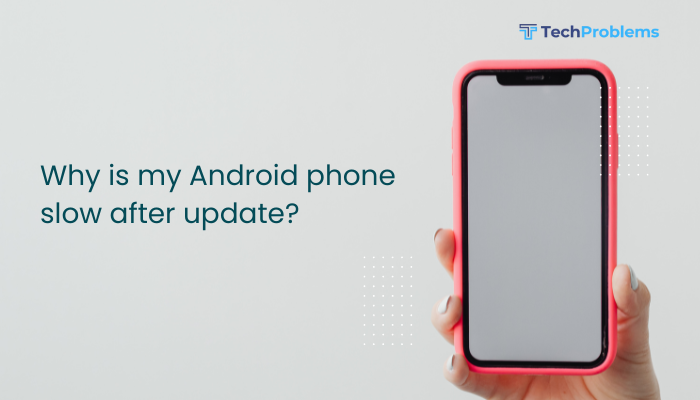Meta Description
Learn step-by-step how to disable Android auto-correct on Gboard, Samsung Keyboard, SwiftKey, and more. Keep your slang, technical terms, and names exactly as you type.
Typing on your Android phone should feel natural. Yet auto-correct often “fixes” words you didn’t want changed—especially slang, technical jargon, or names. This comprehensive guide (approx. 1,500 words) walks you through disabling auto-correct on multiple keyboards, setting up personal dictionaries, and troubleshooting common issues.
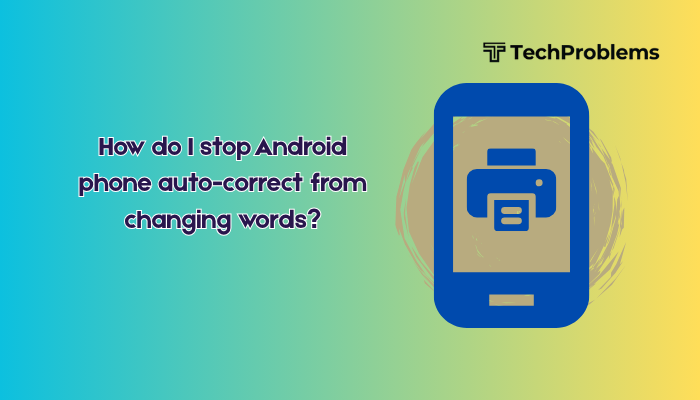
Understanding Auto-Correct on Android
What Is Auto-Correct?
Auto-correct is a software feature built into most Android keyboards. As you type, it uses a dictionary and language model to predict and correct typos. While it can speed up texting for many users, it can also replace valid words with unintended alternatives.
How Auto-Correct Works
- Real-Time Analysis: As you tap each letter, the keyboard checks if your input matches words in its database.
- Language Modeling: It uses algorithms to predict the next character or word based on context and frequency.
- Automatic Replacement: When it identifies a probable typo, it replaces your word with its “best guess.”
These steps occur in milliseconds but can interrupt your flow when precision matters.
Why You Might Want to Disable Auto-Correct
You may choose to turn off auto-correct for several reasons:
- Slang and Colloquialisms: Regional expressions, abbreviations, or chat slang often get replaced with standard words.
- Technical Terms and Code: Programming languages, acronyms (e.g., JSON, API), or chemical formulas can be misinterpreted.
- Multilingual Typing: Switching between English, Hindi, Spanish, or other languages leads to incorrect corrections.
- Proper Names and Brands: Unique names, startups, or niche brands frequently get “fixed” into common words.
- Professional Communication: Lawyers, doctors, and journalists sometimes need exact terminology without auto-alteration.
By disabling auto-correct, you maintain full control over every keystroke.
Steps to Disable Auto-Correct on Popular Android Keyboards
Below are step-by-step instructions for the most common Android keyboards. Follow the section that matches your device.
Gboard (Stock Android & Google Pixel)
- Open Settings: Tap the Settings icon on your home screen or app drawer.
- Navigate to Languages & Input: Scroll to System (or General management), then select Languages & input.
- Select Virtual Keyboard: Tap Virtual keyboard, then choose Gboard.
- Access Text Correction: Inside Gboard settings, tap Text correction.
- Turn Off Auto-Correction: Toggle Auto-correction off (the switch should turn grey).
- Disable Suggestions (Optional): To remove the suggestion strip, toggle off Show suggestion strip.
Pro Tip: If you still see corrections, restart your phone to clear any residual cache.
Samsung Keyboard (Samsung Devices)
- Open Settings: Tap Settings from the notification shade or app list.
- General Management: Scroll down and select General management.
- Samsung Keyboard Settings: Tap Samsung Keyboard settings.
- Disable Predictive Text: Toggle Predictive text off.
- Turn Off Auto Replace: Under Smart typing, disable Auto replace.
- Optional Cleanup: If you don’t use shortcuts, turn off Text shortcuts as well.
Note: Samsung’s customization layer may vary by model and One UI version. Look for similar options if menu names differ.
Microsoft SwiftKey
- Launch SwiftKey App: Open the Microsoft SwiftKey app from your app drawer.
- Typing Settings: Tap Typing on the main screen.
- Autocorrect Options: Choose Typing & autocorrect.
- Disable Autocorrect: Toggle off Autocorrect.
- Hide Predictions: Under Suggestions, disable Show predictions.
Tip: SwiftKey learns from your typing habits. You may want to clear the learning data if old corrections persist.
Other Third-Party Keyboards
If you use keyboards like Grammarly Keyboard, Chrooma Keyboard, or Fleksy, the process is similar:
- Open the keyboard’s dedicated app or access its settings via Virtual keyboard in Languages & input.
- Look for Text correction, Typing, or Smart typing.
- Toggle off options labeled Auto-correction, Auto-replace, or Predictive text.
Always restart your device after making changes to ensure they take effect.
Alternative Solutions to Manage Corrections
You might still want some assistance without full auto-correction. Here are safer options:
Use a Personal Dictionary
- Why: Teach your keyboard to accept specialized words.
- How:
- In your keyboard settings, find Dictionary or Personal dictionary.
- Tap + Add and enter your term (e.g., product names, slang).
Once added, these words won’t be flagged or corrected.
Create Custom Text Shortcuts
- Why: Expand abbreviations into full phrases automatically.
- How:
- Go to Text correction (Gboard) or Smart typing (Samsung).
- Select Text shortcuts (or Shortcuts).
- Define a shortcut (e.g., tyvm) and expansion (thank you very much).
This approach retains auto-suggestion benefits without unwanted corrections.
Switch to a Minimalist Keyboard
- Examples: Simple Keyboard, Hacker’s Keyboard, AnySoftKeyboard.
- Benefits: These keyboards offer basic typing without aggressive correction.
- Drawbacks: They may lack advanced features like swipe typing or emoji suggestions.
Tips for Improving Typing Accuracy Without Auto-Correct
Even with auto-correct off, you can minimize errors:
- Slow Down Your Typing: Rushing increases the chance of typos.
- Enable Haptic Feedback: Subtle vibration helps confirm each keystroke.
- Use Swipe Typing Cautiously: If enabled, swipe paths must be precise to avoid wrong words.
- Zoom In on the Keyboard: In settings, increase keyboard height or enable one-handed mode for larger keys.
- Practice Regularly: Your muscle memory will adapt, reducing typos over time.
Common Issues and Troubleshooting
Auto-Correct Still Active?
- Check Multiple Keyboards: Ensure you disabled auto-correct in every installed keyboard app.
- Clear Keyboard Cache/Data: Go to Settings > Apps > [Your Keyboard] > Storage, then tap Clear cache or Clear data.
- Reboot Your Device: Some changes require a restart to fully apply.
Missing Menu Options
- Outdated Software: Update Android OS and keyboard app to the latest version.
- OEM Customizations: Some manufacturers rename settings—search for similar terms like “typing assistance” or “text input.”
Keyboard Crashes or Errors
- Reinstall the Keyboard App: Uninstall updates, then reinstall from Google Play Store.
- Switch Temporarily: Use another keyboard until the issue is resolved via an update.
Frequently Asked Questions
Q1: Will disabling auto-correct delete my personal dictionary?
A1: No. Your personal dictionary and text shortcuts remain intact when you turn off auto-correct.
Q2: Can I disable auto-correct only for specific apps?
A2: Android does not natively support app-specific auto-correct settings. You must toggle it on or off globally.
Q3: How do I re-enable auto-correct later?
A3: Simply revisit your keyboard’s Text correction or Typing settings and toggle Auto-correction back on.
Q4: Does disabling auto-correct improve battery life?
A4: The difference is negligible. Auto-correct uses minimal CPU power, so battery impact is very low.
Q5: Why does predictive text still appear after disabling auto-correct?
A5: Disabling auto-correct stops automatic replacements but may not hide the suggestion strip. Turn off Show suggestion strip in your keyboard settings to remove predictions.
Conclusion
Disabling auto-correct on your Android phone puts you back in control of every word you type. Whether you use Gboard, Samsung Keyboard, SwiftKey, or another third-party option, just a few taps in the settings menu can stop unwanted corrections. For those who still want assistance, leveraging a personal dictionary, text shortcuts, or a minimalist keyboard strikes a balance between accuracy and speed. Finally, apply our typing tips and troubleshooting steps to ensure a smooth, error-free experience. Enjoy typing exactly what you intend—no more surprise corrections!