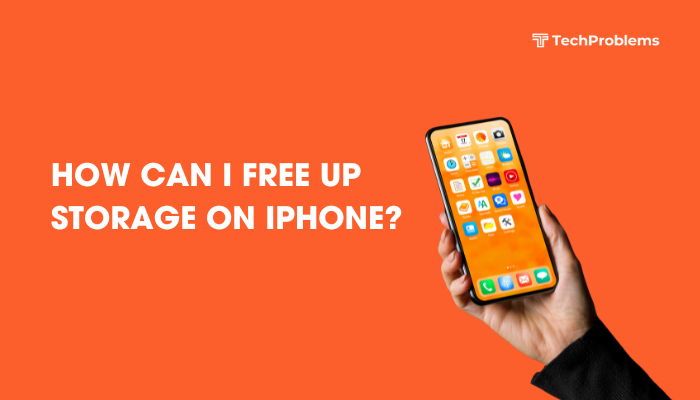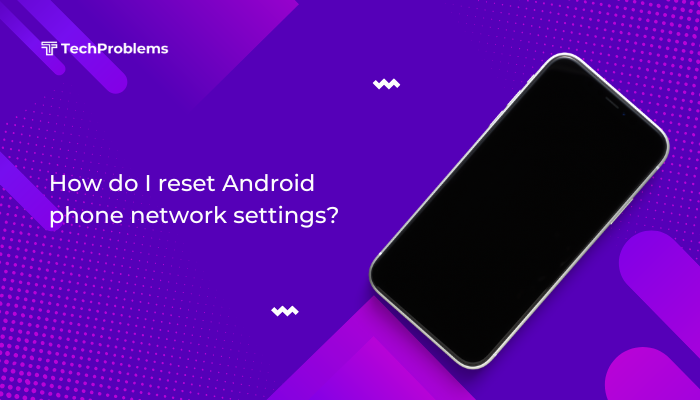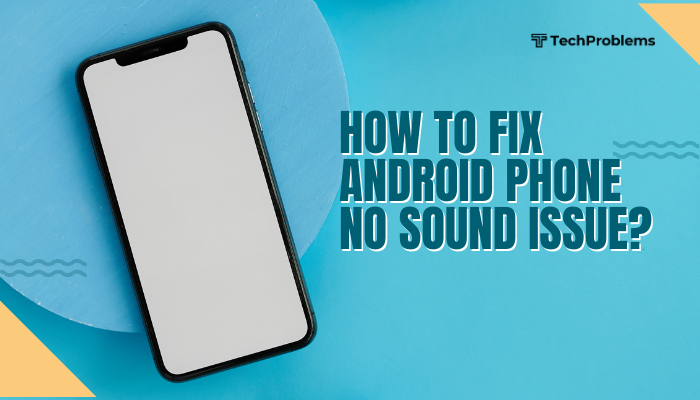A malfunctioning touchscreen is one of the most frustrating problems Android users can face. Whether your screen is completely unresponsive, only responds intermittently, or registers ghost touches, touchscreen issues can significantly disrupt your ability to use your phone. Fortunately, many touchscreen problems can be resolved through simple troubleshooting steps.
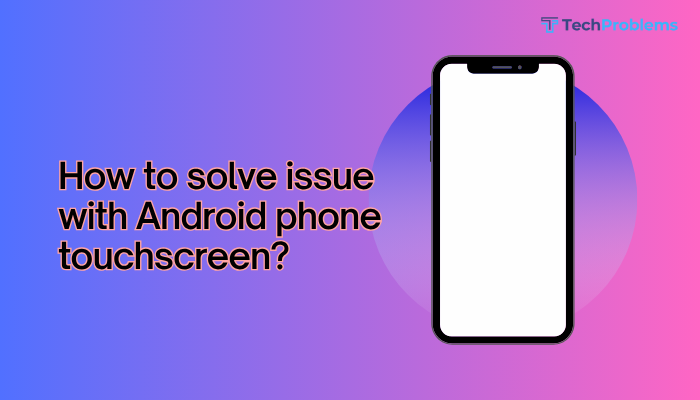
This comprehensive guide covers the most common causes of touchscreen problems on Android and provides practical solutions—from basic fixes to advanced troubleshooting.
Common Symptoms of Touchscreen Problems
- Screen doesn’t respond to touches or swipes
- Touch input is delayed or inaccurate
- Only part of the screen works
- Ghost touches (screen reacts on its own)
- Screen freezes or lags
- Screen flickers when touched
Common Causes of Android Touchscreen Issues
- Software glitches or frozen apps
- Overheating or heavy CPU usage
- Screen protector or moisture on the screen
- Faulty updates or firmware bugs
- Malfunctioning third-party apps
- Low RAM or storage
- Physical damage (water, drop, or cracked screen)
Step-by-Step Fixes for Android Touchscreen Issues
Clean the Screen
Dust, dirt, water, or oils from your fingers can interfere with touch sensitivity.
What to do:
- Use a soft microfiber cloth to gently wipe the screen.
- Make sure the screen is dry and free of smudges.
- If you’re using a screen protector, remove it to test without it—some protectors reduce sensitivity.
Restart Your Phone
A simple reboot can fix temporary software glitches or frozen apps.
Steps:
- Press and hold the Power button.
- Select Restart or power off and turn the phone back on manually.
If the screen is completely unresponsive:
- Force restart by holding Power + Volume Down for 10–20 seconds (varies by model).
Remove External Accessories
Remove phone cases, gloves (if touch sensitivity is reduced), or third-party screen protectors that might affect touch detection.
- Some metallic cases or thick protectors can block or distort screen input.
Boot into Safe Mode
Safe Mode disables third-party apps. If the screen works normally here, a faulty app may be causing the issue.
Steps:
- Press and hold the Power button until the power menu appears.
- Tap and hold Power Off.
- Tap OK when prompted to reboot into Safe Mode.
- Use your phone to test the touchscreen.
If it works fine in Safe Mode:
- Go to Settings > Apps.
- Uninstall recently installed or suspicious apps.
To exit Safe Mode, restart your phone.
Free Up System Resources
Low storage or background processes can affect screen responsiveness.
Tips:
- Go to Settings > Storage and delete junk files, unused apps, or large media.
- Close all apps running in the background.
- Use Files by Google to clean cache and temporary data.
Check for Android System Updates
Bugs in the current OS version may affect touchscreen performance.
Steps:
- Go to Settings > System > Software Update.
- Tap Check for updates and install if available.
This often resolves known bugs affecting screen behavior.
Calibrate the Touchscreen (if supported)
Most modern Android devices don’t require manual calibration, but some older phones or custom ROMs may offer this feature.
- Use apps like Touchscreen Calibration from the Play Store.
- Follow on-screen instructions to recalibrate touch input.
Note: Only use calibration apps from trusted sources with high ratings.
Test with Touchscreen Diagnostics
Use diagnostic tools to determine if the issue is hardware-related.
Options:
- Dial codes (e.g., *#0*# on Samsung) to enter diagnostic mode
- Install apps like MultiTouch Tester, Touchscreen Test, or Screen Test
Check for:
- Dead zones
- Ghost touches
- Pressure inconsistency
Perform a Factory Reset (as a last resort)
If the issue persists after all other steps, a factory reset may fix software corruption.
⚠️ Backup your data before resetting.
Steps:
- Go to Settings > System > Reset > Factory data reset.
- Confirm and follow the prompts.
- After the reset, test the screen before reinstalling apps.
When to Seek Professional Repair
If your screen is still unresponsive after software troubleshooting, it may be a hardware problem. Visit an authorized service center if:
- The screen is cracked, flickering, or bleeding color
- The phone was recently dropped or exposed to water
- Only part of the screen responds
- Touch works randomly or registers phantom touches
The technician may check the digitizer, internal connectors, or replace the screen if necessary.
Preventive Tips to Avoid Touchscreen Issues
- Avoid exposing your phone to water or high heat
- Use only OEM-approved screen protectors and accessories
- Keep your phone updated
- Restart your phone weekly to clear memory
- Don’t overload your device with heavy apps or files
Conclusion
Touchscreen issues on Android phones are often caused by minor software glitches, screen protectors, or interfering apps—and can usually be fixed with simple steps like restarting, cleaning the screen, or entering Safe Mode. When software fixes fail, diagnostics or factory reset may help isolate the issue.
If problems persist, physical damage is likely, and professional service may be required. Regular maintenance and responsible phone use can help you avoid touchscreen issues in the future.