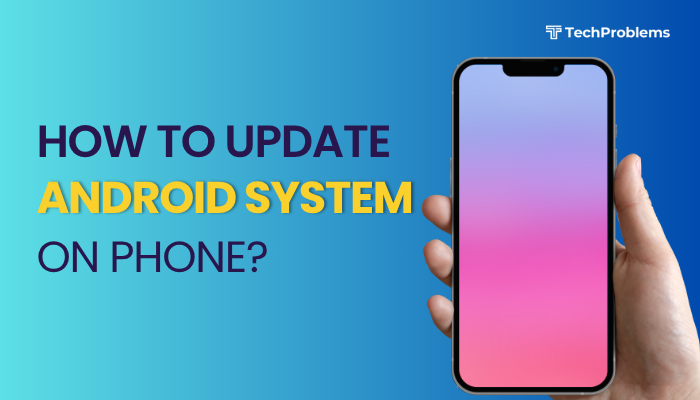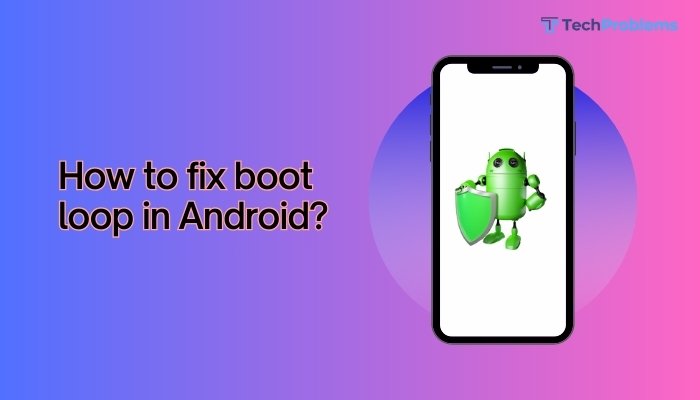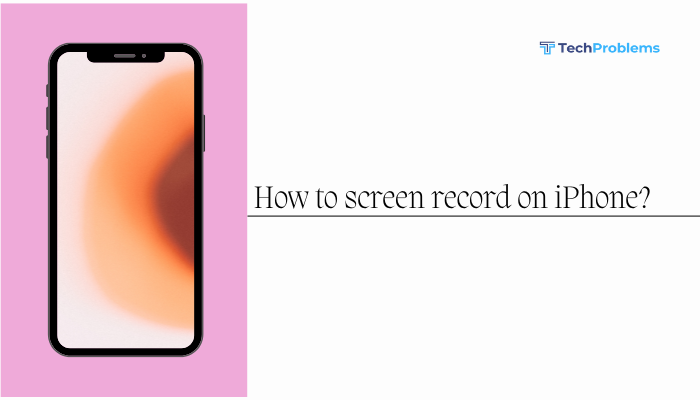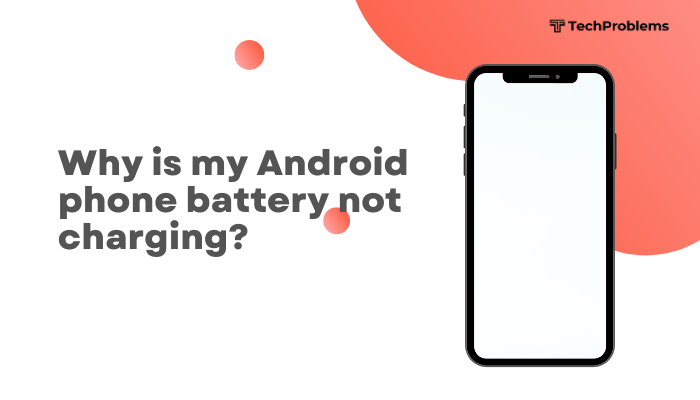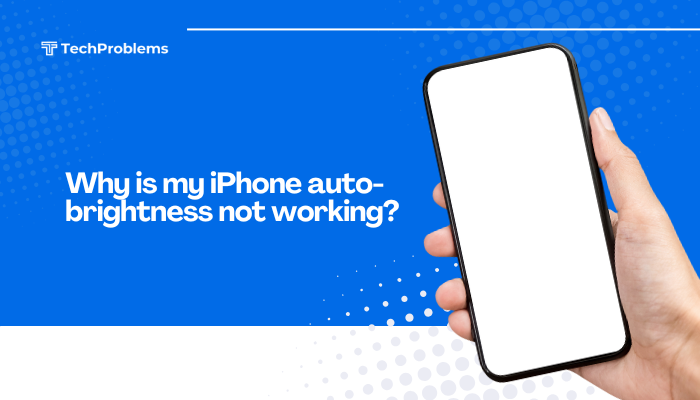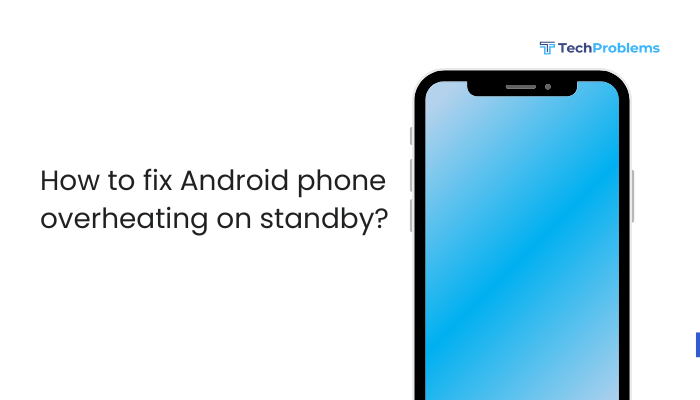If your email is not sending from your Android phone, it can be frustrating—especially when you rely on your device for work or communication. Whether you’re using Gmail, Outlook, Yahoo, or a custom email client, this issue can usually be fixed with a few simple troubleshooting steps.

This guide will walk you through the most common causes and solutions for email sending issues on Android, helping you restore normal functionality quickly.
Common Causes of Email Not Sending on Android
Several factors can interfere with outgoing emails:
- Poor internet connection
- Incorrect SMTP settings
- Authentication failures
- Outdated email apps
- Corrupted cache or app data
- Battery optimization interfering with email sync
- Full outbox or stuck messages
Identifying the root cause helps streamline your troubleshooting.
Step-by-Step Solutions
Check Internet Connection
Your phone must have a stable internet connection to send emails.
- Use Wi-Fi or Mobile Data: Open a browser and check if pages load.
- Toggle Airplane Mode: Turn it on and off after a few seconds.
- Try Switching Networks: Move from Wi-Fi to mobile data or vice versa.
If the connection is weak or unstable, emails may fail to send.
Verify Outgoing Mail Server (SMTP) Settings
Incorrect SMTP settings are a common cause.
- Open your email app settings.
- Tap your account > Server settings > Check the Outgoing (SMTP) settings.
Here’s what to look for:
- SMTP server address (e.g., smtp.gmail.com for Gmail)
- Port number (typically 465 or 587)
- Security type: SSL/TLS or STARTTLS
- Authentication: Username and password should be correct
Refer to your email provider’s help page for specific SMTP details.
Update Your Email App
Outdated apps may contain bugs affecting mail delivery.
- Go to Google Play Store.
- Search for your email app (e.g., Gmail, Outlook).
- Tap Update if available.
New updates often fix performance issues and sync bugs.
Clear App Cache and Data
Sometimes, corrupted cache or app data causes sync issues.
To clear cache/data:
- Go to Settings > Apps > Select your email app.
- Tap Storage.
- Tap Clear Cache.
- If the issue persists, tap Clear Data (you may need to reconfigure your email afterward).
Check Outbox for Stuck Emails
If a message is stuck in the Outbox, it prevents further emails from sending.
- Open your email app.
- Navigate to the Outbox folder.
- Delete or retry sending stuck messages.
- Restart the app and try again.
Disable Battery Optimization
Battery-saving features may restrict background activity for email apps.
To disable optimization:
- Go to Settings > Battery > Battery Optimization.
- Tap “Not optimized” > “All apps”.
- Find your email app and set it to Don’t optimize.
This allows your email app to sync and send in the background.
Remove and Re-add the Email Account
A fresh sync can help resolve hidden configuration issues.
- Open your email app or Settings > Accounts.
- Select your account and tap Remove.
- Restart your device.
- Re-add the account with correct login credentials and server settings.
This often solves persistent sync problems.
Check Storage Space
Low internal storage can interfere with email functionality.
- Go to Settings > Storage.
- Ensure there’s at least 500 MB free.
- Delete unnecessary files, apps, or media to create space.
Temporarily Disable Antivirus or VPN Apps
Some security apps or VPNs may block outgoing server ports.
- Temporarily disable your antivirus app or VPN.
- Retry sending the email.
If it works, adjust app settings or switch to a less restrictive configuration.
Use Webmail as a Backup
If nothing works temporarily:
- Open your phone browser.
- Visit your provider’s webmail page (e.g., mail.google.com, outlook.com).
- Log in and send your email.
This ensures you can send messages while troubleshooting the app.
Email Provider Specific Fixes
Gmail
- Go to Settings > Accounts > Google > Account sync.
- Ensure Gmail sync is enabled.
- Clear Gmail app cache or reinstall the app.
Outlook
- Ensure app is updated via Play Store.
- Recheck SMTP settings (smtp.office365.com, port 587, TLS).
- Re-add the account if syncing fails.
Yahoo Mail
- SMTP: smtp.mail.yahoo.com
- Port: 465 (SSL) or 587 (TLS)
- Use your full Yahoo email address and app password.
When to Contact Support
If all steps fail:
- Contact your email service provider.
- Ask if there are any server issues or account blocks.
- Use official support forums or help centers.
They can help determine if there’s a server-side problem or a restriction on your account.
Conclusion
Solving email sending issues on Android usually requires checking your network, verifying SMTP settings, clearing the app’s cache, and ensuring your email app is updated. In most cases, following these 10 steps resolves the issue without needing professional help.
However, if you’re still facing problems, don’t hesitate to contact your email provider’s support team for assistance. In the meantime, use webmail as a temporary solution so you don’t miss critical communications.