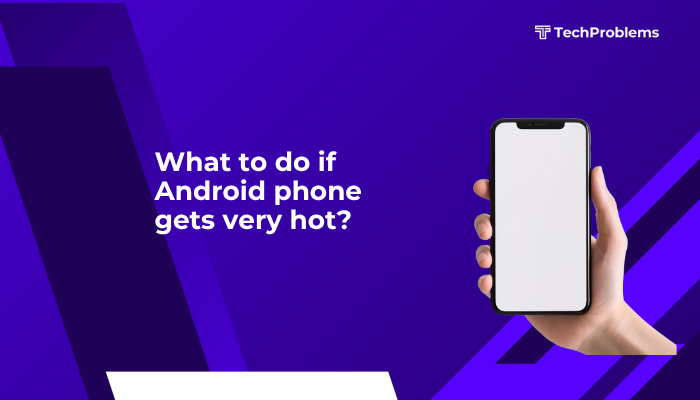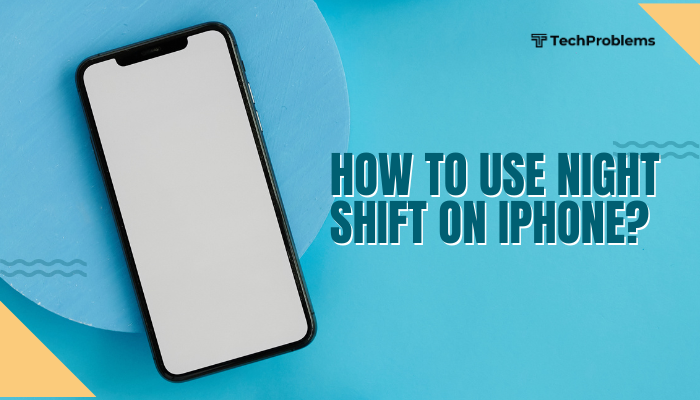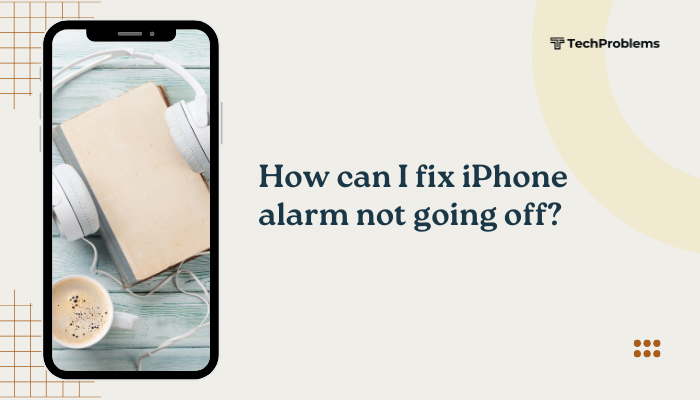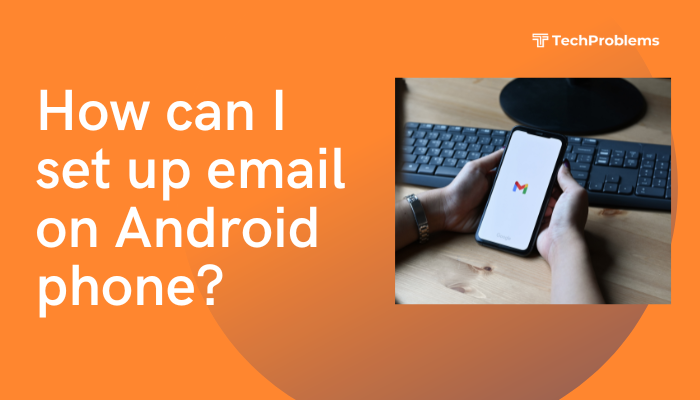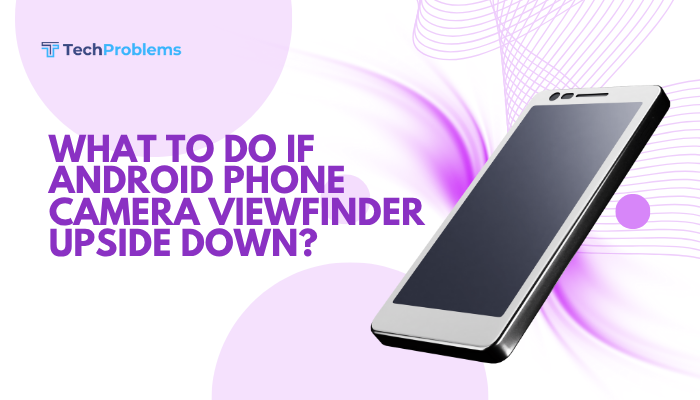Dual SIM support lets you use two phone numbers on one Android device—ideal for separating work and personal lines or combining local and roaming plans. This 1,500-word guide walks you through every step: from verifying hardware support to advanced settings like VoLTE and per-app SIM selection.
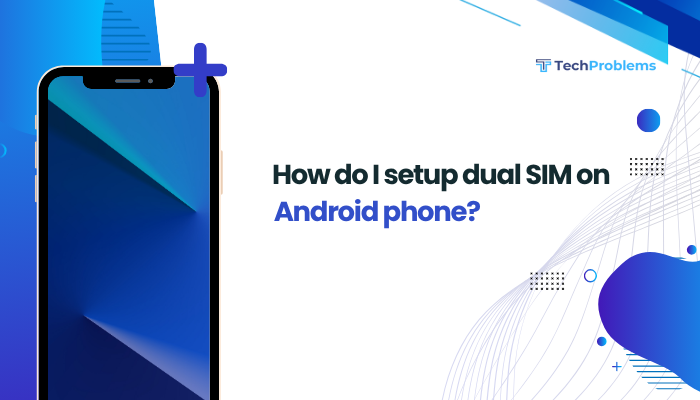
Why Use Dual SIM?
Dual SIM offers these key benefits:
- Separate Lines: Keep personal and business calls distinct.
- Cost Savings: Use a local SIM for data when traveling.
- Network Redundancy: Switch carriers if one network is weak.
- Flexibility: Manage two phone numbers without carrying two devices.
Understanding these advantages helps you configure your phone optimally.
Check Dual SIM Support
Verify Hardware Capability
- Consult Specifications: Visit your phone maker’s support site or box packaging to confirm “Dual SIM” capability.
- SIM Tray Inspection: Eject the tray; you should see two SIM slots (labeled SIM 1 and SIM 2) or one SIM + one microSD slot that doubles as SIM 2.
- Carrier Compatibility: Ensure both SIMs match your region’s bands (GSM, LTE, 5G) for best performance.
Dual SIM Types
- DSDS (Dual SIM Dual Standby): Both SIMs stand by but only one can be active at a time during calls.
- DSDA (Dual SIM Dual Active): Both SIMs can handle calls simultaneously (rare in phones).
Knowing your phone’s SIM type sets expectations for call behavior.
Insert Your SIM Cards
Steps to Insert
- Power Off your phone to avoid electrical damage.
- Eject SIM Tray: Insert the SIM tool (or paperclip) into the pinhole and gently press.
- Place SIMs: Align each SIM’s notched corner to its slot—SIM 1 (primary) and SIM 2 (secondary).
- Reinsert Tray: Push the tray back flush with the phone body.
- Power On and wait for the device to boot.
Hybrid Trays
If you have a hybrid tray (SIM 2/microSD), decide whether you need extra storage or a second line.
Configure SIM Settings
Access SIM Configuration
- Open Settings and tap Network & internet (or Connections).
- Tap SIM cards (or SIM & network).
- You’ll see SIM 1 and SIM 2 toggles—enable both.
Rename and Color-Code
- Tap each SIM entry.
- Choose Label (e.g., “Work,” “Personal”) and pick a Color.
- This color appears in the status bar and during calls/messages for easy identification.
Clear labeling prevents dialing from the wrong line.
Set Default SIM for Calls
Why This Matters
Decide which SIM to use for outgoing calls by default.
Steps
- In SIM cards settings, tap Calls.
- Select Always ask, SIM 1, or SIM 2.
- If you choose Always ask, a prompt appears each time you make a call.
Override per Call
- In the phone dialer, tap the SIM icon next to the contact or number to switch SIMs for that call.
Set Default SIM for Messages
Steps
- Go to Settings > Apps & notifications > Default apps > SMS app.
- Tap SIM for SMS.
- Choose SIM 1, SIM 2, or Always ask.
Per-Conversation SIM Switching
- In your messaging app, open a chat, tap the SIM icon, and select which line sends that message.
Set Default SIM for Mobile Data
Why This Matters
Mobile data can only run on one SIM at a time; pick the one with your best data plan.
Steps
- Settings > Network & internet > SIM cards.
- Tap Mobile data and select SIM 1 or SIM 2.
- If you switch SIMs often, enable Data switching (if available) to automatically switch to the active SIM when data fails on the current one.
Note: Some OEMs call this Smart data switch or Dual data connection.
Configure VoLTE and Wi-Fi Calling per SIM
Enable VoLTE (HD Calls)
- Settings > Network & internet > SIM cards.
- Tap a SIM, then enable VoLTE calls.
- Repeat for the other SIM if both support VoLTE.
Enable Wi-Fi Calling
- In Connections > Wi-Fi Calling, toggle On for each SIM (if supported by carrier).
- Enter emergency address if prompted.
- Wi-Fi calling uses your home Wi-Fi to place calls when cellular is weak.
VoLTE and Wi-Fi Calling ensure crystal-clear voice quality and broader indoor coverage.
Manage Dual SIM in Quick Settings and Status Bar
Monitor Signal Strength
- The status bar displays two signal icons; colors match your SIM labels.
- Ensure both SIMs show valid signal bars before use.
Quick SIM Switch Tile
- Swipe down twice to open Quick Settings.
- Tap the pencil icon to edit tiles.
- Drag SIM manager or Dual SIM control into the active area.
- Now you can toggle SIMs or switch data SIM from Quick Settings.
This speeds access to SIM toggles without diving into Settings.
Troubleshoot Common Dual SIM Issues
No Signal on Second SIM
- Check APN Settings: In Mobile network > Access Point Names, ensure correct APN for both SIMs.
- Re-seat SIM: Power off, reinsert SIM tray, and reboot.
- Carrier Lock: Some phones lock SIM 2 to certain carriers—check with your manufacturer.
One SIM Stays Disabled
- Check Airplane Mode: Make sure it isn’t selectively disabling one SIM.
- Swap SIM Slots: Move SIM 2 into slot 1 to test.
- Software Update: Install any pending updates to fix dual SIM bugs.
Use App-Specific SIM Selection
Why This Helps
Some apps—WhatsApp, banking apps—may need you to pick which SIM to use for calls or SMS verifications.
Steps
- Open the app and go to its Settings > Accounts or Phone settings.
- Look for SIM selection or Phone number and choose the desired SIM.
- For apps that launch call intents, Android’s Always ask setting will prompt you.
Per-app SIM control prevents cross-line confusion for two-factor authentication and in-app calls.
Optimize Battery and Performance with Dual SIM
How Dual SIM Affects Battery
Both SIM radios draw power, especially in weak-signal areas where they boost transmit power.
Tips to Conserve Battery
- Disable Second SIM When Idle: Use Quick Settings to turn off SIM 2 when not needed.
- Enable Adaptive Battery: Settings > Battery > Adaptive Battery to limit long-idle SIM.
- Use Airplane Mode Overnight: Disable all radios when you don’t need calls or data.
Balancing convenience with battery life ensures your phone lasts through the day.
Advanced Dual SIM Features and Custom ROM Options
Per-SIM Data Roaming Control
- In SIM cards settings, enable Data roaming only for the SIM you’ll use abroad.
- Prevent costly roaming data on your primary line.
Custom ROM Tweaks
- If you use a custom ROM (LineageOS, Pixel Experience), ensure it fully supports dual SIM by checking its settings under Network.
- Some ROMs offer per-SIM network priority, letting you specify 4G/3G preferences independently.
These advanced options maximize the flexibility of dual SIM beyond stock capabilities.
Conclusion
Setting up dual SIM on your Android phone empowers you with two separate numbers for calls, messages, and data—perfect for balancing work, travel, and personal use. By following this 12-step guide—verifying hardware, inserting SIMs, configuring defaults for calls/messages/data, enabling VoLTE and Wi-Fi calling, and mastering troubleshooting—you’ll harness the full potential of dual SIM. Combine per-app SIM selection, battery-saving tactics, and advanced ROM features for a seamless, efficient dual-SIM experience. With both lines active and optimized, you stay connected and in control, no matter where you are.