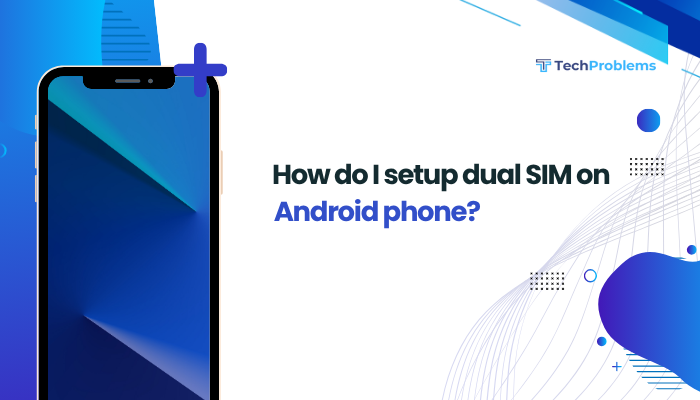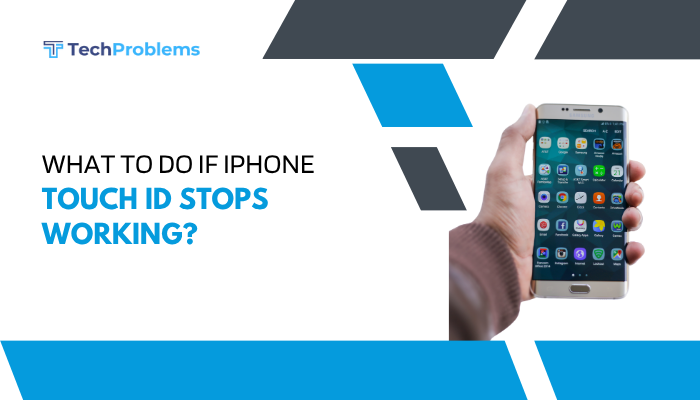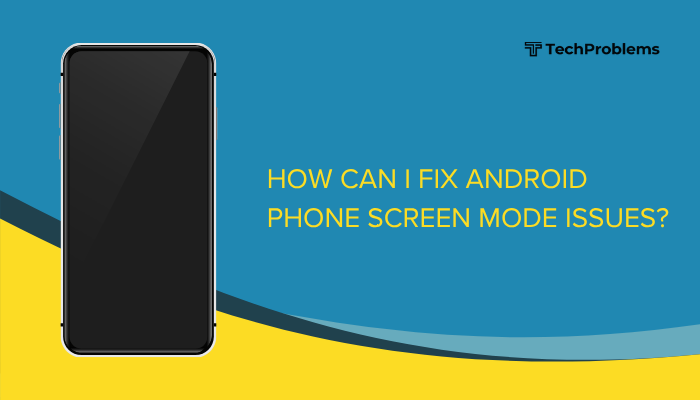Setting up a fingerprint lock on your Android phone is a fast and secure way to protect your device. It allows you to unlock your phone, authorize app access, and verify payments with just a touch. Fingerprint authentication adds a strong layer of security while being quicker than typing a password or PIN each time.
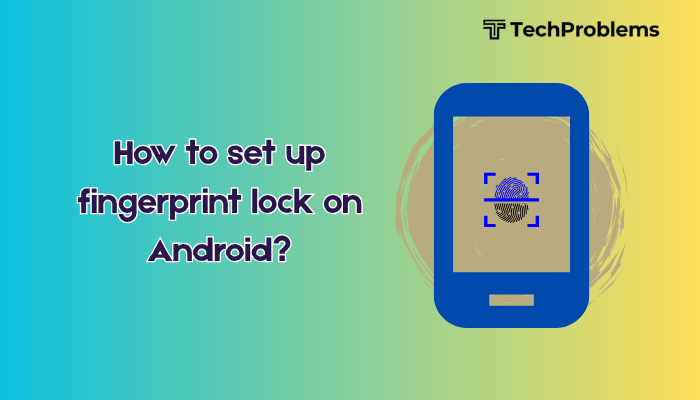
This guide walks you through how to set up fingerprint lock on your Android phone, customize its behavior, and troubleshoot common fingerprint setup issues. Whether you’re a new Android user or upgrading your security settings, this step-by-step tutorial covers everything you need to know.
What Is a Fingerprint Lock?
Fingerprint lock uses your unique fingerprint to unlock your phone and authorize certain tasks. It leverages a built-in biometric sensor (usually on the back, side, or under the screen) to recognize and verify your identity.
Benefits:
- Quick unlocking – faster than PINs or passwords.
- High security – hard to replicate your fingerprint.
- Convenient – useful for secure apps and mobile payments.
Step-by-Step: How to Set Up Fingerprint Lock on Android
The process may vary slightly depending on your device manufacturer (Samsung, Pixel, Xiaomi, OnePlus, etc.), but the general steps are the same.
Step 1: Open Settings
- Swipe down from the top of the screen and tap the gear icon, or open the Settings app from the home screen or app drawer.
Step 2: Go to Security Settings
- Tap Security, or on some phones, look for Biometrics and Security, Lock Screen & Security, or Passwords & Biometrics.
Step 3: Tap on “Fingerprint” or “Fingerprint Scanner”
- Select Fingerprint or Fingerprint unlock.
- You may see a screen explaining how fingerprint works. Tap Continue or Next.
Step 4: Set a Backup Screen Lock (PIN/Pattern/Password)
Before adding your fingerprint, Android requires a backup screen lock method.
- Choose one of the following: PIN, Password, or Pattern.
- Enter and confirm your backup security method.
- This backup is used in case your fingerprint isn’t recognized or the sensor fails.
Step 5: Register Your Fingerprint
Now you’re ready to scan your fingerprint.
- Place your finger on the fingerprint sensor.
- Follow on-screen prompts to lift and reposition your finger until the scan is complete.
- You may be asked to scan different parts of your finger for better accuracy.
Tip: Use your dominant thumb or index finger for convenience.
Step 6: Add Additional Fingerprints (Optional)
Most Android phones allow you to register up to 5 fingerprints.
- Tap Add fingerprint to register more fingers.
- This is useful for unlocking the phone with either hand.
Step 7: Enable Fingerprint for Unlock and Other Features
Once the fingerprint is added, make sure to enable it for:
- Phone unlock
- App lock (if supported)
- Payment verification (e.g., Google Pay)
- Password autofill (in supported apps)
You can manage these options in the Biometrics or Security settings.
How to Manage or Delete Fingerprints
To delete or rename fingerprints:
- Go to Settings > Security > Fingerprint.
- Enter your PIN or password.
- Tap the fingerprint you want to manage:
- Rename it (e.g., “Right Thumb”).
- Tap Delete or Remove to delete it.
Troubleshooting: Fingerprint Sensor Not Working?
If your fingerprint lock isn’t working properly:
Clean the sensor
- Wipe it gently with a microfiber cloth.
Dry your fingers
- Moisture or dirt can affect recognition.
Re-register fingerprint
- Delete the current fingerprint and scan again.
Restart your phone
- A quick reboot often resolves minor glitches.
Check for system updates
- Go to Settings > System > Software update.
If issues persist, the fingerprint sensor may be damaged and need professional repair.
Security Tips for Fingerprint Use
- Always set a strong backup PIN or password.
- Don’t share your backup code with others.
- Re-scan your fingerprint every few months for better accuracy.
- Avoid using injured or dirty fingers for scanning.
- Enable Find My Device to lock your phone remotely if lost.
Bonus: Use Fingerprint for App Lock and Payments
Many Android devices and apps allow fingerprint use beyond screen unlocking.
App Lock:
- Built-in on brands like Xiaomi, OnePlus, and Samsung.
- Alternatively, use third-party apps like AppLock to secure individual apps.
Payments:
- Enable fingerprint in Google Pay or Samsung Pay for secure transactions.
- Also works with Play Store purchases and password autofill via Google.
Conclusion
Setting up a fingerprint lock on your Android phone enhances both security and convenience. It allows quick and secure access to your device and other sensitive features like apps and payments. The setup process is simple, requiring only a few steps in your phone’s settings menu.
Once activated, fingerprint authentication becomes an efficient way to protect your digital life. Make sure to also set a strong backup PIN or password, manage your registered fingerprints regularly, and keep the sensor clean for reliable performance.