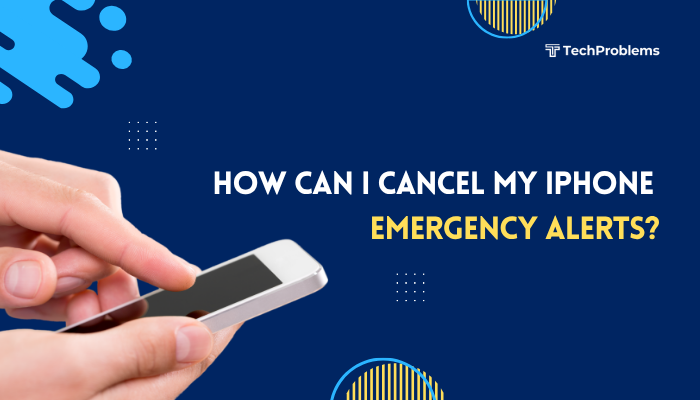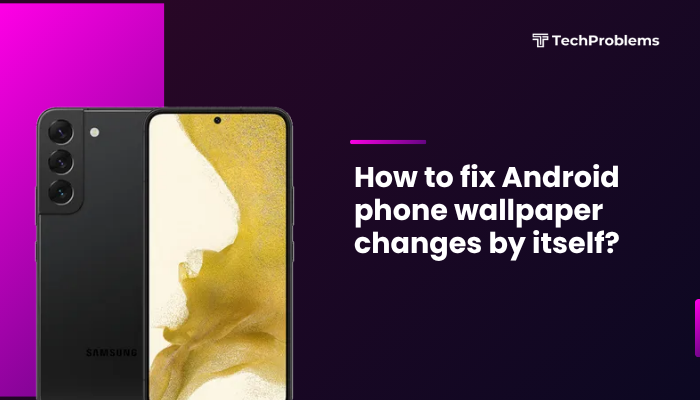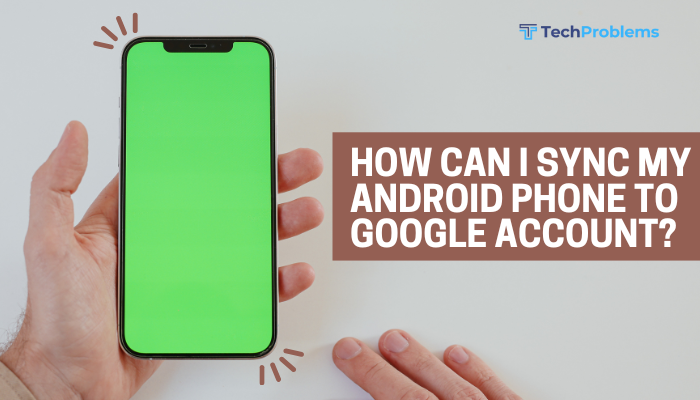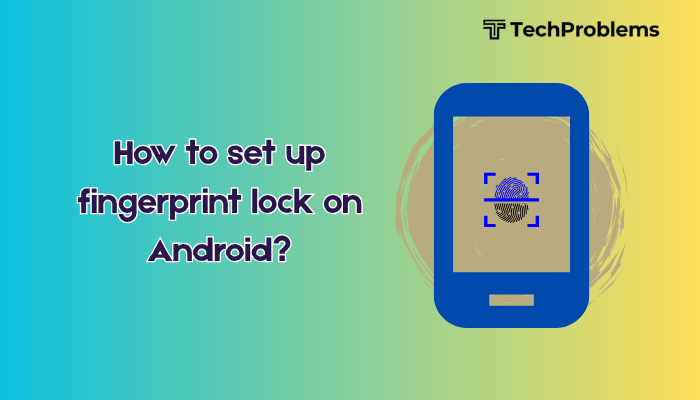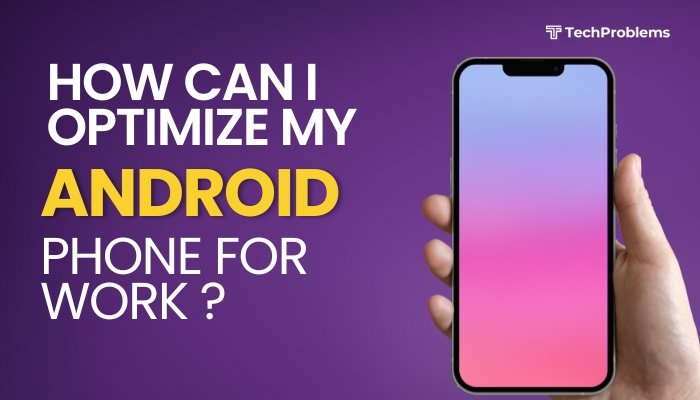Face ID uses advanced TrueDepth camera technology to map and recognize your face—granting secure, hands-free authentication for unlocking, Apple Pay, passwords, and more.
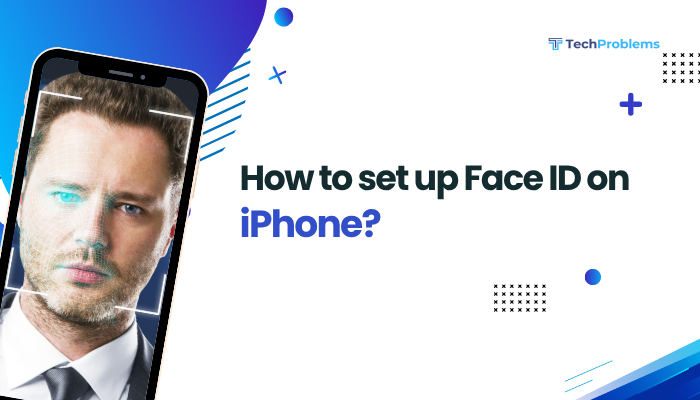
Verify Device Compatibility
Why This Matters
Only certain iPhone models support Face ID due to the required TrueDepth hardware.
Compatible Models
- iPhone X, XR, XS, XS Max
- iPhone 11, 11 Pro, 11 Pro Max
- iPhone 12 mini, 12, 12 Pro, 12 Pro Max
- iPhone 13 mini, 13, 13 Pro, 13 Pro Max
- iPhone 14, 14 Plus, 14 Pro, 14 Pro Max
- Any later iPhone with a notch housing the TrueDepth camera
Tip: If your iPhone has a Home button, it uses Touch ID instead—Face ID is not supported.
Update iOS to the Latest Version
Why This Helps
The latest iOS ensures Face ID software is optimized and bug-free.
Steps
- Connect to a stable Wi-Fi network and plug into power.
- Open Settings → General → Software Update.
- If an update appears, tap Download and Install, then follow on-screen prompts.
- Restart your iPhone if prompted.
Outcome: You’ll have the newest Face ID improvements and security patches.
Prepare for Enrollment
Why This Helps
Proper positioning, lighting, and absence of obstructions yield the most accurate facial map.
Preparation Checklist
- Clean the TrueDepth camera area (top notch) with a dry microfiber cloth.
- Remove any face coverings—hats, scarves, heavy makeup, or sunglasses that block key features.
- Position your iPhone at eye level, 10–20 inches from your face.
- Ensure good lighting—avoid strong backlighting or harsh shadows.
Note: Face ID adapts over time to minor appearance changes (glasses, hair style).
Enroll Your Face in Face ID
Why This Helps
Enrollment captures a detailed depth map that powers secure recognition.
Steps
- Open Settings → Face ID & Passcode.
- Enter your device passcode.
- Tap Set Up Face ID → Get Started.
- Position your face within the on-screen frame; move your head in a complete circle to scan all angles.
- After the first scan, tap Continue and repeat the full head scan.
- When complete, tap Done.
Insight: If you can’t move your head, tap Accessibility Options and choose Face ID with a Mask (iOS 15.4+), requiring an unobstructed eye region.
Label and Use Alternative Appearance
Why This Helps
Recording a second appearance improves recognition for significant style changes.
Steps
- In Settings → Face ID & Passcode, tap Set Up an Alternative Appearance.
- Repeat the full head scan process.
- Use this for a dramatically different look (e.g., heavy makeup, headscarf).
Tip: You can only have one alternative appearance; reset Face ID to re-enroll from scratch if needed.
Customize Face ID Usage
Why This Helps
You control where Face ID applies—for device unlock, Apple Pay, App Store purchases, password autofill, and third-party apps.
Steps
- Open Settings → Face ID & Passcode.
- Under Use Face ID For, toggle On/Off:
- iPhone Unlock
- iTunes & App Store
- Apple Pay
- Password Autofill
- Other Apps (listed below this section)
- For each third-party app, tap the toggle next to its name to enable Face ID sign-in.
Outcome: Your preferred security contexts are protected by Face ID.
Unlocking Your iPhone with Face ID
Why This Helps
Learn the correct gestures to seamlessly unlock your screen.
Steps
- Wake the iPhone by tapping the Screen, pressing the Side or Home button (depending on model), or simply raising it (Raise to Wake).
- Ensure the camera can see your face.
- Swipe up from the bottom (or press Home if available) while looking at the screen.
- A lock icon animates from closed to open—your device unlocks.
Tip: If recognition fails, enter your passcode manually to retry.
Authorizing Apple Pay and App Store Purchases
Why This Helps
Face ID streamlines secure transactions without typing your password.
Steps for Apple Pay
- In a compatible app or at a contactless terminal, double-click the Side button.
- Look at your screen to authenticate with Face ID.
- Hold the top of your iPhone near the payment reader until it beeps.
Steps for App Store
- Tap Buy or Install on an App Store item.
- A Face ID prompt appears—look at the screen.
- Wait for the checkmark to confirm purchase.
Outcome: Faster and more secure than passwords or Touch ID.
Troubleshoot Face ID Recognition Issues
Why This Helps
Environmental or software factors can temporarily impede recognition.
Solutions
- Re-position your face 10–20 inches from the TrueDepth camera.
- Clean the camera notch.
- Remove any obstructing headgear or reflective glasses.
- Ensure Settings → Accessibility → Face ID & Attention toggles—particularly Require Attention for Face ID—match your needs (disable if you want recognition with closed eyes).
- Restart your iPhone (power cycle).
- Reset Face ID in settings and re-enroll your face (Section 4).
- Update iOS to the latest version.
Note: Face ID may struggle in very bright sunlight or when you wear a mask; use the Face ID with a Mask feature if available.
Enhance Accessibility for Face ID
Why This Helps
Some users need Face ID to work without specific attention or gestures.
Steps
- Settings → Accessibility → Face ID & Attention.
- Toggle Attention Aware Features Off if you don’t want to stare directly at the camera.
- Toggle Require Attention for Face ID Off to unlock with eyes closed or when wearing sunglasses.
- Use VoiceOver gestures in tandem with Face ID for hands-free operation.
Insight: Disabling attention requirements can slightly reduce security but improve convenience.
Maintain Face ID Performance Over Time
Why This Helps
Face ID adapts to changes in your appearance but benefits from periodic updates.
Tips
- Re-enroll if you undergo a major change (surgical mask vs. no mask, significant weight change).
- Keep the TrueDepth camera clean and free of scratches.
- Avoid covering the notch with thick or opaque screen protectors.
- Update iOS promptly to receive calibration improvements.
- If Face ID fails more than five times consecutively, iOS automatically locks and requires your passcode—enter it to re-enable Face ID.
Result: Continued reliable authentication day after day.
When to Seek Professional Help
Why This Helps
Hardware faults—like a damaged TrueDepth sensor—require Apple’s diagnostic tools.
Steps
- Back up your iPhone to iCloud or a computer.
- Use the Apple Support app or visit support.apple.com.
- Schedule a Genius Bar appointment or mail-in repair.
- Explain the Face ID enrollment or recognition errors you’ve encountered.
- Apple technicians can test the sensor assembly and replace it if covered by warranty or AppleCare+.
Note: Do not attempt to open your iPhone—only Apple-authorized service preserves your warranty.
Conclusion
Setting up Face ID on iPhone secures your device with industry-leading facial recognition. By verifying compatibility, updating iOS, preparing for enrollment, and following the 12 steps above—including alternative appearance, customization, troubleshooting, and accessibility—you’ll enjoy seamless unlocking, wallet-free Apple Pay, and password-free app access. Pair these best practices with regular software updates and proper hardware care to keep Face ID accurate and reliable for years to come.