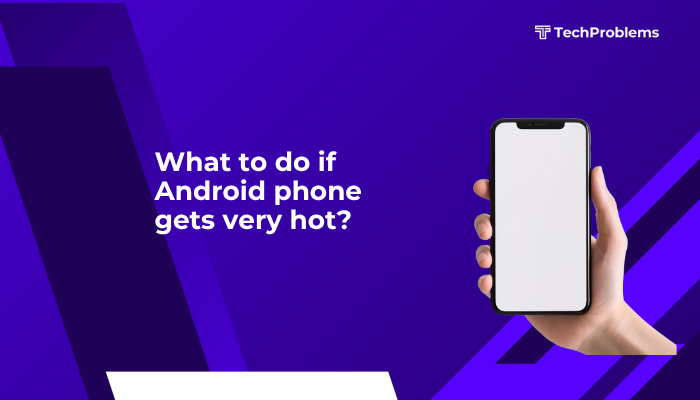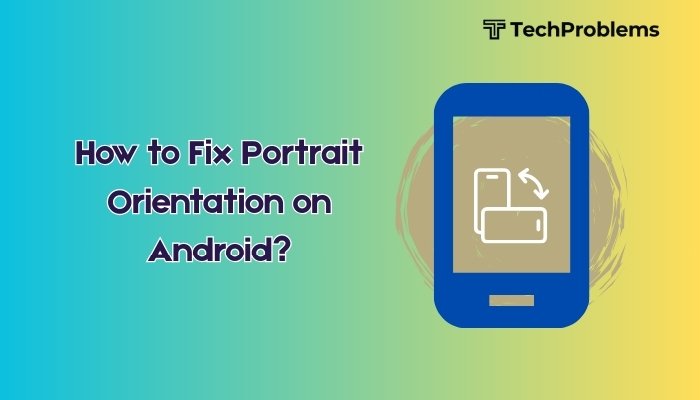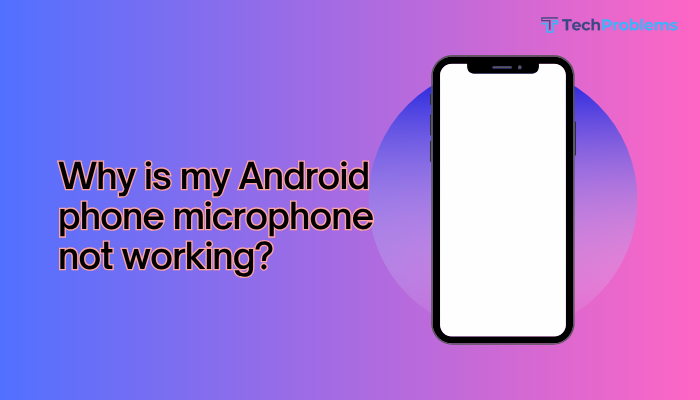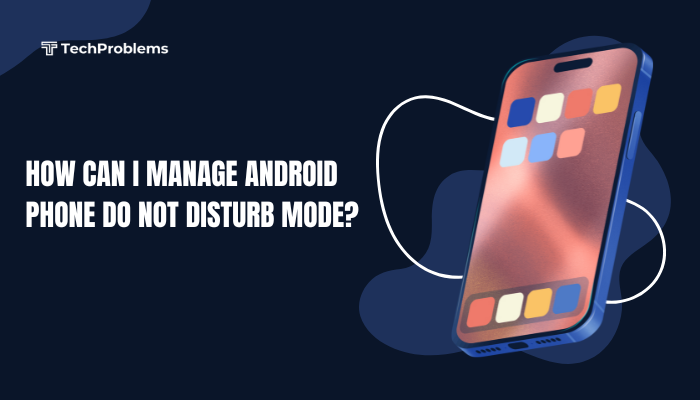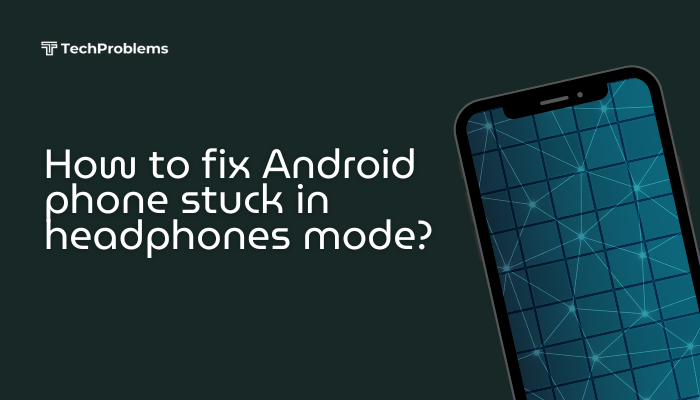Securing your Android phone with a password is one of the most important steps you can take to protect your personal data, prevent unauthorized access, and maintain your privacy. Android devices offer multiple options for screen lock security, including passwords, PINs, patterns, and even biometric authentication like fingerprint and face recognition.
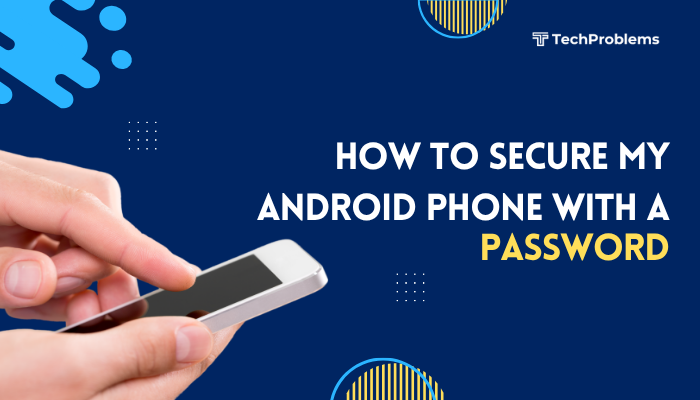
This guide provides a complete walkthrough on how to set up password protection on your Android device, explains the different screen lock types, and offers security tips to ensure your device remains safe and secure.
Why Use a Password to Lock Your Phone?
Here’s why password protection is essential:
- Protects your data: Prevents unauthorized users from accessing personal photos, messages, and apps.
- Secures online accounts: Most phones store access to email, banking, and social media apps.
- Prevents unauthorized use: Deters theft and misuse of your device.
- Enables encryption: Most Android phones use screen lock as a trigger to encrypt device data.
Step-by-Step: How to Set Up a Password on Android
The process is similar across most Android devices, though menu names may differ slightly depending on the manufacturer (e.g., Samsung, Xiaomi, Pixel).
Step 1: Open Settings
- Swipe down from the top of the screen and tap the gear icon, or open the Settings app from the app drawer.
Step 2: Navigate to Security Settings
- Go to Security & privacy or Security.
- On Samsung phones, it’s usually under Lock screen.
Step 3: Tap “Screen Lock”
- Select Screen lock type or Screen lock.
- You’ll be prompted to choose from several options.
Screen Lock Options Explained
Pattern
- Draw a pattern connecting at least four dots.
- Easy to use but can be less secure if someone watches you.
PIN
- A numeric code (typically 4 to 6 digits).
- Safer than a pattern, especially with longer PINs.
Password
- A combination of letters, numbers, and symbols.
- Most secure but may be slower to enter.
Biometric Options
- Fingerprint: Convenient and fast.
- Face Unlock: Useful but less secure on some devices.
- Biometrics often require a backup PIN, pattern, or password.
Step 4: Choose and Set Your Password
- Select Password (or PIN/Pattern, if preferred).
- Enter your desired password (minimum 4–6 characters, depending on device).
- Re-enter it to confirm.
- Tap OK or Confirm.
Your screen lock is now active. Every time you unlock your phone, you’ll need to enter the password or use a registered biometric method.
Additional Security Settings to Enable
After setting a password, consider enabling these extra features for enhanced protection:
Secure Lock Settings
- Found under Lock screen > Secure lock settings (Samsung) or Security > Screen lock preferences.
- Set the phone to auto-lock immediately after the screen times out.
- Enable the lock on power button press.
Smart Lock (Optional)
- Lets you keep your phone unlocked in trusted situations (e.g., when connected to home Wi-Fi or a smartwatch).
- Found under Settings > Security > Smart Lock.
- Use cautiously, as it may reduce overall security.
Encrypt Phone Data
- Most modern Android phones encrypt data automatically when screen lock is enabled.
- You can verify under Settings > Security > Encryption.
How to Change or Remove Your Password
To change:
- Go to Settings > Security > Screen lock.
- Enter your current password.
- Select a new lock type and follow the setup prompts.
To remove (not recommended):
- Choose None or Swipe—your device will no longer require a password at unlock.
Warning: This removes all protection and may expose your data to risk.
Security Tips for Your Android Password
- Use a strong password with a mix of letters, numbers, and symbols.
- Avoid simple codes like “1234,” “0000,” or birthdates.
- Don’t share your password with others.
- Change your password periodically.
- Enable Google Find My Device to remotely lock or erase your phone if lost.
What Happens If You Forget Your Password?
If you forget your password:
- You may need to factory reset the phone, which erases all data.
- Some devices allow unlock via Google account if set up.
- Samsung users can use Find My Mobile to unlock remotely.
- Always back up important data regularly to avoid loss.
Conclusion
Securing your Android phone with a password is one of the easiest and most effective ways to protect your data, privacy, and digital identity. Android provides a variety of lock screen options to match your preferred level of security and convenience. By enabling password protection and exploring additional features like encryption and biometric locks, you can ensure your device remains safe—even if lost or stolen.