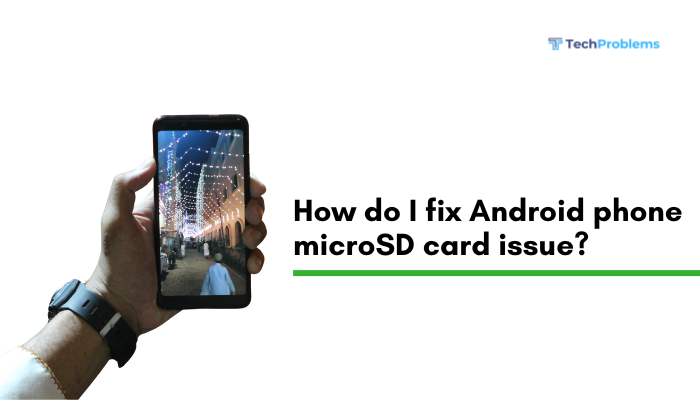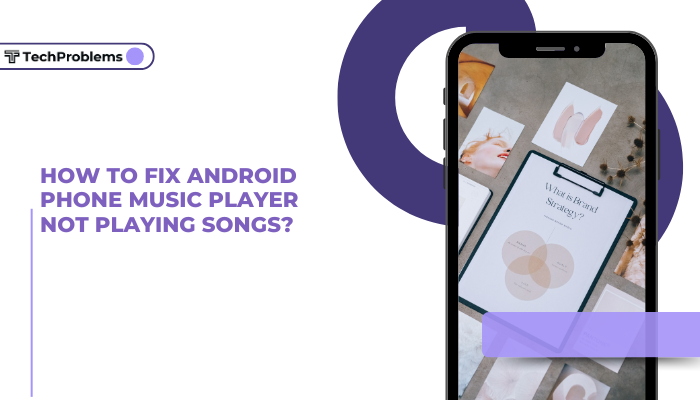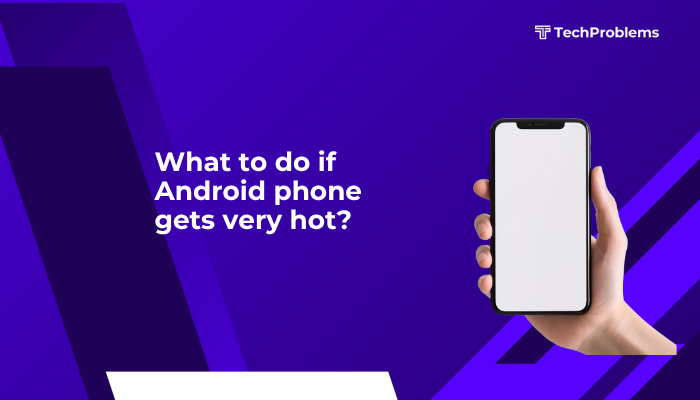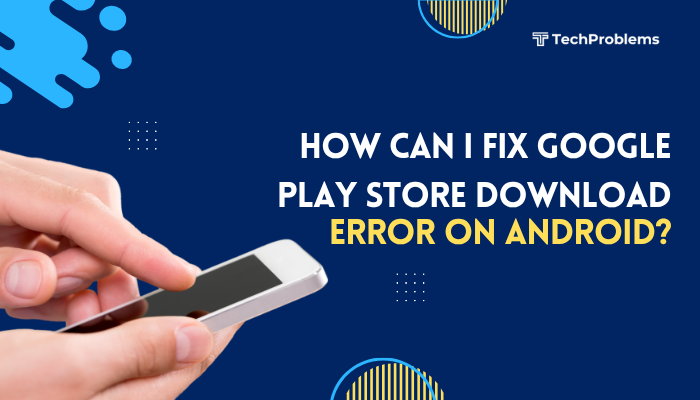Safe Mode is a built-in diagnostic feature on Android phones that helps you troubleshoot issues by temporarily disabling all third-party apps. If your phone is slow, crashing, overheating, or draining battery quickly, Safe Mode allows you to test whether these issues are caused by installed apps or by the phone’s core system.
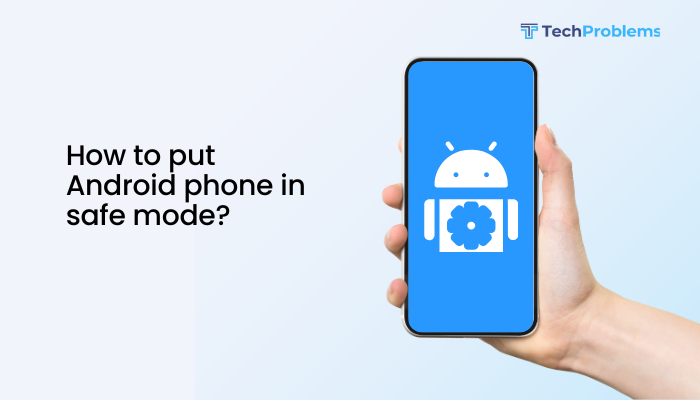
In this guide, you’ll learn how to enable Safe Mode, how it works, when to use it, and how to exit Safe Mode. Whether you have a Samsung, Pixel, OnePlus, or another Android device, the steps are mostly similar with minor variations.
What Is Safe Mode?
Safe Mode launches your Android phone with only the default system apps and services. All third-party apps you’ve downloaded are temporarily disabled, though not removed. This clean environment helps identify problematic apps or settings.
Key features of Safe Mode:
- Disables downloaded apps temporarily
- Prevents auto-starting apps
- Useful for troubleshooting crashes, freezes, and performance problems
When Should You Use Safe Mode?
Use Safe Mode when:
- Your phone keeps freezing or crashing
- The battery drains unusually fast
- You suspect a malicious or buggy app is affecting your phone
- You experience slow performance after installing an app
- Pop-ups or ads appear on the home screen
If the problem disappears in Safe Mode, it’s likely caused by a third-party app.
How to Enter Safe Mode on Android
The method can vary slightly depending on the phone brand and Android version.
✅ Method 1: Enter Safe Mode from a Powered-On Phone (Most Common)
- Press and hold the Power button until the power menu appears.
- On the screen, tap and hold the Power Off option.
- After a few seconds, you’ll see a prompt:
“Reboot to Safe Mode”. - Tap OK to confirm.
Your phone will restart and display “Safe mode” at the bottom-left or bottom-right corner of the screen.
✅ Method 2: Enter Safe Mode from Powered-Off State (For Unresponsive Devices)
This is useful if your screen is frozen or you can’t boot normally.
Steps:
- Turn off the phone completely.
- Press and hold the Power button until the logo appears.
- Immediately press and hold the Volume Down button once you see the logo.
- Keep holding Volume Down until the phone fully boots.
Once booted, you’ll see “Safe mode” on the screen.
What You Can Do in Safe Mode
While in Safe Mode, you can:
- Uninstall recently installed or suspicious apps
- Clear cache and app data
- Perform system updates
- Run antivirus scans (if pre-installed)
- Check for stability and performance without third-party interference
You won’t be able to:
- Use downloaded apps (e.g., WhatsApp, Instagram, games)
- Use home screen widgets or launchers that are third-party
- Access certain services that depend on disabled apps
How to Identify Problem Apps
Use the phone normally in Safe Mode for a few minutes to an hour.
- If your phone works fine in Safe Mode, then one or more installed apps are the problem.
- Think about which apps you recently installed before issues started.
- Go to Settings > Apps, select the suspected app, and tap Uninstall.
Repeat the process for multiple apps if needed.
How to Exit Safe Mode on Android
Once you’re done troubleshooting:
To exit Safe Mode:
- Restart your phone normally.
- Hold the Power button > Tap Restart or Power Off and turn it back on.
Your phone will boot in normal mode with all apps enabled.
What If the Phone Is Stuck in Safe Mode?
If your phone doesn’t exit Safe Mode after restarting:
- Check if a volume button is stuck (especially Volume Down, which triggers Safe Mode at boot).
- Remove any phone case that may be pressing the button.
- Try powering off completely, wait 10 seconds, then reboot.
- If still stuck, perform a factory reset (only if necessary, after backing up data).
Additional Tips for Safe Mode
- Use built-in settings menus to check battery usage or storage data in Safe Mode.
- Combine Safe Mode with Safe Browsing Mode if testing online apps.
- If the phone crashes even in Safe Mode, the issue may be with the operating system or hardware.
Conclusion
Safe Mode is a powerful troubleshooting tool on Android phones that allows you to isolate and fix issues caused by third-party apps. Whether your phone is lagging, overheating, or behaving abnormally, booting into Safe Mode helps you identify the root cause without affecting your personal data.
It’s easy to enter and exit Safe Mode on most Android devices, and using it wisely can save you from unnecessary repairs or resets. If your phone runs smoothly in Safe Mode, start by uninstalling recently downloaded apps. If issues persist even in Safe Mode, consider a system update, factory reset, or visiting a service center.