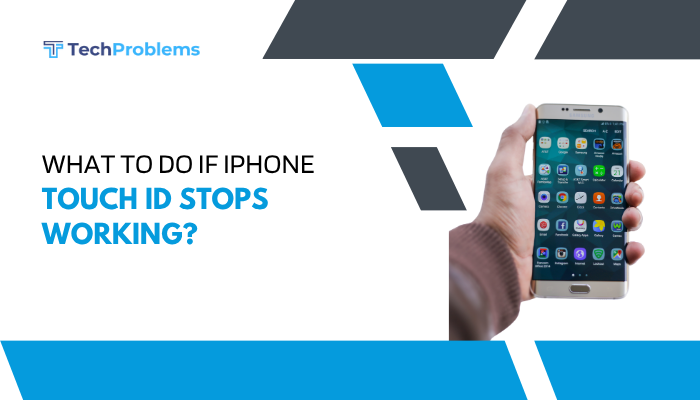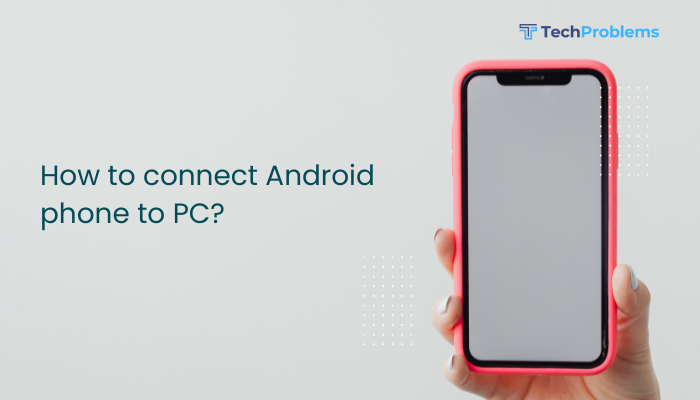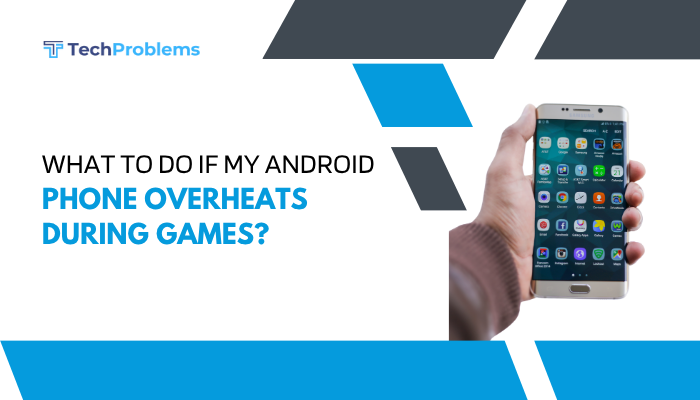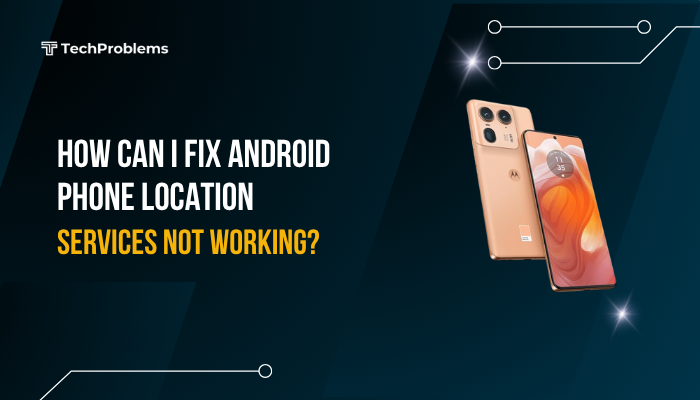A fast, smooth browsing experience on your Android phone depends on browser settings, network quality, system resources, and smart tweaks.
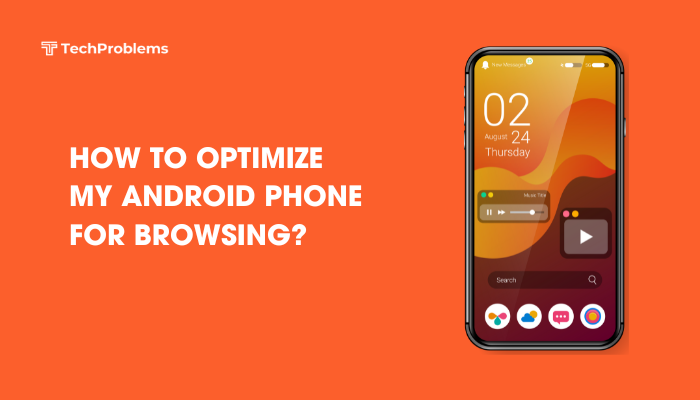
Choose the Right Browser
Not all browsers perform equally on mobile hardware and networks.
Top Recommendations
- Google Chrome: Native integration, data saver, frequent updates.
- Firefox for Android: Strong privacy controls, add-ons support.
- Opera Mini: Built-in data compression, turbo mode for slow networks.
- Brave: Aggressive ad-blocking, privacy features, built-in HTTPS.
Steps to Switch
- Open Google Play Store.
- Search and install your chosen browser.
- Tap the three-dot menu in Chrome (or system Settings → Apps → Default apps → Browser) and select your new default.
Tip: Test page-load times in each browser’s private/incognito mode to remove cache effects.
Enable Data Compression and Lite Modes
Building on your browser choice, most support features that shrink page size.
Chrome Data Saver
- Open Chrome → Settings → Lite mode.
- Toggle On to route pages via Google’s compression servers.
Opera Mini Turbo Mode
- Open Opera Mini → Settings → Data savings.
- Select High for maximum compression (text-only fallback when needed).
Firefox Tracking Protection
- Open Firefox → Settings → Enhanced Tracking Protection.
- Choose Strict, which blocks trackers and reduces third-party payloads.
Result: Pages load with fewer images, ads, and scripts, reducing bytes and wait time.
Use a Fast, Reliable DNS
A quick DNS lookup speeds up domain resolution.
Steps to Configure Private DNS (Android 9+)
- Settings → Network & internet → Advanced → Private DNS.
- Select Private DNS provider hostname.
- Enter dns.google (for Google DNS) or one.one.one.one (for Cloudflare).
- Tap Save.
Benefits
- Google DNS: low latency, high reliability.
- Cloudflare: privacy-focused, encrypted lookups.
Outcome: First byte arrives sooner as name resolution delays shrink.
Optimize Network Connectivity
A stable, high-speed link is the foundation of fast browsing.
Use 5 GHz Wi-Fi When Available
- Settings → Wi-Fi → tap your network → Advanced → switch to 5 GHz band.
- If your router calls SSIDs the same, temporarily rename the 5 GHz SSID for easy selection.
Avoid Congested Channels
- Log into your router’s admin page (usually 192.168.1.1).
- Under Wireless → Channel, pick a less crowded channel (1, 6, or 11 on 2.4 GHz).
Use LTE-CA or 5G for Mobile
- Ensure Settings → Network & internet → Mobile network → Preferred network type is set to LTE or 5G for best speeds.
Tip: In low-signal areas, switch to Wi-Fi if LTE falls back to 3G.
Enable Browser Pre-Fetching and Pre-Rendering
Anticipate links you’ll tap to reduce wait time.
Chrome Pre-Fetch
- Chrome → Settings → Privacy and security → Preload pages for faster browsing → toggle On.
- Chrome loads likely next pages in the background over Wi-Fi or mobiles data.
Firefox Network Predictor
- Firefox → Settings → Privacy & Security → Network Predictor.
- Enable Predict network actions to resolve DNS and preload assets ahead of time.
Caution: Pre-rendering increases data use; combine with data compression modes.
Clear Cache and Data Periodically
Old cache and data bloat slow down rendering and storage operations.
Steps to Clear Browser Cache
- Chrome → Settings → Privacy and security → Clear browsing data.
- Select Cached images and files, Cookies, then tap Clear Data.
- Repeat monthly or when your browser feels sluggish.
System Cache Partition
- Power off phone.
- Boot into recovery (Volume Up + Power).
- Select Wipe cache partition, confirm, then Reboot.
Result: Frees low-level caches for all apps, including high-speed storage access.
Block Ads and Trackers
Ads and trackers not only invade privacy but add scripts and images that slow you down.
Brave’s Built-In Blocker
- No setup needed—Brave blocks ads and trackers by default.
Chrome Extensions via Kiwi Browser
- Install Kiwi Browser (Chromium-based with extension support).
- Visit Chrome Web Store, add uBlock Origin or Privacy Badger.
Firefox Add-Ons
- Open Firefox → Add-ons.
- Install uBlock Origin, Ghostery, or Privacy Badger.
Impact: Fewer HTTP requests and smaller page weight lead to faster paint times.
Disable JavaScript or Use Reader Mode
JavaScript powers interactive sites but can introduce heavy libraries.
Toggle JavaScript in Chrome
- chrome://settings/content/javascript.
- Add sites to Block list where speed matters more than interactivity.
Use Reader Mode
- Chrome → Settings → Accessibility → Simplified view for web pages.
- When prompted, tap Show simplified view to render text-only articles.
Trade-Off: Disables dynamic features but yields instant load on text content.
Reduce Image and Video Quality
Lowering media resolution cuts down bytes and CPU work.
Chrome Data Saver Image Toggle
- In Lite mode, Chrome serves lower-resolution images.
YouTube Video Quality Settings
- Tap ⋮ in corner when playing a video.
- Tap Quality, select 480p or lower.
- For background play, YouTube Premium lets you set default video quality.
Tip: Combine with mobile data savings to cap auto-play videos on social feeds.
Leverage a Content-Delivery-Network (CDN) Proxy
Third-party proxy apps route requests through optimized CDNs.
Opera Max / Samsung Max (if supported)
- Install Samsung Max (select Samsung devices) or Opera Max (older).
- Enable Data savings, which routes popular apps and sites via Opera’s compression servers.
VPN-Based CDN Services
- Some VPN apps (e.g., Cloudflare Warp) cache DNS and route traffic efficiently, speeding up lookups and encryption.
Outcome: Faster DNS, TCP handshakes, and reduced latency for sponsored sites.
Monitor Resource Usage and Kill Idle Tabs
Too many open tabs consume memory and CPU.
Tab Management in Chrome
- Tap the Tabs icon (square with number).
- Long-press a tab and tap Close other tabs to keep only the current one.
- Or tap ⋮ → Close all tabs to reset.
Task Killer Apps (Use Sparingly)
- Settings → Apps → See all apps → Chrome → Force stop to instantly clear background processes.
Caution: Killing apps repeatedly can degrade performance; close only heavy-memory tabs.
Keep Your Android System Lean and Updated
Background processes and outdated drivers can bottleneck browsing.
Uninstall Unused Apps
- Settings → Apps → See all apps → select unused app → Uninstall.
- Free RAM and reduce background wakeups.
Update WebView and System WebView
- Play Store → Installed apps → Android System WebView → Update.
- Ensures latest rendering engine and security patches.
Conclusion
Speeding up browsing on your Android phone is a multi-layer effort: pick a lean browser, enable data compression and pre-fetching, optimize your DNS and network, clear caches, block unwanted content, and manage system resources. By applying these 12 techniques—browser choice, network tweaks, cache management, ad/tracker blocking, tab culling, and system optimizations—you’ll enjoy faster page loads, reduced data usage, and a more responsive browsing experience. Combine them with regular software updates and mindful app management for consistently swift, smooth web navigation on your Android device.