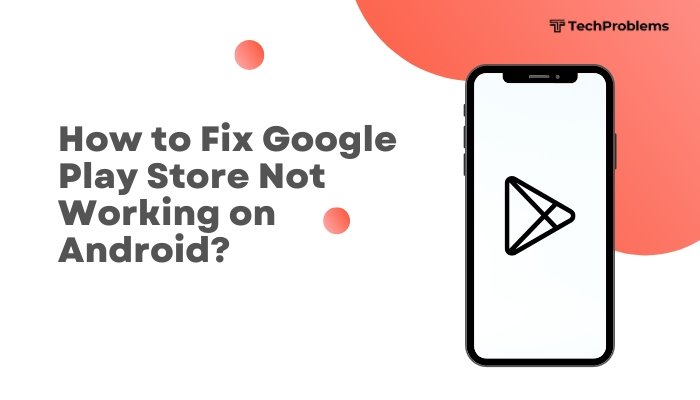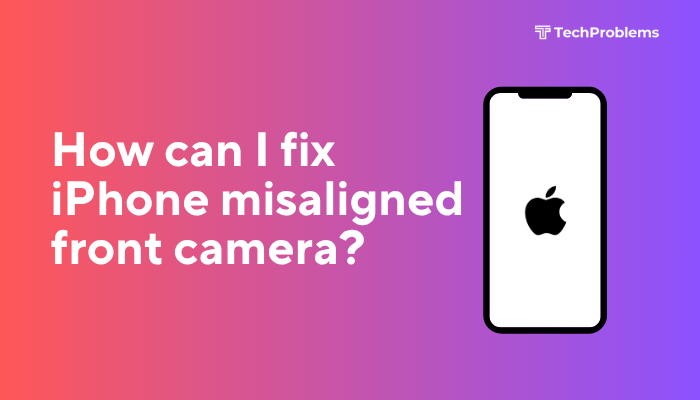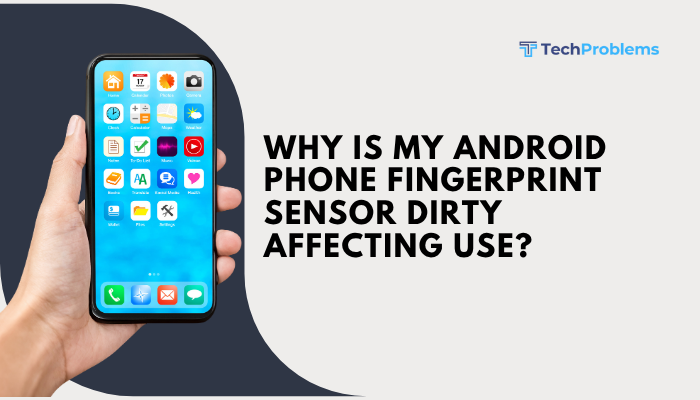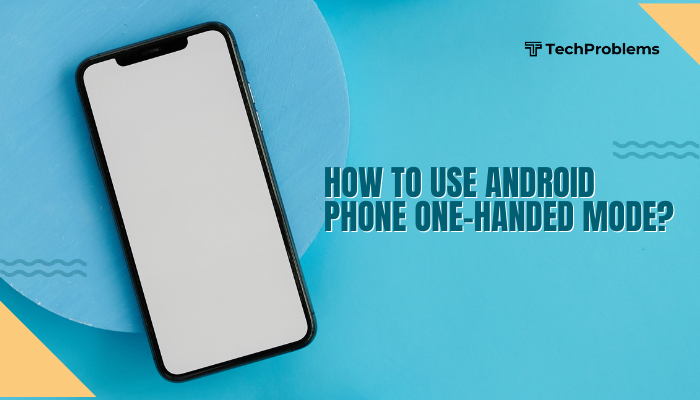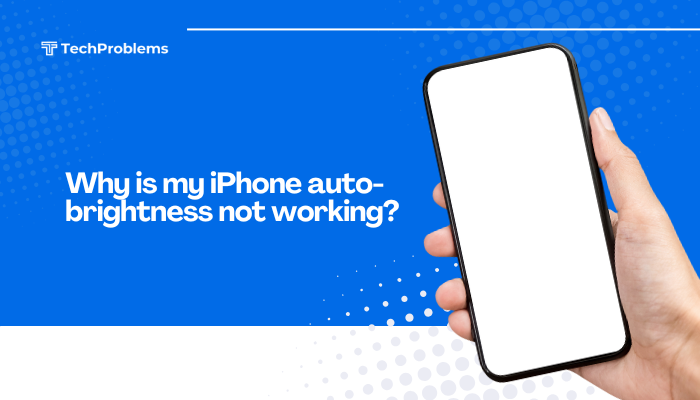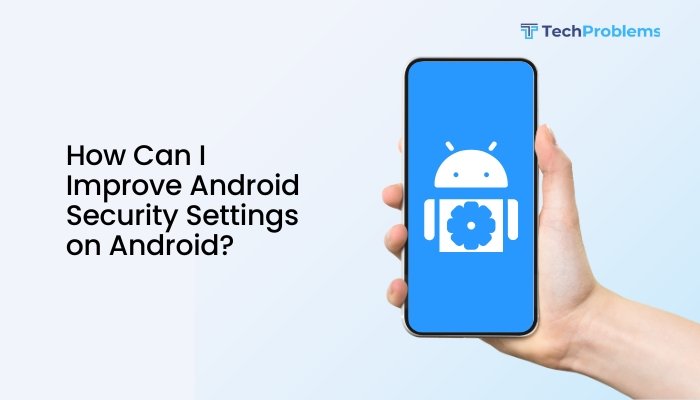Android notifications keep you informed about messages, app updates, reminders, and more. However, when notifications become overwhelming or disruptive, it’s essential to know how to control, customize, and manage them effectively. Fortunately, Android offers a powerful and flexible notification management system.
In this complete guide, you’ll learn how to manage notifications on your Android phone—whether you want to reduce distractions, prioritize important alerts, or silence unnecessary ones.

Why Notification Management Matters
Effective notification management allows you to:
- Avoid distractions from unnecessary alerts
- Prioritize important messages and reminders
- Save battery life by limiting background activity
- Improve focus and productivity
- Protect your privacy on the lock screen
Basic Notification Settings: Access and Overview
You can access all notification settings through the system settings.
Steps:
- Go to Settings on your Android device
- Tap Notifications (or Apps & notifications on older versions)
- Here, you can:
- View recent notifications
- Access notification history
- Change notification settings for each app
Note: The layout may vary slightly based on your Android version and phone brand (Samsung, Pixel, Xiaomi, etc.)
Turn Notifications On or Off for Specific Apps
This is useful if you want to silence certain apps completely.
Steps:
- Go to Settings > Notifications
- Tap App notifications
- Select the app you want to modify
- Toggle Allow notifications on or off
You can also choose what type of notifications you want (e.g., promotional vs. chat).
Manage Lock Screen Notifications
Notifications on the lock screen may reveal sensitive content. You can hide or limit what appears.
Steps:
- Go to Settings > Notifications > Lock screen notifications
- Choose from:
- Show all content
- Hide sensitive content
- Don’t show notifications at all
This is especially useful for messaging apps and emails.
Use Notification Categories (Channels)
Many apps group notifications into categories (e.g., promotions, transactions, chat messages). You can control these individually.
Steps:
- Go to Settings > Apps
- Tap the app > Notifications
- You’ll see different notification categories
- Toggle off those you don’t want (e.g., marketing updates)
Snooze Notifications
Snoozing temporarily silences notifications from an app without turning them off entirely.
Steps:
- Swipe a notification slightly right or left
- Tap the clock icon (if available)
- Choose snooze duration (15 minutes to 2 hours)
If you don’t see the snooze option, enable it in Settings > Notifications > Allow notification snoozing
Enable or Disable Notification Dots
Notification dots are small bubbles that appear on app icons when there’s an unread notification.
Steps:
- Go to Settings > Notifications
- Tap Notification dot on app icon and toggle it on/off
Some launchers (like Nova Launcher or Pixel Launcher) offer advanced dot styles and badges.
Use Do Not Disturb Mode (DND)
DND mode silences all notifications except for those you allow.
Steps:
- Go to Settings > Sound & vibration > Do Not Disturb
- Customize:
- Who can contact you (calls, messages)
- Which apps can send notifications
- Scheduled times (e.g., during sleep or meetings)
- Toggle Do Not Disturb on from Quick Settings panel when needed
Notification History
If you accidentally dismiss a notification, you can retrieve it.
Steps:
- Go to Settings > Notifications > Notification history
- Toggle Use notification history
- View recent dismissed notifications here
Not all Android versions support this—available on Android 11+.
Manage Floating Notifications or Bubbles
Some apps like Messenger use “chat heads” or floating bubbles.
Steps:
- Go to Settings > Apps > Select App (e.g., Messenger)
- Tap Notifications > Tap Bubbles
- Choose:
- All conversations can bubble
- Selected conversations only
- Nothing can bubble
Control Sound, Vibration, and Pop-Ups
You can customize how each app alerts you:
- Go to Settings > Apps > Select app
- Tap Notifications
- Customize each category with:
- Sound
- Vibration
- Silent mode
- Pop-up on screen
- LED notification (if available)
Use Third-Party Notification Managers (Optional)
For more advanced features, consider apps like:
- Daywise – bundles notifications for specific times
- FilterBox – offers notification history and filtering
- BuzzKill – custom rules for notification behavior
These tools offer greater control, but use them cautiously to avoid missing important alerts.
Quick Fix Summary Table
| Action | Purpose |
| Turn off notifications per app | Block specific noisy apps |
| Manage lock screen privacy | Protect sensitive content |
| Snooze notifications | Temporarily silence alerts |
| Use DND mode | Silence all notifications except exceptions |
| Check notification history | Retrieve accidentally dismissed alerts |
| Disable pop-ups or vibration | Minimize disruption |
Conclusion
Managing notifications on Android helps you stay focused, reduce distractions, and maintain control over what your phone alerts you about. Whether you want to silence promotional spam, keep messages private on your lock screen, or prioritize alerts from key contacts—Android gives you all the tools you need.
By adjusting these settings, you can transform your phone from a constant interruption into a helpful assistant that alerts you only when it matters most.