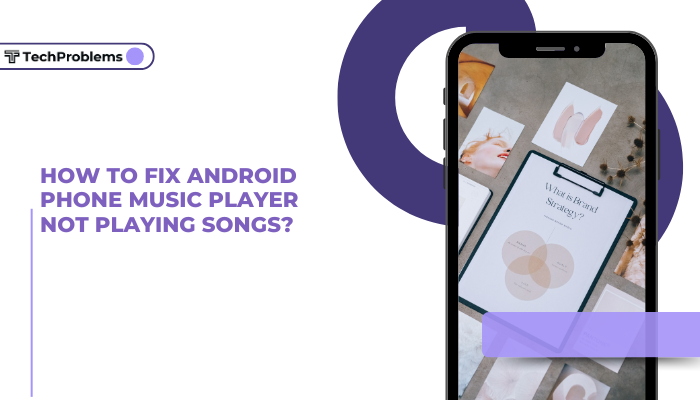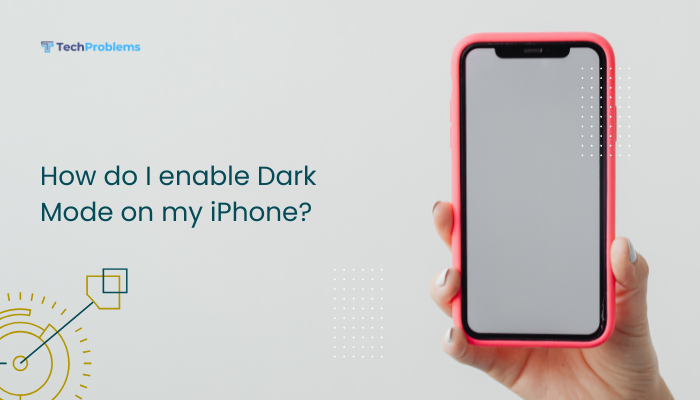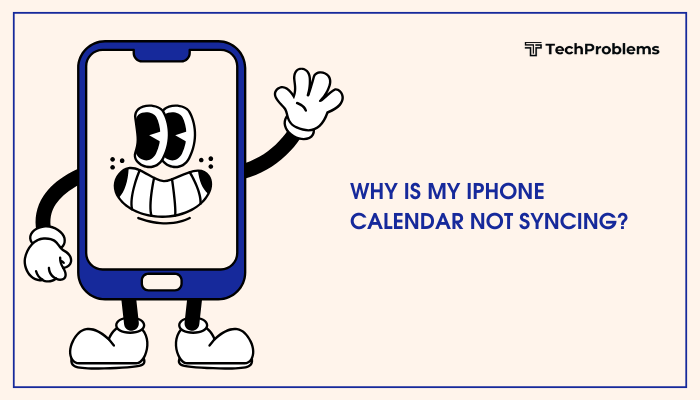Stand-by time—the duration your phone lasts idle—matters whenever you’re away from a charger. Excessive battery drain while your screen is off usually stems from background processes, wireless radios, and misconfigured settings. This 1,500-word guide walks through 12 proven methods—each with clear steps—to stretch your Android’s idle endurance.
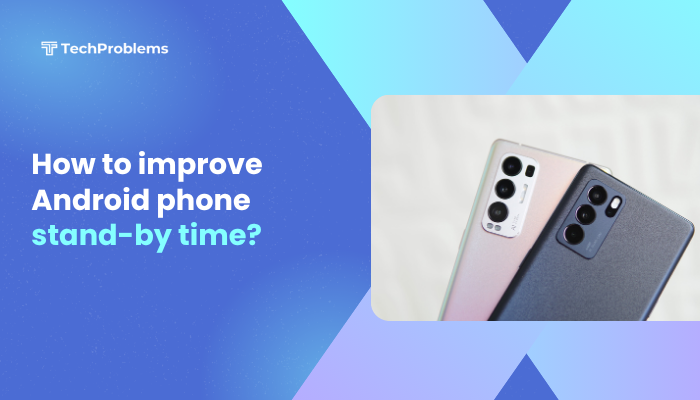
Reduce Screen Timeout and Turn Off Always-On Display
Why This Matters
Even brief, unintended screen activations or always-on displays draw power continuously.
Steps
- Settings → Display → Screen timeout: Choose the lowest comfortable interval (15–30 seconds).
- Settings → Display → Always-on display: Toggle Off (or schedule only for work hours).
- Lock screen notifications: Under Settings → Lock screen, disable any “show always” widgets that wake the display.
Short screen wakes and no always-on modes minimize idle drain.
Lower Screen Brightness and Use Adaptive Brightness
Why This Helps
The display is your phone’s biggest power hog—even in brief activations.
Steps
- Settings → Display → Brightness level: Slide down to 30–40%.
- Toggle Adaptive brightness On so the system adjusts to ambient light.
- In Developer options (tap Build number seven times under About phone), enable Night Light or blue-light filter only after sunset to reduce unnecessary backlight.
Balanced brightness cuts power use when your phone wakes for notifications.
Disable Unused Wireless Radios
Why This Matters
Wi-Fi, Bluetooth, NFC, and GPS radios scan constantly, draining battery if left on when idle.
Steps
- Swipe down Quick Settings: tap Wi-Fi, Bluetooth, Location, and NFC to turn them Off when not needed.
- Settings → Connected devices/Location/NFC: ensure background scanning features (e.g., Wi-Fi scanning for location) are disabled.
- Use Airplane mode overnight or in low-signal areas (where the radio boosts power searching for towers).
Limiting radios drastically reduces idle power draw.
Restrict Background Data and Autostart Apps
Why This Matters
Background syncs and autostarting apps keep the CPU and network active even when idle.
Steps
- Settings → Apps & notifications → See all apps: select heavy hitters (social, news).
- Mobile data & Wi-Fi: disable Background data and Unrestricted data usage.
- Settings → Apps → Special app access → Autostart (MIUI) or Device care → Battery → App power management (One UI): turn Off for non-essential apps.
- Developer options → Background process limit: set to Standard limit to prevent too many idle processes.
Stopping apps from waking preserves CPU sleep states.
Use Battery Saver and Adaptive Battery Wisely
Why This Helps
Android’s built-in battery managers throttle background tasks and limit resource-heavy processes.
Steps
- Settings → Battery → Adaptive Battery: toggle On to limit apps you rarely use.
- Settings → Battery → Battery Saver: turn On and schedule activation at 80% or higher to preemptive throttle.
- Customize Exceptions in Battery Saver to allow only critical apps to run in the background.
Battery Saver and Adaptive Battery extend stand-by by imposing strict background limits.
Uninstall or Disable Unnecessary Apps
Why This Matters
Every installed app can register receivers, services, or alarms that wake your phone.
Steps
- Settings → Apps & notifications → See all apps: browse and identify seldom-used apps.
- Tap each and choose Uninstall or Disable (for system apps you can’t remove).
- Reboot and check Settings → Battery → Battery usage to verify reduced wakeups.
Fewer apps means fewer background jobs and better stand-by.
Clear Cache Partition Regularly
Why This Helps
A bloated or corrupt system cache can slow idle optimizations and trigger unnecessary wake events.
Steps
- Power off the phone.
- Boot into Recovery Mode (Volume Up + Power, varies by OEM).
- Select Wipe cache partition → confirm → Reboot system now.
- Repeat after major OS upgrades for best results.
Cache wipes restore efficient system idling without affecting personal data.
Update System Software and Apps
Why This Helps
Manufacturers and app developers patch bugs that cause excessive wake locks or inefficient processes.
Steps
- Settings → System → System update (or About phone → Software update) → Check for updates → install.
- Play Store → Profile → Manage apps & device → Updates available → Update all.
- Reboot: updated kernels and apps improve battery management.
Up-to-date software leverages the latest idle optimizations and power-savings.
Optimize Sync Intervals and Disable Auto-Sync
Why This Helps
Frequent syncs for email, calendar, and social apps wake the device at fixed intervals.
Steps
- Settings → Accounts → select an account (Google, Exchange).
- Tap Account sync → disable sync for non-essential services (Docs, People).
- For essential syncs (Mail), open the app’s settings and set Fetch interval to 30 minutes or longer, or use Push only when active.
Less frequent syncs translate to fewer scheduled wake locks.
Monitor and Kill Rogue Wake Locks
Why This Helps
Some apps misuse wake locks, preventing the CPU from sleeping.
Steps
- Install BetterBatteryStats from F-Droid or sideload its APK.
- Grant DUMP permission via adb shell pm grant com.asksven.betterbatterystats android.permission.DUMP.
- Leave your phone idle for 1–2 hours, then open the app and review Partial wakelocks.
- Identify the offender and uninstall or restrict it (as in steps 4–6 above).
Diagnosing wakelocks targets the specific apps keeping your CPU awake.
Calibrate Your Battery
Why This Helps
Miscalibrated battery meters can cause Android to mismanage charging and discharging, draining more power in idle.
Steps
- Charge to 100% without interruption.
- Use your phone until it fully discharges to 0% and shuts off.
- Charge uninterrupted back to 100%.
- Reboot and observe more accurate battery-level reporting and optimized discharge behavior.
Calibrated readings help Android’s battery-management algorithms make better decisions.
Factory Reset as a Last Resort
Why This Helps
Persistent, unexplained battery drain often signals deep system corruption that only a reset can clear.
Preparation
- Backup photos, contacts, and app data via Settings → System → Backup or Google Drive.
- Note Wi-Fi credentials and any critical app configurations.
Steps
- Settings → System → Reset options → Erase all data (factory reset).
- Confirm and wait for the phone to restore to factory state.
- After setup, reconfigure only essential apps and settings from steps 1–11.
- Monitor stand-by time before restoring large backup sets.
Warning: Factory reset erases all personal data—use only when other methods fail.
Preventive Tips for Consistent Stand-By Gains
- Keep Software Fresh: Auto-update your system and apps on Wi-Fi.
- Limit Widgets and Live Wallpapers: These constantly wake the CPU and GPU.
- Review Battery Usage Monthly: Check Settings → Battery → Battery usage to catch new culprits early.
- Use Lite or Web Apps: Replace heavy native apps with lighter web versions for social or news.
- Avoid Extreme Temperatures: Heat and cold degrade battery efficiency and capacity.
Proactive maintenance ensures you enjoy extended idle endurance day after day.
Conclusion
Optimizing Android stand-by time hinges on reducing unnecessary wake locks, radio scans, and background syncs while leveraging built-in battery savers and system updates. By following these 12 methods—from simple screen timeout tweaks to advanced wakelock diagnostics and, if needed, a factory reset—you’ll systematically eliminate the major drains on idle battery life. Combine these fixes with preventive habits—like regular system updates, mindful wireless usage, and periodic cache wipes—to maximize your Android phone’s stand-by endurance and go longer between charges.