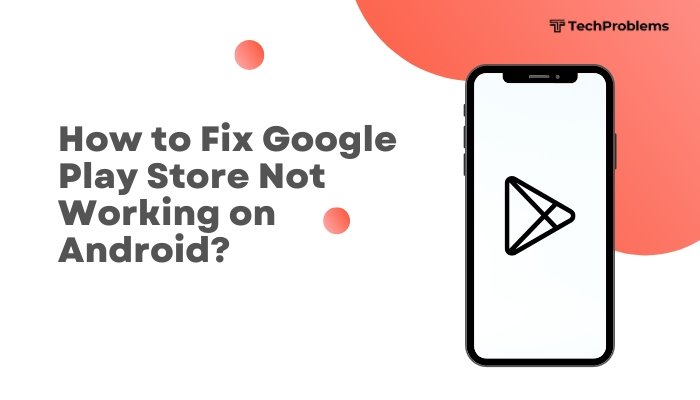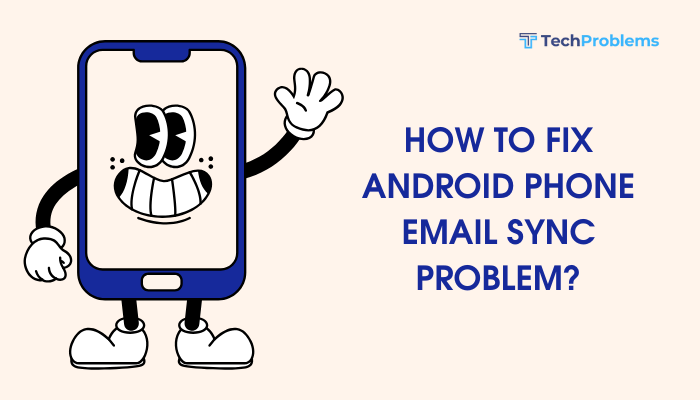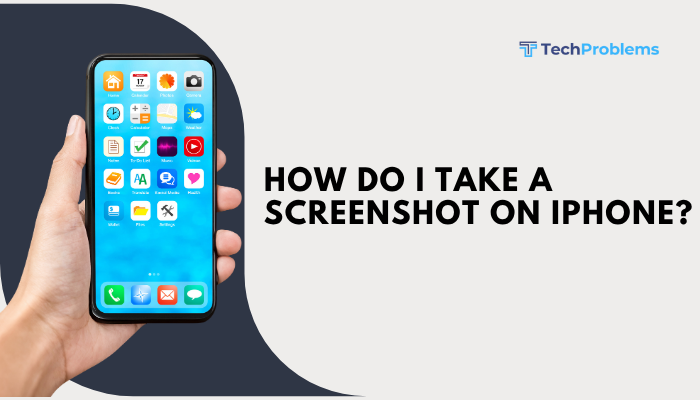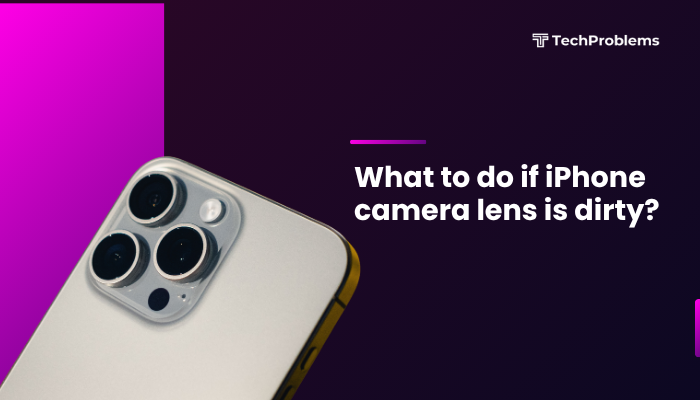Typing quickly and accurately on your Android phone can significantly enhance your productivity—whether you’re texting, emailing, or taking notes. However, many users experience lag, auto-correct mistakes, or poor responsiveness, which can slow down typing speed. Fortunately, Android offers several customization options and tips to help you type faster and more efficiently.
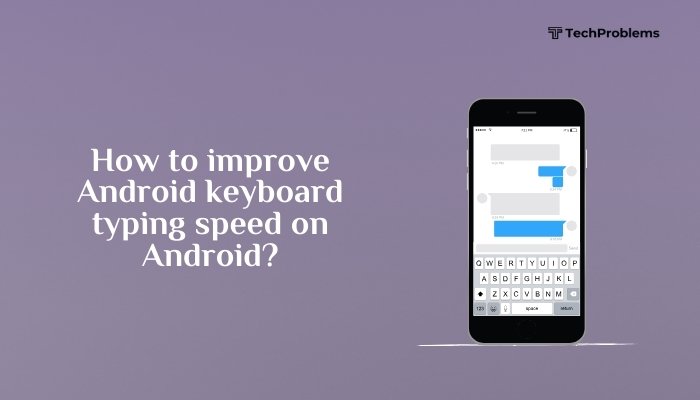
This detailed guide will explain how to improve your keyboard typing speed on Android using both built-in settings and external tools.
Common Causes of Slow Typing on Android
Before applying fixes, it’s helpful to understand what might be slowing down your typing:
- Keyboard lag or stuttering
- Poor auto-correct or word prediction
- Small or cluttered key layout
- Outdated keyboard app
- Insufficient RAM or system resources
- Unresponsive touchscreen
Identifying the root cause can help you pick the most effective solutions.
Update Your Keyboard App
The first and easiest fix is to ensure your keyboard app is updated. An outdated app may lag or miss improvements in performance and typing prediction.
Steps:
- Open the Google Play Store.
- Tap your profile icon > Manage apps & device > Updates available.
- Find your keyboard app (e.g., Gboard or SwiftKey).
- Tap Update.
Regular updates bring better responsiveness, bug fixes, and new features.
Clear Keyboard App Cache
Over time, cache data can slow down your keyboard’s performance.
Steps:
- Go to Settings > Apps > See all apps.
- Select your keyboard app (e.g., Gboard).
- Tap Storage & cache > Clear cache.
This can improve responsiveness and fix laggy key presses.
Use a Faster Keyboard App
While Gboard is the default on many Android phones, other apps like Microsoft SwiftKey, Fleksy, or Grammarly Keyboard might better suit your typing style.
Recommended Options:
- Gboard – Fast, clean interface with multilingual support.
- SwiftKey – Strong AI-powered predictions and swipe typing.
- Fleksy – Emphasizes speed and gesture-based typing.
Try switching keyboards to see which one offers the fastest and most accurate typing experience for you.
Enable Gesture or Glide Typing
Gesture typing (also called glide or swipe typing) allows you to slide your finger from letter to letter, which can be faster than tapping individual keys.
Steps (Gboard Example):
- Go to Settings > System > Languages & input > On-screen keyboard > Gboard.
- Tap Glide typing.
- Toggle on Enable glide typing and Gesture delete (optional for corrections).
This method can greatly boost typing speed, especially for longer words.
Adjust Keyboard Layout and Size
If the keyboard feels cramped or too small, increasing the key size can help reduce typos and improve speed.
Steps:
- Open your keyboard settings (usually by tapping the gear icon on the keyboard).
- Go to Preferences > Keyboard height.
- Choose a taller layout to make keys easier to hit.
Some apps also allow you to:
- Adjust key borders
- Customize themes for better visibility
- Split the keyboard in landscape mode
Improve Word Prediction and Auto-Correct
Smart word suggestions and auto-correct can save time but only when they work well.
Tips:
- Add commonly used words to your personal dictionary.
- Go to Keyboard settings > Dictionary > Personal dictionary.
- Enable predictive text or suggestions.
- In Gboard: Settings > Text correction > Toggle on Next-word suggestions.
- Review auto-correct settings to make sure it’s not changing valid words incorrectly.
The smarter your keyboard gets over time, the less typing you’ll have to do.
Use Voice Typing for Speed
Voice input is ideal for hands-free situations or when you need to write long messages quickly.
Steps:
- Open any typing field.
- Tap the microphone icon on your keyboard.
- Start speaking clearly.
Voice recognition on Android has improved drastically and can save time for longer inputs.
Minimize Background Apps
Too many apps running in the background can slow down keyboard performance.
Tips:
- Close unused apps.
- Restart your phone regularly.
- Check Settings > Battery > Background usage to restrict heavy apps.
Calibrate or Test Your Touchscreen
Typing speed can be affected by poor touchscreen responsiveness.
Steps:
- Download apps like Touchscreen Test or MultiTouch Tester to check accuracy.
- Remove screen protectors or dirty cases that may reduce touch sensitivity.
If your screen isn’t registering all your taps, no keyboard tweak will fix typing speed.
Practice with Typing Apps
If your typing speed needs practice, use apps designed to improve keyboard skills.
Recommended Apps:
- Fast Typing Keyboard
- Typing Speed Test
- KeyBlaze Typing Tutor (via browser)
These apps provide drills and accuracy tracking to help you improve over time.
Pros and Cons of Typing Speed Tweaks
| Pros | Cons |
| Faster, more responsive typing | May take time to adjust to new settings |
| Fewer errors and corrections needed | Not all keyboards have customization |
| Voice typing can speed up long inputs | Privacy concerns with third-party apps |
Conclusion
Improving your Android keyboard typing speed involves more than just typing faster—it’s about optimizing your tools and environment. From updating your keyboard app and adjusting layout preferences to using gesture typing and voice input, there are plenty of ways to enhance your speed and efficiency.
Start by updating your keyboard and exploring its settings. If performance is still an issue, consider switching to a more responsive keyboard app or cleaning up system resources. Finally, regular practice with typing apps and using predictive tools can gradually boost your natural typing speed.
With these strategies, you’ll be able to type faster, make fewer errors, and enjoy a smoother experience on your Android device.