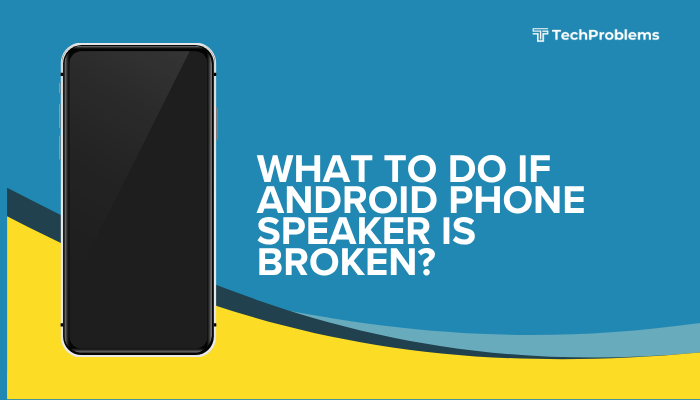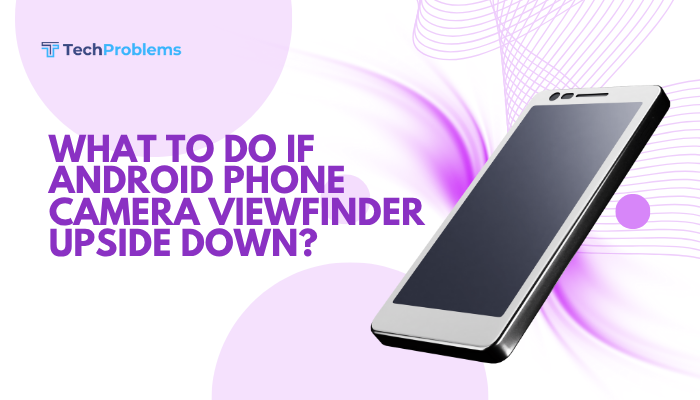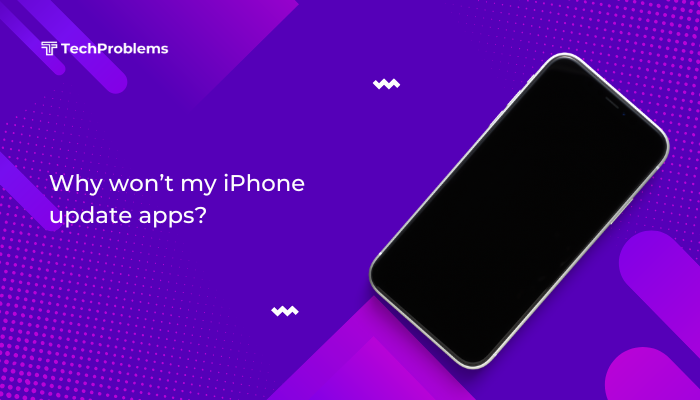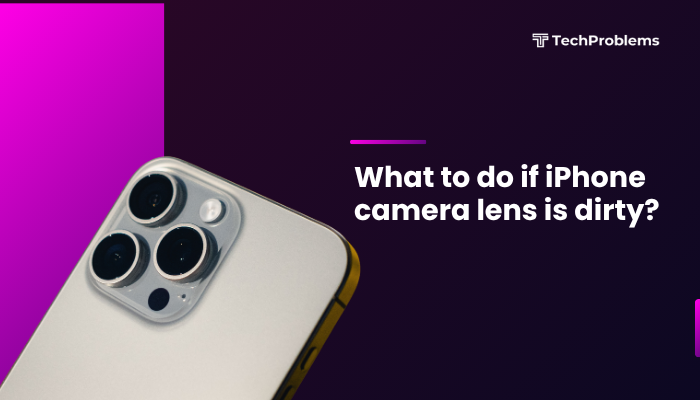Running out of space on your iPhone means sluggish performance, failed updates, and inability to capture photos or install apps. iOS doesn’t expose cache folders directly, but with the right steps you can clear temp files, trim down media, and optimize settings to reclaim gigabytes.
Review Your Storage Usage
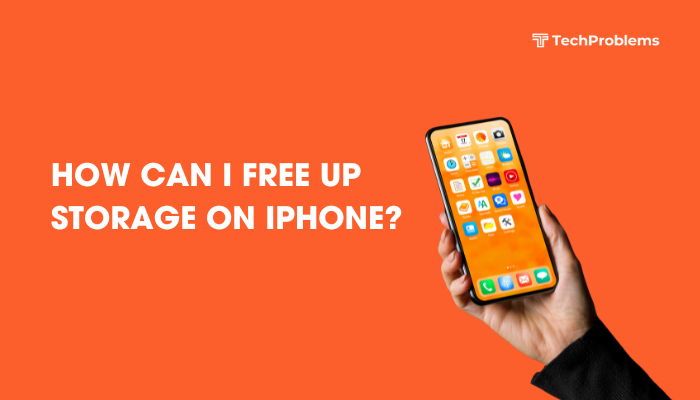
Why This Helps
Knowing which apps and data consume the most storage lets you target the biggest space hogs first.
Steps
- Open Settings → General → iPhone Storage.
- Wait for the chart and list to populate.
- Under Recommendations, note any suggestions (e.g., Offload Unused Apps).
- In the App List, tap any app to see its App Size and Documents & Data usage.
- Focus on the top five largest items to decide where to start.
Tip: The System Data section can also grow over time; some methods below help trim it.
Offload Unused Apps
Why This Helps
Offloading removes the app binary but keeps your documents and settings. When you reinstall, data returns—cache is purged.
Steps
- Settings → General → iPhone Storage.
- Tap Enable next to Offload Unused Apps in Recommendations, or scroll to an app.
- Tap the app, then tap Offload App and confirm.
- To restore, tap Reinstall App on the same screen or redownload from the App Store.
Outcome: Clears app code (~hundreds of MB) while preserving your personal data.
Delete and Reinstall Large Apps
Why This Helps
Some apps accumulate large caches that offloading may not clear completely.
Steps
- In Settings → iPhone Storage, select an app with high Documents & Data.
- Tap Delete App → Delete to remove everything.
- Open the App Store, search for the app, and reinstall.
- Sign back in; your cloud-synced data (if any) will repopulate.
Warning: Ensure critical data (game progress, offline files) is backed up or synced before deletion.
Clear Safari and Browser Data
Why This Helps
Safari stores caches, cookies, and browsing history that can consume hundreds of MB over time.
Steps
- Open Settings → Safari.
- Tap Clear History and Website Data.
- Confirm by tapping Clear History and Data.
- Optionally, go to Advanced → Website Data → Remove All Website Data for deeper cleanup.
Note: You’ll be logged out of websites; saved passwords remain in iCloud Keychain.
Manage Your Photo Library
Why This Helps
Photos and videos often occupy the most space. Optimizing storage here can free multiple gigabytes.
Steps
- Settings → Photos → Optimize iPhone Storage.
- Keeps full-res images in iCloud; stores device-optimized versions locally.
- Use Settings → General → iPhone Storage → Review Personal Videos to find large videos for deletion or offloading.
- In Photos, tap Albums → Recently Deleted, then Select → Delete All to free that space immediately (empties after 30 days).
- Consider moving raw or burst-mode photos to your computer, and deleting them from your iPhone.
Tip: Enable iCloud Photos on your plan (5 GB free, upgrade for more) to offload library automatically.
Delete Message Attachments
Why This Helps
Images, videos, and GIFs in Messages can accumulate dozens of MB per conversation.
Steps
- Open Settings → General → iPhone Storage → Messages.
- Under Review Large Attachments, tap See All.
- Tap Edit, select large attachments, then tap the Trash.
- Alternatively, in a conversation, tap the contact’s name → Info → See All Photos, select and delete.
Outcome: Frees space while keeping text threads intact.
Remove Downloaded Music, Podcasts, and Audiobooks
Why This Helps
Offline media can consume gigabytes—especially playlists, podcasts, and book chapters.
Steps
- Apple Music: In Settings → Music → Downloads, tap Downloaded Music, swipe left on albums or songs to delete.
- Podcasts: Open Podcasts → Library → Downloaded Episodes, swipe left on episodes to delete.
- Books: In Books → Library, tap the … under a title and choose Remove Download.
Tip: Stream your favorite media when on Wi-Fi instead of downloading everything.
Clear Mail App Cache
Why This Helps
The Mail app caches attachments and images, which can build up over time.
Steps
- Open Settings → Mail → Accounts.
- Tap each account, then tap Delete Account (this removes cached emails).
- Re-add the account via Add Account; Mail will re-sync recent messages only.
- Alternatively, in Settings → Mail, disable Load Remote Images to limit caching.
Outcome: Clears all Mail caches; downloaded messages re-sync from server.
Clear App-Specific Cache via In-App Settings
Why This Helps
Some apps include built-in “Clear Cache” or “Data Usage” options.
Steps for Common Apps
- Instagram/Twitter: Settings → Security/Data Usage → Clear Search History or Media Storage.
- Spotify: Settings → Storage → Delete Cache.
- WhatsApp: Settings → Storage and Data → Manage Storage → Clear Chat Data.
Note: Not all apps offer this; check each app’s settings or help page for cache options.
Reset All Settings
Why This Helps
Resets system caches and configurations without deleting personal data or media.
Steps
- Settings → General → Transfer or Reset iPhone → Reset.
- Tap Reset All Settings, enter your passcode, and confirm.
- Your device restarts with network and display settings at defaults; data remains.
Outcome: Clears leftover system caches (“Other” storage) often reclaimed automatically.
Use Third-Party Cleanup Tools (With Caution)
Why This Helps
Desktop utilities can analyze backups and remove temp files not exposed by iOS.
Steps
- Download a reputable tool (e.g., iMazing, AnyTrans) on your computer.
- Connect your iPhone via Lightning.
- In the tool’s Cleanup or System Data section, follow prompts to delete temporary files.
- Always back up first, and verify the vendor’s trustworthiness.
Warning: These tools can carry security risks. Use only if built-in methods aren’t sufficient.
Adopt Preventive Storage Habits
Why This Helps
Ongoing habits keep storage from cluttering up again.
Practices
- Enable Automatic Offloading: Settings → App Store → Offload Unused Apps.
- Limit Message Retention: Settings → Messages → Keep Messages → 30 Days.
- Stream More, Download Less: Use cloud-based music, video, and document services.
- Regularly Review iPhone Storage: Check monthly and act on Recommendations.
- Keep iOS and Apps Updated: Newer versions often manage cache more efficiently.
Result: A lean device that rarely hits storage limits.
Conclusion
Freeing up storage on your iPhone doesn’t require a computer—just a systematic approach using built-in iOS tools, smart media management, and occasional app cleanup. By following these 12 methods—from offloading and reinstalling apps to pruning messages, media, and Safari data—you can reclaim gigabytes, boost performance, and avoid future space crunches. Pair these steps with preventive habits and monthly reviews to keep your iPhone running smoothly with ample free space for what matters most.