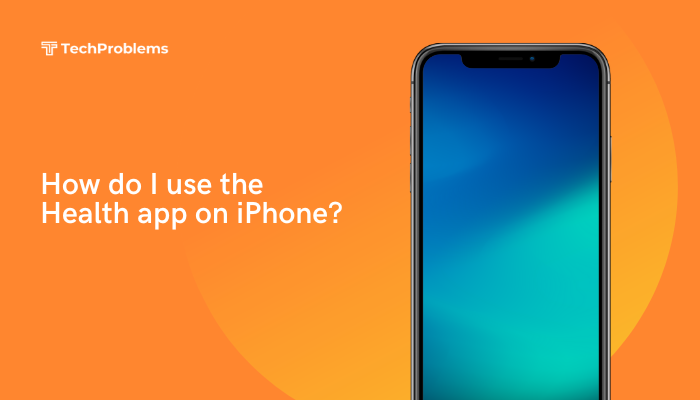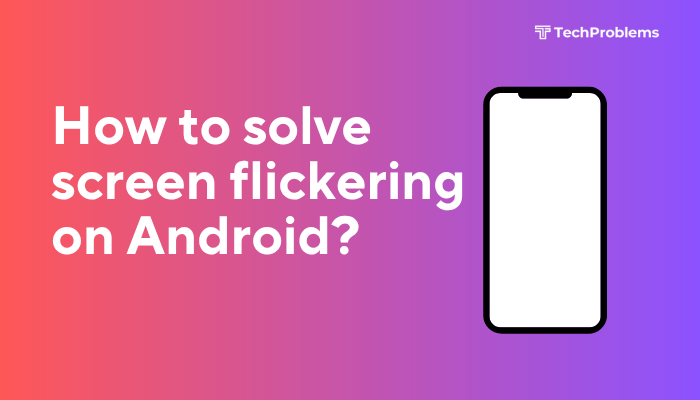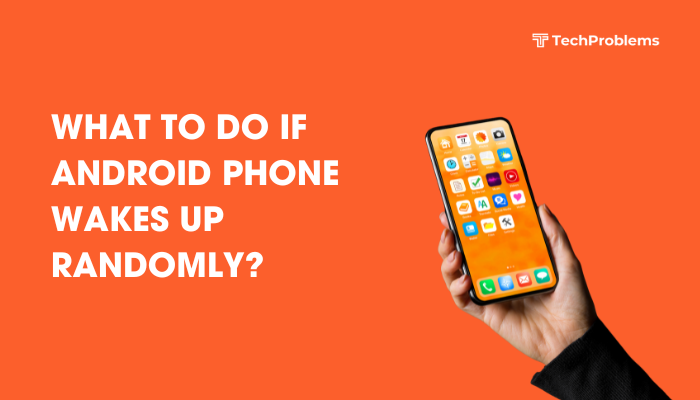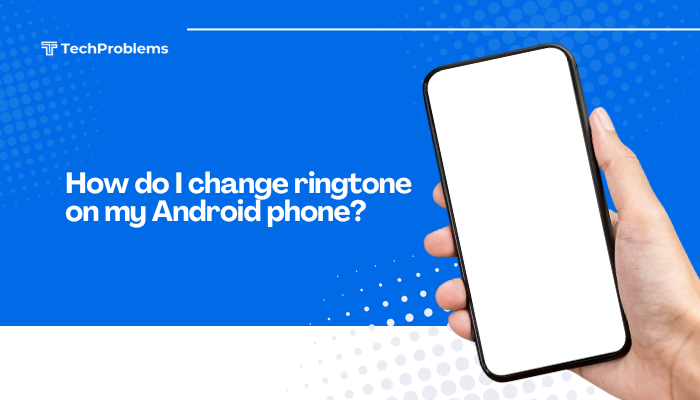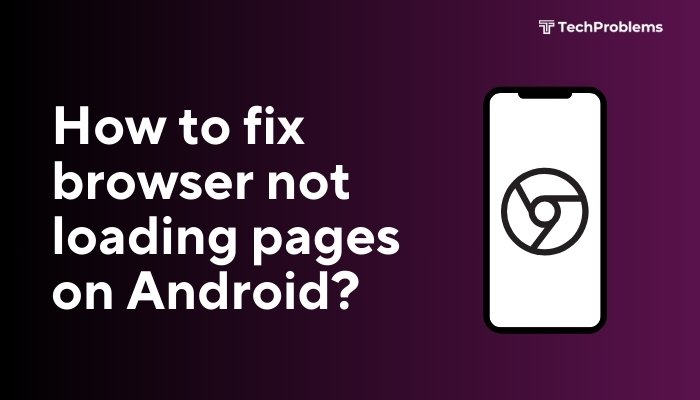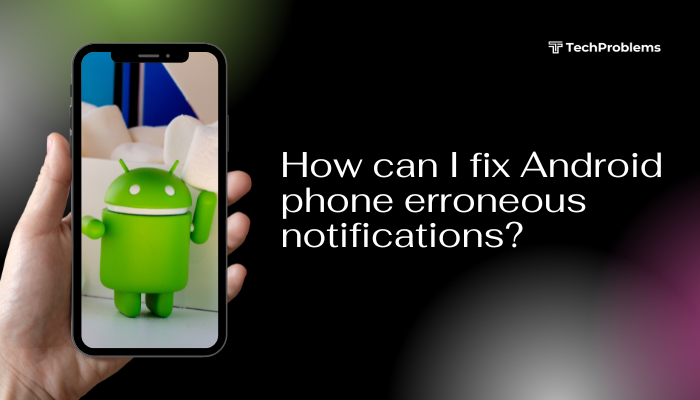If your Android phone suddenly stops recognizing your SD card, it can be alarming—especially if the card holds important photos, videos, or documents. Fortunately, this issue is usually fixable with a few systematic steps. This guide walks you through all the possible causes and step-by-step solutions to help your phone detect and use your SD card again.

Why Is My SD Card Not Being Recognized?
There are several common reasons why an SD card might not show up on an Android device:
- Improper insertion
- Dust or physical damage
- Corrupted or unsupported file system
- Software or firmware issues
- Incompatibility or SD card failure
Identifying the cause helps in applying the correct fix.
Step-by-Step Solutions to Fix the Issue
Restart Your Phone
A simple reboot often clears temporary system glitches.
- Press and hold the Power button.
- Tap Restart or Reboot.
- After the phone restarts, check if the SD card is recognized.
If this doesn’t work, proceed to the next steps.
Remove and Reinsert the SD Card
The card may not be properly seated in the slot.
- Power off your phone completely.
- Open the SIM/SD card tray using a pin.
- Remove the SD card and inspect it for dust or debris.
- Gently clean the card and slot with a microfiber cloth or a soft brush.
- Reinsert the SD card and power on your phone.
Test the SD Card on Another Device
This step helps isolate whether the problem is with the card or the phone.
- Insert the SD card into another Android phone or a laptop using an adapter.
- If it’s recognized elsewhere, the issue is likely with your phone.
- If it’s not detected by any device, the SD card may be damaged or corrupted.
Format the SD Card (Use With Caution)
⚠️ Warning: Formatting erases all data on the card. Backup if possible.
If the card is detected but not working properly, format it using the phone or a PC.
To format on Android:
- Go to Settings > Storage.
- Tap on the SD card name.
- Select Format or Erase SD card.
To format on Windows:
- Insert SD card using a card reader.
- Open This PC.
- Right-click on the card drive and choose Format.
- Use FAT32 for cards <32GB or exFAT for cards >32GB.
Check File System Compatibility
Android only supports FAT32, exFAT, and sometimes ext3/ext4 (on rooted devices).
If the SD card was previously used in a camera, Nintendo Switch, or another OS, it may be using NTFS or HFS+, which Android cannot read.
- Format it using the correct file system as per your Android’s requirements.
Wipe Cache Partition (Advanced Fix)
Sometimes, Android’s system cache interferes with external storage detection.
To wipe cache partition:
- Power off your device.
- Press and hold Power + Volume Up (or Power + Volume Down, depending on the model).
- Enter Recovery Mode.
- Use volume keys to select Wipe cache partition, then confirm with Power button.
- Reboot the phone.
This won’t erase your data and can fix SD card recognition issues caused by software bugs.
Update Your Android System
Outdated firmware can cause SD card detection bugs.
- Go to Settings > Software Update.
- Tap Check for Updates.
- Install if an update is available.
- Restart your phone after updating and recheck the SD card.
Use a File Manager App
Sometimes the SD card is mounted but not visible in the Gallery or default file explorer.
- Install a third-party app like Files by Google, X-Plore, or Solid Explorer.
- Check if the app detects the SD card under storage or external storage.
Unmount and Remount the SD Card
This refreshes the card’s connection to your device.
- Go to Settings > Storage.
- Tap on the SD card > Unmount.
- Restart the device and tap Mount when prompted.
Replace the SD Card If Defective
If the card is still not recognized after all steps:
- It may be physically damaged or corrupted beyond repair.
- Try a new SD card from a reliable brand like SanDisk, Samsung, or Kingston.
Always buy SD cards from trusted sources to avoid counterfeits.
Preventive Tips for Future SD Card Problems
- Always eject SD cards properly before removing them.
- Avoid cheap or unbranded SD cards.
- Use Class 10 or UHS-I/UHS-II cards for better performance.
- Back up data regularly to avoid loss due to corruption.
- Avoid using the card across multiple devices without formatting.
Conclusion
When your Android device doesn’t recognize an SD card, it can usually be fixed through simple steps like reinserting the card, restarting the phone, or formatting the card with a compatible file system. It’s important to test the card in other devices to determine whether the issue lies with the SD card or the phone itself.
By following the solutions above—from basic checks to advanced recovery—you can usually get your SD card working again. If not, replacing it with a new, high-quality card is often the most reliable option.
Always remember to regularly back up your data to avoid losing important files if card failure occurs.