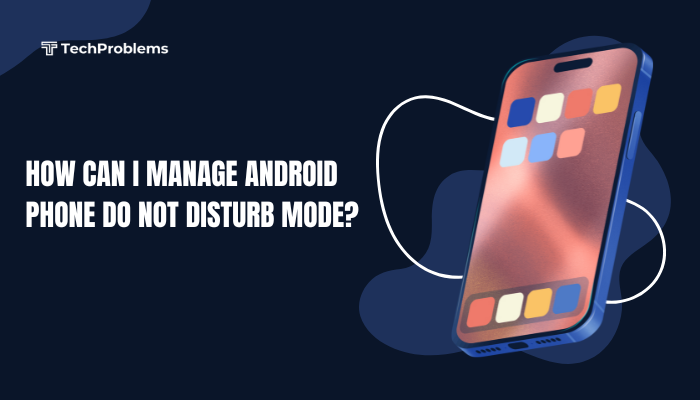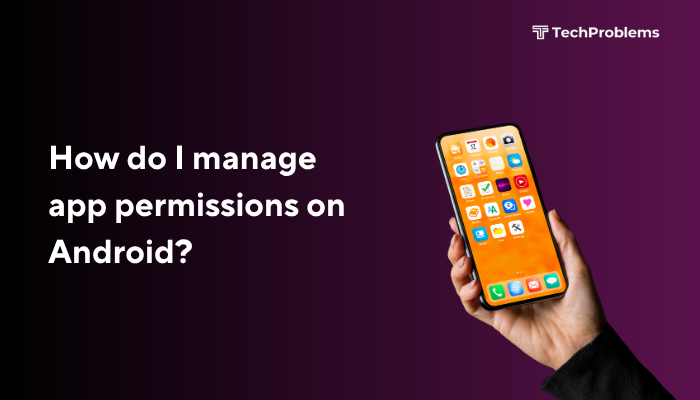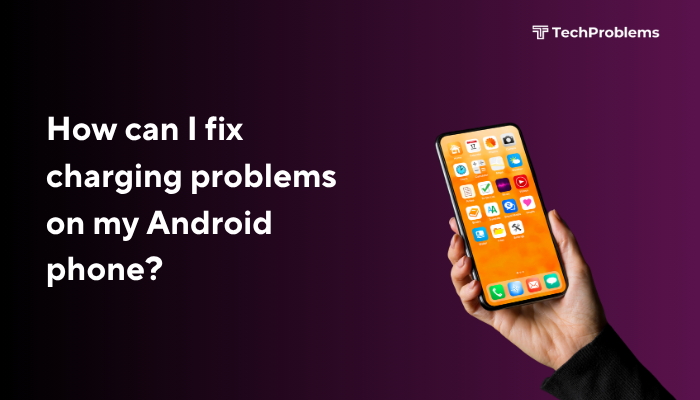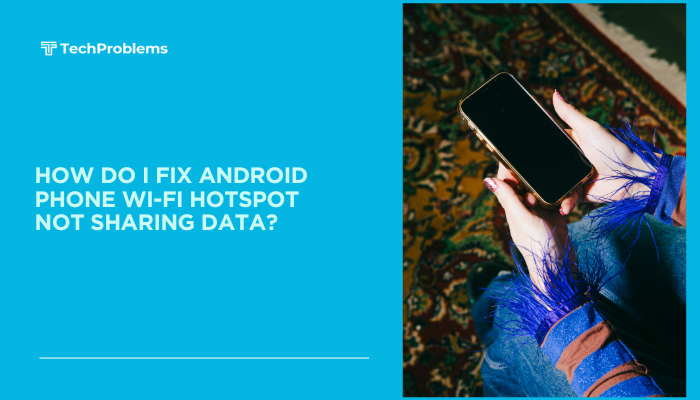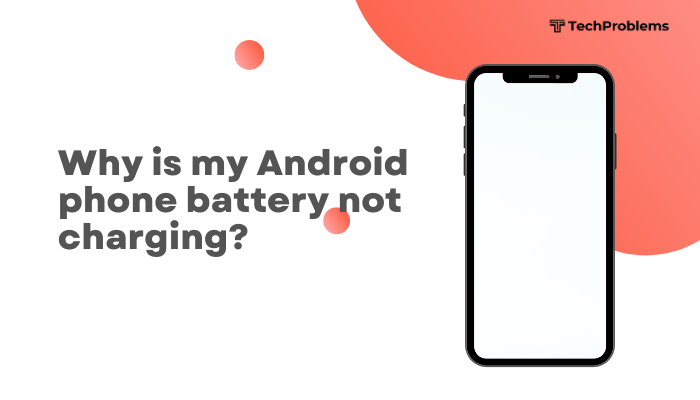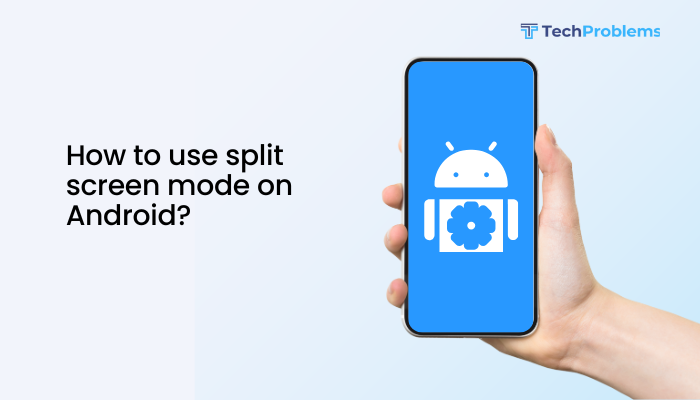Portrait orientation is the default vertical layout for Android devices, ideal for reading, browsing, texting, and most daily tasks. When your device fails to rotate correctly or gets stuck in landscape mode, it can disrupt usability and become frustrating. Fortunately, fixing orientation issues on Android is usually straightforward.
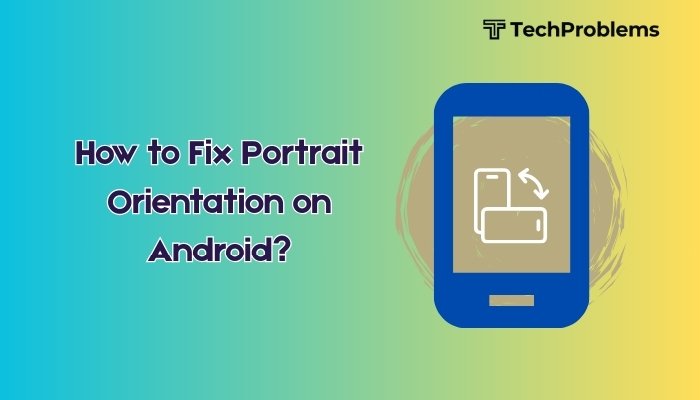
This guide explains the common causes of portrait orientation problems and offers step-by-step solutions to restore normal screen rotation on Android phones and tablets.
What Is Portrait Orientation?
Portrait orientation refers to the vertical display mode of your Android screen—taller than it is wide. It’s the standard view for most phone apps, messages, and menus. Its counterpart is landscape mode, where the screen is wider than tall.
Android automatically switches between these two modes using internal sensors (like the accelerometer and gyroscope) based on how you hold the device.
Why Is Portrait Orientation Not Working?
When Android fails to switch to portrait or gets locked in landscape mode, the cause could be:
- Auto-rotate setting is turned off
- Software glitches or system lag
- Sensor malfunction
- Screen lock settings
- App-specific orientation lock
- Third-party apps interfering with rotation
- Outdated software or buggy app behavior
Step-by-Step Solutions to Fix Portrait Orientation
Check Auto-Rotate Setting
Auto-rotate must be enabled to allow your device to switch between orientations.
Steps:
- Swipe down from the top of the screen to open the Quick Settings panel.
- Look for the Auto-rotate icon:
- If it says “Portrait”, tap it to enable Auto-rotate.
- If it’s already set to Auto-rotate, toggle it off and on again.
This is the most common and often the quickest fix.
Manually Set Orientation in Settings
If the quick toggle doesn’t work, confirm the setting through the menu.
Steps:
- Go to Settings > Display.
- Tap Auto-rotate screen or Screen rotation.
- Make sure the setting is turned on.
On some devices like Samsung, you might find this under Advanced features or Motions and gestures.
Restart Your Device
Temporary glitches or sensor lag may prevent the screen from rotating.
Steps:
- Hold the Power button and tap Restart.
Restarting clears temporary memory and refreshes orientation detection.
Test Sensors Using a Sensor App
If the auto-rotate still doesn’t work, your phone’s sensors might not be working properly.
What to Do:
- Download a sensor diagnostic app like Sensor Box for Android or CPU-Z from the Play Store.
- Open the app and check if the accelerometer and gyroscope are functioning.
- If sensors are not responding, hardware damage may be the issue.
These sensors are crucial for detecting orientation changes.
Check for App-Specific Rotation Lock
Some apps force a particular orientation regardless of system settings.
Examples:
- Video players may stay in landscape mode.
- Reading apps may lock in portrait.
Fix:
- Exit the app and try rotating the home screen or other apps.
- Check the app’s internal settings for a rotation option.
Use Third-Party Rotation Control Apps (Optional)
Apps like Rotation Control or Ultimate Rotation Control allow you to manually control orientation for any screen or app.
These are helpful if the system auto-rotate feature is broken or missing.
Update Your Android Software
Bugs affecting screen orientation may be fixed in newer Android updates.
Steps:
- Go to Settings > System > System update.
- Tap Check for updates.
- Install any available software update.
Always keep your phone updated to benefit from bug fixes and improvements.
Boot into Safe Mode (To Check for App Conflicts)
Safe Mode disables third-party apps, helping you identify if one is interfering with orientation.
Steps:
- Press and hold the Power button.
- Tap and hold Power off until you see Reboot to Safe Mode.
- Tap OK.
While in Safe Mode:
- Try rotating the screen.
- If it works here, an app you installed is causing the issue.
- Reboot to return to normal mode, then uninstall recent apps one by one.
Reset App Preferences or System Settings
Misconfigured permissions or display settings may affect rotation.
Steps:
- Go to Settings > Apps > See all apps.
- Tap the three-dot menu > Reset app preferences.
Alternatively:
- Go to Settings > System > Reset options > Reset all settings (doesn’t erase personal data).
This restores system defaults without deleting files.
Factory Reset (Last Resort)
If all else fails, and you’re sure it’s not a hardware issue, reset your device.
Warning : Back up all your data before doing this.
Steps:
- Go to Settings > System > Reset options.
- Tap Erase all data (factory reset) and confirm.
Only perform this step if every other fix fails.
Pros and Cons of Fixing Orientation Settings
| Pros | Cons |
| Restores proper screen usability | Some steps may require trial and error |
| Helps identify sensor or app problems | Hardware issues might require professional help |
| Easy to fix through settings in most cases | Sensor apps may not always detect subtle damage |
Conclusion
Portrait orientation is essential for a smooth user experience on Android. If your device is stuck in landscape mode or refuses to auto-rotate, the issue is typically caused by settings, temporary glitches, or sensor problems. Fortunately, with the right steps—such as enabling auto-rotate, restarting the device, checking for app conflicts, or testing sensors—you can resolve most orientation issues quickly.
Always start with the simplest solutions and work your way toward more technical ones. If all else fails, tools like Safe Mode, app resets, or a factory reset may be necessary. And if hardware sensors are faulty, consider seeking professional repair.
With these tips, you’ll have your screen flipping properly between portrait and landscape in no time.