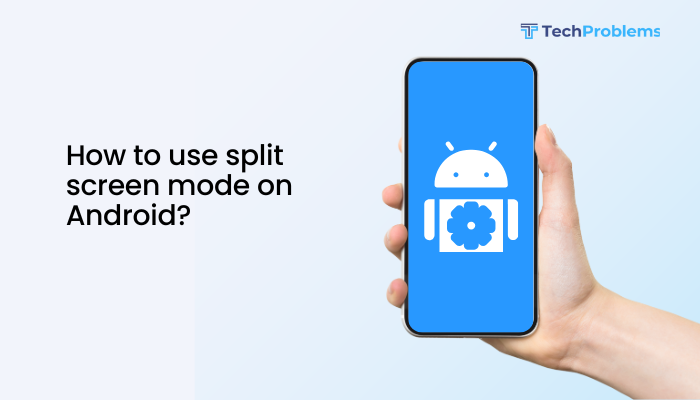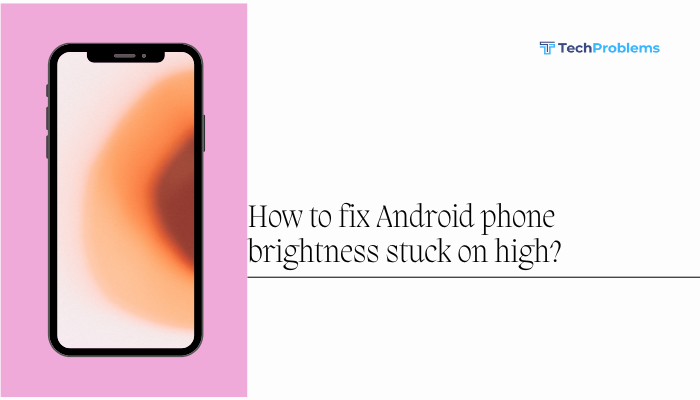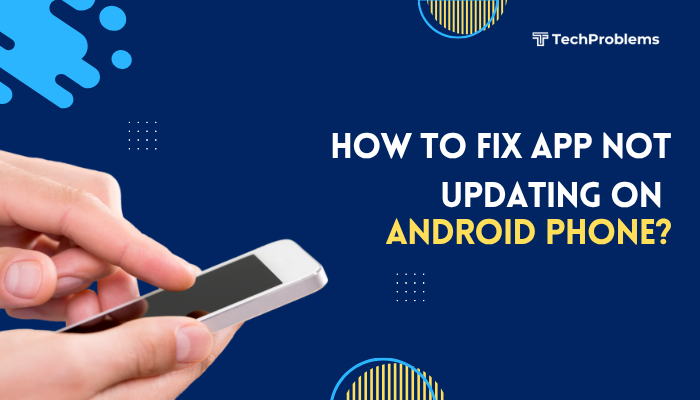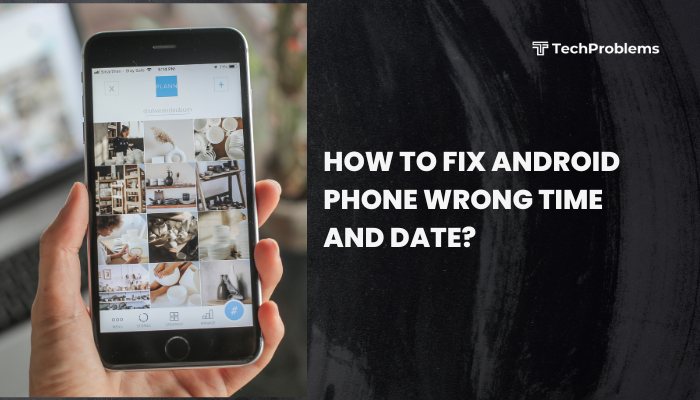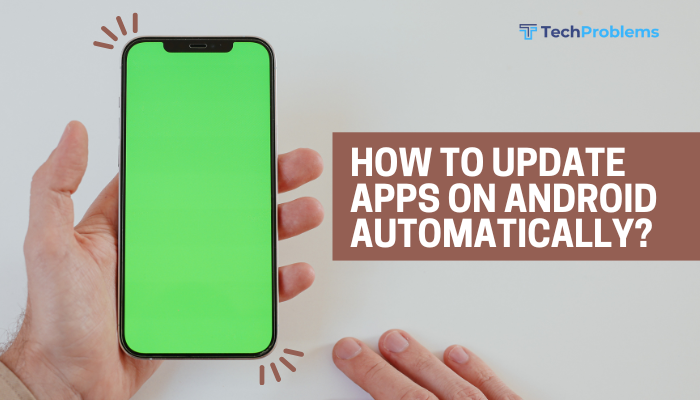If your Android phone is not reading your SD card, it can disrupt access to photos, videos, documents, and even some apps. This problem can be due to hardware or software issues, but the good news is—most cases can be fixed without advanced technical skills.
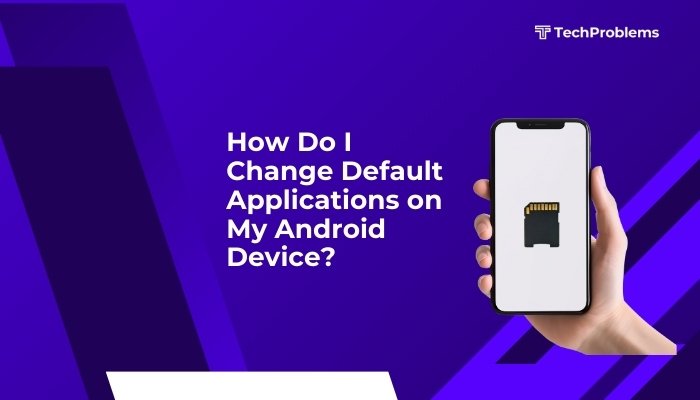
This article provides a complete step-by-step guide to help you troubleshoot and resolve the issue where your Android device is not reading an SD card.
Common Reasons Why SD Cards Aren’t Read on Android
Before jumping into fixes, it’s useful to understand what might be causing the problem:
- Loose or improper insertion of the SD card
- Corrupted or unsupported file system
- Physically damaged SD card
- Compatibility issues with the phone
- Outdated Android software
- SD card reader malfunction
Identifying the cause helps you apply the most appropriate fix.
Step-by-Step Solutions to Fix SD Card Not Reading
Reboot Your Android Device
Sometimes, a simple reboot can resolve temporary software glitches.
- Press and hold the Power button.
- Tap Restart or power off and then on again.
- Wait for the device to boot fully and check if the SD card is recognized.
Remove and Reinsert the SD Card Properly
Improper insertion is a common reason Android can’t read the card.
Steps:
- Power off your phone completely.
- Remove the back cover or SIM/SD tray.
- Take out the SD card carefully.
- Clean the contacts using a dry microfiber cloth.
- Reinsert the SD card firmly into the slot.
- Turn the phone back on and check.
Try the SD Card in Another Device
This helps determine whether the issue is with the SD card or your phone.
- Insert the SD card into another Android phone or a PC using a card reader.
- If the card works, the issue is likely your Android phone.
- If it still doesn’t work, the SD card may be faulty or corrupted.
Check for File System Compatibility
Android supports FAT32, exFAT, and sometimes ext3/ext4 file systems.
- If the SD card was used in another system (e.g., camera, Linux), it might be using an unsupported format like NTFS.
- You’ll need to reformat the card to FAT32 (for <32GB) or exFAT (for >32GB).
⚠️ Warning: Formatting erases all data. Back up first if possible.
Format the SD Card
Option 1: On Android
- Go to Settings > Storage > SD Card.
- Tap the three-dot menu or “More Options”.
- Select Format or Erase SD card.
Option 2: On PC
- Insert the card into your computer.
- Open This PC, right-click on the SD card drive.
- Click Format, choose FAT32 or exFAT, then start formatting.
Clear System Cache (Wipe Cache Partition)
Corrupted cache may interfere with SD card mounting.
Steps:
- Power off the device.
- Press Power + Volume Up or Power + Volume Down to enter Recovery Mode.
- Use the volume buttons to highlight Wipe cache partition.
- Confirm with the Power button.
- Reboot and check again.
Update Android Software
An outdated operating system might have bugs affecting SD card functionality.
To update:
- Go to Settings > Software Update > Check for Updates.
- Download and install any available update.
- Restart your device afterward.
Disable SD Card-Related Battery Optimizations
Android’s power-saving features may block SD card usage.
Steps:
- Go to Settings > Battery > Battery Optimization.
- Find your File Manager and Media Storage apps.
- Set them to Not optimized.
Check for Third-Party App Conflicts
Some file manager or antivirus apps may interfere with SD card detection.
- Boot your phone in Safe Mode:
- Long press Power > tap and hold “Power off” > choose Reboot to Safe Mode.
- If the SD card works in Safe Mode, an app is causing the issue.
- Uninstall suspicious apps and restart your phone.
Replace the SD Card
If all else fails, your SD card may be physically damaged beyond repair.
- Try using a new SD card from reputable brands like SanDisk, Samsung, or Kingston.
- Make sure it’s compatible with your device (check the max capacity supported).
Tips to Prevent Future SD Card Issues
- Always eject the SD card safely before removing it.
- Avoid using the card across too many different devices without formatting.
- Use only high-quality SD cards to reduce the risk of corruption.
- Back up important data regularly.
- Avoid full storage (keep at least 10–15% space free).
Conclusion
When your Android device can’t read an SD card, it doesn’t always mean the card is dead. Often, issues like improper insertion, formatting errors, outdated software, or minor glitches are to blame. Start by testing the card on other devices, checking compatibility, and trying simple fixes like reinserting the card or rebooting your phone.
If you’ve gone through all the troubleshooting steps and the SD card still isn’t detected, it may be time to replace it. Investing in a quality, compatible SD card can save you future frustration and potential data loss.