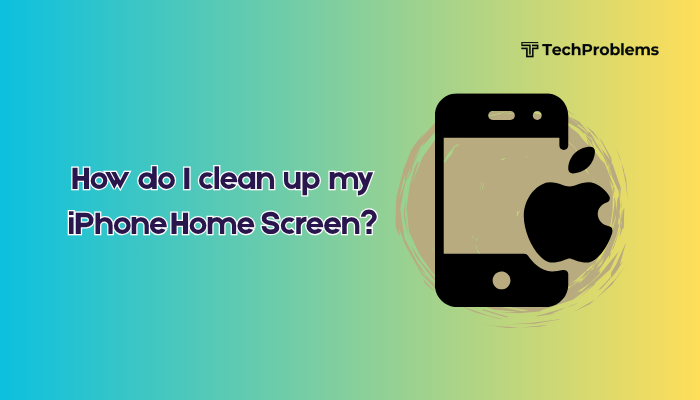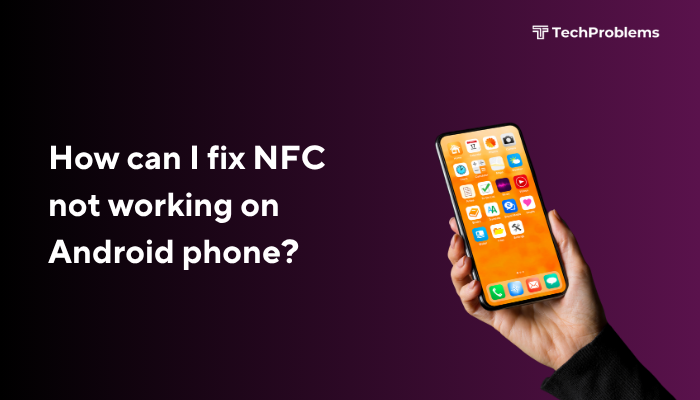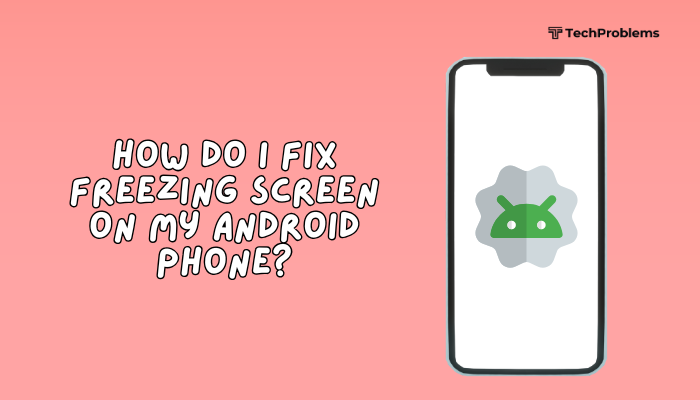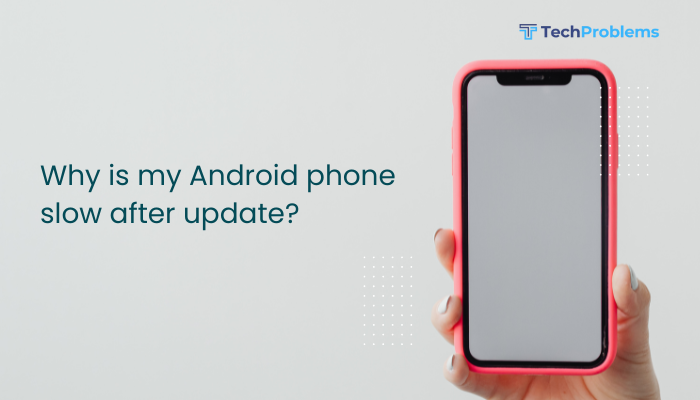When Siri reads back text, messages, or web content incorrectly, it can lead to confusion and frustration. Mispronunciations, misinterpretations, or wrong content being read aloud often stem from language settings, pronunciation data, or app-specific issues.
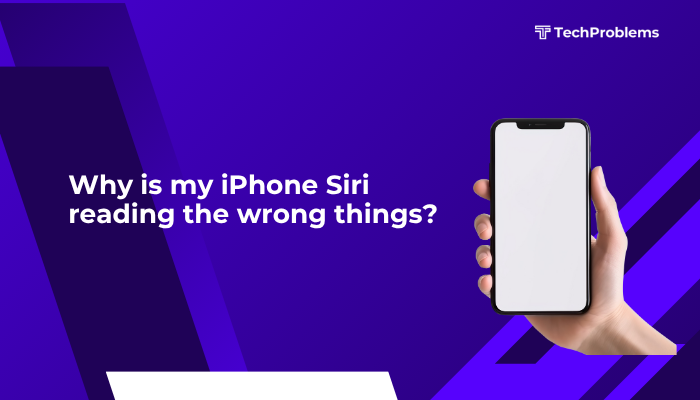
Common Causes of Incorrect Siri Reading
Before diving into fixes, it helps to understand why Siri sometimes reads wrong names or text:
- Language and Region Mismatch: Siri’s language or accent setting doesn’t match the content’s language.
- Pronunciation Data Missing: Siri’s internal pronunciation database may lack custom names or terms.
- Voice Feedback Mode: Siri may be set to “Prefer Spoken Responses,” causing it to read summaries instead of full text.
- App Integration Limits: Some apps (e.g., third-party messaging) don’t fully support Siri’s reading features.
- Software Bugs or Outdated iOS: Glitches in iOS can affect Siri’s voice engine.
- Accessibility Settings Conflicts: VoiceOver or Speak Screen settings may override Siri’s normal behavior.
Understanding these root causes lets you target the right solution.
Verify Siri Language and Voice Settings
If Siri is set to the wrong language or accent, it misreads words and phrases.
Check Siri Language
- Open Settings > Siri & Search.
- Tap Language.
- Select the language or dialect you speak (e.g., “English (United States)”).
Tip: Choosing the correct regional variant improves pronunciation of local names.
Update Siri Voice
- In Settings > Siri & Search, tap Siri Voice.
- Choose Voice Variety (Accent) and Voice (gender).
- Wait for the new voice to download over Wi-Fi.
A fresh voice pack often includes updated pronunciation rules.
Teach Siri Custom Pronunciations
Siri learns name pronunciations based on your corrections. Use the Contacts app to refine them:
Add Phonetic Spelling
- Open Contacts, select a contact Siri mispronounces.
- Tap Edit > add field > Phonetic First Name (or Phonetic Last Name).
- Enter the pronunciation you prefer. For “Nguyen,” you might enter “Win.”
- Tap Done.
Use “Pronounce Name” Feature
- With iOS 14+, Siri can learn directly:
- Say “Hey Siri, learn how to pronounce [Contact Name].”
- Siri asks you to pronounce the name and offers options.
- Select the best option or tap Try Again to record your pronunciation.
Custom pronunciation fields ensure Siri reads names correctly.
Adjust Siri Voice Feedback Settings
Siri’s feedback mode controls how much it reads aloud.
Change Voice Feedback Behavior
- Go to Settings > Siri & Search > Voice Feedback.
- Choose Always On for full responses, or Control with Ring Switch to mute non-essential reading.
- If set to Hands-Free Only, Siri may read only summaries. Switch to Always On for complete reading.
Enable Type to Siri
Typing commands rather than speaking can reduce misinterpretation:
- Settings > Accessibility > Siri.
- Toggle Type to Siri on.
- Invoke Siri and type your request; Siri reads back the typed text precisely.
Type to Siri ensures Siri reads what you type, avoiding speech-recognition errors.
Use Speak Screen or Speak Selection for On-Screen Text
If you want precise control over what gets read aloud, use iOS’s Speak features instead of Siri.
Enable Speak Selection
- Settings > Accessibility > Spoken Content.
- Toggle on Speak Selection.
- Adjust Voices, Speaking Rate, and Highlight Content.
- In any app, select text, then tap Speak.
Enable Speak Screen
- In Settings > Accessibility > Spoken Content, toggle Speak Screen on.
- Swipe down with two fingers from the top of the screen.
- The Speak Screen controller appears, reading everything on screen verbatim.
Using these features ensures accurate reading of highlighted or full-screen text.
Update iOS and Restart Your Device
Software glitches can break Siri’s reading engine. Keeping iOS updated and restarting often resolves these issues.
Update to the Latest iOS
- Settings > General > Software Update.
- Tap Download and Install if an update is available.
- Restart after installation.
Restart Your iPhone
- iPhone 8 and later: Press Volume Up, then Volume Down, then hold Side until Apple logo.
- iPhone 7 / 7 Plus: Hold Side + Volume Down.
- iPhone 6s and earlier: Hold Home + Side/Top.
A fresh boot clears temporary voice-engine caches.
Reset Siri & Dictation Settings
If Siri still misreads, a reset of its learning data may help.
Disable and Re-enable Siri
- Settings > Siri & Search.
- Toggle off Listen for “Hey Siri” and Press Side/Home for Siri.
- Restart your iPhone.
- Return to Settings > Siri & Search and re-enable those options.
- Follow prompts to retrain “Hey Siri.”
Reset Keyboard Dictionary
Sometimes custom typed shortcuts affect Siri’s reading:
- Settings > General > Transfer or Reset iPhone > Reset.
- Tap Reset Keyboard Dictionary; enter passcode.
This clears personalized corrections that may confound Siri’s pronunciation.
Check App-Specific Siri Integration
Some apps use SiriKit to read content, but integration varies. If only one app misbehaves, check its settings.
Update or Reinstall the App
- Open App Store, tap your profile, scroll to the app, and tap Update.
- If updating fails, delete the app and reinstall.
Grant Siri Access to App
- Settings > Siri & Search.
- Scroll down to the app, tap it, and ensure Use with Siri is enabled.
- Toggle Learn from this App on if available.
Proper permissions ensure Siri reads content the way the app intends.
Test in a Clean Environment
If Siri still reads incorrectly, test in a minimal configuration:
- Restart in Safe Mode (for jailbroken devices only).
- Set up a new user profile on macOS if using Continuity features.
- Test Siri reading with only Apple apps (Messages, Mail, Safari).
If Siri reads correctly in this clean state, conflicts with tweaks or profiles are to blame.
When to Contact Apple Support
If none of the above steps solve the problem, the issue might be deeper:
- Persistent Mispronunciation: Hardware mic issue or corrupted voice files.
- Siri Fails Only on Your Device: Account-specific server problem.
Contact Apple Support via the Support app or visit a Genius Bar. Be ready to demonstrate the misreading and note your iOS version, Siri language, and problematic phrases.
Best Practices for Reliable Siri Reading
- Keep Names Simple: Use common phonetic spellings in Contacts.
- Update Contacts Regularly: Remove stale entries that confuse Siri.
- Use Speak Screen for Complex Text: Offload long or formatted text reading from Siri to Speak Screen.
- Train “Hey Siri” Annually: Re-train to maintain accuracy.
- Manage Voice Feedback: Adjust speaking rate and voice in Settings > Accessibility > Spoken Content.
Conclusion
Siri may read the wrong things due to mismatched language settings, missing pronunciation data, or app-specific issues. By verifying Siri’s language and voice, teaching custom pronunciations, adjusting feedback modes, and using iOS’s Speak Screen/Speak Selection features, you can regain accurate voice feedback.
Keep iOS and apps updated, reset Siri settings when needed, and test in a clean environment. When all else fails, Apple Support can diagnose deeper issues.