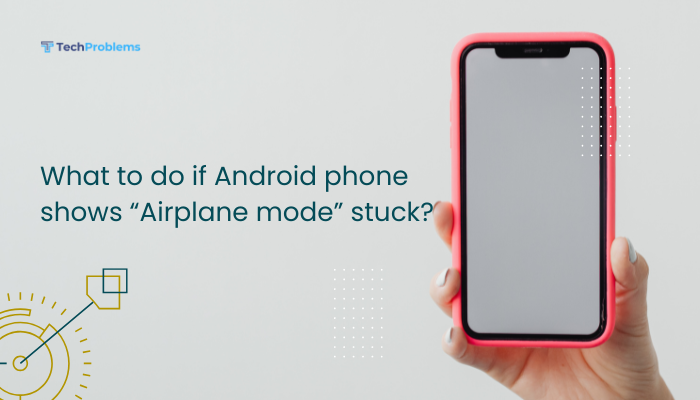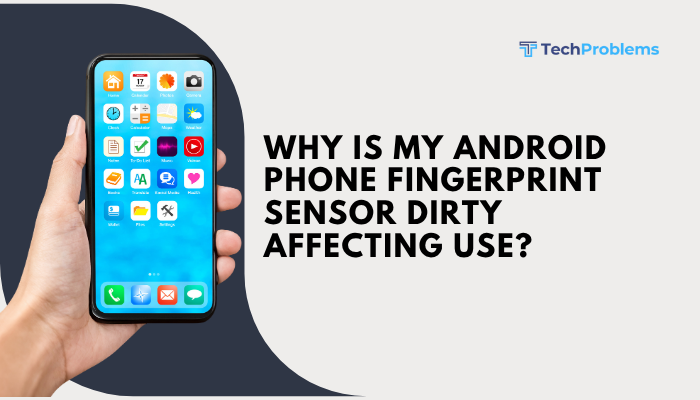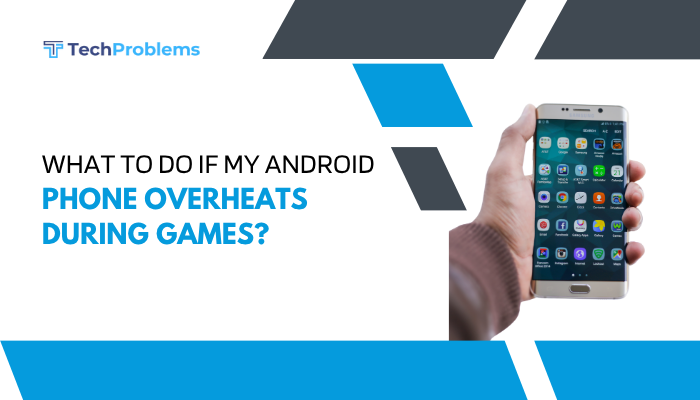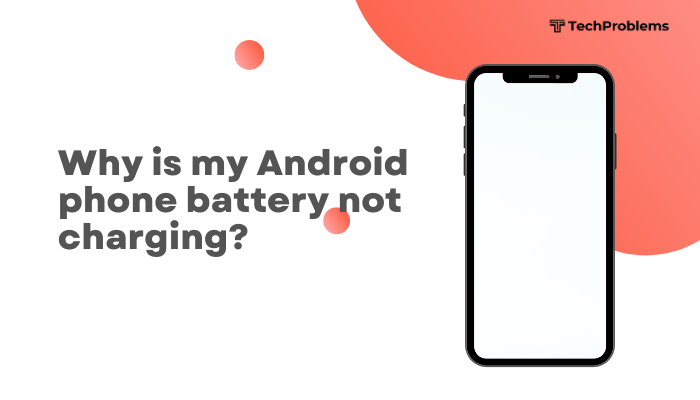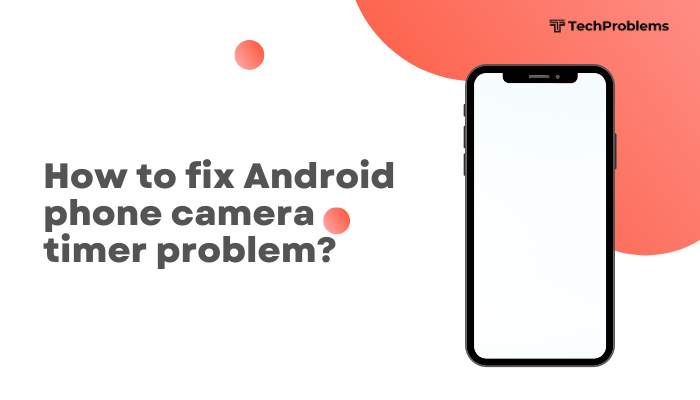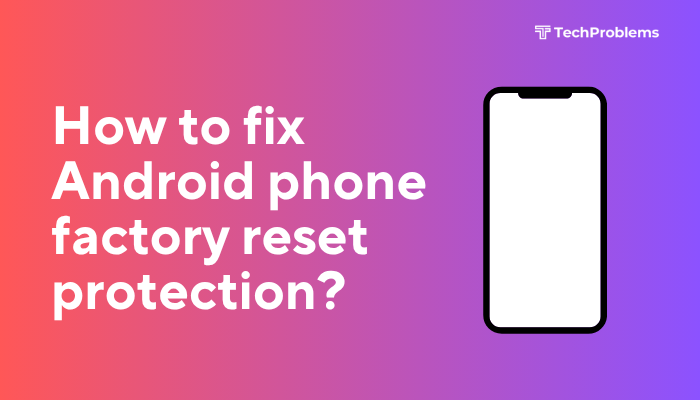If your iPhone fails to send iMessages, you might see green bubbles instead of blue, error alerts, or messages stuck on “Sending.” iMessage issues can stem from network problems, misconfigured settings, Apple ID glitches, or software bugs.

Verify Your Network Connection
Why This Helps
iMessage requires an active internet connection—Wi-Fi or cellular data. Without it, messages default to SMS or fail altogether.
Steps
- Check Wi-Fi: Open Settings → Wi-Fi; ensure you’re connected to a network with internet access.
- Test Safari: Launch Safari and load any webpage. If it doesn’t load, your internet is down.
- Check Cellular Data: Go to Settings → Cellular → Cellular Data; ensure it’s On.
- Switch Networks: If Wi-Fi is unstable, disable it and use cellular data (or vice versa).
- Airplane Mode Toggle: Swipe down for Control Center, tap the Airplane icon On, wait 5 seconds, tap Off to reset all radios.
Tip: Some corporate or school Wi-Fi networks block iMessage ports; try a different network or use cellular data.
Toggle iMessage Off and On
Why This Helps
Refreshing the iMessage service can clear temporary glitches in Apple’s messaging server handshake.
Steps
- Open Settings → Messages.
- Toggle iMessage Off, wait 10 seconds.
- Toggle iMessage On.
- Wait for the status “Waiting for activation…” to disappear; it may take up to a minute.
- Test by sending an iMessage to a contact with a blue bubble.
Note: Activation may require your Apple ID or a verification SMS; ensure you can receive texts.
Check Your Apple ID and Send & Receive Addresses
Why This Helps
iMessage identifies you via your Apple ID and attached email/phone addresses. A mismatch can block outgoing messages.
Steps
- In Settings → Messages → Send & Receive, verify your Apple ID at the top.
- Under “You can be reached by iMessage at”, ensure the correct phone number and email addresses are checked.
- Under “Start new conversations from”, choose your preferred contact point (phone or email).
- If incorrect, tap Use your Apple ID for iMessage to sign in again.
- Sign out and back in: Tap your Apple ID, choose Sign Out, then Sign In with the same credentials.
Insight: If you recently changed your Apple ID password, you may need to reauthenticate here.
Verify Date & Time Settings
Why This Helps
Incorrect date/time can block secure SSL connections to Apple’s servers, preventing iMessage from activating or sending.
Steps
- Open Settings → General → Date & Time.
- Toggle Set Automatically On.
- If already on, toggle it Off, then On again.
- Confirm your time zone is correct (tap Time Zone and search your city).
- Restart your iPhone (see method 5) and retry sending an iMessage.
Tip: If you manually set date/time for travel, return to automatic afterward.
Restart or Force Restart Your iPhone
Why This Helps
Rebooting clears memory, resets background processes, and often resolves minor software glitches affecting iMessage.
Steps
- iPhone 8 and later:
- Press and quickly release Volume Up, then Volume Down.
- Press and hold Side until the Apple logo appears.
- iPhone 7 / 7 Plus:
- Press and hold Side + Volume Down until Apple logo appears.
- iPhone 6s and earlier:
- Press and hold Home + Side (or Top) until Apple logo appears.
Outcome: After restart, open Messages and test again.
Reset Network Settings
Why This Helps
Resets all network-related configurations—Wi-Fi passwords, VPNs, and APNs—which can clear deep connectivity conflicts.
Steps
- Open Settings → General → Transfer or Reset iPhone → Reset.
- Tap Reset Network Settings, enter your passcode, and confirm.
- Your iPhone will reboot.
- Reconnect to Wi-Fi and re-enable cellular data.
- Toggle Settings → Messages → iMessage Off/On and test.
Warning: This erases all saved Wi-Fi networks and VPN settings; have passwords on hand.
Update iOS to the Latest Version
Why This Helps
Apple frequently releases fixes for network and iMessage bugs in iOS updates.
Steps
- Connect to Wi-Fi and power.
- Open Settings → General → Software Update.
- If an update appears, tap Download and Install.
- After installation and reboot, verify Settings → Messages → iMessage is enabled.
- Test sending messages.
Tip: Enable Settings → General → Software Update → Automatic Updates to get patches automatically.
Check Recipient Compatibility and Settings
Why This Helps
If your recipient doesn’t have iMessage, or has it disabled, messages will fail or send as SMS (green bubbles).
Steps
- Ask your contact if they use iMessage (blue bubbles) and have it enabled.
- If they switched to Android or turned off iMessage, messages automatically become SMS or MMS.
- In your conversation, long-press the failed message and tap Send as Text Message if available.
- Ensure Settings → Messages → Send as SMS is On to fallback automatically when iMessage fails.
Note: SMS incurs carrier fees; ensure you have a texting plan.
Disable VPN or Proxy Services
Why This Helps
VPNs or HTTP proxies can block or reroute Apple’s iMessage server ports, preventing connectivity.
Steps
- Open Settings → VPN; toggle any active VPN connection Off.
- Go to Settings → Wi-Fi → tap the “ℹ️” next to your network → scroll to HTTP Proxy → set to Off.
- If you use a global proxy app, uninstall or disable it temporarily.
- Test iMessage again.
Insight: VPN split-tunneling may allow you to exclude iMessage from the VPN tunnel.
Free Up Storage and Clear Messages App Cache
Why This Helps
Low storage or a bloated Messages database can cause app instability and sending failures.
Steps
- Check Free Space: Settings → General → iPhone Storage; ensure you have at least 1–2 GB free.
- Delete Large Conversations: In Settings → General → iPhone Storage → Messages, review Top Conversations, swipe to delete bulky threads.
- Enable Auto-Delete: Settings → Messages → Keep Messages → 30 Days or 1 Year to limit stored history.
- Restart your iPhone and test iMessage functionality.
Tip: Deleting old attachments (videos, images) within Messages also frees space
Use Recovery Mode to Restore iOS
Why This Helps
A clean system restore clears deep software issues affecting iMessage without erasing all data if you choose Update.
Steps
- Back up your iPhone via iCloud or computer.
- Connect to a Mac (macOS Catalina+) or PC with iTunes.
- Enter Recovery Mode (soft-reset gestures plus hold until recovery screen).
- When prompted, select Update to reinstall iOS without wiping data.
- After completion, toggle Settings → Messages → iMessage and test.
- If Update fails, repeat and choose Restore, then restore from backup.
Note: Restore erases data; use only if Update fails to resolve the issue.
Contact Apple Support for Hardware Diagnostics
Why This Helps
Rarely, hardware faults—faulty Wi-Fi/Bluetooth chips or logic-board issues—can block iMessage connectivity.
Steps
- Ensure you have a recent iCloud or computer backup.
- Open the Apple Support app or visit support.apple.com.
- Schedule a Genius Bar appointment or mail-in repair.
- Describe the troubleshooting you’ve performed; technicians can run diagnostics on network hardware.
Outcome: Professional repair restores network functionality if software fixes fail.
Conclusion
iMessage failures can be frustrating but are usually solvable through systematic troubleshooting. Start with network checks, toggle iMessage settings, verify your Apple ID, correct date/time, and restart your iPhone. If issues persist, reset network settings, update iOS, check recipient compatibility, disable VPNs, free up storage, or perform a Recovery Mode restore. As a final step, seek Apple Support for hardware diagnostics. By following these 12 steps, you’ll restore reliable iMessage service and stay seamlessly connected to your contacts.