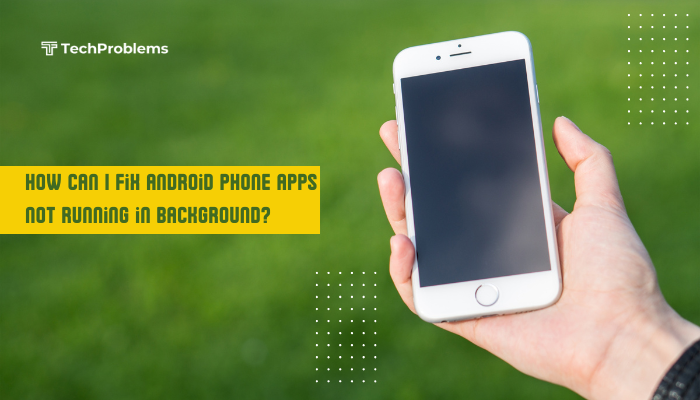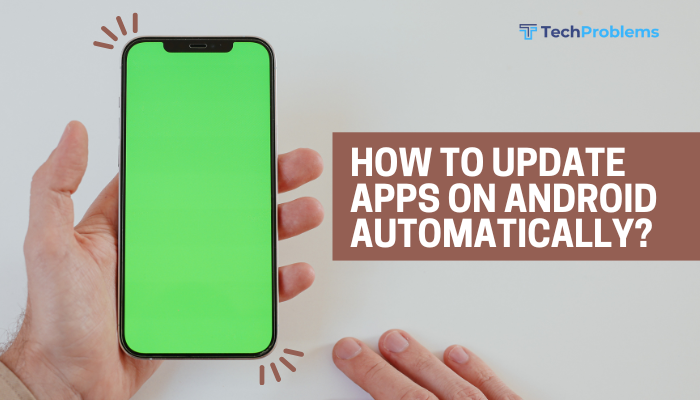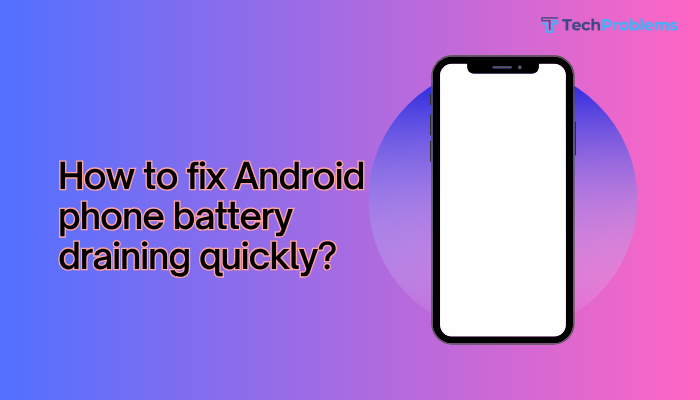Seeing “iPhone is disabled. Try again in X minutes,” or worse, “iPhone is disabled. Connect to iTunes,” can be alarming. This happens after multiple incorrect passcode attempts, locking you out completely. Don’t panic.
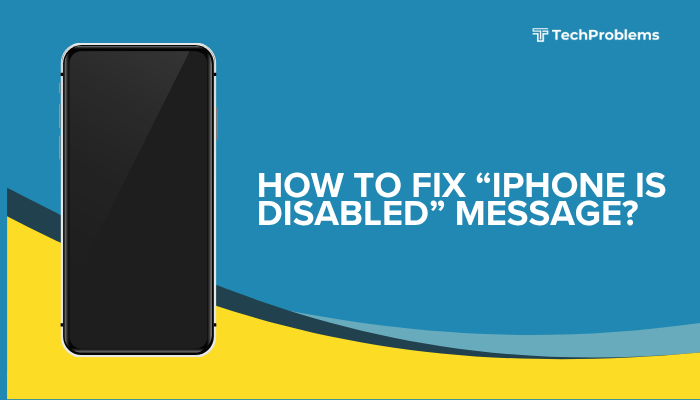
Wait Out the Temporary Lockout
Why This Helps
After 6 incorrect attempts, your iPhone locks for increasing intervals (1, 5, 15, 60 minutes). If you see “Try again in X minutes,” simply waiting is your first and easiest fix.
Steps
- Note the remaining lockout time displayed on screen.
- Do not press any buttons or attempt additional passcodes.
- When the timer expires, you’ll see a fresh passcode prompt.
- Carefully enter the correct passcode.
Tip: If you aren’t 100% sure of your passcode, skip ahead to backup and restore methods to prevent escalation to permanent disablement.
Use iCloud’s “Find My” to Erase Your iPhone
Why This Helps
If you enabled Find My iPhone, you can remotely erase the device—including its passcode—so you can set it up again from scratch or from a backup.
Steps
- On a computer or another device, go to icloud.com/find and sign in with your Apple ID.
- Click All Devices at the top and select your disabled iPhone.
- Click Erase iPhone, then confirm. This wipes your data and settings, including the forgotten passcode.
- After erasure, restore from an iCloud backup (if available) during setup, or set up as new.
Warning: This permanently deletes all data on the device; ensure you have a recent iCloud backup before proceeding.
Restore with iTunes on Windows or Finder on Mac
Why This Helps
A full restore will remove the passcode by reinstalling iOS. You can then recover your content from a backup.
Steps for Windows or macOS Mojave and Earlier
- Install or update to the latest iTunes.
- Connect your iPhone to the PC via USB.
- Put your device into Recovery Mode:
- iPhone 8 or later: Press Volume Up, then Volume Down, then hold Side until recovery screen.
- iPhone 7/7 Plus: Hold Side + Volume Down until recovery screen.
- iPhone 6s and earlier: Hold Home + Side/Top until recovery screen.
- In iTunes, when prompted, choose Restore. iTunes downloads and reinstalls iOS, removing the passcode.
- After restore, set up and restore from your iTunes backup.
Steps for macOS Catalina+
- Open Finder and connect your iPhone.
- Select your device in the sidebar.
- Follow the same Recovery Mode steps, then click Restore in Finder.
Tip: Always use the latest iTunes or macOS version to ensure compatibility with the newest iOS.
Employ DFU Mode for a Deeper Restore
Why This Helps
If Recovery Mode fails (e.g., errors or device keeps exiting recovery), DFU (Device Firmware Update) mode performs a deeper reinstall, restoring both firmware and iOS.
Steps
- Connect to your computer with iTunes or Finder open.
- Enter DFU mode:
- iPhone 8+: Quick Volume Up, quick Volume Down, then hold Side for 10s, then hold Side + Volume Down for 5s, release Side but keep Volume Down until screen stays black and iTunes/Finder detects it.
- iPhone 7/7 Plus: Hold Side + Volume Down for 10s, release Side, continue holding Volume Down until detected.
- iPhone 6s–: Hold Home + Side/Top for 8s, release Side/Top, hold Home for 10s until detected.
- When prompted, choose Restore.
Caution: DFU mode is advanced. Follow steps precisely to avoid bricking the device.
Restore via an Alternative Computer or USB Cable
Why This Helps
Sometimes the problem lies with a faulty cable or a PC with outdated software. Trying a different setup can clear errors.
Steps
- Use an Apple-certified Lightning cable.
- Try a different USB port and/or another computer with the latest iTunes or macOS.
- Repeat Recovery or DFU Mode restore steps.
Outcome: Eliminates cable or PC-specific issues that block restores.
Use Third-Party Unlock Tools (Cautiously)
Why This Helps
Some reputable utilities automate the recovery process if iTunes/Finder fails. Use only well-known tools from trusted vendors.
Steps
- Research and select a high-rated tool (e.g., Tenorshare ReiBoot, Dr.Fone – Unlock).
- Download and install on your computer.
- Connect your iPhone, launch the tool, and follow its on-screen prompts to remove the passcode.
- After unlock, restore your backup normally via iTunes or Finder.
Warning: Third-party tools may carry security risks and often require purchase. Always back up first and verify the vendor’s reputation.
Recover Data Before Full Restore
Why This Helps
If you cannot afford to lose data, specialized recovery services can extract your files before you erase the device.
Steps
- Search for “iPhone data recovery services” in your area or online.
- Choose a reputable service with positive reviews.
- Deliver your iPhone—they’ll often use advanced forensic tools to recover contacts, photos, and messages.
- Once data is safe, proceed with full restore methods above.
Note: Professional recovery can be costly; use only if the data is irreplaceable.
Update or Reinstall iTunes/Finder
Why This Helps
Outdated or corrupted PC software can block restores.
Steps for iTunes (Windows)
- Open iTunes → Help → Check for Updates.
- Install any available updates and restart your PC.
Steps for Finder (Mac)
- Apple menu → System Preferences → Software Update.
- Install any macOS updates and reboot.
Outcome: Ensures your computer communicates correctly with your iPhone during recovery.
Disable Security Software Temporarily
Why This Helps
Firewalls or antivirus programs can block iTunes/Finder from downloading iOS or communicating with Apple servers.
Steps
- On your PC/Mac, temporarily disable any third-party firewall or antivirus.
- Ensure you still have a safe network environment while disconnected from the internet.
- Retry the Recovery or DFU restore.
- Re-enable your security software immediately after finishing.
Tip: Add iTunes and related services to your firewall’s “allow” list if permanent disabling isn’t feasible.
Check for Hardware Damage
Why This Helps
Physical damage—especially a malfunctioning Home or Side button—can exit recovery modes prematurely.
Steps
- Inspect device for cracks and port damage.
- Test the Side and Home buttons (as applicable) by pressing them; if they feel stuck or unresponsive, they may need service.
- If you suspect button failure, book an appointment through Apple Support for hardware repair before attempting further software restores.
Insight: Recovery and DFU modes require functional buttons to enter and maintain mode.
Use iTunes/Finder Logs to Diagnose Errors
Why This Helps
Error codes (e.g., 4013, 1604) point to specific issues—software or hardware—allowing targeted fixes.
Steps
- In iTunes (Windows) or Finder (Mac), attempt a restore.
- If you see an error, note the code.
- Search Apple’s support site for “error 4013” (or your code) to find official solutions, such as checking cable/port, updating software, or battery level.
- Apply recommended fixes and retry.
Outcome: Saves time by focusing on the precise cause rather than generic troubleshooting.
Prevent Future Disabling
Why This Helps
Avoid repeating the disabled state by using secure but memorable passcodes and enabling recovery options.
Tips
- Use Face ID or Long Alphanumeric Passcode: Easier to enter and less likely to be forgotten.
- Enable iCloud Backups: Settings → [Your Name] → iCloud → iCloud Backup → Back Up Now.
- Allow USB Accessories in Locked State: Settings → Face/Touch ID & Passcode → USB Accessories on to permit connections even when locked.
- Use Find My iPhone: Ensure Settings → [Your Name] → Find My is enabled for remote erase and recovery.
- Limit Passcode Attempts: Enter deliberately and pause if uncertain rather than rushing guesses.
Result: Strengthened security with safeguards to recover if you mistype.
Conclusion
An “iPhone is disabled” message can feel like a dead end, but with these 12 solutions—from waiting out the timeout, using iCloud’s erase feature, and restoring via iTunes/Finder or DFU mode, to professional recovery and preventive best practices—you can regain access and protect your data. Always start with the least destructive methods and maintain regular backups to minimize data loss. With this guide, you’ll be prepared to fix and prevent disabled lockouts on your iPhone.