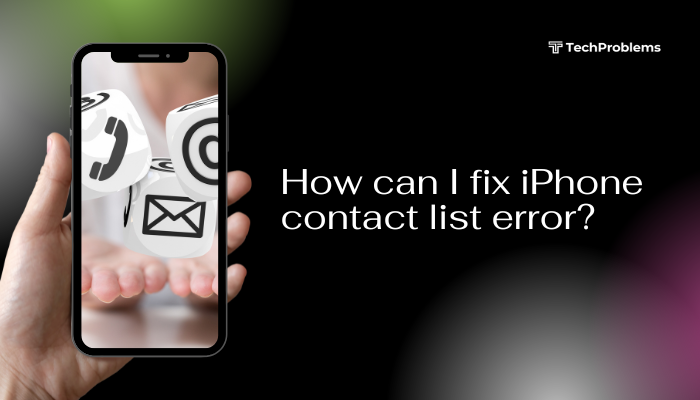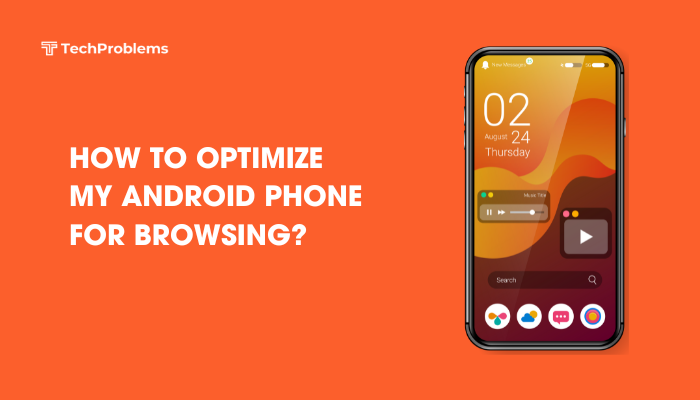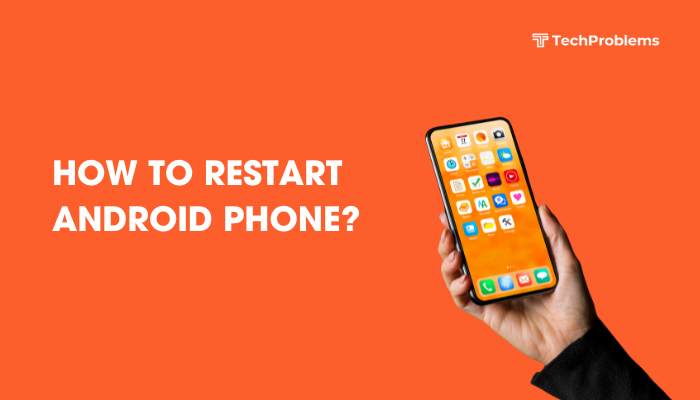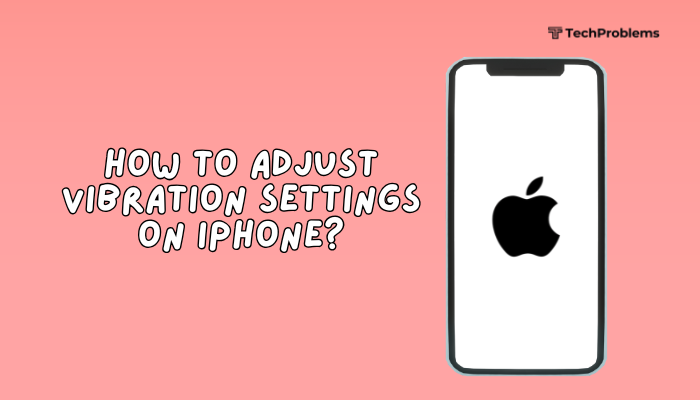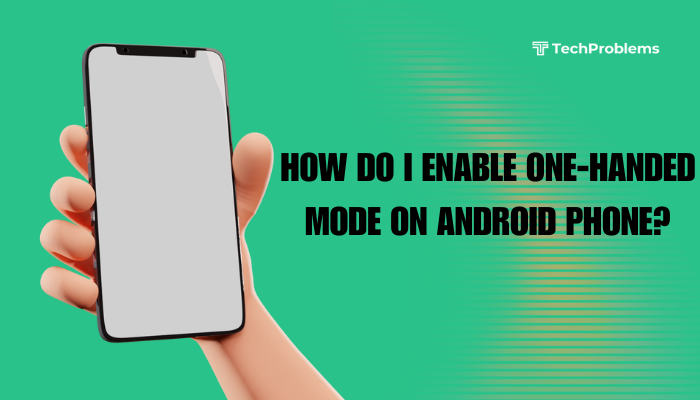iPhone apps crashing can disrupt your daily routine, whether you’re checking messages, streaming music, or working on an important document. App crashes occur when an app unexpectedly quits or freezes, forcing you back to the Home Screen. This guide walks you through practical, step-by-step solutions to diagnose and resolve app stability issues on your iPhone.
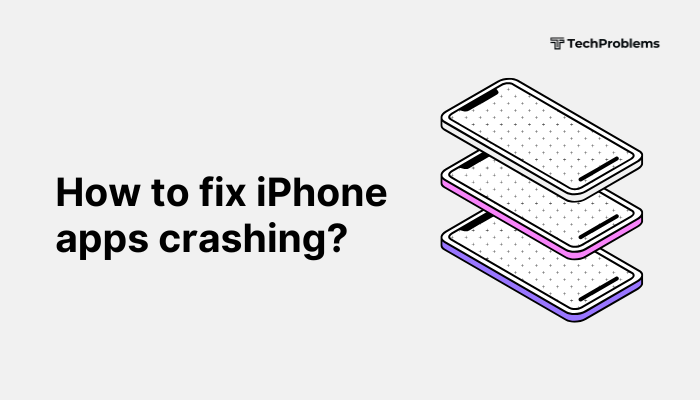
Why iPhone Apps Crash
Understanding the root causes helps you choose the right fix. Common reasons include:
- Software Bugs: Apps may contain coding errors that trigger crashes under specific conditions.
- Outdated iOS or Apps: Compatibility issues arise when your system or app versions don’t align.
- Insufficient Resources: Low storage or memory can cause apps to terminate unexpectedly.
- Corrupted Data: Cached files or app data can become corrupted, leading to instability.
Basic Troubleshooting Steps
Start with these simple actions. They often resolve crashes without deeper intervention.
Force-Quit and Relaunch the App
- Swipe up from the bottom (or double-click the Home button) to open the App Switcher.
- Swipe left or right to find the crashing app.
- Swipe the app’s preview off the screen to force-quit it.
- Return to the Home Screen and tap the app icon to relaunch.
Restart Your iPhone
A full restart clears temporary system glitches.
- Press and hold the Side button and either Volume button until the power-off slider appears.
- Drag the slider to turn off your device.
- Wait 30 seconds, then press and hold the Side button to power back on.
Check for App Updates
Outdated versions often contain bugs fixed in later releases.
- Open the App Store.
- Tap your profile icon in the upper right.
- Scroll to Available Updates.
- Tap Update next to the crashing app (or Update All).
Update iOS to the Latest Version
Apple regularly patches system-level bugs that affect app stability.
- Go to Settings > General > Software Update.
- If an update is available, tap Download and Install.
- Follow on-screen prompts to complete the update.
Free Up Storage Space
Low storage can choke app performance.
- Go to Settings > General > iPhone Storage.
- Review the storage bar to see usage by app.
- Offload or delete large, unused apps and media.
- Optimize Photos by enabling iCloud Photos and Optimize iPhone Storage.
Advanced Solutions
If basic steps fail, try these deeper fixes.
Reinstall the App
A fresh install removes corrupted data bundles.
- Press and hold the app icon on the Home Screen.
- Tap Remove App, then Delete App.
- Open the App Store, search for the app, and tap Get to reinstall.
Offload the App (iOS 11 and Later)
Offloading preserves data while refreshing app files.
- In Settings > General > iPhone Storage, tap the crashing app.
- Select Offload App and confirm.
- Tap Reinstall App on the same screen.
Reset All Settings
This resets system settings without erasing personal data.
- Go to Settings > General > Transfer or Reset iPhone > Reset.
- Tap Reset All Settings and confirm.
- Reconfigure any custom settings (Wi-Fi passwords, wallpapers, etc.).
Check for App Compatibility
Some older apps no longer receive updates.
- Visit the developer’s website or App Store description for compatibility notes.
- If the app is no longer supported, look for a modern alternative.
Perform a DFU Restore (Last Resort)
Device Firmware Update (DFU) mode reloads both firmware and software.
Warning: This erases all content. Back up your iPhone first via iCloud or Finder.
- Connect your iPhone to a computer with the latest iTunes or Finder.
- Quickly press and release Volume Up, then Volume Down.
- Press and hold the Side button until the screen goes black.
- Hold Side and Volume Down for 5 seconds, then release Side but continue holding Volume Down for 10 seconds.
- If the screen stays black and iTunes/Finder detects recovery mode, follow prompts to restore.
Preventive Tips for App Stability
Maintaining good habits can minimize future crashes.
- Keep Apps and iOS Updated: Regular updates ensure compatibility and security.
- Monitor Storage: Aim to keep at least 10% of your storage free.
- Limit Background Activity: In Settings > General > Background App Refresh, disable for non-essential apps.
- Manage Multitasking: Close resource-intensive apps when not in use.
- Use Official App Sources: Only install apps from the App Store to avoid unverified code.
When to Contact Support
If crashes persist after trying all solutions:
- App Developer: Use the Report a Problem link on the app’s App Store page.
- Apple Support: Visit https://getsupport.apple.comor schedule a Genius Bar appointment.
Conclusion
App crashes on iPhone can stem from simple glitches or deeper software conflicts. By following the steps above—from force-quitting apps and updating software, to reinstalling apps and performing a DFU restore—you can systematically resolve crashes and restore smooth performance. Regular maintenance, such as keeping software up to date and monitoring storage, will help prevent future issues. If troubleshooting fails, don’t hesitate to reach out to app developers or Apple Support for specialized assistance.