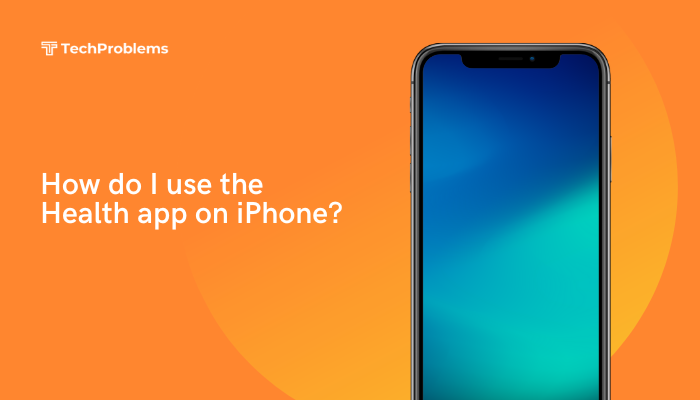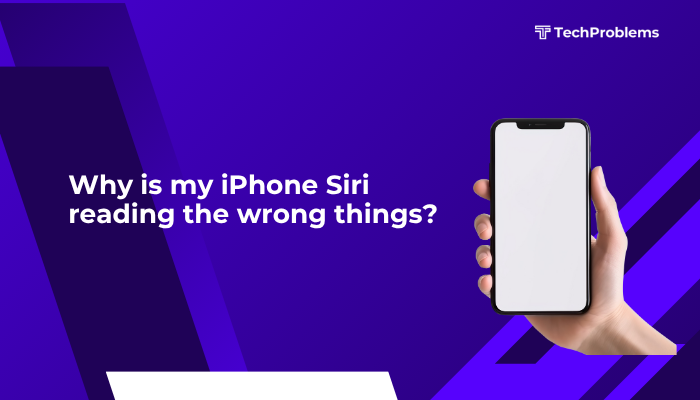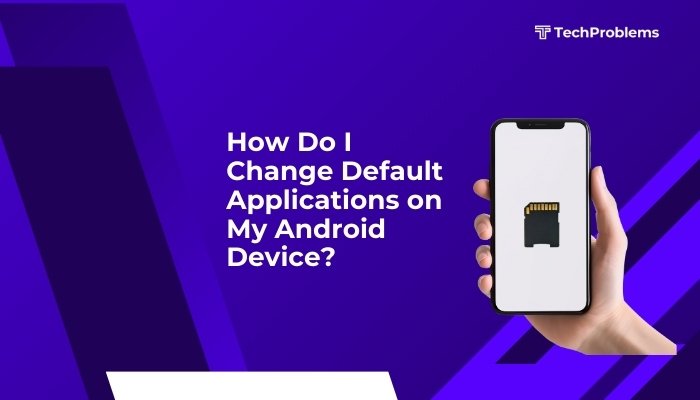FaceTime lets you make high-quality video and audio calls between Apple devices. When FaceTime stops working, you may see “Connecting…” endlessly, calls fail to connect, or you get no video or audio. This guide walks you through step-by-step solutions—organized under clear headings—to diagnose and resolve FaceTime issues on your iPhone.

Common FaceTime Problems
- FaceTime button is grayed out or unavailable
- Calls never connect or drop immediately
- Video shows black screen or frozen image
- No audio on FaceTime calls
- FaceTime notifications don’t appear
Understanding the symptom you’re facing helps you choose the right fix.
Check Basic Requirements
Supported Device and iOS Version
- FaceTime requires an iPhone 4 or later running iOS 7.0 or newer.
- Some iOS features (e.g., Group FaceTime) require iOS 12.1.4 or later.
- To check: open Settings > General > About and note Model Name and Software Version.
Internet Connection
- FaceTime needs a stable Wi-Fi or cellular data connection.
- Test browsing or streaming video in Safari.
- If slow or failing, restart your router or toggle Wi-Fi or Cellular Data off/on in Control Center.
Apple ID and Activation
- FaceTime uses your Apple ID. You must be signed in.
- Go to Settings > FaceTime and confirm your Apple ID appears at the top.
- If prompted, tap Use your Apple ID for FaceTime and sign in.
Verify FaceTime Settings
Enable FaceTime
- Open Settings > FaceTime.
- Toggle FaceTime to On (slider should be green).
Check Caller ID and Reachability
- Under You can be reached by FaceTime at, ensure your phone number and email addresses are selected.
- Under Caller ID, choose the primary address callers should see.
Allow FaceTime on Cellular Data
- In Settings > Cellular, scroll to FaceTime and toggle On if you want to use it over cellular.
- If off, you’re limited to Wi-Fi only.
Restart and Refresh
Restart FaceTime App
- Swipe up from the bottom (or double-press Home) to open the App Switcher.
- Swipe the FaceTime card up and off to close it.
- Reopen FaceTime from the Home Screen.
Restart Your iPhone
- iPhone X and later: Press Volume Up, then Volume Down, then hold Side button until slider.
- iPhone 8 and earlier: Hold Side (or Top) button until slider appears.
- Slide to power off, wait 30 seconds, then hold Side to power on.
Reset Network Settings
Resets Wi-Fi passwords and cellular settings.
- Go to Settings > General > Transfer or Reset iPhone > Reset.
- Tap Reset Network Settings.
- Rejoin your Wi-Fi network and test FaceTime again.
Update Software
Update iOS
- Open Settings > General > Software Update.
- If an update is available, tap Download and Install.
- After updating, retest FaceTime.
Update Carrier Settings
- In Settings > General > About, wait for Carrier Settings Update prompt.
- Tap Update if it appears.
Update FaceTime Contacts’ Devices
- If you’re calling another person, ensure they’ve updated their iOS and FaceTime settings too.
- Ask them to follow the same steps to avoid compatibility issues.
Check Date & Time and Region
Set Date & Time Automatically
FaceTime checks Apple’s servers against your clock:
- Settings > General > Date & Time.
- Toggle Set Automatically On.
- Confirm your correct Time Zone appears.
Verify Region Settings
- Settings > General > Language & Region.
- Confirm your correct Region is selected. Incorrect region can block FaceTime activation in some areas.
Troubleshoot Audio and Video
Test Microphone and Speaker
- Open Voice Memos, record a brief clip, and play it back.
- If you hear yourself clearly, mics and speakers work. If not, clean ports or check for hardware damage.
Test Camera
- Open the Camera app and switch between front and rear cameras.
- If the view is black or frozen, check for debris or test a restart.
Allow Camera and Microphone Access
- Go to Settings > Privacy & Security > Camera.
- Ensure FaceTime is toggled On.
- Go to Settings > Privacy & Security > Microphone and toggle FaceTime On.
Address Firewall and VPN Issues
Disable VPN
- If you use a VPN, it may block FaceTime ports.
- Open your VPN app and disconnect, or toggle VPN off in Settings.
Check Corporate or School Firewall
- Some networks block the ports FaceTime uses (ports 80, 443, and 5223).
- Try connecting via a different Wi-Fi network (home hotspot or public Wi-Fi) to isolate the issue.
Sign Out and Back In
Sign Out of FaceTime
- Settings > FaceTime.
- Tap your Apple ID at the top.
- Tap Sign Out.
Sign Back In
- In Settings > FaceTime, tap Use your Apple ID for FaceTime.
- Enter your Apple ID credentials and wait for activation.
Advanced Reset Options
Reset All Settings
Leaves your data intact but resets system preferences.
- Settings > General > Transfer or Reset iPhone > Reset.
- Tap Reset All Settings, confirm, then re-enable FaceTime settings.
Factory Reset Your iPhone
Erases all content—back up first.
- Settings > General > Transfer or Reset iPhone.
- Tap Erase All Content and Settings, confirm.
- After setup, enable FaceTime early in the process and test before restoring backups.
When to Contact Apple Support
Apple System Status
- Check Apple’s system status page at https://www.apple.com/support/systemstatus/ to see if FaceTime is temporarily down.
Apple Support and Genius Bar
- Use the Apple Support app to chat or book an appointment.
- At a Genius Bar, technicians can run diagnostics on your device and repair hardware if needed.
Preventive Tips for Reliable FaceTime
- Keep iOS Updated: Install new releases promptly to avoid bugs.
- Maintain Good Signal: FaceTime performs best on stable Wi-Fi or strong LTE/5G.
- Limit Background Apps: Close unused apps to free up memory and CPU.
- Monitor Storage: Keep at least 10–15% free space for app performance.
- Use Quality Cases and Screen Protectors: Avoid cases that cover camera or mic openings.
Conclusion
FaceTime issues on your iPhone usually stem from settings misconfigurations, network problems, outdated software, or hardware access restrictions. Start with the quick settings checks—verify the FaceTime toggle, Apple ID, Wi-Fi, and volume. Then move on to restarts, software updates, and privacy settings for camera and microphone.
If problems persist, reset network settings, sign out/in of FaceTime, or perform more advanced resets. Finally, check Apple’s system status and seek professional help if it appears to be a hardware fault. By following these step-by-step solutions, you’ll get FaceTime working reliably and enjoy seamless video calls again.