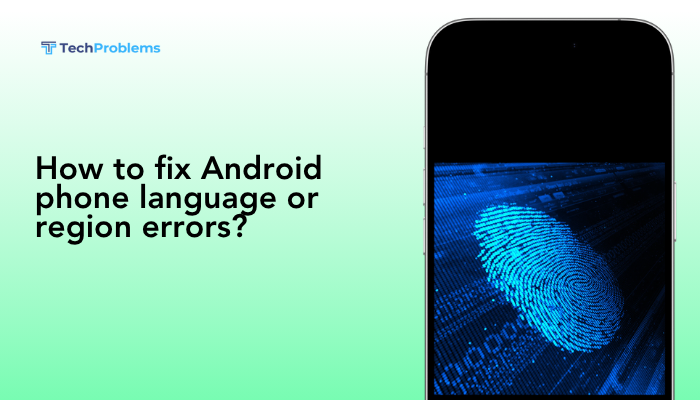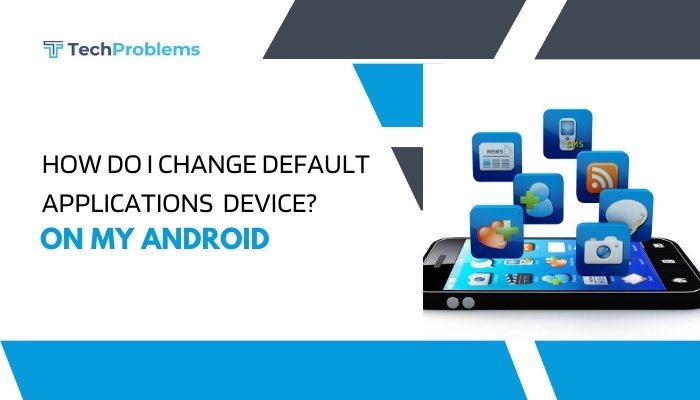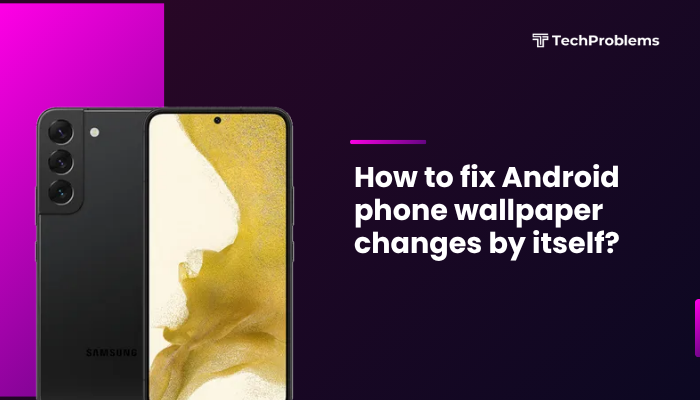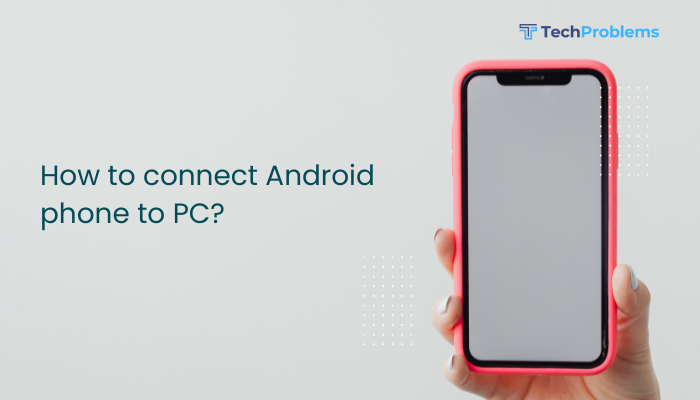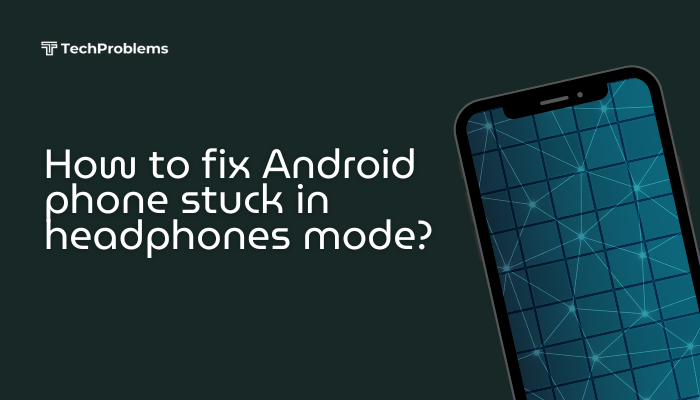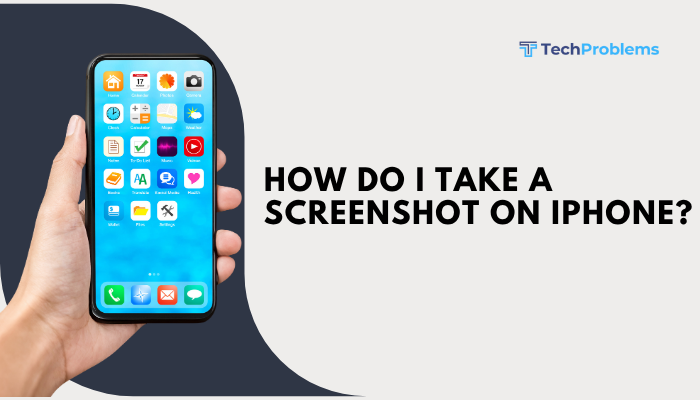Charging issues are among the most common problems Android users face. Whether your phone charges slowly, doesn’t charge at all, or only charges when held at a certain angle, these issues can be frustrating. Fortunately, most charging problems can be resolved with some basic troubleshooting steps.
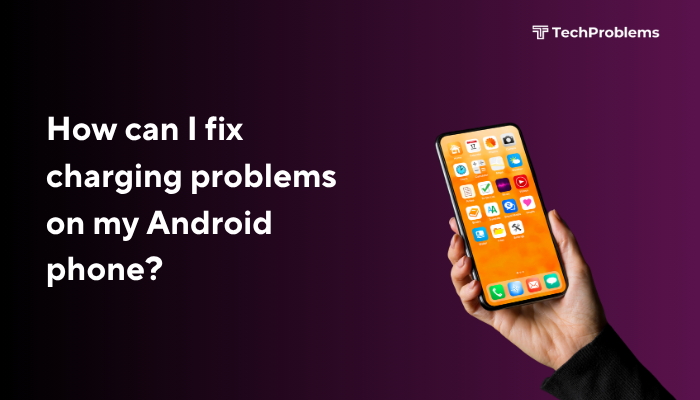
This guide covers the most effective ways to diagnose and fix charging issues on Android phones, helping you get your device powered up and running smoothly again.
Why Is My Android Phone Not Charging Properly?
Charging issues can be caused by several factors:
- Damaged charging cable or adapter
- Dirty or faulty charging port
- Software glitches or battery calibration issues
- Overheating or moisture in the charging port
- Background apps draining power rapidly
Identifying the root cause is the first step toward fixing the issue.
Inspect the Charging Cable and Adapter
Check for visible damage:
- Look for fraying, bent connectors, or exposed wires.
- Try using the same charger on another phone to confirm if it’s working.
- Switch to an original or certified charger if you’re using a third-party accessory.
Use a different cable and adapter:
Sometimes the problem lies with the charging accessories rather than the phone. Borrow or buy a known working set and test again.
Clean the Charging Port
Remove dust and lint:
- Use a flashlight to look inside the charging port.
- Gently clean it using a toothpick, dry brush, or a soft toothbrush.
- Avoid using metal tools or inserting anything wet.
Note: A clogged port can prevent proper contact between the cable and the device, making it seem like it’s not charging.
Restart Your Android Device
Why it helps:
- A simple restart can clear temporary glitches.
- It resets hardware and software interactions that may affect charging.
To restart:
- Hold the Power button.
- Tap Restart or Power Off, then turn the phone back on after 10 seconds.
Try a Different Power Source
Rule out outlet issues:
- Plug your charger into a different wall socket.
- Try charging through a laptop USB port or a power bank.
- Avoid using public USB charging stations that may not deliver consistent power.
Charge in Safe Mode
How Safe Mode helps:
In Safe Mode, your phone runs without third-party apps that could interfere with charging.
To enter Safe Mode:
- Hold the Power button.
- Tap and hold Power Off until you see Reboot to Safe Mode.
- Tap OK.
Check if the phone charges normally in Safe Mode. If yes, an app might be the culprit.
Check for Software Updates
Update your system software:
- Go to Settings > System > Software update.
- Tap Download and install.
Software bugs can sometimes affect battery performance and charging. Keeping your phone updated ensures optimal compatibility with charging hardware.
Check for Battery Health (if available)
Some Android brands like Samsung offer Battery and device care settings where you can check battery status.
For third-party apps:
- Use apps like AccuBattery or Ampere from the Play Store to monitor charging current and battery health.
Turn Off While Charging or Use Airplane Mode
When charging:
- Turning off your phone or enabling Airplane Mode reduces background activity.
- This allows the battery to charge faster and prevents apps from draining it while charging.
Avoid Wireless Charging for Troubleshooting
If you’re using a wireless charger, switch to a wired charger while troubleshooting. Wired charging is more reliable and provides faster charging rates, making it easier to detect issues.
Factory Reset as a Last Resort
If none of the above steps work:
- Backup your data.
- Go to Settings > System > Reset > Factory data reset.
Warning: This deletes all your data and settings. Only proceed if you’re sure the issue is not hardware-related and other steps have failed.
Seek Professional Help
If your Android phone still won’t charge:
- Visit an authorized service center.
- You may have a faulty battery, damaged charging IC, or hardware malfunction that requires repair.
Additional Tips to Prevent Future Charging Problems
- Avoid using your phone while charging—it generates heat and slows down charging.
- Use original or certified cables and adapters.
- Avoid cheap power banks or wall chargers.
- Don’t overcharge; unplug when it reaches 100%.
- Store your phone in a cool, dry place.
Conclusion
Charging problems on Android phones are common, but most can be fixed with simple steps like cleaning the port, replacing cables, restarting the device, or updating the software. By methodically testing each potential issue, you can identify whether the problem is with the hardware, software, or accessories.
If all else fails, getting help from a certified technician is the best course of action. Keeping your device and accessories in good condition can help you avoid similar issues in the future and ensure your phone stays charged when you need it most.