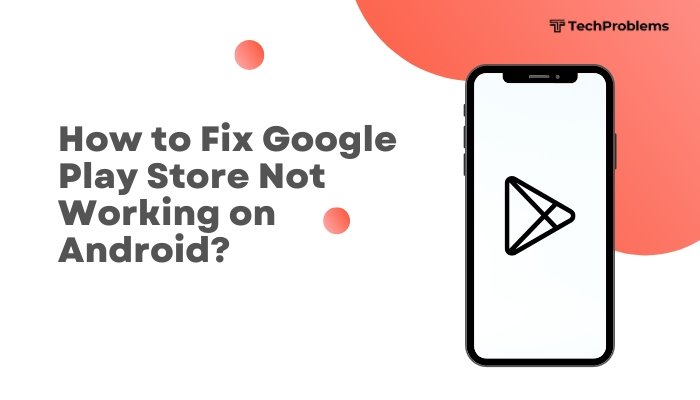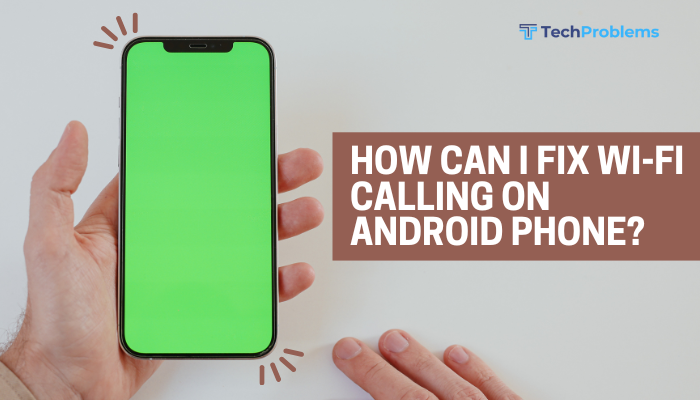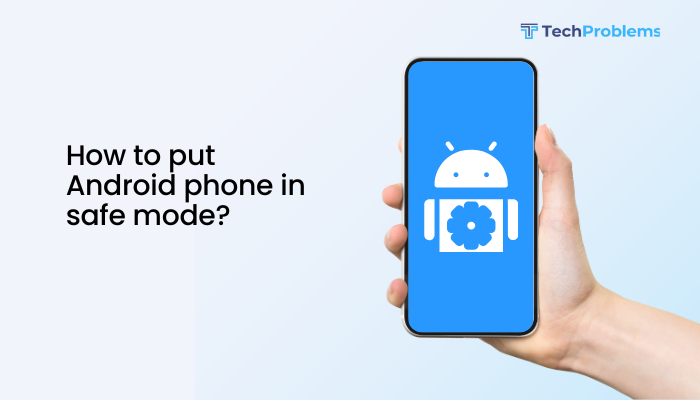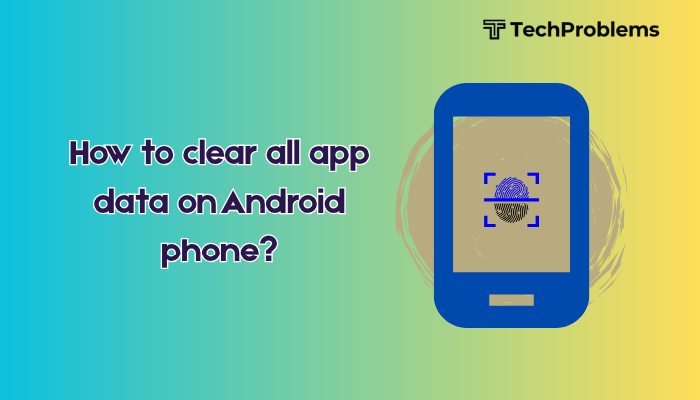When your Android browser refuses to load web pages, it can interrupt everything from checking emails to streaming videos or researching information. Whether you’re using Chrome, Firefox, or a built-in browser, the issue can stem from internet problems, browser settings, or software glitches. The good news is that most issues can be resolved with a few simple steps.
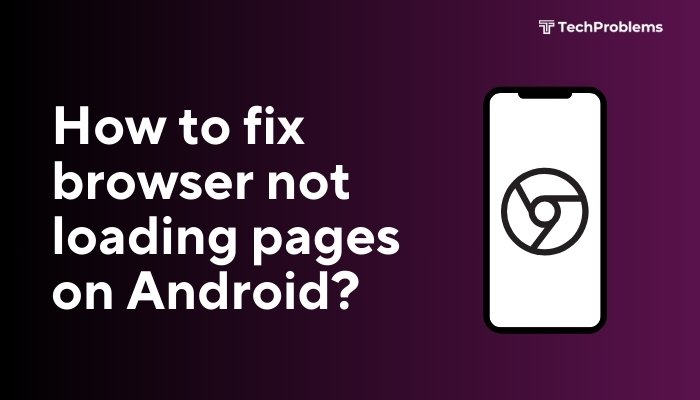
This guide will walk you through the possible causes and practical solutions to fix browser loading problems on Android devices.
Common Reasons Why Browser Pages Don’t Load on Android
Before diving into solutions, let’s identify the typical causes:
- Poor internet connection
- Corrupted browser cache or data
- Outdated browser app
- Disabled JavaScript or incorrect browser settings
- System-level glitches
- Battery saver or data saver restricting access
- Misconfigured date and time
- Third-party apps (VPNs, firewalls)
Step-by-Step Solutions
Check Your Internet Connection
The most common reason browsers don’t load pages is a faulty or unstable internet connection.
Steps:
- Open another app (e.g., YouTube or Gmail) to confirm the internet is working.
- Try switching between Wi-Fi and mobile data.
- Move closer to your router if on Wi-Fi.
Tips:
- Restart your modem/router.
- Use a browser-based speed test like https://www.speedtest.net to verify your connection.
Restart Your Phone
Sometimes all your phone needs is a simple reboot to fix temporary glitches affecting the browser.
Steps:
- Hold the Power button and select Restart (or power off and turn on again).
This clears temporary memory and refreshes apps and network services.
Clear Browser Cache and Data
Corrupted cache or stored data can prevent pages from loading properly.
Steps (for Chrome):
- Go to Settings > Apps > Chrome (or your browser).
- Tap Storage & cache.
- Select Clear Cache and then Clear Storage (optional).
Clearing storage resets the browser to default but deletes saved logins and settings.
Update the Browser App
Outdated browsers may lack compatibility with modern websites.
Steps:
- Open the Google Play Store.
- Search for your browser (e.g., Chrome, Firefox).
- Tap Update if available.
Keeping the browser updated ensures security, performance, and compatibility improvements.
Disable Data Saver and Battery Saver Modes
These features can block background processes, including browser activity.
Steps:
- Data Saver: Go to Settings > Network & internet > Data Saver, and turn it off.
- Battery Saver: Go to Settings > Battery > Battery Saver, and disable it.
You can also whitelist your browser to allow unrestricted data usage.
Check Browser Settings (JavaScript, Cookies)
If JavaScript or cookies are disabled, certain web pages may fail to load.
Steps (Chrome):
- Open Chrome > Menu (three dots) > Settings.
- Tap Site settings.
- Ensure JavaScript and Cookies are enabled.
Some websites won’t function at all without JavaScript.
Sync Date and Time Settings
Incorrect date or time can cause SSL errors and prevent secure sites from loading.
Steps:
- Go to Settings > System > Date & time.
- Enable Automatic date & time and Automatic time zone.
This ensures proper synchronization for web authentication.
Disable VPN, Proxy, or Firewall Apps
Third-party apps like VPNs or firewalls can block access to certain websites or slow down connections.
Steps:
- Disconnect any VPN from Settings > Network & Internet > VPN.
- Disable proxy settings if manually configured.
- Temporarily uninstall any firewall or ad blocker apps.
Try Another Browser
If one browser fails repeatedly, switch to another to isolate the problem.
Recommended Browsers:
- Google Chrome
- Mozilla Firefox
- Brave Browser
- Microsoft Edge
- Opera
If another browser works, reinstall or reset the problematic one.
Reset App Preferences
Sometimes background changes to system permissions can cause issues.
Steps:
- Go to Settings > Apps > See all apps.
- Tap the three dots in the top-right corner.
- Select Reset app preferences.
This resets disabled apps, notifications, background data restrictions, and permission changes—without deleting data.
Factory Reset (Last Resort)
If the problem persists across all browsers and apps, it might indicate a system-level issue.
Steps:
- Back up your important data.
- Go to Settings > System > Reset options > Erase all data (factory reset).
Use this only if all other methods fail. It will wipe your device and restore factory settings.
Pros and Cons of Each Fix
| Fix | Pros | Cons |
| Restart Phone | Quick and safe | May not fix deeper issues |
| Clear Cache & Data | Resolves stored data problems | Deletes browser history/settings |
| Update Browser | Adds new features and bug fixes | Requires internet and storage space |
| Disable VPN/Battery Saver | Frees up blocked network connections | Reduces security or battery savings |
| Factory Reset | Removes all issues by resetting everything | Data loss if not backed up |
Conclusion
A browser not loading pages on Android is usually a fixable issue caused by temporary glitches, network problems, or misconfigured settings. By following a step-by-step approach—starting with internet checks and moving on to clearing cache, updating apps, and reviewing system settings—you can restore full browsing functionality in most cases.
If the issue persists across different browsers, it could point to a deeper system problem or even hardware damage. In rare cases, a factory reset or professional service may be required.
With consistent maintenance like app updates and avoiding unnecessary third-party tools, your Android browser should remain fast, reliable, and trouble-free.